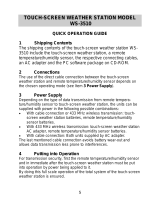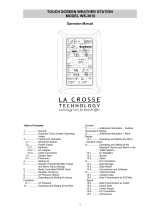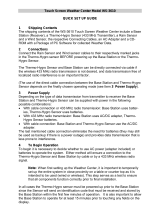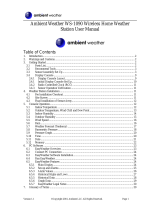Page is loading ...

25
TOUCH SCREEN WEATHER STATION
(WIND AND AIR PRESSURE) WS-3502
Operation Manual

26
Table of Contents
1 ..................... General
2 ......................Important Touch Screen Operating Notes generally
applicable
3 ..................... Putting into Operation
3.1 ............... Wiring the System
3.2 ............... Power Supply
3.2.1 ......... Batteries
3.2.2 ......... AC/DC Mains Adapter
3.2.3 ......... Cable Connection
3.3 ............... System Start
3.4 ............... Placement
4 ..................... Setting Up
5 ..................... Display of stored Min/Max Values and Alarm Value Settings
6 ..................... Radio Controlled DCF77 Clock
7 ..................... Weather Tendency
8 ..................... Air Pressure History
9 ..................... Operating and Setting of various Functions
9.1 ............... Air Pressure
10 ................... Additional Information to Wind Function
10.1 ............. Operating and Setting of Wind Direction Function
11 ................... Operating and Setting of Backlight, Buzzer and Alarm
History Functions
11.1 ............. EL Backlight
11.2 ............. Buzzer
11.3 ............. Alarm History
12 ................... PC Connection
12.1 ............. Data Storage
12.2 ............. Data Recall
12.3 ............. Connections and Software
13 ................... Technical Data
13.1 ............. Outdoor Data
13.2 ............. Data Transmission by 433 MHz Signal and Cable
13.3 ............. Time alarm
13.4 ............. Power Supply
13.5 ............. PC Connection
13.6 ............ Dimensions
14 ................... Liability Disclaimer

27
1 General
Important Note:
Before inserting batteries into the units, please
carefully read the operation manual.
The shipping content of the Touch Screen Weather Station WS-3502
includes a Base Station (Receiver), a Relay Transmitter (433 MHz
Transmitter), one Wind Sensor, the respective Connecting Cables, an
AC/DC Mains Adapter and a PC Software Package on CD-ROM.
The Base Station is equipped with a Touch Screen LCD Monitor and
allows the display of a vast variety of time and weather data thanks to
a comprehensive menu (from top to bottom):
• Radio Controlled Time (Time)
• Calendar (Date)
• Weather Forecast (Tendency)
• Air Pressure and Air Pressure History (Pressure, Pressure
History)
• Wind
Furthermore on the information text display (located at the bottom of
the LCD), a number of additional data can be set up.
Note:
On the information text display, The max and min of current air
pressure, wind speed, and the maximum wind gust will be shown from
time to time. In case the set up menu is selected, the information in the
text display will be temporarily replaced by the menu operating steps.
As an important feature, the Weather Station allows by means of
the cable and software included the readout of all measured time
and weather data in the form of complete history data sets, their
processing and graphic presentation on a PC as well as their
publication on Internet Web Sites.

28
2 Important Touch Screen Operating Notes generally
applicable
• All actions and functions of the Weather Station are activated on
the Touch Screen by slightly touching (not pressing!) the
switching areas appearing in star (٭) symbols (only in the text
section at the bottom of the LCD) or the displayed values.
• In all modes, the setting of functions, values and units is
performed by use of the switching areas ٭ON٭ or ٭OFF٭, ٭UP٭ or
٭DOWN٭ or by direct unit selection.
• Advancing to any next menu step with ٭NEXT٭, leaving or
terminating all respective modes with ٭EXIT٭.
• Every programming step activated by touching a switching area
on the Touch Screen is being acknowledged by an acoustic signal
(with buzzer switched ON).
• If during any process previously activated by use of the Touch
Screen no further action is activated for about 30 seconds the
active process is automatically terminated and switched back to
the normal display mode (automatic time out).

29
Alarm history
selection key
Time section
Weather
Tendency
section
Date section
Pressure
Histor
y
section
Pressure
section
Wind direction / Wind
s
p
eed / Wind
g
ust
Backlight section
ke
y
Buzzer selection
ke
y
Text Display
(Set up Display)
Alarm-On symbol
for time alarm
Alarm-On symbol
for pressure
Alarm-On symbol for wind
speed/ gust/ wind direction
Symbol showing Storm-
warnin
g
alarm is On
Note:
The presence of the "Alarm-On icon" in the section means that
the particular alarm has been enabled.
3 Putting into Operation
At first it is to decide whether battery supply or mains supply (AC/DC
mains adapter included) will be used to operate the system. Both
methods allow the connection of the Relay Transmitter and Base
Station by cable or by 433 MHz radio signal.
Note:
When putting the Weather Station into operation it is important
to carry out in close proximity (e.g. on a table) a complete wiring
and set up of the system in the configuration of its prospective
use. This step will lead to test all components for correct

30
AC/ DC adapter
PC COM Port cable
RelayTransmitter
operation before placing and mounting them at their final
destinations.
3.1 Wiring the System
Independently of the final power supply mode, the fixed cable of the
Wind Sensor has first to be connected to the Relay Transmitter by
plugging it into the marked receptacle.
Wireless
Transmission
Direct cable
connection

31
The direct cable connection of Relay Transmitter and Base Station can
be used in the following cases:
• the flexibility of 433 MHz radio transmission is not needed
• data transmission absolutely free of any environmental
interferences is wanted.
3.2 Power Supply
The provision of power to the Weather Station can be performed by
using batteries or by AC/DC mains adapter.
3.2.1 Batteries:
• First insert two Type C 1.5 V batteries into the battery
compartment of the Relay Transmitter.
• Immediately following this insert three Type AA 1.5V batteries into
the battery compartment of the Touch Screen Weather Station.
Please help in the preservation of the environment and
return used batteries to an authorized depot.
3.2.2 AC/DC Mains Adapter:
• First insert two Type C 1.5 V batteries into the battery
compartment of the Relay Transmitter.
• Immediately following this connect the AC/DC mains adapter to
the Base Station and then plug it into a regular mains outlet.

32
Note: In both cases, it is important to respect this order of succession
since the transmitter will send an identification code which has
to be received and stored by the Base Station within the first
few minutes of operation.
After doing this, full operation of the entire Weather Station System is
ensured.
3.2.3 Cable Connection:
One further feature of the direct cable connection mentioned in Item
3.1 above is that in case of AC/DC adapter operation, power is
provided not only to the Base Station but to the Relay Transmitter as
well by just this AC/DC adapter.
Note:
System operation with cable connection while at the same time
providing power to the Base Station solely by batteries is not
recommended because of the considerably higher power
consumption. The batteries may however remain in the unit for
emergency supply in case of a power failure.
A change from cable operation to 433 MHz radio transmission
or vice versa is possible in any case since the Weather Station
will recognize this change and will automatically switch to the
appropriate operating mode.
3.3 System Start
After inserting the batteries respectively connecting the AC/DC adapter
the LCD of the Weather Station will for a few seconds display all LCD
segments for checking.
Immediately after this, the unit will enter the so called play mode
during which for about 15 minutes all measured and received weather
data are being switched through, updated and displayed. During this
time period there will be no reception of the DCF77 time information.
Note: The play mode phase allows the user of the Weather Station to
check all cables for correct connection and all components for
correct operation. The latter will be possible by manually turning
the wind-gauge, moving the weather-vane, etc.

33
After completing the play mode, the Touch Screen Weather Station will
automatically switch to the normal display mode from which all further
settings can be carried out by the user. At this point of time the unit will
also automatically start reception of the DCF77 time information.
Important Note:
Reception of the radio-controlled time information will only take
place after completion of the play mode (approx. 15 minutes). In
case the user wants to start the system without waiting for
completion of the play mode it can be terminated prematurely by
touching the TIME display once in the upper left corner of the
LCD.
Prior to manual setting or reception of radio-controlled time
information there will be no recording of weather history data.
3.4 Placement
After the Weather Station has been checked for correct operation with
regard to the above points and found fit, the mounting of the system
components can take place. It must be ensured however that all
components work properly together at their chosen mounting or
standing locations. If e.g. there appear to be problems with the 433
MHz radio transmission they can mostly be overcome by slightly
moving the mounting locations.
Note: Commonly the radio communication between receiver and
transmitter in the open field reaches distances of max. 100
metres approximately, provided there are no interfering
obstacles such as buildings, trees, vehicles, high voltage lines,
etc.
Radio interferences as they are created by PC screens, radios
or TV sets can in bad cases entirely cut off radio
communication. Please take this into consideration when
choosing standing or mounting locations.
4 Setting Up:
Note:
Because of the default settings already determined by the

34
manufacturer, it may not be necessary for the majority of users
to carry out – apart from the Relative Air Pressure (see further
down) - any further basic settings. Changes however can easily
be made if desired.
For basic settings the following menu is started by touching the Touch
Screen in the center of the text display (last two lines on the LCD).
Touching the ٭SETUP٭ display will enter the setup mode.
The basic settings can now be performed in the following order:
LCD Contrast
→ Contrast can be set in 8 steps from 0 to 7 (Default
4).
Time Zone
→ Time Zones can be set in the range from -12 to +12
hours (Default 0 hours for Central Europe).
DCF77 Radio Controlled Clock
(RCC) → ON/OFF. In setting “OFF“
the clock is operating as a normal Quartz clock (Default RCC ON).

35
12/24 hour Time Display Format (Default 24 h Format).
Units
• Wind Speed Display (Wind) in km/h, mph, m/s, knots or Beaufort
(Default km/h).
• Air Pressure (Press) in hPa or inHg (Default hPa).
Relative Air Pressure
(Rel. Pressure) → To be set to the locally valid
reference air pressure with regard to the local height above sea level
(Default 1013,0 hPa).
Weather Tendency
(Tendency) → Setting to a definite switching
threshold (2 hPa to 4 hPa) for a change in display of weather icons
(Default 3 hPa).

36
Storm Warning (Storm) → Setting to a definite switching threshold for
storm warning display at a decrease of air pressure from 3 hPa to 9
hPa over 6 hours (Default 5 hPa).
Activate/Deactivate storm warning alarm with ٭ON٭ / ٭OFF٭ resp.
(Default OFF).
Relearn Mode
(Relearn Tx) → Allows newly recognize the outdoor
transmitter (e.g. after a battery change in the transmitter) without the
necessity of a comprehensive re-setup of all system components →
Acknowledge with ٭CONFIRM٭.
Default Settings
(Factory Reset) → Allows to clear all weather data in
non-volatile buffer memory (EEPROM) and to reset of all set and/or
stored values to the factory settings set prior to shipment →
Acknowledge with ٭CONFIRM٭.

37
Note:
It will take 5 minutes for the factory reset process. During this period,
the text “Factory Reset In Progress” will be shown. After the reset
process is finished, the LCD will switch off and the text “Remove
Battery” will be displayed. Remove the battery and perform system
start again. See “3 - Putting into Operation” paragraph.
Leaving the basic settings procedure (Setup Mode) with ٭EXIT٭.
5 Display of stored Min/Max Values and Alarm Value
Settings
Named values are in each case upon recall being simultaneously
displayed and flashing in their respective display sections.
To recall named measuring and alarm values the menu shown below
will have to be activated by touching the Touch Screen in the center of
the text display section (last two lines at the bottom of the LCD). The
display of the values is started by touching the displays ٭MINMAX٭ or
٭ALARMS٭.
The continuance of the recalling process is essentially self-
explanatory.
With ٭MINMAX٭ the below shown menu step is activated, which in
return leads to the displays of the stored Min/Max values by use of
٭MIN٭ / ٭MAX٭ resp., which on their part again can be directly
selected.
Note: During individual displays of the stored Min/Max values the top
line of the LCD screen will automatically display the time and
date of their storage.

38
The following menu item will appear by touching the display
٭ALARMS٭ and will similarly to the last described step lead through
٭LO AL٭ resp. ٭HI AL٭ to the displays of the set low resp. high alarm
values, which on their part again can be directly selected.
Because of the constant access to the respective opposite menu item
٭MINMAX٭ resp. ٭ALARMS٭ it is moreover possible at any time to
toggle between the MIN/MAX and ALARMS value displays.
Any action can immediately be terminated by touching ٭EXIT٭.
6 Radio Controlled DCF77 Clock
The Radio Controlled DCF77 Clock is normally controlled by the radio
signal of the DCF77 time code transmitter and will thus set time and
date automatically. Under bad reception conditions however both can
be set manually as follows:
Setting the Time
The action is started by touching the time display in the TIME section
of the Touch Screen.
Start ٭TIME٭ in the menu section (last two lines on the LCD).

39
Set the hours and minutes. Leave the mode with ٭EXIT٭ or wait for
automatic time-out.
Setting the Date
The action is started by touching the date display in the DATE section
of the Touch Screen.
Set the year, month and date of day. Leave the mode with ٭EXIT٭.
Note:
By twice touching the DATE section the display will toggle
between the following:
• Date in DD.MM.YY format (24 hour time format) or Date in
MM.DD.YY format (12 hour time format)
• Weekday (in English abbreviation), Date of Day, Month (24
hour format) or Weekday, Month, Date of Day (12 hour
time format)
• Seconds
• Set Wake-up Alarm Time
Setting of Wake-up Alarm
The action is started by touching the time display in the TIME section.
Start ٭ALARM٭ in the menu section (last two lines on the LCD).

40
Set hours and minutes of the wake-up time. Leave the mode with
٭EXIT٭.
Note:
The wake-up alarm is activated/deactivated by twice touching
the TIME section. Here the alarm symbol (((•))) will show or
disappear after ٭EXIT٭ (or automatic time-out).
7 Weather Tendency
Call up the tendency display by touching the weather symbol in the
TENDENCY section.
The text section (last two lines on the LCD) will show since when (with
time and date) the weather condition corresponds to the currenttly
displayed weather symbol Sunny, Fair (Cloudy with sunny intervals) or
Rainy.
Note:
• Up and down arrows indicate the weather tendency
• Advanced storm warning is displayed by Rainy symbol with a
flashing down arrow
• Every minute, when a new pressure reading is obtained, this
value is compared to pressure readings from last 2 hours and
the biggest resulting difference is displayed in the difference
barometer.

41
8 Air Pressure History (Pressure History)
The air pressure history shows the progress of the air pressure over a
time period of 24 or 72 hours in the form of a 7-step bar graph, where
the length of the utmost right bar represents the current air pressure
and the remaining bars show the progress of the air pressure with
regard to the current air pressure.
Note: The time resolution of the bar graph can be changed from fine
(0 to -24 h) to coarse (0 to -72 h) and back by once touching the
PRESSURE HISTORY section.
9 Operating and Setting of the following Functions:
• Air Pressure (Pressure), Relative and Absolute
• Wind Speed, Wind Gust
Important Note!
Since the operating procedures in all measurements are identical,
the various functions of the weather station will be explained
once here by the following example of “Air Pressure”.
9.1 Air Pressure
Example for Activating the Displays of Stored Maximum Values
Call up the menu on the text section by touching the PRESSURE
section. (Similarly, if you want to check the wind measurements, the
WIND section shall be touched.)

42
Start with ٭MAX٭ in the menu section.
Note:
Display of the stored minimum values is from here possible
through ٭MIN٭ as in this example.
Display of stored value. Proceed with ٭MAX PRESSURE٭.
Resetting of the displayed value to the current value with ٭CONFIRM٭.
Without resetting advance with ٭EXIT٭.
End of Example
Example for Setting of Alarms by means of the HI Alarms
In this example the setting up of Pressure high/ low alarm will be
demonstrated. (Or similarly touching the WIND SECTION to set the
High / Low wind speed or wind gust alarm. When the display is
showing wind speed, touching the wind section will advance to the
menu for setting wind speed alarm. On the other hand, if the wind
section is exhibiting wind gust, touching the wind section will advance
to the menu for setting wind gust alarm – only high wind gust alarm is
provided.)
First, touch the Pressure section.

43
Then touch the ٭ALARM٭ key in the menu section.
Proceed with ٭HI AL٭ in the menu section.
(Similarly, setting of the LO alarms is here possible by touching the
٭LO AL٭ key in this example.)
Adjusting the high alarm value with the key ٭UP٭ or ٭DOWN٭.
Proceed with ٭ON/OFF٭.
Activate or deactivate the alarm with ٭ON٭ or ٭OFF٭ key.
Terminate with ٭EXIT٭ key.
Note:
Activation or deactivation of the alarm (Display or deletion of the
(((•))) symbol) only pertains to the respective presently
displayed value.

44
End of Example
Note: Twice touching the PRESSURE section toggles the displays of
the Relative (rel) and Absolute (abs) air pressure value.
All setting and display facilities only pertain to the respective
presently displayed value.
10 Additional Information to the Wind Function
Note:
By twice touching the WIND section the display will toggle
between the following:
• Wind Speed
• Wind Direction (Abbreviations of the compass card
descriptions)
• Wind Direction (Degrees)
• Wind Gust
All setting and display facilities only pertain to the respective presently
displayed value.
Outer pointer indicates
the currently detected
wind direction
Text showing wind
speed, wind direction or
wind gust
Inner pointers indicate the
previous wind direction(s)
Alarm icon of wind speed –
High (HI) or Low (LO) alarm
may be set
The presence of this alarm
symbol indicats that the alarm
is On
/