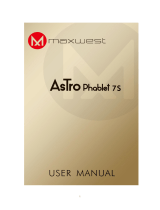Page is loading ...

Q:What car model can be used?
A:This product is only suitable for Android head unit with system 4.4 or above.
What kind of mobile phone is it suitable for?
Supports for all phones running Android 11 and above;
Supports for Google Pixel or Samsung Galaxy phones running Android 10;
Supports for Samsung Galaxy S8, S8+ and Note 8 running Android 9.
(Note: If you use an Apple mobile phone, you will get the corresponding Apple
carplay function and APP, and if you use an Android mobile phone, you will get the
corresponding Android function and APP.)
Q:What kind of function can be achieved with this adapter ?
A:Support for Wireless CarPlay ,Wireless Android Auto,Wired Apple screen
Mirroring,Wired Android screen Mirroring,Voice Control, Siri, Google Assistant,
Phone Calling, Real-time GPS Navigation,OTA upgarde,Online Music,Online Video,
Split Screen etc.
Q:How to connect to use this product?
Apple CarPlay Wireless Connection:
1. Install the AutoKit APK that comes with the
product(AutoKit APK Installation Method)
2.Open AutoKit APP in your car
3.Plug the product into the USB port of your car and wait it to
transmit the signal to the car.
4.Turn on the WiFi and Bluetooth of your iPhone.iphone's Bluetooth pairs with produ
ct's.waiting for a while, then wireless CarPlay will work.
(Note: Make sure your iPhone’s Bluetooth and WIFI are not connected
to other devices, otherwise it will lead to connection failure)
Android Wireless Connection:
1. Install the AutoKit APK that comes with the
product(AutoKit APK Installation Method)
2.Open AutoKit APP in your car
3.Plug the product into the USB port of your car and wait it to
transmit the signal to your car.
4.Turn on the WiFi and Bluetooth of your Android phone Android phone's Bluetooth
pairs with product's,waiting for a while, the wireless connection will work.
(Note: Make sure your Android phone’s Bluetooth and WIFI are not
connected to other devices, otherwise it will lead to connection failure)

AutoKit APK Installation Method
:
1.Check the version of the Android car, this product support Android system 4.4 abov
e only.
2.Connect your car to the network.
3.Plug the product into the USB port of your car and wait it to transmit
the signal to your car.wait about 30S, the "USB flash drive icon" will appear on the to
p line.
4.Open ES Browser or File Manager --- find out the ”BoxHelper APK”
and download it.Click Box Helper and follow the Instructions.
Q:How to check the version?How do I upgrade it?
A:The steps to check the version are as follows:
1.Click Settings in the upper left corner of the APK interface, scroll down to the
bottom, there are two version numbers;
2.The software version is the version number of the APK;
3.The box version is the version number of the product;
4.Click "Recheck", if there is a new version, it will be updated to the latest version, if
there is no update, the current version is the latest version.
Q:How to upload logs?
A:The steps to check the version are as follows:
1. Click Settings in the upper left corner of the APK interface, scroll down to the
bottom, there are two version numbers;
2.Scroll to the bottom and find "Upload Log"please input these informations " the log
uploading time + your country + car model + problem description ", send a
screenshot of the log content to the seller, and click Upload Content.
3.The seller forwarded the screenshots of the diary to their engineers, let them test
and research, and then put the solution into the push version.
/