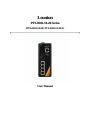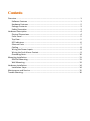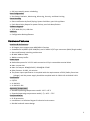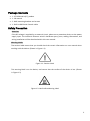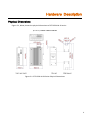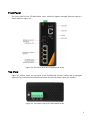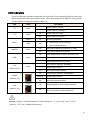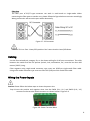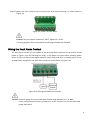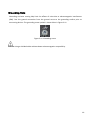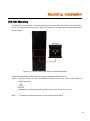Leonton PT5-0501-M-24 Series User manual
- Category
- Network switches
- Type
- User manual
This manual is also suitable for

Leonton
PT5-0501-M-24 Series
(PT5-0501-M-24 / PT5-0501-M-24-T)
User Manual

© Copyright 2019 Leonton Technologies Co., Ltd.
All Rights Reserved
This document contains information, which is protected by copyright. Reproduction, adaptation or
translation without prior permission is prohibited, except as allowed under the copyright laws.
Disclaimer
Leonton Technologies, Co. Ltd. provides this manual without warranty of any kind, expressed or
implied, including but not limited to the implied warranties of merchantability and fitness for a
particular purpose. Leonton Technologies, Co. Ltd. may make improvements and/or changes to
the product and/or specifications of the product described in this manual, without prior notice.
Leonton Technologies, Co. Ltd. will not be liable for any technical inaccuracies or typographical
errors found in this guide. Changes are periodically made to the information contained herein and
will be incorporated into later versions of the manual. The information contained is subject to
change without prior notice.

FCC Notice
This equipment has been tested and found to comply with the limits for a Class-A digital device,
pursuant to Part 15 of the FCC rules. These limits are designed to provide reasonable protection
against harmful interference in a residential installation. This equipment generates, uses, and can
radiate radio frequency energy. It may cause harmful interference to radio communications if the
equipment is not installed and used in accordance with the instructions. However, there is no
guarantee that interference will not occur in a particular installation. If this equipment does cause
harmful interference to radio or television reception, which can be determined by turning the
equipment off and on, the user is encouraged to try to correct the interference by one or more of
the following measures:
• Reorient or relocate the receiving antenna.
• Increase the separation between the equipment and receiver.
• Connect the equipment into an outlet on a circuit different from that to which the
receiver is connected.
• Consult the dealer or an experienced radio/TV technician for help.
Caution: Any changes or modifications not expressly approved by the grantee of this device could
void the user's authority to operate the equipment.
CE Mark Warning
This is a Class-A product. In a domestic environment this product may cause radio interference in
which case the user may be required to take adequate measures.
This document is the current official release manual. Please check our website (www.leonton.com)
for any updated manual or contact us by e-mail (sales@leonton.com).

Contents
Overview ...................................................................................................................... 1
Software Features ................................................................................................. 1
Hardware Features ................................................................................................ 2
Package Contents .................................................................................................. 3
Safety Precaution .................................................................................................. 3
Hardware Description .................................................................................................. 4
Physical Dimensions .............................................................................................. 4
Front Panel ............................................................................................................ 5
Top View ............................................................................................................... 5
LED Indicators........................................................................................................ 6
Ethernet Ports ....................................................................................................... 7
Cabling .................................................................................................................. 8
Wiring the Power Inputs ....................................................................................... 8
Wiring the Fault Alarm Contact ............................................................................. 9
Grounding Note ................................................................................................... 10
Mounting Installation ................................................................................................. 11
DIN-Rail Mounting ............................................................................................... 11
Wall Mounting..................................................................................................... 13
Hardware Installation ................................................................................................. 14
Installation Steps ................................................................................................. 14
Maintenance and Service ........................................................................................... 15
Trouble Shooting ........................................................................................................ 16

1
Overview
This series is rated IP30 and installation by DIN Rail. Each unit of this industrial managed Ethernet
switch series has 4 IEEE 802.3at compliant ports (30W/port) and 1 port 100Fx of SC or ST type
connector and support Multi-mode or Single-mode, suitable for applications that require high
bandwidth and long distance communication.
In order to prevent unregulated voltage, this series provides high EFT and ESD protection. This
also allows it to function in harsh environments, as well as support power redundancy with a dual
power input design with reverse polarity protection. The built-in relay warning function alerts
users about occurring power failures.
With one model having an operating temperature of -10 to 65°C, and another with a wide
operating temperature of -40 to 75°C, this series is designed to meet any needs for industrial
automation, outdoor application and harsh environments.
Software Features
Network Redundancy
STP, RSTP, MSTP, ITU-T G.8032 Ethernet Ring Protection Switch (ERPS) for network redundancy
Configuration
Web GUI based management, Telnet, Serial Console (CLI), TFTP, SSH, SSL, SNMP v3, USB
Network Management
QoS (CoS/ToS), storm protection
IEEE802.1Q VLAN, Q-in-Q, management VLAN supported
IGMP v1/v2, IGMP snooping/querier, IGMP query up to 256 group
DHCP Client/Server/Relay/Binding
Internet Protocol Version 6 (IPv6)
PoE Status (for PoE models only), Monitoring, Mirroring
NTP, UPnP, Modbus TCP
Security Features
Three level configuration access account (Admin/Manager/User)
MAC based port security, static MAC address
Access Control List(ACL), 802.1X authentication, RADIUS Server
SNMP v3 encrypted authentication and access
PoE Ports Management (for PoE models only)
Port Status, Statistics, Monitoring
Auto powered device (PD) detection
Auto reset (cycle power to unresponsive PD)

2
PoE ports weekly power scheduling
Port Configuration
Port Status, Statistics, Monitoring, Mirroring, Security, and Rate Limiting
Event Handling
Event notification by Email/Syslog: System Cold Start, port link-up/down
Fault Alarm Relay Output for power failure, port link-down/broken
Software Upgrade
TFTP, Web GUI, CLI, USB Port
USB Port
Configuration Backup/Restore
Hardware Features
Interface & Performance
All Copper ports support auto MDI/MDI-X function
Embedded 4*10/100Tx (PSE 30W/Port) and 1*100Fx SC/ST type connector (Multi/Single mode)
Store-and-forward switching architecture
8K MAC Address Table
4Mbits memory buffer
Power Input
● Redundant power DC 12~55V with connective 1*6-pin removable terminal block
● Max. current 10A
● Max. PoE output: 90W@12VDC / 120W@24-55VDC
● Relay Contact: 24 VDC, 1A resistive
● The power input specification is complied with the requirements of SELV (Safety Extra Low
Voltage), and the power supply should be complied with UL 61010-1 & UL 61010-2-201
Certification
CE/FCC
UL 61010-1
UL 61010-2-201
Operating Temperature
Standard operating temperature model: -10°C ~ 65°C
Extended operating temperature model (–T): -40°C ~ 75°C
Case/Installation
IP-30 protection
Installation in a Pollution Degree 2 industrial environment
DIN-Rail and wall mount design

3
Package Contents
1 - PT5-0501-M-24(-T) product
1 - CD manual
2 - Wall mounting brackets and screws
1 - RJ45 to DB9 Serial Console cable
Safety Precaution
Attention
If the DC voltage is supplied by an external circuit, please use a protection device on the power
supply input. The industrial Ethernet switch’s hardware specs, ports, cabling information, and
wiring installation will be described within this user manual.
Warning Labels
The caution label means that you should check the certain information on user manual when
working with the device. (Shown in Figure 1.1)
Figure 1.1: Caution Label
This warning label is on the device, and means that the surface of the device is hot. (Shown
in Figure 1.2)
Figure 1.2: Hot Surface Warning Label

5
Front Panel
The front panel of the PT5-0501-M-24 series industrial Gigabit managed Ethernet switch is
shown below in Figure 2.2.
Figure 2.2: The Front Panel of PT5-0501-M-24 Series
Top View
Figure 2.3, below, shows the top panel of the PT5-0501-M-24 series switch that is equipped
with one 6-pin removal terminal block connector for dual DC power inputs (12~55VDC).
Figure 2.3: Top Panel View of PT5-0501-M-24 Series

6
LED Indicators
There are LED light indicators located on the front panel of the industrial Ethernet switch that
display the power status and network status. Each LED indicator has a different color and has
its own specific meaning, see below in Table 2.4.
LED
Color
Description
P1
Green
On
Power input 1 is active
Off
Power input 1 is inactive
P2
Green
On
Power input 2 is active
Off
Power input 2 is inactive
FAULT
Green
On
No event happened
Red
Off
1. Power input 1 or 2 is inactive
2. Port link-down/Broken
MASTER
Green
On
ERPS Owner Mode (Ring Master) is ready
Off
ERPS Owner Mode is not active
RING
Green
On
ERPS Ring Network is active and works well
Flashing
ERPS Ring works abnormally or misconfigure
Off
ERPS Ring Network is not active
L/A
(Fiber Port 5)
Green
On
Connected to network, 100Mbps
Flashing
Networking is active
Off
Not connected to network
10/100
(LAN Port 1-4)
Green
On
Connected to network, 10/100Mbps
Flashing
Networking is active
Off
Not connected to network
PoE
(LAN Port 1-4)
Green
On
Supplying power to the powered-device
Off
Not connected to a Powered Device
Table 2.4: LED Indictors for PT5-0501-M-24 Series
Caution: "P1/P2" is the abbreviation for "Power 1/Power 2", "L" is for "Link", and "A" is for
"Activity", “GE” is for “Gigabit Ethernet Port”.

7
Ethernet Ports
RJ-45 Ports (Auto MDI/MDIX)
The RJ-45 ports are auto-sensing for 10Base-T, 100Base-TX or 1000Base-T
devices connections. Auto MDI/MDIX means that the switch can connect to
another switch or workstation without changing the straight-through or
crossover cabling. See the figures as below for straight-through and
crossover cabling schematics.
10/100BASE-T(X) RJ-45 Pin Assignments (Table 2.5)
Crossover Cable
Straight Through Cable
Pin Number / Signal
Pin Number / Signal
Pin Number / Signal
Pin Number / Signal
1 / RX+
3 / TX+
1 / RX+
1 / TX+
2 / RX-
6 / TX-
2 / RX-
2 / TX-
3 / TX+
1 / RX+
3 / TX+
3 / RX+
6 / TX-
2 / RX-
6 / TX-
6 / RX-
Table 2.5
1000BASE-T RJ-45 Pin Assignments (Table 2.6)
Crossover Cable
Straight Through Cable
Pin Number / Signal
Pin Number / Signal
Pin Number / Signal
Pin Number / Signal
1 / TP0+
3 / TP1+
1 / TP0+
1 / TP1+
2 / TP0-
6 / TP1-
2 / TP0-
2 / TP1-
3 / TP1+
1 / TP0+
3 / TP1+
3 / TP0+
4 / TP2+
7 / TP3+
4 / TP2+
4 / TP3+
5 / TP2-
8 / TP3-
5 / TP2-
5 / TP3-
6 / TP1-
2 / TP0-
6 / TP1-
6 / TP0-
7 / TP3+
4 / TP2+
7 / TP3+
7 / TP2+
8 / TP3-
5 / TP2-
8 / TP3-
8 / TP2-
Table 2.6
Note: “+” and “-” signs represent the polarity of the wires that make up each wire pair.

8
Fiber Port
The fiber port of SC/ST type connector can work in multi-mode or single-mode. When
connecting the fiber port to another one, please follow the figure below to connect accordingly.
Wrong connection will cause the port works abnormally.
Figure 2.7: SC Connector
Caution: This is a Class 1 Laser/LED product. Don’t stare into the Laser/LED Beam.
Cabling
Use the four twisted-pair, category 5e, or the above cabling for RJ-45 port connections. The cable
between the switch and the link partner (switch, hub, workstation, etc.) must be less than 100
meters (328 ft.) long.
Fiber segment using single-mode connector type must use 9/125μm single-mode fiber cable.
Using multi-mode connector type must use 50 or 62.5/125μm multi-mode fiber cable.
Wiring the Power Inputs
Caution: Please follow the below steps to insert the power wire.
Step 1 Insert the positive and negative wires into the PWR1 (V1+, V1-) and PWR2 (V2+, V2-)
contacts on the terminal block connector as shown below in Figure 2.8.
Figure 2.8: Power Terminal Block

9
Step 2 Tighten the wire-clamp screws to prevent the wires from loosening, as shown below in
Figure 2.9.
Figure 2.9: Power Terminal Block
Caution: Only use copper conductors, 100°C, tighten to 5 in-lbs.
The wire gauge for the terminal block should range between 18~20 AWG.
Wiring the Fault Alarm Contact
The fault alarm contact is in the middle of the terminal block connector as the picture shows
below in Figure 2.10. By inserting the wires, it will detect the fault status including power
failure or port link failure (managed industrial switch only) and form a normally open circuit.
An application example for the fault alarm contact is shown below in Figure 2.10.
Figure 2.10: Wiring the Fault Alarm Contact
Caution: The wire gauge for the terminal block should range between 12 ~ 24 AWG.
If only using one power source, jumper Pin 1 to Pin 5 and Pin 2 to Pin 6 to eliminate
power fault alarm.

10
Grounding Note
Grounding and wire routing help limit the effects of noise due to electromagnetic interference
(EMI). Run the ground connection from the ground screw to the grounding surface prior to
connecting devices. The grounding screw symbol is shown blow in Figure 2.11.
Figure 2.11: Grounding screw
Caution: Using a shielded cable achieves better electromagnetic compatibility.

11
Mounting Installation
DIN-Rail Mounting
The DIN-Rail is pre-installed on the industrial Ethernet switch from the factory. If the DIN-Rail is
not on the industrial Ethernet switch, please see Figure 3.1 to learn how to install the DIN-Rail
on the switch.
Figure 3.1: The Rear Side of the Switch and DIN-Rail Bracket
Follow the steps below to learn how to hang the industrial Ethernet switch.
Step 1 Use the screws to install the DIN-Rail bracket on the rear side of the industrial
Ethernet switch.
Caution: The torque for tightening the screws on the device is 3.5 in-lbs.
Step 2 To remove the DIN-Rail bracket, do the opposite from Step 1.

12
Step 3 After the DIN-Rail bracket is installed on the rear side of the switch, insert the top of
the DIN-Rail on to the track as shown below in Figure 3.2.
Figure 3.2: Insert the Switch on the DIN-Rail
Step 4 Lightly pull down the bracket on to the rail as shown below in Figure 3.3.
Figure 3.3: Stable the Switch on DIN-Rail
Step 5 Check if the bracket is mounted tightly on the rail.
Step 6 To remove the industrial Ethernet switch from the rail, do the opposite from the
above steps.

13
Wall Mounting
Follow the steps below to mount the industrial Ethernet switch using the wall mounting
bracket as shown below in Figure 3.4.
Caution: “Wall” means industrial control panel wall.
Step 1 Remove the DIN-Rail bracket from the industrial Ethernet switch by loosening the
screws.
Step 2 Place the wall mounting brackets on the top and bottom of the industrial Ethernet
switch.
Step 3 Use the screws to screw the wall mounting bracket on the industrial Ethernet switch.
Step 4 Use the hook holes at the corners of the wall mounting bracket to hang the industrial
Ethernet switch on the wall.
Step 5 To remove the wall mount bracket, do the opposite from the steps above.
Figure 3.4: Remove DIN-Rail Bracket from the Switch
Below, in Figure 3.5 are the dimensions of the wall mounting bracket.
Figure 3.5: Wall Mounting Bracket Dimensions

14
Hardware Installation
Installation Steps
This section will explain how to install PT5-0501-M-24 series.
Caution: This device is intended for use indoor and at altitudes up to 2000 meters.
Caution: The device is intended to be installed in an industrial control enclosure and panel
Installation Steps
Step 1 Unpack the industrial Ethernet switch from the original packing box.
Step 2 Check if the DIN-Rail bracket is screwed on the industrial Ethernet switch.
If the DIN-Rail is not screwed on the industrial Ethernet switch, please refer to the
DIN-Rail Mounting section for DIN-Rail installation.
If you want to wall mount the industrial Ethernet switch, please refer to the Wall
Mounting section for wall mounting installation.
Step 3 To hang the industrial Ethernet switch on a DIN-Rail or wall, please refer to the
Mounting Installation section.
Step 4 Power on the industrial Ethernet switch and then the power LED light will turn on.
If you need help on how to wire power, please refer to the Wiring the Power Inputs
section.
Please refer to the LED Indicators section for LED light indication.
Step 5 Prepare the twisted-pair, straight-through category 5 cable for Ethernet connection.
Step 6 Insert one side of the RJ-45 cable into switch’s Ethernet port and on the other side
into the networking device’s Ethernet port, e.g. switch PC or server. The Ethernet
port’s (RJ-45) LED on the industrial Ethernet switch will turn on when the cable is
connected to the networking device.
Please refer to the LED Indicators section for LED light indication.
Step 7 When all connections are set and the LED lights all show normal, the installation is
complete.

15
Maintenance and Service
If the device requires servicing of any kind, the user is required to disconnect and remove it
from its mounting. The initial installation should be done in a way that makes this as
convenient as possible.
Voltage/Power lines should be properly insulated as well as other cables. Be careful when
handling them so as to not trip over.
Do not under any circumstance insert foreign objects of any kind into the heat dissipation holes
located in the different faces of the device. This may not only harm the internal layout, but
might cause harm to user as well.
Do not under any circumstance open the device for any reason. Please contact your dealer for
any repair needed or follow the instructions within the manual.
Clean the device with dry soft cloth.

16
Trouble Shooting
Verify you have the right power cord or adapter. Never use a power supply or adapter with a
non-compliant DC output voltage or it will burn the equipment.
Select the proper UTP or STP cable in order to construct the network. Use an unshielded
twisted-pair (UTP) or shield twisted-pair (STP) cable for RJ-45 connections: 100Ω Category 5e
for 10M/100Mbps. Also be sure that the length of any twisted-pair connection does not
exceed 100 meters (328 feet).
Diagnosing LED Indicators: To assist in identifying problems, the switch can be easily monitored
with the LED indicators which help to identity if any problems exist.
Please refer to the LED Indicators section for LED light indication.
If the power indicator LED does not turn on when the power cord is plugged in, the user may
have a problem with the power cord. Check for loose power connections, power losses or
surges at the power outlet.
Please contact Leonton for technical support service, if the problem still cannot be
resolved.
If the industrial switch LED indicators are normal and the connected cables are correct but the
packets still cannot transmit, please check the system’s Ethernet devices’ configuration or
status.
-
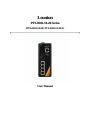 1
1
-
 2
2
-
 3
3
-
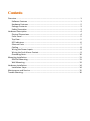 4
4
-
 5
5
-
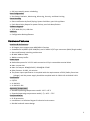 6
6
-
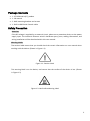 7
7
-
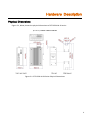 8
8
-
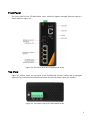 9
9
-
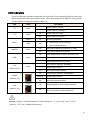 10
10
-
 11
11
-
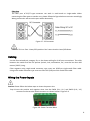 12
12
-
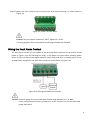 13
13
-
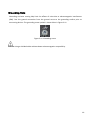 14
14
-
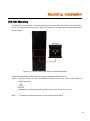 15
15
-
 16
16
-
 17
17
-
 18
18
-
 19
19
-
 20
20
Leonton PT5-0501-M-24 Series User manual
- Category
- Network switches
- Type
- User manual
- This manual is also suitable for
Ask a question and I''ll find the answer in the document
Finding information in a document is now easier with AI
Related papers
-
Leonton PT5-0602-M-24 User manual
-
Leonton PT2-0501-M-24 User manual
-
Leonton PG2-0800-V2 User manual
-
Leonton ET2-1600 User manual
-
Leonton ET5-0600 User manual
-
Leonton EG2-0500 User manual
-
Leonton GINJ-0201-BT-12-T User manual
-
Leonton CEG2-0501-SFP User manual
-
Leonton PT2-0500-24 User manual
-
Leonton PG5-0802-M-24 User manual
Other documents
-
LEONLITE PG5-1600 User manual
-
ANTAIRA LMX-0602-ST-S3-V2 User manual
-
 ANTAIRA IMP-C1000-SFP-bt-24 Series Quick Installation Manual
ANTAIRA IMP-C1000-SFP-bt-24 Series Quick Installation Manual
-
 ANTAIRA INJ-0200G-at-24 Series Quick Installation Manual
ANTAIRA INJ-0200G-at-24 Series Quick Installation Manual
-
 EtherWAN EX45900 series User manual
EtherWAN EX45900 series User manual
-
 Rockwell Tools STRATIX 8000 1783-MX08F User manual
Rockwell Tools STRATIX 8000 1783-MX08F User manual
-
Cisco Systems 3010 User manual
-
 Ruijie Networks RG-S2628G-I Hardware Installation And Reference Manual
Ruijie Networks RG-S2628G-I Hardware Installation And Reference Manual
-
Cisco Systems IEM30004PC User manual