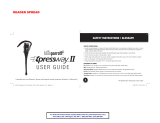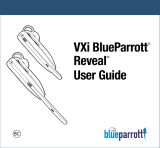Compatible with most Bluetooth phones & Bluetooth enabled computers (Windows® or Macintosh®)
USER GUIDE
Xpress_UserGuide_08-22.indd 1 8/22/2011 4:22:31 PM

Xpress_UserGuide_08-22.indd 2 8/22/2011 4:22:32 PM

VXi BlueParrott® Xpress User Guide
3
TABLE OF CONTENTS
4 Package Contents
5 Safety Instructions/
Glossary
6 Charge the Headset
7 Battery Power Indicators
8 Headset Controls
9 On/Off/Standby
10 Pairing with a Phone
11 Pairing with a Computer
12 Multiple Device Pairing
13 Multipoint Mode
15 Proximity Pairing
16 Microphone Positioning
17 Making a Call
18 Answering a Call
19 Operation While Using the
Charger/Adapter
20 Additional Functions
Last Number Redial
Reject a Call
Voice Dial
Transfer Audio
Turn Indicator Lights
On/Off
Automatic Bluetooth
Connection
22 Reset Paired Devices List
23 Call Waiting/
Rejecting a Call
24 Specifications
25 Functions & Indicators
29 Warranty
30 FCC Notice to Users
31 IC Notice to
Canadian Users
Xpress_UserGuide_08-22.indd 3 8/22/2011 4:22:32 PM

VXi BlueParrott® Xpress User Guide
4
PACKAGE CONTENTS
1. BlueParrott Xpress
Wireless Headset
2. Ear Hook Wearing Style
3. Round Ear Tips (three)
4. USB Cord
5. Auto DC Charger
6. User Guide (not shown)
Optional accessories, including a (1) Convertible Wearing Style Kit, (2) AC Charger Kit, and (3)
Replacement Ear Tips, are available through your retailer or online at www.vxicorp.com.
2
1
4
53
Xpress_UserGuide_08-22.indd 4 8/22/2011 4:22:34 PM

VXi BlueParrott® Xpress User Guide
5
SAFETY INSTRUCTIONS / GLOSSARY
SAFETY INSTRUCTIONS
• Avoidhearingdamage.Setvolumeatlowestcomfortablelevel.Ifyouexperienceringinginyourearsorvoices
sound muffled, stop using the headset. Avoid turning up volume to block noisy surroundings (it’s possible to
adapt to volume that is too high).
• Checkwithlocalandstatelawsregardingcellphone/headsetusagewhileoperatingamotorvehicle.
• Donotimmerseanypartofthisproductinwater.
• Plasticbagsandsmallpartsmaycausechokingifingested.Keepthemawayfromsmallchildrenandpets.
• Useonlythepowercordsincludedwiththisproduct.
• Avoidtemperaturesexceeding140°F(willcauseequipmentfailure).
GLOSSARY OF TERMS
On: Headset is on but there is no connection to the phone (red light will flash).
MFB: Abbreviation for “Multifunction Button.”
Multipoint Mode: Multipoint Mode allows you to pair and switch between two Bluetooth devices.
Paired: Two Bluetooth devices agree to communicate with one another.
Standby Mode: Headset is on, Bluetooth link is active, and the user is not on a call (blue light will flash).
Talk Mode: Headset is in use with the cell phone while the cell phone is on an active call (blue light will flash).
Xpress_UserGuide_08-22.indd 5 8/22/2011 4:22:34 PM

VXi BlueParrott® Xpress User Guide
6
CHARGE THE HEADSET
Connect charger cord into the headset’s charg-
ing port. The MFB’s indicator light may turn
green for several seconds while the headset
determines the level of charge the battery is
holding. Do not remove the headset from the
charger. If the headset is not fully charged, the
indicator will turn RED within a short period
(less than 3 minutes). When the indicator turns
green—and stays green—the unit is fully
charged. A fully discharged battery will need
approximately 3.5 hours to achieve a complete
charge.
Headset charging port
USB Cord &
Auto (DC) Charger
Xpress_UserGuide_08-22.indd 6 8/22/2011 4:22:35 PM

VXi BlueParrott® Xpress User Guide
7
BATTERY POWER INDICATORS
While charging, the MFB’s indicator light shows
the level of battery power on your BlueParrott
Xpress as follows:
Green light: Fully charged. Over 7 hours’ talk
time.
Green & red lights together:Approximately60
seconds away from full charge.
Red light: Less than a full charge.
For best performance, keep charging headset
when not in use.
Indicator Light
Xpress_UserGuide_08-22.indd 7 8/22/2011 4:22:36 PM

88
HEADSET CONTROLS
Volume Increase: Quickly press and release
the Volume Up/Mute button. Repeat until
desired volume is attained.
Volume Decrease: Quickly press and release
the Volume Down button. Repeat until desired
volume is attained.
Microphone Mute/Un-Mute Hold down the
Volume Up/Mute button for 2 seconds until
you hear a beep. A mute reminder beep will be
heardevery10seconds.Repeat to un-mute.
Multifunction Button (MFB) &
Indicator Lights
Volume Up/Mute Volume Down
Xpress_UserGuide_08-22.indd 8 8/22/2011 4:22:37 PM

VXi BlueParrott® Xpress User Guide
9
ON / STANDBY / OFF
Turn Headset On: Hold down the MFB for approximately 2-3 seconds until you hear a voice
prompt “Power on.” The blue light will flash twice every second.
Standby Mode: Once the headset is turned on (after the initial pairing), it will attempt to connect
to the last device that it was paired with, putting itself into standby mode. (The headset can also
beputintostandbymodewithaquickpressandreleaseoftheMFB).Thebluelightwillflashindi-
cating an active Bluetooth link. The headset will have a voice prompt, “Your headset is connected.”
Turn Headset Off (conserves battery power): Hold down the MFB for approximately 2-3 seconds
until you hear a voice prompt, “Power off.” A red light will flash 4 times and the headset will turn off.
Xpress_UserGuide_08-22.indd 9 8/22/2011 4:22:37 PM

VXi BlueParrott® Xpress User Guide
10
PAIRING WITH A PHONE
Keepheadsetandphonenolessthan3inchesandnomorethan3feetapartwhilepairing.Keep
otherBluetoothdevicesatleast50feetawayorturnthemoff.NOTE: The headset can be paired
with up to 8 different devices but can only be connected to one at a time. It can only switch back
and forth between 2 devices in Multipoint Mode.
1. Turn headset off (page 9).
2. Hold down the headset’s MFB until the light rapidly flashes blue, and you hear 2 rising tones,
followed by 4 more tones. IMPORTANT: Wait for all tones and the blue, rapidly flashing light.
This may take up to 15 seconds. Release the MFB.
3. Follow the manufacturer’s instructions for putting your cellular phone into Bluetooth Discovery
Mode.
4. Wait while the devices discover each other: This could take up to 2 minutes. When the phone
discoverstheheadset,select“Pair”andenterapasscodeof“0000”wheninstructed.When
pairing is complete the headset’s rapid blue light will stop flashing and the phone will prompt
you to ‘connect’ to the headset. Enter “Yes” on the phone to connect to the headset. When
connected, the blue light will flash slowly (once every 3-4 seconds) indicating
that the headset is in standby mode and ready to receive calls.
Xpress_UserGuide_08-22.indd 10 8/22/2011 4:22:37 PM

VXi BlueParrott® Xpress User Guide
11
PAIRING WITH A COMPUTER
Keepheadsetandcomputernolessthan3inchesandnomorethan3feetapartwhilepairing.
KeepallotherBluetoothdevicesatleast50feetawayorturnthemoff.
1. Turn headset off (page 9).
2. Open the computer’s Bluetooth connection manager.
3. Putheadsetintopairingmode(page10,step2).
4. Instruct Bluetooth connection manager application to discover Bluetooth device. Enter pass-
code“0000”whenprompted.
5. Wait while the devices discover each other. This could take up to 2 minutes. The headset’s
rapidly flashing blue light will change to a slower blue flash. After pairing is complete, the
Bluetooth computer will ‘ring’ the headset. Press and release the MFB once to establish
a Bluetooth link to the computer. Press and release the MFB again to disconnect from the
computer (double blue light every second). Once paired, connection can be made by press-
ing the Volume Down button for 1-2 seconds. Tones will be heard and a connection should
be established.
Xpress_UserGuide_08-22.indd 11 8/22/2011 4:22:38 PM

VXi BlueParrott® Xpress User Guide
12
MULTIPLE DEVICE PAIRING
The BlueParrott Xpress can pair with up to 8 devices at the same time; however, only one device
may be connected to the headset at a time, unless the headset is in Multipoint Mode (see page
13). To pair the headset with a Bluetooth cell phone or other Bluetooth device such as a Bluetooth
enabledcomputer,followtheinstructionsonpages10and11ofthismanual.Rememberthatall
devicesexceptfortheonesbeingpairedmusteitherbepoweredofforatleast50feetawaydur-
ing the pairing process.
Once all devices are paired, connection to the last paired device can be made by turning the
headsetoffandthenonagain,orwithaquickpressoftheMFB.Theheadsetwillconnecttothe
devices in opposite order of pairing. For instance, if device A, B and C were paired in that order,
connection will be established to C first. If C is not available (turned off, out of range), the headset
will connect to B, etc.
Xpress_UserGuide_08-22.indd 12 8/22/2011 4:22:38 PM

VXi BlueParrott® Xpress User Guide
13
MULTIPOINT MODE
Multipoint Mode allows you to pair and switch between two Bluetooth devices.
ENABLING MULTIPOINT MODE
1. Turn the headset on (see page 9). It will display a double-blinking blue light and you will hear
a voice prompt, “Power on.”
2. WhilepressingtheMFBbutton,quicklypresstheVolumeUpandVolumeDownbuttonsat
the same time, and then release all buttons.
3. You will hear 4 low to high tones.
4. Once Multipoint Mode is active, shut the headset off.
PAIRING the BlueParrott Xpress HEADSET to the FIRST BLUETOOTH DEVICE
5. Get the first Bluetooth device ready to pair to the headset.
6. Puttheheadsetinpairingmode(seepage10).
7. Once the first Bluetooth device is connected, shut off the device and the headset.
Xpress_UserGuide_08-22.indd 13 8/22/2011 4:22:38 PM

VXi BlueParrott® Xpress User Guide
14
MULTIPOINT MODE
PAIRING the BlueParrott Xpress HEADSET to the SECOND BLUETOOTH DEVICE
8. Repeat steps for pairing the second Bluetooth device
9. Get the second Bluetooth device ready to pair to the headset.
10. Puttheheadsetinpairingmode(seepage10).
11. When the second Bluetooth device is connected, shut off both the headset and the Bluetooth
device.
USING TWO BLUETOOTH DEVICES with the BlueParrott Xpress HEADSET
12. Start with the BlueParrott Xpress headset turned off. Turn both Bluetooth devices on, and
make sure both are ready to accept the headset connection.
13. Power on headset (see page 9).
14. The BlueParrott Xpress headset will connect to both Bluetooth devices. As each Bluetooth
device connects to the headset, you will hear the voice prompt, “Your headset is connected.”
Xpress_UserGuide_08-22.indd 14 8/22/2011 4:22:38 PM

VXi BlueParrott® Xpress User Guide
15
PROXIMITY PAIRING
Proximity Pairing enables the headset to find the closest “discoverable” phone.
1. Make sure the headset is off.
2. HoldtheMFBdownandquicklypresstheVolumeDownbutton.
3. You will hear 2 half-second tones and the voice prompt “Discovering” in the headset.
4. The headset lights will rapidly flash blue.
5. The headset initiates pairing activity, and the user has to accept the incoming pairing invita-
tion on the phone. NOTE: This may include entering the pin number “0000” (four zeros).
Xpress_UserGuide_08-22.indd 15 8/22/2011 4:22:38 PM

VXi BlueParrott® Xpress User Guide
16
PROPER FIT AND PLACEMENT
Position the microphone near the corner of your mouth, to ensure you receive the full benefit of
our noise-canceling technology. Positioning is important; small adjustments in microphone place-
ment can improve performance.
The BlueParrott® Xpress is designed to be customized for your ear. Place the earhook over your
ear and mold it so it fits securely and comfortably.
Three sizes of ear tips are included. Choose the size that gives you the optimal fit.
Xpress_UserGuide_08-22.indd 16 8/22/2011 4:22:38 PM

VXi BlueParrott® Xpress User Guide
17
MAKING A CALL
Ifyouhavenotpairedtheheadsetandphonetogetheryet,youmustdoso(page10).
1. Turn on your cell phone. Be sure the Bluetooth option is enabled on your phone (refer to your
phone’s user guide for instruction).
2. Put headset on and properly position the microphone (page 11). To turn headset on, press
MFB for 2-3 seconds. The headset will automatically attempt to connect with the last device
it was paired or connected with. Once connected, the headset will enter standby mode.
3. Dialthephoneandmakeacallasusual.Orusetheheadset’sVoiceDialfunction(page20)
to make a call.
4. Toendcall,quicklypresstheMFBontheheadsetandrelease.Youwillhearavoiceprompt,
“Call terminated.” The call will end and the headset will enter standby mode.
Xpress_UserGuide_08-22.indd 17 8/22/2011 4:22:38 PM

VXi BlueParrott® Xpress User Guide
18
ANSWERING A CALL
In order to answer a call, the headset must be in standby mode (page 9).
1. Put headset on. Position the microphone (page 16).
2. When your cell phone rings, you will hear ring tones in the headset. Answer the call by
quicklypressingtheheadset’sMFBandrelease.Youwillhear2risingtonesandtheMFB
button will blink blue every second.
3. Toendthecall,quicklypresstheMFBontheheadsetandrelease.Youwillhearavoice
prompt, “Call terminated,” and the headset will enter standby mode.
Xpress_UserGuide_08-22.indd 18 8/22/2011 4:22:38 PM

VXi BlueParrott® Xpress User Guide
19
OPERATION WHILE USING THE CHARGER / ADAPTER
The BlueParrott Xpress headset will operate from battery power or from the AC (optional) or DC
charger/adapter.
NOTE: Do not attach the charger mid-call. This causes the headset to change modes, and the call
will be lost.
When the headset is operating from the battery, all indicator lights and sounds will function as
described in this guide.
When the headset is operating from the charger/adapter, the headset, including the audio indica-
tors will function as described in this user guide. However, the MFB lights will indicate the battery
charge status (see page 7).
While the headset is on the charger, press the MFB once to re-establish the Bluetooth connection
to the phone.
After the battery is fully charged, the MFB charge light will turn and stay green as long as the
charger/adapter is connected to the headset. While the headset is fully charged and the charge
light is green, the blue indicator light will also be on if the headset is powered on.
Xpress_UserGuide_08-22.indd 19 8/22/2011 4:22:38 PM

VXi BlueParrott® Xpress User Guide
20
ADDITIONAL FUNCTIONS
NOTE: Your cell phone must support the following functions (consult the phone owner’s manual).
LAST NUMBER REDIAL
To re-dial the last number that was dialed from the cell phone, press and hold the Volume Down
button for approximately 1 second. A beep will be heard and the phone will redial the last number.
REJECT A CALL
To reject an incoming call, press and hold the MFB for 2 seconds. You will hear 2 falling tones and
the incoming call will be transferred to your voicemail (if available).
VOICE DIAL
Tousethevoicedialfeatureofthecellphone,quicklypresstheMFBontheheadset;atonewillbe
heardandthephone’svoicedialershouldopen;clearlyspeakthecommand.Repeatquickpressof
the MFB to end voice dial. The headset must be in standby mode to use this feature.
More functions on page 21
Xpress_UserGuide_08-22.indd 20 8/22/2011 4:22:38 PM
Page is loading ...
Page is loading ...
Page is loading ...
Page is loading ...
Page is loading ...
Page is loading ...
Page is loading ...
Page is loading ...
Page is loading ...
Page is loading ...
Page is loading ...
Page is loading ...
/