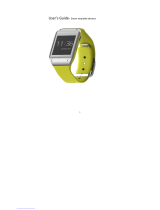Page is loading ...

Instruction Manual
GPS Smart Watch With Full Touch Screen
- BPSWATC1

CONTENTS PAGE
General Safety Instructions 4
Product Overview 5
Connecting to Smartphone 7
Using The Watch 10
Main Menu 11
Menus 12
Watchface 13
Shortcuts 14
Notifications 15
Activity 16
Heart Rate 17
Blood Oxygen 18
Multi-sport Mode 19
The Bluetooth® word mark and logos are registered trademarks owned by
Bluetooth SIG,Inc. and any use of such marks by Ayonz Pty Ltd is under license.
Other trademarks and trade names are those of their respective owners.

CONTENTS PAGE
Pace Setting 20
GPS Function 22
Sports Record 24
Sleep Monitor 25
Weather 26
Camera Shutter 27
Sedentary Reminder 28
Music Control 29
Alarm 30
Countdown 31
Setting 32
Specifications 34
Support Last Page

4
GENERAL SAFETY INSTRUCTIONS
• When charging the product please use the charging case in the
box, please make sure the Active Fit Band is dry before charging.
• Please make the Active Fit Band close to your wrist to make the
data more accurate. Please note this is not a medicare
equipment, the data/information just for your reference.
• Washing, rainy can use the Active Fit Band, please dry it
immediately in case the water block the microphone
• The product should not be exposed to hand sanitizer, soap and
other chemicals, so as to prevent blocking the microphone hole
• Please clean and wipe the wristband regularly to avoid sweat, oil
and dirt aecting the service life of the wristband. In the process
of use, avoid destructive use behaviors such as strong pulling,
excessive bending, etc, so as to prolong the life of the wrist strap.

5
1 Full Touch Screen
3 Short press
5 Blood oxygen sensor
2 Short press
4 Charging Pins
6 Heart rate sensor
PRODUCT OVERVIEW
1
2
5
6
34

6
1. Before using your Smartwatch for the first time, make sure it is
fully charged.
2. The Smartwatch will take approximately 2 hours to fully charge.
Once a power charger is plugged in, the Smartwatch will charge
automatically.
3. Make sure the charging pings on the charging cable fit correctly
onto the charging pins on the back of your Smartwatch, then plug
the other end to the user cable to a power source.
PRODUCT OVERVIEW (Cont.)

7
CONNECTING TO SMARTPHONE
1. Before downloading the APP Oplayer Smart Life make sure that
it is compatible with your smartphone. The App works with iOS
10.0 or above and Android 6.0 or above.
2. Search for Oplayer Smart Life in the Apple Store or
Google Play Store on your smartphone or scan the
following QR code to install.
3. Turn on Bluetooth on your mobile phone, open your OPLAYER
SMART LIFE APP, Click:

8
CONNECTING TO SMARTPHONE
4. To connect your smartwatch.

9
5. To disconnect your smartwatch, please go to the APP settings
interface to remove the device (unbind or unbind and clear data).
For iPhone, you also need to completely “forget your device” from
the Bluetooth system.

10
Hold the side button for 3 seconds to turn on the Smartwatch.
Swipe up/down or left/right to see more options.
USING THE WATCH

11
Main Menu

12
Menus
When the watch face is displayed, swipe right on the watch face
to enter and view all menus. Click the icon to enter the submenu.
Swipe from right to left to return to the previous menu.

13
USING THE WATCH CONT.
Watchface
After the smart watch is turned on, the watch face is displayed.
Press and hold for 5 seconds to choose a dierent watch face you
like. (The first four dials are built-in dials, and the last two are mass
push dials)

14
USING THE WATCH CONT.
Shortcuts
Screen brightness, you can tap the brightness icon to
adjust (+/-) the screen brightness.
Settings
Do Not Disturb Mode: When turned on, there will be no
message reminders, and the Bluetooth connection will be
disconnected, only the alarm clock reminder function.
Switch o your Smartwatch.
About, to find the MAC address and software version of
your Smartwatch.

15
USING THE WATCH CONT.
Notifications
Swipe up from the middle of the interface on the dial to view
notifications such as incoming calls, text messages, QQ, WeChat,
Whatsapp, Facebook, Twitter, etc., and delete them automatically
after reading.

16
USING THE WATCH CONT.
Activity
Record calories and kilometers for the day, once an hour, up to
4500 per hour

17
USING THE WATCH CONT.
Heart Rate
Record the heart rate of the day, and record each manually
recorded heart rate. If the APP enables automatic heart rate
collection, the automatic heart rate shall prevail.

18
USING THE WATCH CONT.
Blood Oxygen
record the blood oxygen value of the day

19
USING THE WATCH CONT.
Multi-sport Mode
Multi-sport mode: Click the “ ” icon to enter the
multi-sport mode. If you want to end the exercise, please swipe
from left to right on the screen, and then tap the “ ” icon to end
the exercise and save the exercise data (200 steps in more than
two minutes).

20
USING THE WATCH CONT.
Pace Setting
Only when you choose to run, there is a pace setting. Cycling,
Swimmming, Soccer, Basketball, Volleyball, Badminton, Table
Tennis, Baseball, Jump Rope, Yoga Time and Calorie Goal Setting
Only.
CLICK TO
SET GOAL
CLICK TO
SET PACE
SWIPE UP
AND DOWN
CLICK SETTINGS
(ONLY THIS CAN
BE SET )
/