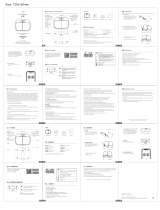6Xerox®VersaLink®B415 Multifunction Printer User Guide
Configuration Reports..............................................................................................................47
The Embedded Web Server.............................................................................................................48
Finding the IPAddress of Your Printer.........................................................................................48
Accessing the Embedded Web Server.........................................................................................49
Logging In Using the Embedded Web Server . . .. . .. . . .. . . .. . .. . . .. . .. . . .. . .. . . .. . .. . . .. . .. . . .. . .. . . .. . .. . . .. . .. . . .. . .. . . .. . 49
Certificates for the Embedded Web Server. . .. . . .. . .. . . .. . .. . . .. . .. . . .. . .. . . .. . .. . . .. . .. . . .. . .. . . .. . .. . . .. . .. . . .. . .. . . .. . .. . . 50
Downloading the Configuration Report from the Embedded Web Server...... . . . . . . . . ........... .. . . . . . . . . ........ 50
Using the Remote Control Panel Feature.....................................................................................51
Downloading the Print and Scan Drivers from the Embedded Web Server .... . . . . . . . ............ .. . . . . . . . ......... 51
Using Xerox®Workplace Cloud to Manage your Device . . .. . . .. . .. . . .. . .. . . .. . .. . . .. . .. . . .. . .. . . .. . .. . . .. . .. . . .. . .. . . .. . 51
Installation and Setup....................................................................................................................53
Installation and Setup Overview................................................................................................53
Selecting a Location for the Printer.............................................................................................53
Updating the Printer System Software........................................................................................53
Removing the Internal Packing Materials .. .. . . . . . . . . ........... .. . . . . . . . . ........... .. . . . . . . ............. . . . . . . . . ........... 54
Connecting the Printer ...................................................................................................................56
Selecting a Connection Method.................................................................................................56
Connecting to a Computer Using a USB Cable . ........... .. . . . . . . ............. . . . . . . . . ........... .. . . . . . . . . ........... .. . . 56
Connecting to a Wired Network.................................................................................................57
Wireless Network Adapter ........................................................................................................57
Connecting with Wi-Fi Direct.....................................................................................................58
Connecting with Near Field Communication (NFC) . . . .. . .. . . .. . .. . . .. . .. . . .. . .. . . .. . .. . . .. . .. . . .. . .. . . .. . .. . . .. . .. . . .. . .. 59
Configuring AirPrint.................................................................................................................61
Configuring a Device for Universal Print . . . .. . .. . . .. . .. . . .. . .. . . .. . .. . . .. . .. . . .. . .. . . .. . .. . . .. . .. . . .. . .. . . .. . .. . . .. . .. . . .. . .. . 61
Connecting to a Telephone Line ................................................................................................62
Initial Printer Setup........................................................................................................................63
Configuration Watchdog..........................................................................................................63
Fleet Orchestrator...................................................................................................................63
Xerox®Easy Assist Application...................................................................................................64
Installing the Print Driver Software ...................................................................................................65
Operating System Requirements................................................................................................65
Installing the Print Drivers for a Windows Network Printer............ . . . . . . . . ........... .. . . . . . . . . ........... .. . . . . . . . . .65
Installing the Windows Print Driver .zip File .. . .. . . .. . .. . . .. . .. . . .. . .. . . .. . .. . . .. . .. . . .. . . .. . .. . . .. . .. . . .. . .. . . .. . .. . . .. . .. . . . 66
Installing the Print Drivers for a Windows USB Printer . .. . .. . . .. . .. . . .. . .. . . .. . .. . . .. . .. . . .. . .. . . .. . .. . . .. . .. . . .. . . .. . .. . . 66
Installing the Printer as a Web Service on Devices. .. . . .. . .. . . .. . . .. . .. . . .. . .. . . .. . .. . . .. . . .. . .. . . .. . .. . . .. . .. . . .. . .. . . .. . . 67
Installing the Drivers and Utilities for Macintosh OS (MacOS) . .. . . .. . .. . . .. . .. . . .. . .. . . .. . .. . . .. . .. . . .. . . .. . .. . . .. . .. . 67
Installing Print Drivers and Utilities for UNIX and Linux Printing. .. . . .. . .. . . .. . . .. . .. . . .. . .. . . .. . .. . . .. . .. . . .. . . .. . .. . . 69
More Information..........................................................................................................................70
Locating the Serial Number ......................................................................................................70
Personalize..........................................................................................................................................71
Personalize Overview......................................................................................................................72
Personalization by the User.............................................................................................................73
Personalizing the Home Screen .................................................................................................73
Personalizing Entry Screen Defaults............................................................................................74
Personalizing the Apps.............................................................................................................75
Personalizing the Language......................................................................................................78
Contents