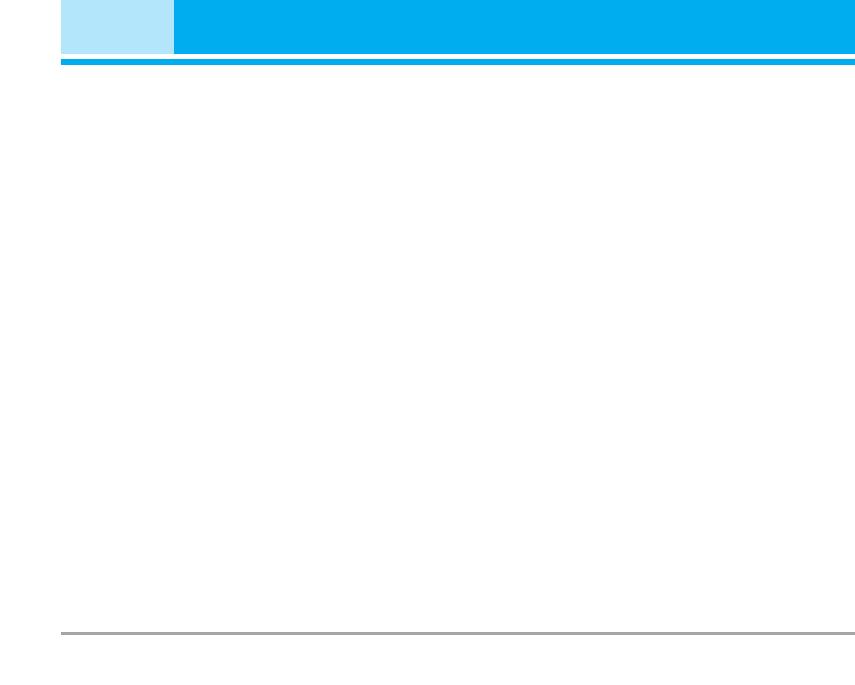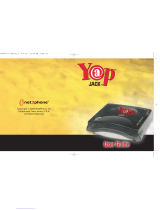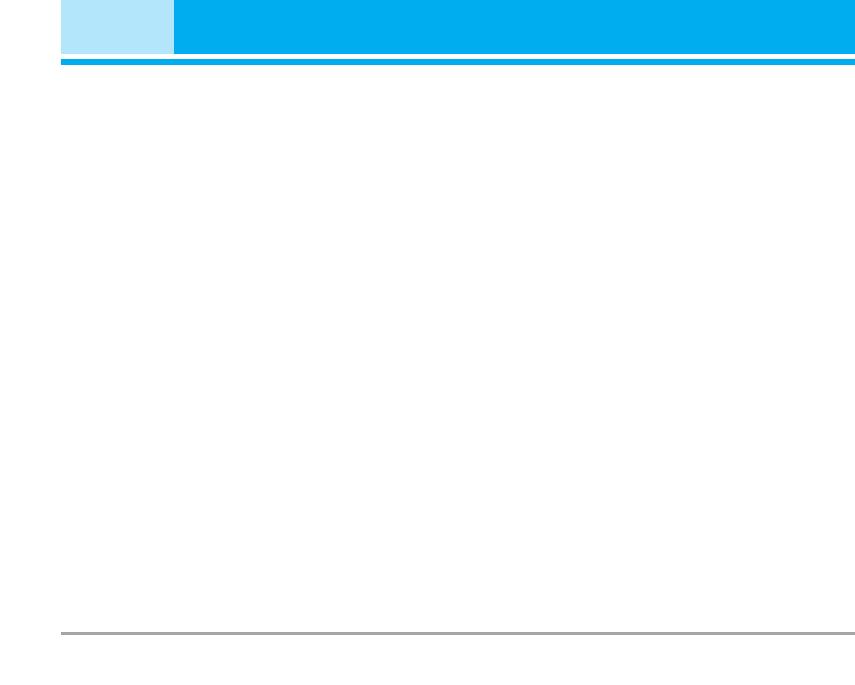
Introduction . . . . . . . . . . . . . . . . . . . . . . . . . . . . . . . . 4
Guidelines for safe and efficient use . . . . . . . . . . 6
P7200 features . . . . . . . . . . . . . . . . . . . . . . . . . . . . . 10
Part of the phone . . . . . . . . . . . . . . . . . . . . . . . . . . . . . 10
Display Information . . . . . . . . . . . . . . . . . . . . . . . . . . . 14
On-Screen Icons . . . . . . . . . . . . . . . . . . . . . . . . . . . . . . 15
Installation . . . . . . . . . . . . . . . . . . . . . . . . . . . . . . . . 16
Installing the SIM card and the handset battery . . 16
Charging the Battery . . . . . . . . . . . . . . . . . . . . . . . . . . 17
Disconnecting the charger . . . . . . . . . . . . . . . . . . . . . 18
Memory card . . . . . . . . . . . . . . . . . . . . . . . . . . . . . . . . . 18
Inserting the memory card . . . . . . . . . . . . . . . . . . . . . 18
Removing the memory card . . . . . . . . . . . . . . . . . . . . 19
Memory card formatting . . . . . . . . . . . . . . . . . . . . . . . 19
Memory card adapter . . . . . . . . . . . . . . . . . . . . . . . . . 19
General Functions . . . . . . . . . . . . . . . . . . . . . . . . . 20
Making a Call . . . . . . . . . . . . . . . . . . . . . . . . . . . . . . . . 20
Adjusting the Volume . . . . . . . . . . . . . . . . . . . . . . . . . . 20
Answering a Call . . . . . . . . . . . . . . . . . . . . . . . . . . . . . 20
Entering Text . . . . . . . . . . . . . . . . . . . . . . . . . . . . . . . . . 21
Selecting Functions and Options . . . . . . . . . . . . 24
In-Call Menu . . . . . . . . . . . . . . . . . . . . . . . . . . . . . . 25
During a Call . . . . . . . . . . . . . . . . . . . . . . . . . . . . . . . . . 25
Conference Calls . . . . . . . . . . . . . . . . . . . . . . . . . . . . . 26
Menu Tree . . . . . . . . . . . . . . . . . . . . . . . . . . . . . . . . 27
Games & Apps [Menu 1] . . . . . . . . . . . . . . . . . . . . 29
Games & Apps [Menu 1-1] . . . . . . . . . . . . . . . . . . . . . 29
Profiles [Menu 1-2] . . . . . . . . . . . . . . . . . . . . . . . . . . . . 29
Contacts [Menu 2] . . . . . . . . . . . . . . . . . . . . . . . . . 30
Search [Menu 2-1] . . . . . . . . . . . . . . . . . . . . . . . . . . . . 30
Add new [Menu 2-2] . . . . . . . . . . . . . . . . . . . . . . . . . . 30
Caller groups [Menu 2-3] . . . . . . . . . . . . . . . . . . . . . . 31
Speed dial [Menu 2-4] . . . . . . . . . . . . . . . . . . . . . . . . . 31
Own number [Menu 2-5] . . . . . . . . . . . . . . . . . . . . . . . 31
My business card [Menu 2-6] . . . . . . . . . . . . . . . . . . 31
Settings [Menu 2-7] . . . . . . . . . . . . . . . . . . . . . . . . . . . 31
Organiser [Menu 3] . . . . . . . . . . . . . . . . . . . . . . . . 33
Calendar [Menu 3-1] . . . . . . . . . . . . . . . . . . . . . . . . . . 33
Memo [Menu 3-2] . . . . . . . . . . . . . . . . . . . . . . . . . . . . . 34
Multimedia [Menu 4] . . . . . . . . . . . . . . . . . . . . . . . 35
Camera [Menu 4-1] . . . . . . . . . . . . . . . . . . . . . . . . . . . 35
Video camera [Menu 4-2] . . . . . . . . . . . . . . . . . . . . . . 37
Voice recorder [Menu 4-3] . . . . . . . . . . . . . . . . . . . . . 37
MP3 [Menu 4-4] . . . . . . . . . . . . . . . . . . . . . . . . . . . . . . 38
Photo album [Menu 4-5] . . . . . . . . . . . . . . . . . . . . . . . 40
Video album [Menu 4-6] . . . . . . . . . . . . . . . . . . . . . . . 40
Settings [Menu 4-7] . . . . . . . . . . . . . . . . . . . . . . . . . . . 41
Messages [Menu 5] . . . . . . . . . . . . . . . . . . . . . . . . 42
New message [Menu 5-1] . . . . . . . . . . . . . . . . . . . . . . 42
Inbox [Menu 5-2] . . . . . . . . . . . . . . . . . . . . . . . . . . . . . 44
Drafts [Menu 5-3] . . . . . . . . . . . . . . . . . . . . . . . . . . . . . 45
Outbox [Menu 5-4] . . . . . . . . . . . . . . . . . . . . . . . . . . . . 45
Listen to voice mail [Menu 5-5] . . . . . . . . . . . . . . . . . 46
Info message [Menu 5-6] . . . . . . . . . . . . . . . . . . . . . . 46
Templates [Menu 5-7] . . . . . . . . . . . . . . . . . . . . . . . . . 47
Settings [Menu 5-8] . . . . . . . . . . . . . . . . . . . . . . . . . . . 47
2 P7200
Contents
P7200_TUR_Eng_1124 2005.11.24 6:24 PM Page 2