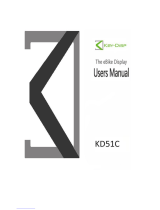Page is loading ...

1
BF-DM-C-DP C010-EN November 2022
DEALER MANUAL FOR DISPLAY
CONTENT
7.1 Important Notice 2
7.2 Introduction of Display 2
7.3 Product Description 3
7.3.1 Specification 3
7.3.2 Functional Overview 3
7.4 Display Installation 4
7.5 Display 5
7.6 Key Definition 5
7.7 Normal Operation 6
7.7.1 Power ON/OFF 6
7.7.2 Power-Assisted Mode Selection 6
7.7.3 Headlight / Backlight 7
7.7.4 Walk Assistance 7
7.7.5 Multifunction Selection 7
7.7.6 Battery Capacity Indication 8
7.7.7 Bluetooth Function 8
7.7.8 USB Charge Function 8
7.7.9 Service Tip 9
7.7.10 Riding Data Interface 9
7.8 Settings 10
7.8.1 "Quick settings" Interface 10
7.8.2 "Display settings" Interface 11
7.8.3 "Information" Interface 13
7.8.4 "Language" Interface 14
7.8.5 "Theme" Interface 14
7.9 Error Code Definition 15
7 DEALER MANUAL FOR
DP C010.CB

2BF-DM-C-DP C010-EN November 2022
7.2 INTRODUCTION OF DISPLAY
• Model: DP C010.CB
• The housing is made of PC+ABS; the LCD
display windows is made of tempered glass;
the button is made of ABS:
• The label marking is as follows:
PD051505
DPC010CBF80101.0
Note: Please keep the QR code label attached
to the display cable. The information from the
Label is used for a later possible software
update.
7.1 IMPORTANT NOTICE
• If the error information from the display
cannot be corrected according to the inst-
ructions, please contact your retailer.
• The product is designed to be waterproof. It
is highly recommended to avoid submerging
the display under water.
• Do not clean the display with a steam jet,
high-pressure cleaner or water hose.
• Please use this product with care.
• Do not use thinners or other solvents to
clean the display. Such substances can
damage the surfaces.
• Warranty is not included due to wear and
normal use and aging.

3
BF-DM-C-DP C010-EN November 2022
DEALER MANUAL FOR DISPLAY
7.3 PRODUCT DESCRIPTION
7.3.1 Specification
• 4.0“, 480*800 (RGB) TFT screen
• Power supply: 36/43/48/50.4/60/72Vdc
• Operating temperature: -20℃~45℃
• Storage temperature: -20℃~60℃
• Waterproof: IP66
• Storage Humidity: 30%-70% RH
7.3.2 Functional Overview
• Battery capacity indicaton
• Power-assisted mode selection
• Speed indication (including the max. speed
and average speed)
• Unit switching between km and mile
• Motor power indication
• Mileage indication (including single-trip
distance TRIP, total distance ODO, and
remaining distance Range)
• Walk assistance
• Automatic sensors explanation of the light-
ing system
• Brightness setting for backlight
• Intelligent indication (including energy con-
sumption CAL and Cadence, only when the
matching controller supports this function)
• Information of controller, HMI and battery
• Error code and warn code indiaction
• Bluetooth Function
• USB charge (max. charge current: 1A)
• Service indication
• Clock indication
• 3 Themes (Sporty, Fashion, Technology)
• 6 Languages (English, German, Dutch,
French, Italian, Czech)

4BF-DM-C-DP C010-EN November 2022
7.4 DISPLAY INSTALLATION
1. Match the rubber sleeve: Select the
required rubber sleeve according to the di-
ameter of the handlebar (for specifications:
Ø22.2, Ø25.4, Ø31.8, Ø35). Open the two
clamps of the HMI, then place the suitable
rubber sleeves into the clamps.
Diameter of handlebar Diameter of rubber sleeves
Ø35 Ø35
Ø31.8 Ø31.8
Ø25.4 Ø31.8 + Ø25.4
Ø22.2 Ø31.8 + Ø22.2
2. Temporarily install the HMI: Place the two
clamps with rubber sleeves on the handle-
bar, then use an M3 hex wrench to tighten
the fixing screws M3*12 temporarily.
Note: The light sensing device is on the
back of the HMI. Do not cover this area in
case of blocking out the light.
3. Install the HMI: Adjust the angle of the
HMI to make it easier to see the screen
when cycling, then tighten the screws with
tightening torque of 1N.m.
4. Temporarily install the control unit: Open
the clamp of the control unit, then place
the clamp with rubber sleeve on the suita-
ble position. Adjust the angle of the control
unit to make it easier to operate.
(Note: The diameter of the control unit is
Ø22.2mm.)
5. Install the control unit: Use an M3 hex
wrench to tighten the fixing screw M3*12
with tightening torque of 1 N.m.
6. Link the connectors: Link the male con-
nector of HMI (F) to the female connector
of EB-BUS (f).
Position of the light
sensing device

5
BF-DM-C-DP C010-EN November 2022
DEALER MANUAL FOR DISPLAY
7.5 DISPLAY
7
6
2
11 Battery capacity indication
2 Warn code indication
3 Speed in real-time
4 Speed bar
5 Power-assisted mode indication (4 Modes/
6 Modes)
6 Unit switching of speed (km/h, mph)
7 Multifunction indication (Clock. TRIP, ODO,
MAX, AVG, Range, CAL, Cadence, Time)
8 Symbol indication (Headlight, USB, Service,
Bluetooth)
7.6 KEY DEFINITION
3
4
5
8
Up/ Headlight
Down/ Walk assistance
Power on/off

6BF-DM-C-DP C010-EN November 2022
7.7 NORMAL OPERATION
7.7.1 Power ON/OFF
Press and hold (>2S) to power on the HMI, and the HMI displays the boot up LOGO.
Press and hold (>2S) again to power off the HMI.
7.7.2 Power-Assisted Mode Selection
When HMI powers on, briefly press or (<0.5S) to select the power-assisted mode and
change the output power of motor. 4 Modes or 6 Modes can be selected, but the default selection is
6 Modes of which the lowest mode is ECO and the highest mode is BOOST. The default mode is ECO
after HMI powering on, mode OFF means no power assistance.
(6 Modes)
(4 Modes)

7
BF-DM-C-DP C010-EN November 2022
DEALER MANUAL FOR DISPLAY
7.7.3 Headlight / Backlight
The headlight can be switched on manually
or automatically. When the HMI powers on,
the auto light function works.
Press and hold (>2S) to turn on the
headlight and reduce the brightness of
backlight.
Press and hold (>2S) again to turn off
the headlight and increase the brightness of
backlight.
(Note: The headlight can be automatically
switched according to the ambient light,
but the auto light function fails once user
manually switches the headlight on/off.
After restarting the HMI, the function works
again.)
7.7.4 Walk Assistance
Note: The walk assistance can only be acti-
vated with a standing e-bike.
Briefly press button (<0.5S) until this
symbol appears. Next keep pressing the
button until the walk assistance is
activated and the symbol is flashing.
(When the real-time speed is less than
2.5km/h, the speed indication is shown as
2.5km/h.) Once releasing the button, it
will exit the walk assistance and the
symbol stops flashing. If no operation within
5s, the HMI will automatically return to
mode OFF.
7.7.5 Multifunction Selection
Briefly press button (<0.5S) to switch the
different function and information.
The position of multifunction indication
displays the real-time clock (Clock) → single
trip distance (TRIP, km) → total distance
(ODO, km) → maximum speed (MAX, km/h)
→ average speed (AVG, km/h) → remaining
distance (Range, km) → energy consumption
(CAL, kcal) → riding cadence (Cadence, rpm)
→ riding time (Time, min) → cycle.

8BF-DM-C-DP C010-EN November 2022
7.7.6 Battery Capacity Indication
HMI displays the real-time battery capacity
from 100% to 0%. When the battery capaci-
ty is less than 5%, the indicatior will blinks at
frequency of 1 Hz to alert to recharge.
7.7.7 Bluetooth Function
This HMI is equipped with OTA function,
which can update the firmware of HMI,
controller, sensor and battery through the
Bluetooth.
This HMI can be connected to the Bafang
Go+ APP through Bluetooth.
(BAFANG GO+ for Android
TM
and iOS
TM
)
The data that can be sent to the APP are as
follows:
No. Function
1 Speed
2Power-assisted
mode
3 Battery capacity
5 Headlight state
6 TRIP
7 ODO
Range
9Heartbeat
(customized)
10 Calories
11 Sensor signal
No. Function
12 Battery info.
13 System info.
14 Error code
7.7.8 USB Charge Function
When the HMI is off, insert the USB cable to
the charge port on the HMI, and then turn
on the HMI to start charging. The maximum
charge voltage is 5V and the maximum
charge current is 1A.
7.7.9 Service Tip
When the total mileage exceeds 5000 km,
the symbol will be displayed on the HMI,
reminding users to go to the after-sales
outlet for maintenance. The function is off
by default.

9
BF-DM-C-DP C010-EN November 2022
DEALER MANUAL FOR DISPLAY
7.7.10 Riding Data Interface
Double press the button (<0.5S) to enter
the interface of riding data. Press the
button (<0.5S) to switch the pages. Dubble
press the button (<0.5S) again to return
the main interface.
When the real-time speed is less than 5
km/h and the power assisted mode is not
walk assistance, press and hold the
button
(>2S) to clear the riding data of Trip,
MAX, AVG, Time.

10 BF-DM-C-DP C010-EN November 2022
7.8 SETTINGS
7.8.1 “Quick settings” Interface
When you in the main interface, press and
hold the and button (at the same
time) to enter the "Quick settings" interface.
When you in the "Quick settings" interface,
press and hold the and button (at
the same time) to exit back to the main
interface.
7.8.1.1 “Brightness” Set the brightness of
backlight
Briefly press the or button (<0.5S)
to select “Brightness”, and briefly press the
to enter the item. Then select the desired
percentage from 10% to 100% by pressing
the or button, and briefly press the
button (<0.5S) to save and exit back to
the "Quick settings" interface.
7.8.1.2 “Auto off” Set automatic off time
Briefly press the or button (<0.5S)
to select “Auto off”, and briefly press the
to enter the item. Then select the automatic
off time as “OFF”/“1”/“2”/“3”/“4”/“5”/“6”/“
7”/“8”/“9” with the or button.
Once you have chosen your desired
selection, press the button (<0.5S) to
save and exit back to the "Quick settings"
interface.
Note: “OFF” means the "Auto off" function
is off.
7.8.1.3 “Clock setting” Set the clock
Briefly press the or button (<0.5S)
to enter the "Time format" setting, and
briefly press the button to select "12h"
or "24h".
Briefly press the or button (<0.5S)
to select the “Clock setting“ item, briefly
press the button to enter the item. Then
set the accurate time by pressing the or
button, and briefly press the button
(<0.5S) to save and exit back to the "Quick
settings" interface.
7.8.1.4 “Theme” Set the theme
Briefly press the or button (<0.5S)
to select the desired “Theme”, and briefly
press the button to save the selection.

11
BF-DM-C-DP C010-EN November 2022
DEALER MANUAL FOR DISPLAY
7.8.1.5 “Modes” Set the power-assisted
modes
Briefly press the or button (<0.5S)
to enter the "Modes" setting, and briefly
press the button to select "4 Modes" or
"6 Modes".
7.8.1.6 “Trip reset” Reset the single-trip
Briefly press the or button (<0.5S)
to enter the "Trip reset" setting, and briefly
press the button to select "YES" or "NO".
7.8.2 “Display settings” Interface
When you in the "Quick settings" interface,
briefly press the or button (<0.5S)
to select the "OTHERS" and enter the
"Display settings" interface.
7.8.2.1 “Trip reset” Reset the single-trip
Briefly press the or button (<0.5S)
to select the “Trip reset” item, and briefly
press the button to enter the item. Then
select “YES”/“NO” (“YES”- to clear, “NO”-no
operation) with the or button and
briefly press the button (<0.5S) to save
and exit back to the "Display settings"
interface.
Note: The riding time (Time), average speed
(AVG) and maximum speed (MAX) will be
reset simultaneously when you reset TRIP.
7.8.2.2 “Unit” Select the mileage unit
Briefly press the or button (<0.5S)
to select the “Unit” item, and briefly press
the button to enter the item. Then select
“km”/“mile” with the or button and
briefly press the button (<0.5S) to save
and exit back to the "Display settings"
interface.

12 BF-DM-C-DP C010-EN November 2022
7.8.2.3 “Service tip” Set the service tip
Briefly press the or button (<0.5S)
to select the “Service tip” item, and briefly
press the button to enter the item. Then
select “ON”/“OFF” with the or
button and briefly press the button
(<0.5S) to save and exit back to the "Display
settings" interface.
Note: The default setting is OFF. If the ODO
is more than 5000 km, the "Service tip"
indication will flash.
7.8.2.4 “AL Sensitivity” Set light sensitivity
Briefly press the or button (<0.5S)
to select the “AL sensitivity” item, and briefly
press the button to enter the item. Then
select the level of the light sensitivity as
“OFF”/“1”/ “2”/“3”/“4”/“5” with the or
button and briefly press the button
(<0.5S) to save and exit back to the "Display
settings" interface.
Note: “OFF” means the light sensor is off.
Level 1 is the weakest sensitivity and level 5
is the strongest sensitivity.
7.8.2.5 “Boot Password” Set the boot
password
Briefly press the or button (<0.5S)
to select the “Boot Password” item, and
briefly press the button to enter the
item. Then select the 4-digit number as “0”/
“1”/“2”/“3”/“4”/“5”/“6”/“7”/“8”/“9”with the
or button. After setting, select the
"YES" by briefly pressing the button
(<0.5S) to save and exit back to the "Display
settings" interface.
After back to the "Display settings" interface,
briefly select “ON”/“OFF” with the or
button and briefly press the button
(<0.5S) to save and exit back to the "Display
settings" interface.
Note: The default password is 0000, and the
default setting is OFF.
7.8.2.6 “Reset Password” Reset the boot
password
Briefly press the or button (<0.5S)
to select the “Reset Password” item, and
briefly press the button to enter the
item. Enter the 4-digit old password with the
or button, then enter the new
password and confirm the new password.
After setting, select the "YES" by briefly
pressing the button (<0.5S) to save and
exit back to the "Display settings" interface.

13
BF-DM-C-DP C010-EN November 2022
DEALER MANUAL FOR DISPLAY
7.8.3 "Information" Interface
Note: All information here cannot be changed, it is
to be viewed only.
7.8.3.1 “Wheel size”
After entering the "Information" page, you
can see "Wheel size --inch" directly.
7.8.3.2 “Speed limit”
After entering the "Information" page, you
can see "Speed limit --km/h" directly.
7.8.3.3 “Battery info”
Briefly press the or button (<0.5S)
to select “Battery info”, and briefly press the
button to enter, then briefly press the
or button to view the battery
information.
Note: If the battery doesn't have commu-
nication function, you won’t see any data
from battery.
7.8.3.4 “Controller info”
Briefly press the or button (<0.5S)
to select ”Controller info”, and briefly press
the button to view the hardware version
and software version.
Press the button (<0.5S) again to exit
back to the "Information" interface.
7.8.3.5 “HMI info”
Briefly press the or button (<0.5S)
to select ”HMI info”, and briefly press the
button to view the hardware version and
software version.
Press the button (<0.5S) again to exit
back to the "Information" interface.
7.8.3.6 “Sensor info”
Briefly press the or button (<0.5S)
to select ”Sensor info”, and briefly press the
button to view the hardware version and

14 BF-DM-C-DP C010-EN November 2022
software version.
Press the button (<0.5S) again to exit
back to the "Information" interface.
NOTE: If your e-bike doesn't have torque sensor,
"--" will be displayed.
7.8.3.7 “Warn code”
Briefly press the or button (<0.5S)
to select ”Warn code”, and briefly press the
button to view the message of warn
code.
Press the button (<0.5S) again to exit
back to the "Information" interface.
7.8.3.8 “Error code”
Briefly press the or button (<0.5S)
to select ”Error code”, and briefly press the
button to view the message of error
code.
Press the button (<0.5S) again to exit
back to the "Information" interface.
7.8.4 “Language” Interface
When you in the "Language" interface,
briefly press the or button (<0.5S)
to select the desired language as "Eng-
lish"/"Deutsch"/"Nederlands"/"Français"/"Ital-
iano"/"Čeština" and briefly press the
button to save the selection.
7.8.5 “Theme” Interface
When you in the "Theme" interface, briefly
press the or button (<0.5S) to select
the desired theme as "Sporty"/"Technology-
"/"Fashion" and briefly press the button
to save the selection.
(Sporty) (Technology) (Fashion)

15
BF-DM-C-DP C010-EN November 2022
DEALER MANUAL FOR DISPLAY
7.9 ERROR CODE DEFINITION
The ebike system's parts are automatically monitored in real time. If a part is abnormal, the corresponding error code
is displayed on the HMI. The DP C010.CB displays the error code on the HMI directly.
The troubleshooting methods in the list are listed in order according to the fault probability and the
operability of the related parts. In practice, dealers can adjust the order based on the existing tools and
spare parts. (For detailed disassembly steps, please refer to the dealer manual of the corresponding
parts on the official website. <www.bafang-e.com>)
In order to protect the electric parts, before disassembling the parts, please switch off the system power first by pressing the
control unit of HMI and then disconnect the power cable of the disassembled part. When installing the parts, please fix the
parts first, then connect the power cable of the parts, and finnally switch on the system power by pressing the control unit
of HMI.
Please contact Bafang after-sale service personnel <[email protected]> if the above troubleshooting fails to solve the
problem or the error code is not in the above list.
Code Cause Troubleshooting
Hub Motor System Mid Motor System
Throttle not in place
1. Check whether the throttle is in place.
2. Check whether the throttle cable is con-
nected correctly or the cable (from throttle
to controller) is damaged.
3. Troubleshoot the faulty part:
1) Replace the throttle
2) Replace the controller
1. Check whether the throttle is in place.
2. Check whether the throttle cable is
connected correctly or the cable (from
throttle to drive unit) is damaged.
3. Troubleshoot the faulty part:
1) Replace the throttle
2) Replace the drive unit
System overvoltage
protection
1. Check whether the nominal voltage
of the battery is the same as the con-
troller.
2. Troubleshoot the faulty part:
1) Replace the battery
2) Replace the controller
1. Check whether the nominal volt-
age of the battery is the same as the
drive unit.
2. Troubleshoot the faulty part:
1) Replace the battery
2) Replace the drive unit
Hall signal in motor is
abnormal
1. Check whether the motor cable is
connected correctly or the cable (from
motor to controller) is damaged.
2. Troubleshoot the faulty part:
1) Replace the motor
2) Replace the controller
Replace the drive unit

16 BF-DM-C-DP C010-EN November 2022
Code Cause Troubleshooting
Hub Motor System Mid Motor System
Phase wire in motor abnormal
1. Check whether the motor cable is
connected correctly or the cable (from
motor to controller) is damaged.
2. Troubleshoot the faulty part:
1) Replace the motor
2) Replace the controller
Replace the drive unit
Motor overtemperature
protection
(Only occur when the
motor is equipped with the
temperature sensor.)
1. If riding for a long time, turn off the
system and let the motor cool down.
2. If no ride or riding for a short time,
troubleshoot the faulty part:
1) Replace the motor
2) Replace the controller
1. If riding for a long time, turn off
the system and let the drive unit
cool down.
2. If no ride or riding for a short
time, replace the drive unit.
Motor temperature sensor
abnormal
(Only occur when the
motor is equipped with the
temperature sensor.)
1. Check whether the motor cable is
connected correctly or the cable (from
motor to controller) is damaged.
2. Troubleshoot the faulty part:
1) Replace the motor
2) Replace the controller
Replace the drive unit
Controller curent sensor
abnormal
Replace the controller Replace the drive unit
Controller overtemperature
protection
1. If riding for a long time, turn off
the system and let the controller cool
down.
2. If no ride or riding for a short time,
replace the controller.
1. If riding for a long time, turn off
the system and let the drive unit cool
down.
2. If no ride or riding for a short time,
replace the drive unit.
Controller temperature sensor
abnormal
Replace the controller Replace the drive unit

17
BF-DM-C-DP C010-EN November 2022
DEALER MANUAL FOR DISPLAY
Code Cause Troubleshooting
Hub Motor System Mid Motor System
Speed sensor abnormal
1. Check whether the motor cable is
connected correctly or the cable (from
motor to controller) is damaged.
2. Troubleshoot the faulty part:
1) Replace the motor
2) Replace the controller
1. Check whether the spoke magnet
has fallen off or the clearance
between the spoke magnet and the
speed sensor is within the normal
range (10-15mm).
2. Check whether the speed sensor
cable is connected correctly or the
cable (from sensor to drive unit) is
damaged.
3. Troubleshoot the faulty part:
1) Replace the speed sensor
2) Replace the drive unit
Torque sensor abnormal
(Only occur when the drive
system is equipped with the
torque sensor.)
1. Check whether the torque sensor
cable is connected correctly or the
cable (from sensor to controller) is
damaged.
2. Troubleshoot the faulty part:
1) Replace the torque sensor
2) Replace the controller
Replace the drive unit
Communication abnormal
1. Check whether the HMI cable is
connected correctly or the cable (from
HMI to controller) is damaged.
2. Troubleshoot the faulty part:
1) Replace the controller if the HMI
turns off automatically after appear-
ing error code for 20 seconds.
2) Replace the HMI if the HMI
doesn't turn off automatically after
appearing error code for 20 seconds.
(move to the next page)
1. Check whether the HMI cable is
connected correctly or the cable (from
HMI to drive unit) is damaged.
2. Troubleshoot the faulty part:
1) Replace the drive unit if the HMI
turns off automatically after appear-
ing error code for 20 seconds.
2) Replace the HMI if the HMI
doesn't turn off automatically after
appearing error code for 20 seconds.
(move to the next page)

18 BF-DM-C-DP C010-EN November 2022
Code Cause Troubleshooting
Hub Motor System Mid Motor System
Communication abnormal
3) If the BESST tool is available, con-
nect it with HMI and controller, read
the information of HMI and controller
and replace the part that cannot read
information.
3) If the BESST tool is available,
connect it with HMI and drive unit,
read the information of HMI and drive
unit and replace the part that cannot
read information.
ON/OFF Button detection
circuit abnormal
(Only occur when the drive
system is equipped with
Bafang CAN communication
protocol.)
1. If keep pressing the ON/OFF
button when the HMI powers on, the
error code will alarm. Release the
button and observe whether the code
disappears.
2. Troubleshoot the faulty part:
1) Replace the HMI
2) Replace the controller
1. If keep pressing the ON/OFF
button when the HMI powers on, the
error code will alarm. Release the
button and observe whether the code
disappears.
2. Troubleshoot the faulty part:
1) Replace the HMI
2) Replace the drive unit
WDT (Watch Dog Timer) in
controller is abnormal
Replace the controller Replace the drive unit
Discharge voltage of
battery pack is too low
1. Charge the battery
2. Replace the battery
Discharge voltage of single
cell is too low
1. Charge the battery
2. Replace the battery
c Voltage difference between
single cell
Replace the battery
The battery error codes of 42, 49, 4C only occur when the drive system is equipped with the smart BMS and Bafang CAN
communication protocol.
/