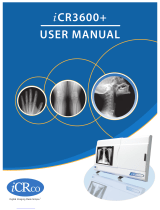Computer Programs and Documentation
All Gasboy computer programs (including software on diskettes and within memory chips) and documentation are copyrighted by, and shall remain the property of, Gasboy. Such
computer programs and documents may also contain trade secret information. The duplication, disclosure, modification, or unauthorized use of computer programs or
documentation is strictly prohibited, unless otherwise licensed by Gasboy.
Federal Communications Commission (FCC) Warning
This equipment has been tested and found to comply with the limits for a Class A digital device pursuant to Part 15 of the FCC Rules. These limits are designed to provide
reasonable protection against harmful interference when the equipment is operated in a commercial environment. This equipment generates, uses, and can radiate radio frequency
energy, and if not installed and used in accordance with the instruction manual, may cause harmful interference to radio communications. Operation of this equipment in a
residential area is likely to cause harmful interference in which case the user will be required to correct the interference at his own expense. Changes or modifications not expressly
approved by the manufacturer could void the user’s authority to operate this equipment.
Approvals
Patents
Gasboy products are manufactured or sold under one or more of the following US patents:
Dispensers
Point of Sale/Back Office Equipment
Trademarks
5,257,720
D335,673
Gasboy, Greensboro, is an ISO 9001:2000 registered facility.
Underwriters Laboratories (UL):
UL File# Products listed with UL
MH4314 All dispensers and self-contained pumping
units
MH6418 Power operated Transfer Pump Models 25,
25C, 26, 27, 28, 72, 72S, 72SP, 72X, 73 and
1820
MH7404 Hand operated Transfer Pump Models 1230
Series, 1243 Series, 1520 and 1720 Series
MH10581 Key control unit, Model GKE-B Series
Card reader terminals, Models 1000, 1000P
Site controller, Model 2000S CFN Series
Data entry terminals, Model TPK-900 Series
Fuel Point Reader System
National Conference of Weights and Measures (NCWM) - Certificate of Compliance (CoC):
Gasboy pumps and dispensers are evaluated by NCWM under the National Type Evaluation Program (NTEP). NCWM has issued the following CoC:
CoC# Product Model # CoC# Product Model # CoC# Product Model #
95-179A2 Dispenser 9100 Retail Series, 8700
Series, 9700 Series 91-019A2 Dispenser 9100 Commercial
Series
95-136A5 Dispenser 9800 Series 91-057A3 Controller 1000 Series FMS,
2000S-CFN Series
New York City Fire Department (NYFD):
NYFD C of A # Product
4823 9100A, 9140A, 9152A, 9153A,
9800A, 9840A, 9850A, 9852A,
9853A, 9140
4997 9822A, 9823A
5046 9100Q, 9140Q, 9152Q, 9153Q,
9800Q, 9840Q, 9852Q, 9853Q
5087 8753K, 8853K, 9153K, 9853K
(restricted to diesel and non-
retail gasoline sales)
California Air Resources Board (CARB):
Executive Order # Product
G-70-52-AM Balance Vapor Recovery
G-70-150-AE VaporVac
Registered trademarks
ASTRA®
Fuel Point®
Gasboy®
Keytrol®
Slimline®
Additional US and foreign trademarks pending.
Other brand or product names shown may be
trademarks or registered trademarks of their
respective holders.
Non-registered trademarks
Atlas™
Consola™
Infinity™
This document is subject to change without notice. · For information regarding Gasboy Literature, call (336) 547-5661
© 2007 GASBOY · All Rights Reserved
Additional US and foreign patents pending.