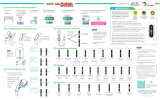Page is loading ...

APP OPERATION GUIDE
TP11S
SMART WI FI AIR PURIFIER

WeBack Google PlayIOS
Download and Install "WeBack" App
Scan QR code, download and install; Or search “WeBack” App in Google Play or Apple app store,
download and install.
1
2
Sign up /Log in
Enter the App, enter the mobile phone or email account, set the password, click to get the verification
code, and after receiving the verification code, enter the correct verification code to complete the
registration, then log in App.

Log in the app, click "+"
3
4.1
Scan the QR code on the device.

Or you can click the “Manual input” on this page. Enter the product code
( tendm-tp11s- ), then click “confirm” and enter the next step.
4.2

Select 2.4G wi-fi and enter your password. Click next.
(Please select 2.4G network. Using a 5G network will cause the connection to fail, then you
need to turn on the GPS),
5
Enter your password
A10******
Enter your password
Find your WIFI name

Long press Wi-Fi
button for 3s
Turn on the air purifier and press the WiFi button for 3 seconds
3 wind speed lights flash simultaneously, then enter the WiFi
connection
6

63
%
Connect to the device.
7
8
Connection succeeded.

Enter the Wi-Fi setting mode.
1
2
Choose SMART_DEVICE### and connect directly.
Note: It will cause network delay and enter compatibility mode when the net-
work is not good or the App connected with too many appliances
Click to connect

Connection succeeded.
3
/