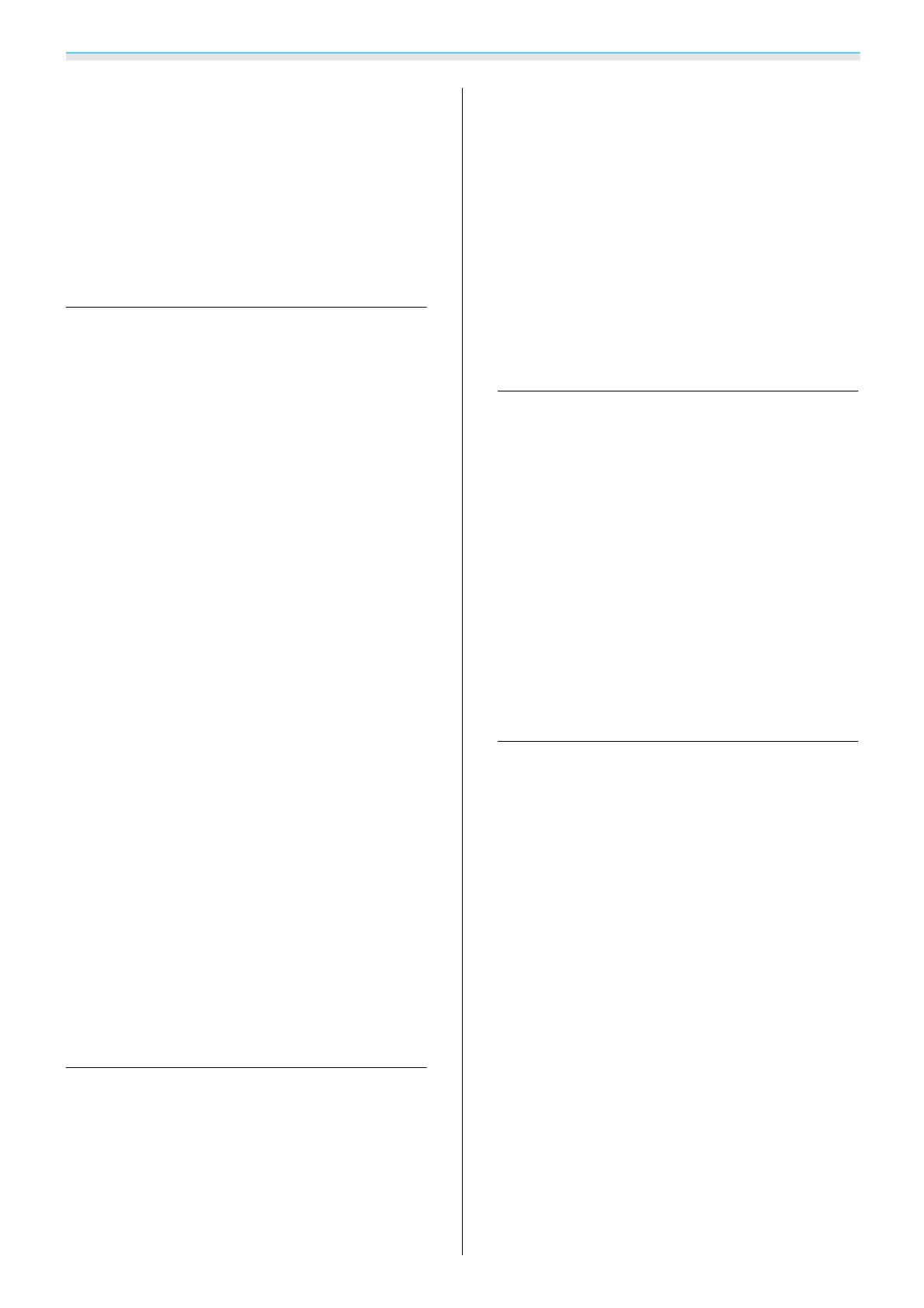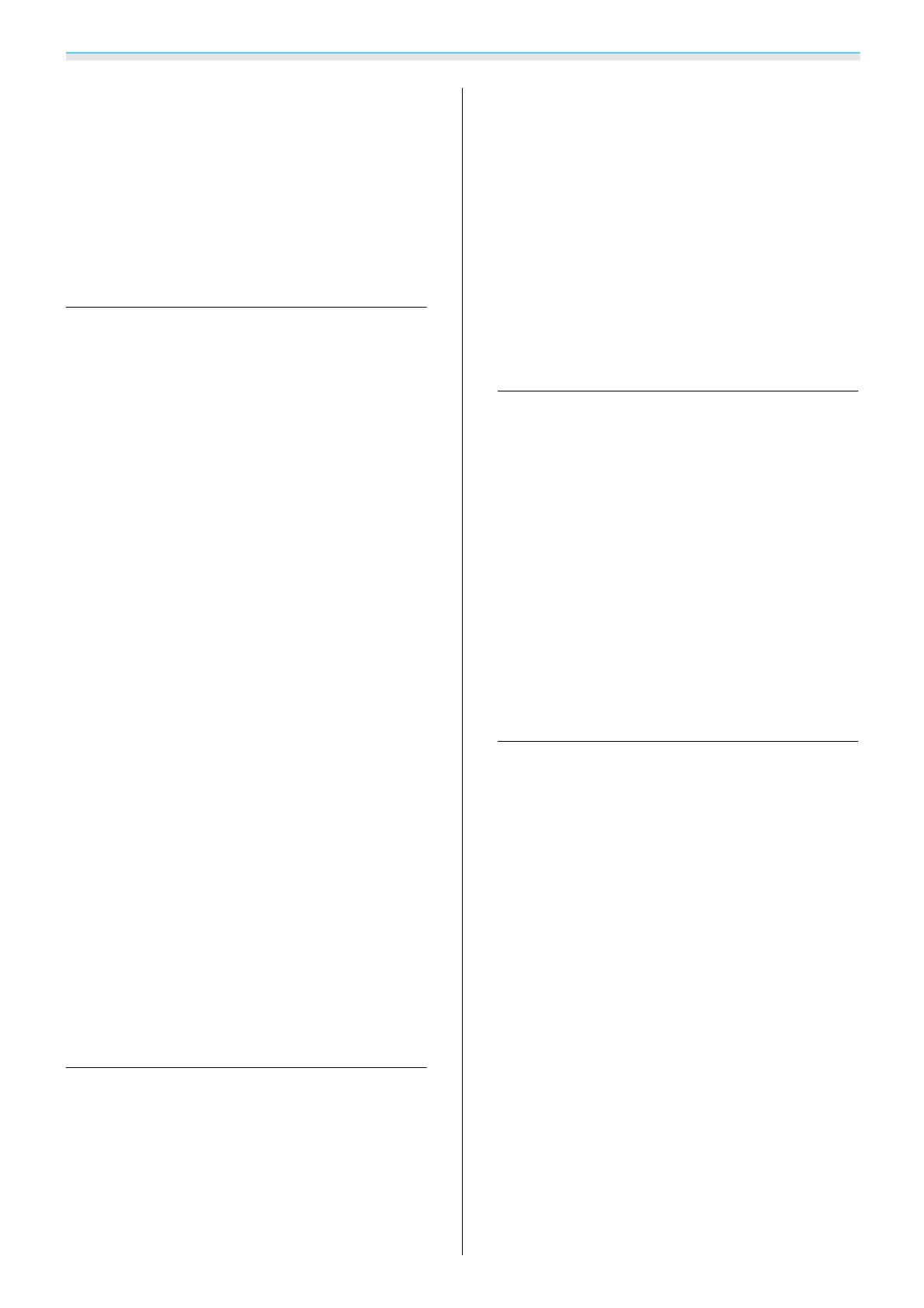
Contents
4
Viewing the Image at the Saved Image
Quality (Memory Function) . . . . . . . . . . . 39
Saving a Memory ....................... 39
Loading a Memory ...................... 39
Deleting a Saved Memory ................. 40
Renaming a Memory .................... 40
Useful Functions
Enjoying 3D Images .................. 42
Preparing to View 3D Images .............. 42
If the 3D image cannot be viewed .........42
Using 3D Glasses ....................... 43
Charging the 3D Glasses ................43
Pairing 3D Glasses ....................44
Wearing 3D Glasses ...................44
Reading the indicator on the 3D Glasses . . . . 44
Converting 2D Images to 3D ............... 45
Warnings Regarding Viewing 3D Images......46
Using the HDMI Link Function ........ 48
HDMI Link Function ..................... 48
HDMI Link Settings ...................... 48
Connecting ........................... 49
Playing Back Image Data (Slideshow) . . 50
Compatible Data ....................... 50
Playing a Slideshow ..................... 50
Settings for Slideshow ................... 51
Projecting Two Images Simultaneously
(Split Screen) (EH-TW5350 Only) . . . . . . 52
Projecting in Split Screen.................52
Changing the Split Screen Settings ..........52
Exiting Split Screen ..................... 52
Using the Projector on a Network
(EH-TW5350 Only)
Projecting Using Wireless LAN ........ 53
Selecting Network Settings for the Projector . . . 53
Selecting the Computer's Wireless LAN Settings . 55
Selecting wireless network settings in
Windows ........................... 55
Selecting wireless network settings in OS X . . 55
Setting Up Wireless Network Security . . . . . . . . 56
Projecting in Epson iProjection .............56
Operating using a smartphone (remote
control function) .....................57
Projecting in Screen Mirroring ........ 59
Selecting Screen Mirroring Settings .......... 59
Projecting in Windows 8.1 ................60
Projecting Using Intel WiDi Software......... 61
Projecting Using the Miracast Function.......62
Configuration Menu
Configuration Menu Functions ........ 64
Configuration Menu Operations............64
Configuration Menu Table ................65
Image menu........................65
Signal menu ........................ 66
Settings menu ....................... 68
Extended menu ...................... 70
Network menu (EH-TW5350 only)......... 71
Info menu .......................... 74
Reset menu ......................... 74
Troubleshooting
Problem Solving . .................... 75
Reading the Indicators ................... 75
Indicator status during an error/warning....75
Indicator status during normal operation . . . . 77
Screen Mirroring indicator and status (EH-
TW5350 only).......................77
Wireless LAN indicator and status (EH-
TW5350 only).......................78
When the Indicators Provide No Help........78
Check the problem .................... 78
Problems relating to images .............79
Problems when projection starts ..........83
Problems with the remote control ......... 83
Problems with 3D .................... 83
Problems with HDMI ..................84
Network problems .................... 85
Bluetooth device problems .............. 86
Other problems ...................... 87