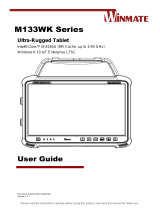Long-term working hours:
Charging time: within 5
hours
Battery capacity 150mA11
Charging method: external
USB standard
oth 3.0 standard
Effective operating
distance: within 10
meters
OperatingVoltage:3.3-
Product electrical parameters
1. keyboard device name
Bluetooth Keyboard
2. match code
Ent er t he code mat chi ng mode
Long press the pairing key for 2s to
enter the pairing
The code dwell time is 3min
Exit the pairing mode
Exit immediately after successful
code matching
If the code fails to enter deep sleep
3. Status light
Power on: the blue Power light stays on
for 2-3s
Pairing: blue bluetooth light flashes
at 1Hz for 3min
Upper and lower case light: When
working normally, the blue CAPS light
indicates the upper and lower case
status
When the battery voltage is lower than
about 3.3V, the blue Power light
flashes twice quickly, with an interval
of 1 second, and then flashes twice
quickly, indicating that the battery
voltage is low and needs to be charged;
Charging prompt: During charging, the
red Charge light is on, when charging
is complete, the red Charge light is
off;
When the battery voltage is lower than
the shutdown voltage by about 3V, the
keyboard will automatically disconnect
from the Host, and then enter deep sleep
(drop mode).)
4. hibernate
first level dormancy
No action for 3s, enter the first
level sleep
Support button wake-up
Deep sleep (drop mode)
Suppor t but t on wake-up
5. special function keys
Fn combines the buttons with blue silk
screen, that is, the function of blue
silk screen
is realizedFn+Q,Fn+W,Fn+E,Switch to
Android, Windows and IOS systems
respectively.
Ther e ar e t wo l i nes i n t he f i r st l i ne
of blue silk screen of which the upper
、
1. Pul l t he power but t on of t he
keyboard to the "ON" position, the
power indicator light will be on
for 2-3 seconds, then off。
Press the "CONNECT" connection key
of the keyboard, the Bluetooth
connection indicator will flash,
then the keyboard Bluetooth has
been activated and can be
connected to the tablet.2. Turn on
and unlock the tablet, and tap the
icon.
3.
Select "Bluetooth" in the
"Settings" interface, enter the
Bluetooth setting interface,
click the Bluetoot
4.
The tablet will search for
activated bluetooth devices, find
the wireless keyboard signal,
click this item to
connect.
5. Enter the PIN pairing code
displayed on the screen on the
keyboard and press the "Enter" key
toconnect.
6. After pairing is complete, the
status of the wireless keyboard
will show as "Connected"
Bluetooth keyboard connection operation steps