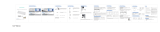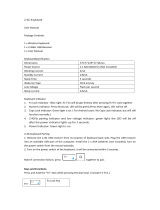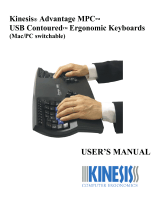Page is loading ...

Ins ert
Esc+Q
Power:
power supply pilot lamp:
NOTE:
Turn on when sliding on-off to left, turn off when
Turn on multimedia Pause/Play
MICRO battery charging joint: only for keyboard
battery charging pilot lamp: when charging , the lamp is red,
the pilot lamp will be green at most
all of those keycaps of shortcut key must use with FN keycap
together, like Fn+ ( except the code connect key) .
1. exclusive using can adopt to tablet PC, all-in-one computer, table
model computer and so on.
2. it has adapter conceal function, so , it I s easy to carry with you when
you go out.
3. adopting many ways about code connect , only click the ESC+Q, the
keyboard work in code connect.
4. all in one pothook style and scissor foot style structure, so the vigor
of clicking key is light and the keycaps is high smooth and steady.
5. the keycaps design by ergonomics, changed the felling of your
fingers with touching the keycaps, the R angle of keycaps improve
the visual effect.
on-off right.
Capital and small letter pilot lamp: click CAPS LOCK keycap
5 second when turn on the power, then extinguish.
when saturation, the lamp is green. Unpin the line of
charging , the lamp extinguish.
to cut the capital and small letter. When the pilot lamp is blue,
it is capital form.
sliding
PRODUCT OVERVIEW
.4.
VWDUWLQJXSFXUUHQWP$
2: waiting current: 0.62mA-1.17mA
3: sleeping current: 10.6uA
4: sleeping time: 4S
ZRUNLQJFXUUHQW&DSIRURQP$
6: awaken current: 0.62mA-1.17mA
7: awaken ways:press any key and wait for 3 seconds
EDWWHU\SDUDPHWHUOLWKLXPEDWWHU\9PD
9: key life: 3 million strokes
10: working temperature
Working Frequency:2.4GHz
Channel Number:34
Modullation Method:GFSK
2SHUDWLRQ9ROWDJH9
Current Dissipation:15-20mA
pairing succeed, when you use it next time , you can only install 2.4G
mouse into computer, the keyboard will connect by itself. Do not need
to pair steps.
1. connect original USB of the B port to the keyboard charging.
2: connect the USB of A port to power adapter or the computer of USB port.
3: when charging, the side of lamp will be red all time. Extinguish when
equilibration.
NOTE:
1. install 2-AAA into mouse, acceptor connect with computer, click
middle and right key together and then 3 seconds later , the
Bluetooth will pair.
2: turn on the back power on-off, the lamp will last green 5 seconds
and then extinguish.
3: clicking the ESC+Q, the power lamp will glint, the keyboard of
Bluetooth are searching, pull out the adapter and then insertion ( the
distance between keyboard and adapter is more close more good ),
when keyboard searched the adapter, the power of lamp will be
glint faster. When pairing succeed , the lamp will extinguish.
KEYBOARD CHARACTERISTICS: Connection Devices Steps
Battery charging
KEYS AND FUNCTIONS
PRODUCT FEATURE
Previous track
Mute
Favorite
Screen shot
Delete backwards
Code connect
9ROXPHGRZQ
9ROXPHXS
Browser
turn off insert
Search
Next track
Page up Page down
Line head Line ending
+:
2.4G Wireless Keyboard
User Manual
Model:HW086-1
NOTE: This equipment has been tested and found to comply with the limits for a Class B digital
device, pursuant to part 15 of the FCC Rules. These limits are designed to provide reasonable protection
against harmful interference in a residential installation. This equipment generates, uses and can radiate
radio frequency energy and, if not installed and used in accordance with the instructions, may cause
harmful interference to radio communications. However, there is no guarantee that interference will not
occur in a particular installation. If this equipment does cause harmful interference to radio or television
reception, which can be determined by turning the equipment off and on, the user is encouraged to try to
correct the interference by one or more of the following measures:
—Reorient or relocate the receiving antenna.
—Increase the separation between the equipment and receiver.
—Connect the equipment into an outlet on a circuit different from that to which the receiver is
connected.
—Consult the dealer or an experienced radio/TV technician for help.
This device complies with part 15 of the FCC rules. Operation is subject to the following two
conditions:
(1) this device may not cause harmful interference, and
(2) this device must accept any interference received, including interference that may cause
undesired operation.
Changes or modifications to this unit not expressly approved by the party responsible for
compliance could void the user's authority to operate the equipment.
/