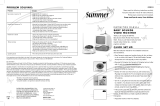Page is loading ...

User Guide
Wi-Fi Baby Camera
Day / Night HD Cloud Camera
Version 1.1 | 8/28/14
DCS-825L

2D-Link DCS-825L User Manual
D-Link reserves the right to revise this publication and to make changes in the content hereof without obligation to notify any person or organization
of such revisions or changes. Information in this document may become obsolete as our services and websites develop and change. Please refer to
the www.mydlink.com website for the most current information.
Manual Revisions
Revision Date Description
1.0 February 5, 2014 • Initial release
1.1 August 28, 2014 • Minor changes
Trademarks
© 2014 D-Link. All Rights Reserved. D-Link and the D-Link logo are trademarks or registered trademarks of D-Link Corporation or its subsidiaries. All
other third-party marks mentioned herein may be trademarks of their respective owners. This publication may not be reproduced, in whole or in part,
without prior express written permission from D-Link Systems, Inc.
Preface

3D-Link DCS-825L User Manual
Table of Contents
Preface .............................................................................................. 2
Manual Revisions .................................................................. 2
Trademarks.............................................................................. 2
Product Overview ......................................................................... 4
Package Contents ................................................................. 4
Minimum Requirements .................................................... 5
Introduction ............................................................................ 6
Important Safety Information .......................................... 7
Hardware Overview ............................................................. 9
Front View ............................................................................ 9
Rear View ...........................................................................10
Bottom View .....................................................................11
Options ...............................................................................12
Installation ....................................................................................13
Wireless Installation Considerations ............................13
Camera Setup ....................................................................... 14
Mounting the Camera .......................................................15
Download the mydlink Baby App .................................17
Set Up a New Camera with the mydlink Baby App 21
Monitoring ....................................................................................22
mydlink Baby App Home Screen ..................................22
mydlink Baby App Live View ........................................... 23
Conguration ...............................................................................24
mydlink Baby App Conguration .................................24
mydlink Baby App Settings .............................................27
Video Recording and Playback ..............................................28
Taking Snapshots or Recording Videos ......................28
Play Back Event-Triggered Videos .................................29
Creating a mydlink Account ...................................................30
Advanced Features ...................................................................31
Enabling Direct Connect ..................................................31
Troubleshooting .........................................................................33
Technical Specications ...........................................................36
Contacting Technical Support ...............................................38
Warranty ........................................................................................39
Registration ..................................................................................46

4D-Link DCS-825L User Manual
Section 1: Product Overview
Product Overview
Package Contents
If any of the above items are missing, please contact your reseller.
DCS-825L Wi-Fi Baby Camera
Wall Mount Kit
Power adapter
Desktop Base
Quick Install Guide
Blue and Pink Accent Rings

5D-Link DCS-825L User Manual
Section 1: Product Overview
Minimum Requirements
Mobile Requirements • For mobile requirements refer to Compatibility List on mydlink Baby app page:
App Store and Google Play
Computer Requirements
• Computer with 1.3GHz processor or above and at least 128 MB RAM
• Microsoft Windows® 8, 7, Vista®, or Mac OS® X (10.6 or higher)
• Internet Explorer®7, Firefox®12, Safari®6, or Chrome™20 or higher with Java installed and enabled
Network Requirements • 802.11g/n Wi-Fi network
(Wireless N network recommended for optimal performance)
Remote Viewing Requirements* • Internet access required for remote viewing
mydlink Requirements • For mydlink requirements refer to:
http://www.mydlink.com
*Note: Direct Connection requires no Internet connection and no router. Refer to "Advanced Features" on page 31.

6D-Link DCS-825L User Manual
Section 1: Product Overview
Introduction
Keep an eye on your little one with the DCS-825L Wi-Fi Baby Camera. This portable camera transforms your mobile device into a versatile, yet easy-to-use baby
monitor. Connect to the camera wirelessly at home, or through the Internet when you are at work, so you can check on your infant no matter where you are. You
can even take the DCS-825L with you when you travel with your baby. All you need is a mobile device to connect directly to the Wi-Fi Baby Camera.
The DCS-825L is packed with features including motion, sound, and temperature monitoring, as well as night vision. It will take snapshots, record videos, and can
even play gentle lullabies to help ease your baby to sleep!

7D-Link DCS-825L User Manual
Section 1: Product Overview
Important Safety Information
The DCS-825L is designed to meet the highest safety standards. Please make sure that it is set up and used correctly. It is very important that you follow the
safety guidelines below:
Make sure the DCS-825L and cord are out of baby’s reach. In general,
this means the Wi-Fi Baby Camera and cord should be placed at least
three feet away from baby’s crib.
Use caution if you wall-mount the DCS-825L. Be careful not to allow the
Wi-Fi Baby Camera cord to dangle between the crib and a wall. You should
use the three foot minimum spacing between baby and the cord in this
case, too.
Watch out for other cord hazards. While you’re securing the Wi-Fi Baby
Camera cord, take a moment to look around for any other strangulation
hazards as well. One common culprit is window blind cords that are within
baby’s reach. Cords for other electronics and nursery decor with ribbons
or decorative cords may also be a risk.
Don’t place the DCS-825L on the crib rail. Even if you think your baby
would not touch the Wi-Fi Baby Camera, it’s too risky to leave it within
easy reach of your baby. Even baby camera cords that are secured to the
rail could be yanked or twisted by a curious child.
Mounting the DCS-825L on tabletops. Place the Wi-Fi Baby Camera on
a table top no less than three feet away from your baby’s crib. Feed the
power cord down the back of the table or use wall clips to secure the cord
away so your baby cannot reach the cord. Plug in the power cord, check
your smartphone or tablet to ensure that you are getting a good view of
your child and that there are no obstructions.
As your baby reaches toddlerhood, you should re-evaluate placement
of the DCS-825L. When little arms get longer and toddlers learn to climb
and reach for things, you may need to move the Wi-Fi Baby Camera to
prevent access to the cord.
You can use the DCS-825L in other places besides the nursery, if it's
indoors. When considering alternative locations, avoid placement where
the camera may come in contact with water. Don’t forget to also check
those locations to make sure you can place the Wi-Fi Baby Camera out of
baby’s reach.
Do not place the DCS-825L close to water or heat. Do not use the Wi-
Fi Baby Camera near bathtubs or sinks, and keep the baby camera away
from heat sources such as stoves, radiators, etc.
Strangulation Hazard: Keep the DCS-825L and any attached cords at least three feet out of reach of any children or babies.
Make sure you keep any attached cords out of your baby’s crib or child's sleeping area.

8D-Link DCS-825L User Manual
Section 1: Product Overview
Make sure there is proper ventilation around the DCS-825L. Make sure
you do not place the Wi-Fi Baby Camera on sofas, cushions, beds, etc. in a
way that may block ventilation. DO NOT cover the camera with a blanket.
Remember the DCS-825L is not a toy. Do not allow babies or children
to play with the Wi-Fi Baby Camera. You should never attempt to open or
disassemble the camera.
Most Important: Remember that the DCS-825L is not a babysitter. The Wi-Fi Baby Camera should only be used as a parenting aid for monitoring your
baby or child. While it does give you the ability to remotely view your baby or child, there should always be an adult in the same house. The Wi-Fi Baby
Camera should not be considered a replacement for responsible adult supervision. In addition to monitoring your baby or child with the Wi-Fi Baby
Camera, make sure you check on your child or baby regularly.
How to Ensure your DCS-825L is Secure
The rst step is to make sure you turn on security features during the installation process. Follow the instructions, and make sure you set up
a strong password at least eight characters long, with a mix of symbols and upper and lower case letters. Make sure you keep the Wi-Fi Baby
Camera software and mydlink Baby app up-to-date.
How to Clean Your DCS-825L
Clean the camera with a dry cloth only; never allow the camera to get wet. The sticky pad on the desktop base may be cleaned with water and
air dried (do not use a cloth to dry it). Make sure the base is completely dry before reattaching it to the camera.

9D-Link DCS-825L User Manual
Section 1: Product Overview
Front View
Hardware Overview
1 Temperature Indicator Indicates the current temperature level. (Red is too hot, green is within the dened range, and blue is too cold.)
2 Lullaby/Volume/Power Controls the music, volume, and the power.
3 Night Vision (IR) LEDs Infrared LEDs illuminate the camera's eld of view at night.
4 Focus Ring Used to adjust the focus.
5 Camera Lens Allows you to record or view video of the surrounding area.
6 Ambient Light Sensor Sensor for ambient (surrounding) light.
7 Accent Ring Decorative switchable front accent ring (in blue or pink).
8 Temperature Sensor Sensor for the temperature.
9 Microphone Allows you to record or listen to audio from the surrounding area.
10 Camera Base Switchable base for desktop use. (Can be exchanged for wall mount.)
11 Base Accent Ring Decorative switchable base accent ring.
2
3
5
1
4
7
8
9
10
11
6

10D-Link DCS-825L User Manual
Section 1: Product Overview
Rear View
1 microSD Card Slot Slot for inserting the microSD card for storage of event-triggered video and images.
2 Speaker Allows you to talk to your baby and to play lullabies.
3 Micro-USB Power Port Micro-USB connector for the supplied power adapter or USB battery pack*.
1
2
3
*Note: USB battery not included. Only 5V /2A battery pack is supported.

11D-Link DCS-825L User Manual
Section 1: Product Overview
Bottom View
1 Cloud LED A solid blue light indicates a connection to the mydlink server.
2 Mounting Point Used for wall mount.
3 Reset Button Press and hold the recessed button for a minimum of 10 seconds to reset the camera to the
factory default settings.
4 Power LED A solid red light indicates the camera is powered on.
3
4
1
2

12D-Link DCS-825L User Manual
Section 1: Product Overview
Options
Choice of Accent Rings:
First, choose the color of the accent ring. To remove the accent ring, simply turn
it counter clockwise, then lift it o. Place the new accent ring on, and rotate it
clockwise until it clicks into place.
Choice of Camera Mounts:
Depending on where you would like to place the camera, you can use either a wall
mount or a desktop base.
Note: If you choose to use the desktop base, you also get a choice of blue or pink base
accent rings.

13D-Link DCS-825L User Manual
Section 2: Installation
This D-Link camera can connect to your wireless network from anywhere within the operating range of your wireless network. However, the
number, thickness, and location of walls, ceilings, or other objects that the wireless signals must pass through may limit the range. Typical ranges
vary depending on the types of materials and background RF (radio frequency) noise in your home or business. The key to maximizing wireless
range is to follow these basic guidelines:
1. Minimize the number of walls and ceilings between your camera and other network devices - each wall or ceiling can reduce your camera’s
range from 3-90 feet (1-30 meters).
2. Be aware of the direct line between network devices. A wall that is 1.5 feet thick (.5 meters), at a 45-degree angle appears to be almost 3 feet
(1 meter) thick. At a 2-degree angle, it looks over 42 feet (14 meters) thick. Position your devices so that the signal will travel straight through
a wall or ceiling (instead of at an angle) for better reception.
3. Building Materials make a dierence. A solid metal door or aluminum studs may weaken the wireless signal. Try to position your access points,
wireless routers, and other networking devices where the signal passes through drywall or open doorways. Materials and objects such as
glass, steel, metal, walls with insulation, water (sh tanks), mirrors, le cabinets, brick, and concrete will degrade your wireless signal.
4. Keep your camera at least 3-6 feet or 1-2 meters away from electrical devices or appliances that generate RF noise.
5. If you are using 2.4GHz cordless phones or other radio frequency sources (such as microwave ovens), your wireless connection may degrade
dramatically or drop completely. Make sure your 2.4GHz phone base is as far away from your wireless devices as possible. The base transmits
a signal even if the phone is not in use.
Installation
Wireless Installation Considerations

14D-Link DCS-825L User Manual
Section 2: Installation
There are several ways to set up your DCS-825L:
Camera Setup
2. Remotely...
Connect to your DCS-825L using the Internet.
Connect to your DCS-825L through your home wireless network.
1. At Home...
Note: You can also connect directly to your DCS-825L wirelessly, so there is no need for an Internet connection or a
router. Refer to "Advanced Features" on page 31 for details.

15D-Link DCS-825L User Manual
Section 2: Installation
Mounting the Camera
1. Place the mounting base where you want to position the camera and use a pencil to
mark the holes.
4. Place the base cover over the mounting base and screw the camera stem clockwise into
the mounting base.
2. Use a 6mm drill bit to drill two holes that are at least 30mm deep. Use a mallet to insert
the wall anchors into the holes.
3. Place the mounting base over the holes that you drilled in the wall. Use the supplied
screws to attach the mounting base to the surface of the wall.
Note: Do not overtighten the screws as this may damage the mounting base.
Refer to the steps below for mounting the camera. The DCS-825L is for indoor use only. We suggest you congure the camera before mounting it.
1
2
3
WARNING - STRANGULATION HAZARD
Children have STRANGLED in cords. Keep adapter cord out of reach of children (minimum of three feet away). NEVER place the camera or adapter cord inside
the crib or child's sleeping area. Do not use extension cords. This product is NOT intended to replace proper adult supervision of children.
4

16D-Link DCS-825L User Manual
Section 2: Installation
6. Adjust the angle of the camera as desired and tighten the collar on the camera stem to
lock it into place. 6
5. Remove the desktop base from the camera by simply pulling it o. Loosen the collar on
the camera stem and then screw the camera stem into the bottom of the camera. Turn
the securing wheel to ensure the camera is snugly attached.
5

17D-Link DCS-825L User Manual
Section 2: Installation
Download the mydlink Baby App
mydlink Baby Camera Monitor (Free)
Search for mydlink Baby in the App Store or Google Play. You can download and install the app on your smartphone or tablet
when connected to the Internet. Instructions for installing the app begin on the next page.
System Requirements: Refer to mydlink Baby app page on the App StoreSM and Google Play™.
You can also nd the mydlink Baby app by scanning the QR code above with a QR code reader. Install the app and skip to
"Set Up a New Camera with the mydlink Baby App" on page 21.

18D-Link DCS-825L User Manual
Section 2: Installation
For an iOS device, tap on the App Store icon.
1
For an Android device, tap on Play Store.

19D-Link DCS-825L User Manual
Section 2: Installation
2Search for mydlink baby within the search eld.
Similar search for mydlink baby for Android.

20D-Link DCS-825L User Manual
Section 2: Installation
For Android, tap on Install to install the app.
For an iOS device, tap on the (+) icon to install the mydlink
Baby app.
3
/