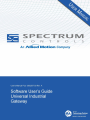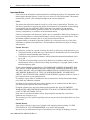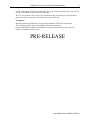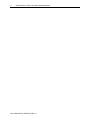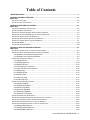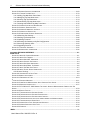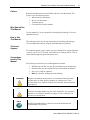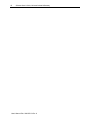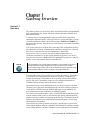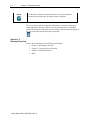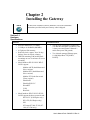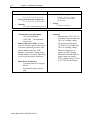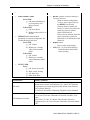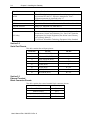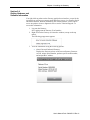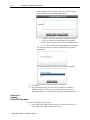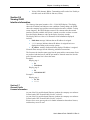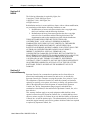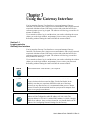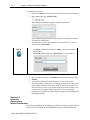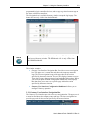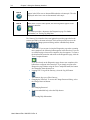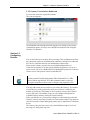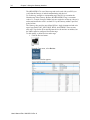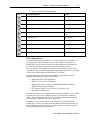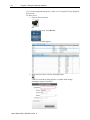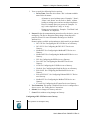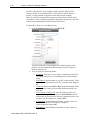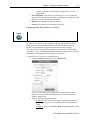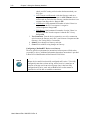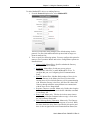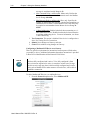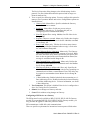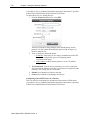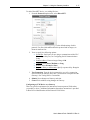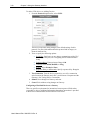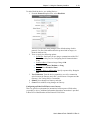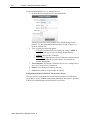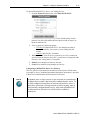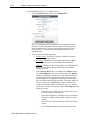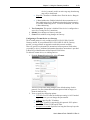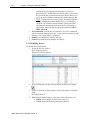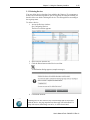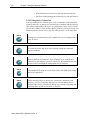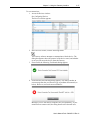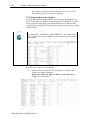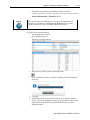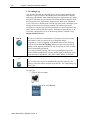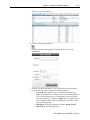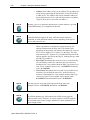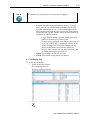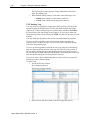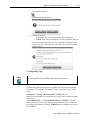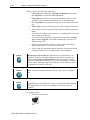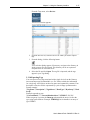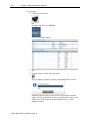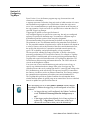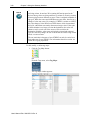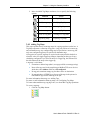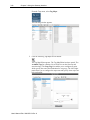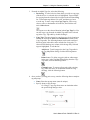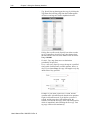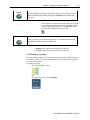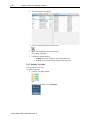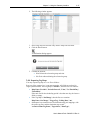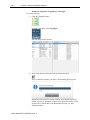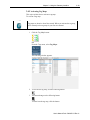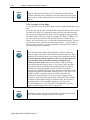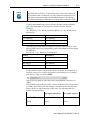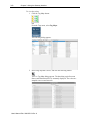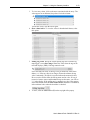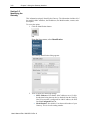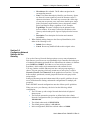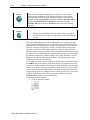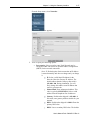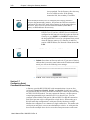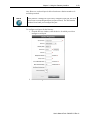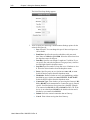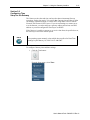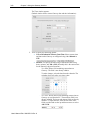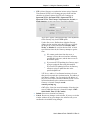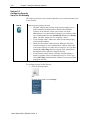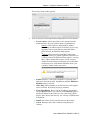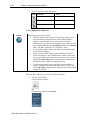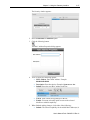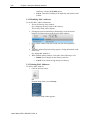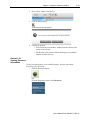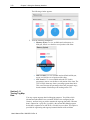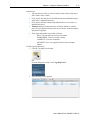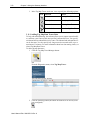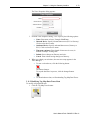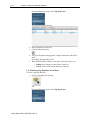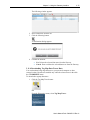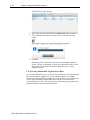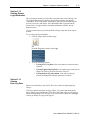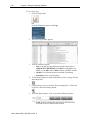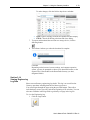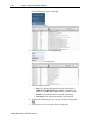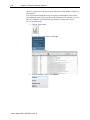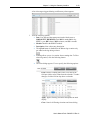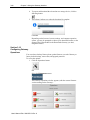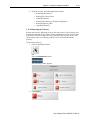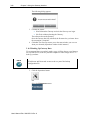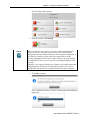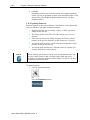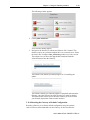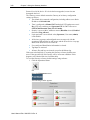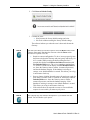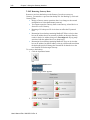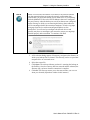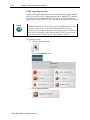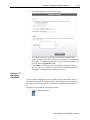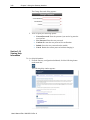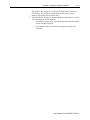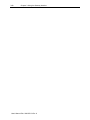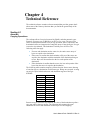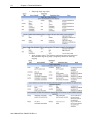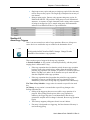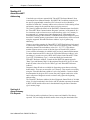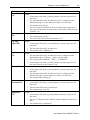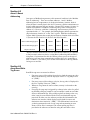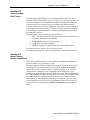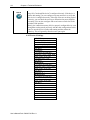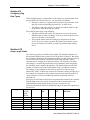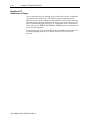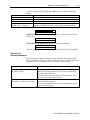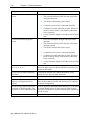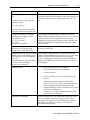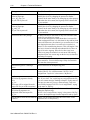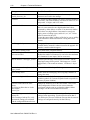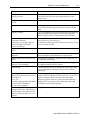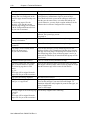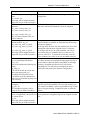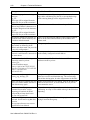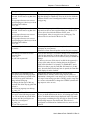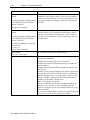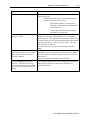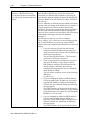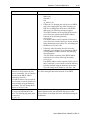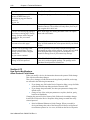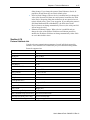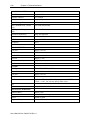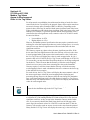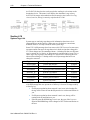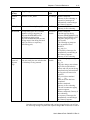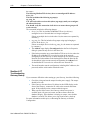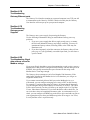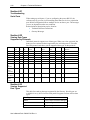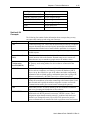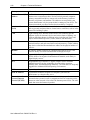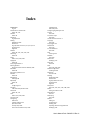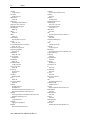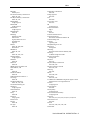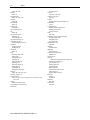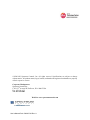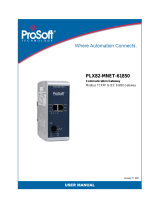Spectrum Controls WP-G-242-P1 User guide
- Category
- Software
- Type
- User guide
This manual is also suitable for

User’s Manual Pub. 0300297-02 Rev. C

ii Software User’s Guide, Universal Industrial Gateway
User’s Manual Pub. 0300297-03 Rev. A
Important Notes
Please read all the information in this manual before installing the product. The information in the
manual applies through Gateway Version 2.01.nnn, where nnn is the build number. This manual
assumes that you have a full working knowledge of the relevant equipment.
Notice
The product described in this manual is useful in a wide variety of applications. Therefore, you
and others responsible for applying the product described herein are responsible for determining
its acceptability for each application. While efforts have been made to provide accurate
information within this manual, Spectrum Controls, Inc. assumes no responsibility for the
accuracy, completeness, or usefulness of the information herein.
Under no circumstances will Spectrum Controls, Inc. be responsible or liable for any damages or
losses, including indirect or consequential damages or losses, arising out of either the use of any
information within this manual or the use of any product referenced herein.
No patent liability is assumed by Spectrum Controls, Inc. with respect to the use of any of the
information, or product referenced herein. The information in this manual is subject to change
without notice.
Limited Warranty
We warrant to you that, for a period of 60 days after delivery of this copy of the Software to you:
1. The physical media on which this copy of the Software is distributed will be free from defects
in materials and workmanship under normal use,
2. The Software will perform in accordance with the printed documentation distributed with it
by us, and
3. To the best of our knowledge your use of the Software in accordance with its printed
documentation will not, in and of itself, infringe any third party’s copyright, patent, or other
intellectual property right.
To the extent permitted by applicable law, THE FOREGOING LIMITED WARRANTY IS IN
LIEU OF ALL OTHER WARRANTIES OR CONDITIONS, EXPRESS OR IMPLIED, AND
WE DISCLAIM ANY AND ALL IMPLIED WARRANTIES OR CONDITIONS, INCLUDING
ANY IMPLIED WARRANTY OF TITLE, OF NONINFRINGEMENT, OF MERCHANT
ABILITY, OR OF FITNESS FOR A PARTICULAR PURPOSE, regardless whether we know or
have reason to know of your particular needs.
No employee, agent, dealer, or distributor of ours is authorized to modify this limited warranty,
nor to make any additional warranties.
No action for any breach of the above limited warranty may be commenced more than one (1)
year following the expiration date of the warranty.
If implied warranties may not be disclaimed under applicable law, then ANY IMPLIED
WARRANTIES ARE LIMITED IN DURATION TO 60 DAYS AFTER DELIVERY OF THIS
COPY OF THE SOFTWARE TO YOU.
Some states do not allow limitations on how long an implied warranty lasts, so the above
limitation may not apply to you.
This warranty gives you specific legal rights, and you may also have other rights which vary from
state to state.
Limited Remedy
Your exclusive remedy in the event of a breach of the foregoing limited warranty, TO THE
EXCLUSION OF ALL OTHER REMEDIES, is set forth in this paragraph.
In such event, you shall return all copies of the Software to us and pay for shipping; you must

Software User’s Guide, Universal Industrial Gateway iii
User’s Manual Pub. 0300297-03 Rev. A
include a dated proof of the date on which this copy of the Software was delivered to you, such as
a copy of your dated receipt or invoice for this copy.
We will, at our option, either (i) ship you a replacement copy of the Software on non-defective
physical media at our expense or (ii) refund your license fee in full.
Trademarks
Microsoft and Microsoft Windows are registered trademarks of Microsoft Corporation.
The Technology Partner logo is a trademark of Rockwell Automation.
Other brands and their products are trademarks or registered trademarks of their respective
holders and should be noted as such.
PRE-RELEASE

iv Software User’s Guide, Universal Industrial Gateway
User’s Manual Pub. 0300297-03 Rev. A

User’s Manual Pub. 0300297-03 Rev. A
Table of Contents
IMPORTANT NOTES........................................................................................................................... II
GATEWAY OVERVIEW ....................................................................................................1-1
SECTION 1.1 START HERE........................................................................................................................... 1-1
SECTION 1.2 GATEWAY OVERVIEW .............................................................................................................. 1-2
INSTALLING THE GATEWAY ............................................................................................2-1
SECTION 2.1 HARDWARE SPECIFICATIONS .................................................................................................... 2-1
SECTION 2.2 SERIAL PORT PINOUTS ............................................................................................................. 2-4
SECTION 2.3 EXTERNAL TERMINAL BLOCK CONNECTOR PINOUTS ..................................................................... 2-4
SECTION 2.4 GETTING HARDWARE AND SOFTWARE INFORMATION ................................................................... 2-5
SECTION 2.5 VIEWING SERIAL LED OPERATION ............................................................................................. 2-6
SECTION 2.6 VIEWING OLED INTERFACE INFORMATION ................................................................................. 2-7
SECTION 2.7 GENERAL PUBLIC LICENSE INFORMATION ................................................................................... 2-7
SECTION 2.8 NGINX ................................................................................................................................. 2-8
SECTION 2.9 LIMITED WARRANTY ............................................................................................................... 2-8
USING THE GATEWAY INTERFACE ..................................................................................3-1
SECTION 3.1 LOGGING ONTO THE GATEWAY USER INTERFACE ......................................................................... 3-1
SECTION 3.2 ABOUT THE GATEWAY USER INTERFACE DASHBOARD .................................................................... 3-2
3.2.1 Gateway User Interface Navigation Bar .................................................................................. 3-3
3.2.2 Gateway User Interface Dashboard ......................................................................................... 3-5
SECTION 3.3 CONFIGURING DEVICES ........................................................................................................... 3-5
3.3.1 Adding Devices ......................................................................................................................... 3-7
3.3.2 Modifying Devices .................................................................................................................. 3-24
3.3.3 Deleting Devices ..................................................................................................................... 3-25
3.3.4 Testing Device Connections .................................................................................................... 3-26
3.3.5 Exporting Device and Tag Data .............................................................................................. 3-28
3.3.6 Adding Tags ........................................................................................................................... 3-30
3.3.7 Modifying Tags ...................................................................................................................... 3-33
3.3.8 Deleting Tags ......................................................................................................................... 3-34
3.3.9 Importing Tags ....................................................................................................................... 3-35
3.3.10 Exporting Tags ..................................................................................................................... 3-37
SECTION 3.4 CONFIGURING TAG MAPS ...................................................................................................... 3-39
3.4.1 Adding Tag Maps ................................................................................................................... 3-41
3.4.2 Modifying Tag Maps .............................................................................................................. 3-45
3.4.3 Deleting Tag Maps ................................................................................................................. 3-46
3.4.4 Exporting Tag Maps ............................................................................................................... 3-47
3.4.5 Activating Tag Maps .............................................................................................................. 3-49
3.4.6 Viewing Live Tag Maps .......................................................................................................... 3-50
SECTION 3.5 IDENTIFYING THE GATEWAY .................................................................................................... 3-54
SECTION 3.6 CONFIGURING NETWORK SETTINGS FOR THE GATEWAY.............................................................. 3-55
SECTION 3.7 CONFIGURING SERIAL COMMUNICATIONS SETUP ....................................................................... 3-58
SECTION 3.8 CONFIGURING TIME SETUP FOR THE GATEWAY.......................................................................... 3-61
SECTION 3.9 CONFIGURING SECURITY SETUP FOR THE GATEWAY .................................................................... 3-64
3.9.1 Adding MAC Addresses .......................................................................................................... 3-66
3.9.2 Modifying MAC Addresses ..................................................................................................... 3-68
3.9.3 Deleting MAC Addresses ........................................................................................................ 3-68

vi Software User’s Guide, Universal Industrial Gateway
User’s Manual Pub. 0300297-03 Rev. A
SECTION 3.10 VIEWING RESOURCE INFORMATION ....................................................................................... 3-69
SECTION 3.11 TRACING TAG MAP DATA .................................................................................................... 3-70
3.11.1 Adding Tag Map Data Traces Data ...................................................................................... 3-72
3.11.2 Modifying Tag map data traces ........................................................................................... 3-73
3.11.3 Deleting Tag map data traces .............................................................................................. 3-74
3.11.4 Downloading Tag map data traces ...................................................................................... 3-75
3.11.5 Viewing Downloaded Tag Map Trace Data .......................................................................... 3-76
SECTION 3.12 VIEWING SYSTEM LOGS INFORMATION .................................................................................. 3-77
SECTION 3.13 VIEWING ERROR LOG DATA ................................................................................................. 3-77
SECTION 3.14 VIEWING ENGINEERING LOG DATA ........................................................................................ 3-79
SECTION 3.15 VIEWING THE REBOOT LOG .................................................................................................. 3-81
SECTION 3.16 CONFIGURING GATEWAY OPERATIONS .................................................................................. 3-84
3.16.1 Rebooting the Gateway ....................................................................................................... 3-85
3.16.2 Backing Up Gateway Data ................................................................................................... 3-86
3.16.3 Updating Firmware .............................................................................................................. 3-88
3.16.4 Resetting the Gateway to Default Configuration ................................................................. 3-89
3.16.5 Restoring Gateway Data ...................................................................................................... 3-92
3.16.6 Upgrading Protocols ............................................................................................................ 3-94
SECTION 3.17 CHANGING PASSWORD ....................................................................................................... 3-95
SECTION 3.18 VIEWING HELP INFORMATION .............................................................................................. 3-96
TECHNICAL REFERENCE ..................................................................................................4-1
SECTION 4.1 ABOUT BIT COPYING OPERATIONS ............................................................................................ 4-1
SECTION 4.2 ABOUT COPY TRIGGERS ........................................................................................................... 4-3
SECTION 4.3 ABOUT DIRECTNET ADDRESSING .............................................................................................. 4-4
SECTION 4.4 ABOUT GATEWAY FILE EXPORTS ............................................................................................... 4-4
SECTION 4.5 ABOUT ONE-BASED ADDRESSING ............................................................................................. 4-6
SECTION 4.6 ABOUT READ/WRITE TAG ERRORS ............................................................................................ 4-6
SECTION 4.7 ABOUT TAG MAP DATA TRACES ............................................................................................... 4-7
SECTION 4.8 ABOUT TESTING DEVICE CONNECTIONS ..................................................................................... 4-7
4.8.1 Protocol Settings ...................................................................................................................... 4-8
SECTION 4.9 CONFIGURING TAG DATA TYPES ............................................................................................... 4-9
SECTION 4.10 ARRAY LENGTH LIMITS........................................................................................................... 4-9
SECTION 4.11 ENDIANNESS OF TYPES ......................................................................................................... 4-10
SECTION 4.12 GATEWAY MESSAGES .......................................................................................................... 4-11
SECTION 4.13 HOW DEVICE MODIFICATIONS AFFECT PROTOCOL FIELD VALUES ................................................ 4-26
SECTION 4.14 PROTOCOL ATTRIBUTE LIST................................................................................................... 4-27
SECTION 4.15 S7-1200 AND S7-1500 MODBUS TAG VALUES APPEAR IN WORD-SWAPPED ORDER IN LIVE TAG
VIEWER ................................................................................................................................................ 4-29
SECTION 4.16 SYSTEM TAGS LIST .............................................................................................................. 4-30
SECTION 4.17 TROUBLESHOOTING GATEWAY STARTUP ................................................................................ 4-32
SECTION 4.18 TROUBLESHOOTING GATEWAY ETHERNET PORTS ..................................................................... 4-33
SECTION 4.19 TROUBLESHOOTING GATEWAY POWER SUPPLIES ..................................................................... 4-33
SECTION 4.20 TROUBLESHOOTING ILLEGAL DATA ADDRESS ERRORS FOR MODBUS STRINGS................................. 4-33
SECTION 4.21 TROUBLESHOOTING SERIAL PORTS ........................................................................................ 4-34
SECTION 4.22 VIEWING DATA TYPES SUPPORTED BY PROTOCOLS ................................................................... 4-34
SECTION 4.23 VIEWING SUPPORTED DATA TYPES ........................................................................................ 4-34
SECTION 4.24 CONCEPTS ......................................................................................................................... 4-35
INDEX ............................................................................................................................................. I-1

Software User’s Guide, Universal Industrial Gateway vii
User’s Manual Pub. 0300297-03 Rev. A
Preface
Read this introduction to become familiar with the rest of the manual. This
preface covers the following topics:
• Who should use this manual
• How to use this manual
• Technical support
• Conventions used in this manual
Who Should Use
This Manual
Use this manual if you are responsible for installing and running a Universal
Industrial Gateway.
How to Use
This Manual
This manual provides step-by-step instructions for installing and running a
Universal Industrial Gateway using the embedded Gateway software.
Technical
Support
For technical support, please contact your local distributor or contact Spectrum
Controls, Inc.
at:
(425)
746-9481 from
8:00 am
to
4:00 pm
Pacific Time or
send an email to support@spectrumcontrols.com
Conventions
Used in This
Manual
The following conventions are used throughout this manual:
• Bulleted lists (like this one) provide information not procedural steps.
• Numbered lists provide sequential steps or hierarchical information.
• Italic type is used for emphasis.
• Bold type identifies headings and sub-headings.
WARNING
Identifies information about practices or circumstances that can lead to
personal injury or death, property damage, or economic loss. These
messages help you to identify a hazard, avoid a hazard, and recognize the
consequences.
ATTENTION
Actions ou situations risquant d’entraîner des blessures pouvant être
mortelles, des dégâts matériels ou des pertes financières. Les messages «
Attention » vous aident à identifier un danger, à éviter ce danger et en
discerner les conséquences.
NOTE
Identifies information that is critical for successful application and
understanding of the product.

viii Software User’s Guide, Universal Industrial Gateway
User’s Manual Pub. 0300297-03 Rev. A

User’s Manual Pub. 0300297-03 Rev. A
Gateway Overview
Section 1.1
Start Here
The Gateway allows you to read tag values from different kinds of programmable
logic controllers/devices, and to write those values to the same controller or to
different controllers.
A Gateway may access programmable logic controllers (PLCs) and related
automation equipment serially, using any of the two or four serial ports, or using
two different network subnets via two Ethernet ports, PORT1 and PORT2, on
the front of the Gateway. Network access to the Gateway is available via multiple
Ethernet ports.
You use the Gateway to configure devices and tags. This configuration specifies
the connections, protocols, communication parameters, and tags on a connected
PLC/device so that the Gateway can communicate without errors.
From version 2.01nnn, you may also specify Modbus Master/Slave or
Client/Server operation. You must specify whether the Gateway is to act as a
master or slave device if a ModbusASCII or ModbusRTU protocol is selected or
client or server if the protocol selected is ModbusTCP.
NOTE
The information you provide when configuring a device and its tags must
exactly match the actual configuration of the connected PLC or other
device and the tags defined. All of this information may be retrieved using
the automation software used to configure and program the PLC.
You may add as many device profiles as you wish to the Gateway. The number
of serial devices you may physically connect to a Gateway is limited by the
number of serial ports. The number of device profiles you may add is limited
only by disk space. The number of tags you can configure also depends on
available Gateway memory (disk space on the Gateway).
The protocols of the source and destination devices do not need to be the same.
The data types of the source and destination tags can also be different. However,
copies between STRING and non-STRING data types are not permitted. For
more information on copy limitations, see Adding Tag Maps.
The Gateway front panel contains a 128 × 32-bit OLED display that displays the
network interface status of one or more network port groups when the network
interface becomes available after booting up the Gateway. The display shows IP
addresses and indicates error conditions for each network group. See Viewing
OLED Interface Information.
If power fails, the Gateway reboots once power is present again. All processes
restart and the database integrity is checked. If the database is missing or corrupt,
a new default database is created. This allows you to login and restore a backup.

1-2 Chapter 1: Gateway Overview
User’s Manual Pub. 0300297-03 Rev. A
NOTE
To physically install the Gateway hardware, refer to the installation
instructions provided with your Gateway when it shipped.
To review features and other important information, review the release notes.
When running the Gateway software, to access context-sensitive, embedded,
online help from each of the main Gateway dialogs, click the following button on
the upper right-hand side of the Gateway menu bar:
Section 1.2
Gateway Overview
Refer to the listed chapter for the following information:
• Chapter 2, Installing the Gateway
• Chapter 3, Using the Gateway Interface
• Chapter 4, Technical Reference
• Index

User’s Manual Pub. 0300297-03 Rev. A
Installing the Gateway
NOTE
To physically install the Gateway hardware, refer to the installation
instructions provided with your Gateway when it shipped.
Section 2.1
Hardware
Specifications
General Communications
• Processor IMX6ULL (792 MHz).
• 512 Mbyte 16-bit RAM (400 MHz).
• 4 Gigabytes flash memory.
• Real-time clock, approx. 40 to 50 days
backup. Does not require a battery.
• DIN Rail mounting with latch/keyhole
mountings on rear of enclosure for screw
mounting.
• Model numbers WP-G-222-P1/WP-G-
242-P1 support:
- Modbus ASCII (both Master and
Slave versions)
- Modbus RTU (both Master and
Slave versions)
- Modbus TCP (both Server and
Client versions)
- EtherNet/IP
- EtherNet/IP-PCCC
- DirectNET
- CCM
- HostLink
• Model numbers WP-G-222-P2/ WP-G-
242-P2 support the above protocols and:
- DF1-PCCC (Full Duplex only)
- DF1-CIP (Full Duplex only)
- PPI
- S7Comm (S7-200, S7-300, S7-
1200, S7-1500 only)
• Two or Four, configurable, isolated, RS-
232//RS-485 serial ports. (Channels 1 and
2 share power and ground. Channels 3
and 4 share power and ground.)
• Two isolated, managed Ethernet ports,
10/100 Mbyte Base-TX [PORT1,
PORT2].

2-2 Chapter 2: Installing the Gateway
User’s Manual Pub. 0300297-03 Rev. A
Temperature Dimensions
• Ambient Temperature
- 0° C to 55° C (32° F to 130° F)
• Storage/Non-Operating Temperature
- -25 °C to 70° C (-13 °F to 158 °F)
• Humidity
- 5% to 95% noncondensing at 60° C
• Height × Width × Length
- 5.50 in. × 1.90 in. × 4.08 in.
(139.70 mm. × 48.26 mm. ×
101.98 mm.)
• Weight
- 12.80 oz. (0.36 kg.)
Electrical
•
External Power Requirements
- 10 W peak maximum
- 12/24 VDC - 3 W maximum
steady state
• Reboot on Power Failure. If power
fails, the Gateway reboots once power
is present, restarts all processes, and
checks database integrity. If the
database is missing or corrupt, a new
default database is created. This allows
you to log-in and restore a back-up.
• Input Power Connectors
- 2-position (dual row) four-pin
header
- Associated four-pin, female
plug
•
Isolation
- Ethernet ports: 1500 VAC, 50
to 60 Hz for sixty seconds and
250 VAC working voltage.
- DC power and serial ports:
707 VDC for 60 seconds and
120 VAC working voltage.
- Must use isolated power
supply (50 VDC isolation
between FGND and GND on
power connector), and 50
VDC working voltage. Tested
at 707 VDC for one minute.

Chapter 2: Installing the Gateway 2-3
User’s Manual Pub. 0300297-03 Rev. A
LEDs/Controls
• PORT1/PORT2 LEDs:
- Green LED:
ON when transmitting or
receiving data at 100
Mbytes/second.
- Yellow LED:
ON when linked;
Blinking when traffic is on
the line.
• SERIAL Ports Communication
parameters are software configurable. See
Troubleshooting Serial Ports:
- Green LED
ON: Linked
Blinking at n seconds
when receiving traffic
online
- Yellow LED
ON: Linked
Blinking at n seconds
when transmitting traffic
online
• STATUS LED
- Power
ON: Green; Power OK
Blink: Green; booting
ON: Red; Error
Blink: Red: Reset
• RESET (pinhole on front of Gateway).
You may choose to:
- Retain its current configuration.
To do so, insert a paper clip into
the RESET switch on the
Gateway and press gently and
briefly. As soon as you release the
button, the Gateway reboots.
Status LED blinks red.
- Reset to factory defaults. Insert the
paper clip and press gently for
more than 15 seconds. Status LED
blinks red.
• Display button:
- Press to wake up the display.
• LED (128 × 32-pixel OLED display):
- Detailed module and function
status reporting.
Certifications Industry Standard
UL Safety
UL 61010-2-201 Safety Requirements for Electrical Equipment for
Measurement, Control, and Laboratory Use - Part 2-201: Particular
Requirements for Control Equipment (first edition issued February
2013) (NRAQ, NRAQ7)
UL 62368-01 Information Technology Equipment Safety Standard
UL Hazardous Locations
ULH ANSI/ISA–12.12.01–Nonincendive Electrical Equipment for
Use in Class I, Division 2 Hazardous (Classified) Locations T4 or
better
cULH CSA C22.2 No. 213-M1987–Non-incendive Electrical
Equipment for use in Class I Division 2 Hazardous Locations–March
1987

2-4 Chapter 2: Installing the Gateway
User’s Manual Pub. 0300297-03 Rev. A
Certifications Industry Standard
ATEX
IEC 60079-0: Explosive atmospheres - Part 0: Equipment - General
requirements IEC 60079-7– Explosive atmospheres - Part 7:
Equipment protection by increased safety "e"
CCC Ex GB/T3836.1-2021, GB/T3836.3-2021
UKCA BS 61131-2, BS 61000-6-4, BS 61000-6-2, BS 60079-0, BS 60079-7
CE EMC directive
EN61131-2, EN61000-6-4, EN61000-6-2
FCC 47 CFR Part 15 Class A
UL Safety
UL 61010-2-201 Safety Requirements for Electrical Equipment for
Measurement, Control, and Laboratory Use - Part 2-201: Particular
Requirements for Control Equipment (first edition issued February
2013) (NRAQ, NRAQ7)
UL 62368-01 Information Technology Equipment Safety Standard
Section 2.2
Serial Port Pinouts
This table contains the serial port pinouts:
RJ-45 Pin RS-232 RS-485
1
1
Not used RI (DCE)+ 1
2 2 Not used CD (DCE) 2
3
3
Not used DTR (DTE) 3
4
4 COM/GND
4 GND
5 5 RXD (DCE) 5
6
6 TXD (DTE)
6 T-/R-
7 7 CTS (DCE) 7
8
8 RTS/RTR (DTE)
8 T+/R+
Section 2.3
External Terminal
Block Connector Pinouts
This table contains the external terminal block connector pinouts:
Description Gateway
Frame/Shield Ground
Pin 1
Module Ground Pin 2
Input Power (10 to 32 VDC) Pin 3
Module Ground Pin 4

Chapter 2: Installing the Gateway 2-5
User’s Manual Pub. 0300297-03 Rev. A
Section 2.4
Getting Hardware and
Software Information
You right click anywhere on the Gateway graphical user interface, except for the
top menu bar, to bring up a context menu that allows you to view Gateway Serial
and model numbers, network information, the current firmware version, and to
access an option to create a diagnostics file to send to Technical Support. To
access this information:
1. Log onto the Gateway:
See Logging onto the Gateway User Interface.
2. Right click on the Gateway user interface window (except on the top
menu):
The following popup menu appears:
3. View the information using the following options:
• About Universal Industrial Gateway:
Displays the firmware release of the current Gateway firmware
version, unique Serial Number, product-specific model number,
and unique MAC address:

2-6 Chapter 2: Installing the Gateway
User’s Manual Pub. 0300297-03 Rev. A
• Create Diagnostics File. Creates a diagnostic file to be sent to
Technical Support for troubleshooting purposes:
- Comments. Enter any information that helps technical
services to diagnose and troubleshoot your problem.
- Submit. Saves comments and creates the diagnostics file.
- Cancel. Exits without saving the diagnostics information.
The software informs you that it is gathering the diagnostics
information:
The software informs you when the download is complete:
4. Click Ok.
5. Navigate to the directory to retrieve the saved files for sending to
Technical Support. These files are normally downloaded to your
Downloads directory if you have not requested a download location.
Section 2.5
Viewing
Serial LED Operation
Gateway serial LEDs work as follows.
• Green LED (top): Blinks: Receiving traffic on the line. Each byte of
traffic turns on the LED for 200 ms (±50 ms).

Chapter 2: Installing the Gateway 2-7
User’s Manual Pub. 0300297-03 Rev. A
• Yellow LED (bottom): Blinks: Transmitting traffic on the line. Each byte
of traffic turns on the LED for 200 ms (±50 ms).
Section 2.6
Viewing OLED
Interface Information
The Gateway front panel contains a 128 × 32-bit OLED display. This display
shows the IP address and indicates error conditions. During startup, the OLED
shows the company logo until the network interface becomes available. To help
ensure longevity, the OLED displays turns off five minutes after the network
interface becomes available after power is turned on or after a reboot or restart.
Press the Display Button to wake-up the display for ninety seconds.
The display shows two lines of 16 characters each. Information displayed
includes:
• Link down message. Indicates that no IP address is assigned.
• *.*.*.* message. Indicates that an IP address is assigned but is not
displayed according to the security options.
• IP_address message. Indicates that the displays IP address is assigned.
Network status messages use the following, additional conventions.
The first network interface status page lists the ports and the current status. Ports
are prefaced with the letter P, and the port number. Network status line lists the
ports. Network status line 1 shows the status.
Example 1:
Display page 1:
• P1
• Link down
Display page 2:
• P2
• 192.168.164.187
Example 2:
Display page 1:
• P1, P2:
• *.*.*.*
Section 2.7
General Public
License Information
As part of the Universal Industrial Gateway product, the company uses software
licensed under GNU General Public License, version 2.
As part of the Universal Industrial Gateway product, the company uses software
licensed under GNU General Public License, version 3.
Please refer to www.gnu.org above for further information about these licenses,
and how they are to be used.

2-8 Chapter 2: Installing the Gateway
User’s Manual Pub. 0300297-03 Rev. A
Section 2.8
NGINX
The following information is required by Nginx, Inc.:
Copyright (C) 2002-2022 Igor Sysoev
Copyright (C) 2011-2022 Nginx, Inc.
All rights reserved.
Redistribution and use in source and binary forms, with or without modification,
are permitted provided that the following conditions are met:
1. Redistributions of source code must retain the above copyright notice,
this list of conditions and the following disclaimer.
2. Redistributions in binary form must reproduce the above copyright
notice, this list of conditions and the following disclaimer in the
documentation and/or other materials provided with the distribution.
THIS SOFTWARE IS PROVIDED BY THE AUTHOR AND
CONTRIBUTORS ``AS IS'' AND ANY EXPRESS OR IMPLIED
WARRANTIES, INCLUDING, BUT NOT LIMITED TO, THE IMPLIED
WARRANTIES OF MERCHANTABILITY AND FITNESS FOR A
PARTICULAR PURPOSE ARE DISCLAIMED. IN NO EVENT SHALL THE
AUTHOR OR CONTRIBUTORS BE LIABLE FOR ANY DIRECT,
INDIRECT, INCIDENTAL, SPECIAL, EXEMPLARY, OR
CONSEQUENTIAL DAMAGES (INCLUDING, BUT NOT LIMITED TO,
PROCUREMENT OF SUBSTITUTE GOODS OR SERVICES; LOSS OF USE,
DATA, OR PROFITS; OR BUSINESS INTERRUPTION) HOWEVER
CAUSED AND ON ANY THEORY OF LIABILITY, WHETHER IN
CONTRACT, STRICT LIABILITY, OR TORT (INCLUDING NEGLIGENCE
OR OTHERWISE) ARISING IN ANY WAY OUT OF THE USE OF THIS
SOFTWARE, EVEN IF ADVISED OF THE POSSIBILITY OF SUCH
DAMAGE.
Section 2.9
Limited Warranty
Spectrum Controls, Inc. warrants that its products are free from defects in
material and workmanship under normal use and service, as described in
Spectrum Controls, Inc. literature covering this product, for a period of 1 year.
The obligations of Spectrum Controls, Inc. under this warranty are limited to
replacing or repairing, at its option, at its factory or facility, any product which
shall, in the applicable period after shipment, be returned to the Spectrum
Controls, Inc. facility, transportation charges prepaid, and which after
examination is determined, to the satisfaction of Spectrum Controls, Inc., to be
thus defective.
This warranty shall not apply to any such equipment which shall have been
repaired or altered except by Spectrum Controls, Inc. or which shall have been
subject to misuse, neglect, or accident. In no case shall the liability of Spectrum
Controls, Inc. exceed the purchase price. The aforementioned provisions do not
extend the original warranty period of any product which has either been repaired
or replaced by Spectrum Controls, Inc.

User’s Manual Pub. 0300297-03 Rev. A
Using the Gateway Interface
You log onto the Gateway User Interface to set up and manage Gateway
functions. The Gateway has a single user account (admin), and a single password
associated with that account. Each time you close and restart the browser, the
software prompts you to log in again. The software will also log you out after 30
minutes of inactivity.
If you start the software, log in, and then clear your cache, refreshing the screen
returns you to the login window, and prompts you to re-enter your password.
Refreshing without clearing the cache refreshes the current window.
Section 3.1
Logging onto the
Gateway User Interface
You log onto the Gateway User Interface to set up and manage Gateway
functions. The Gateway has a single user account (admin), and a single password
associated with that account. Each time you close and restart the browser, the
software prompts you to log in again. The software will also log you out after
thirty minutes of inactivity.
If you start the software, log in, and then clear your cache, refreshing the window
returns you to the login window, and prompts you to re-enter your password.
Refreshing without clearing the cache refreshes the current window.
NOTE
All fields that show a red asterisk (*) are required.
NOTE
The user interface has been tested most extensively with the Chrome
bowser, but has also been tested on Edge, Firefox and Safari. In the
unlikely case that you experience difficulties with one of the latter
browsers or any other browser, it is recommended that you use Chrome
instead. If needed, download and install on your personal computer from
https://www.google.com/chrome/.
NOTE
When connecting to the Gateway for the first time, the default Ethernet
address will be configured as static IP address 192.168.1.100. The
gateway address is 192.168.1.1 and the DNS1 address is 8.8.8.8 (Google's
DNS server address). Once you have logged in, you should change the IP
address. See Configuring Network Settings for the Gateway.

3-2 Chapter 3: Using the Gateway Interface
User’s Manual Pub. 0300297-03 Rev. A
To log onto the Gateway:
1. Start your Chrome web browser software. The browser window appears.
2. In the address bar, type 192.168.1.100
The Gateway User Interface appears with the logon fields:
For a complete description of the user interface, see About the Gateway
User Interface Dashboard.
3. The first time you access the Gateway's User Interface (GUI), type in
(enter) password Spectrum.
NOTE
• Username. Permanent Username is admin. This field is dimmed
and disabled.
• Password. Default password is Spectrum and is case-sensitive.
4. Once you enter a password, the Submit button becomes enabled. Click
Submit.
5. On the first login (and on the first login after a factory reset), the
software provides a dialog for you to change your password. Enter a new
password and confirm the password. Do NOT lose the password as you
will not be able to access your system and will need to do a factory reset
to regain access using the original password. You may change the
password you selected at any time with the Change Password dialog. See
Changing Password.
Section 3.2
About the
Gateway User
Interface Dashboard
The following dashboard is the landing page when first logging onto the Gateway
and provides two methods for configuring the Gateway to communicate with
Page is loading ...
Page is loading ...
Page is loading ...
Page is loading ...
Page is loading ...
Page is loading ...
Page is loading ...
Page is loading ...
Page is loading ...
Page is loading ...
Page is loading ...
Page is loading ...
Page is loading ...
Page is loading ...
Page is loading ...
Page is loading ...
Page is loading ...
Page is loading ...
Page is loading ...
Page is loading ...
Page is loading ...
Page is loading ...
Page is loading ...
Page is loading ...
Page is loading ...
Page is loading ...
Page is loading ...
Page is loading ...
Page is loading ...
Page is loading ...
Page is loading ...
Page is loading ...
Page is loading ...
Page is loading ...
Page is loading ...
Page is loading ...
Page is loading ...
Page is loading ...
Page is loading ...
Page is loading ...
Page is loading ...
Page is loading ...
Page is loading ...
Page is loading ...
Page is loading ...
Page is loading ...
Page is loading ...
Page is loading ...
Page is loading ...
Page is loading ...
Page is loading ...
Page is loading ...
Page is loading ...
Page is loading ...
Page is loading ...
Page is loading ...
Page is loading ...
Page is loading ...
Page is loading ...
Page is loading ...
Page is loading ...
Page is loading ...
Page is loading ...
Page is loading ...
Page is loading ...
Page is loading ...
Page is loading ...
Page is loading ...
Page is loading ...
Page is loading ...
Page is loading ...
Page is loading ...
Page is loading ...
Page is loading ...
Page is loading ...
Page is loading ...
Page is loading ...
Page is loading ...
Page is loading ...
Page is loading ...
Page is loading ...
Page is loading ...
Page is loading ...
Page is loading ...
Page is loading ...
Page is loading ...
Page is loading ...
Page is loading ...
Page is loading ...
Page is loading ...
Page is loading ...
Page is loading ...
Page is loading ...
Page is loading ...
Page is loading ...
Page is loading ...
Page is loading ...
Page is loading ...
Page is loading ...
Page is loading ...
Page is loading ...
Page is loading ...
Page is loading ...
Page is loading ...
Page is loading ...
Page is loading ...
Page is loading ...
Page is loading ...
Page is loading ...
Page is loading ...
Page is loading ...
Page is loading ...
Page is loading ...
Page is loading ...
Page is loading ...
Page is loading ...
Page is loading ...
Page is loading ...
Page is loading ...
Page is loading ...
Page is loading ...
Page is loading ...
Page is loading ...
Page is loading ...
Page is loading ...
Page is loading ...
Page is loading ...
Page is loading ...
Page is loading ...
Page is loading ...
Page is loading ...
Page is loading ...
Page is loading ...
Page is loading ...
Page is loading ...
Page is loading ...
Page is loading ...
Page is loading ...
-
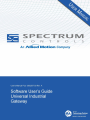 1
1
-
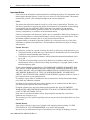 2
2
-
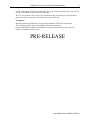 3
3
-
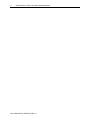 4
4
-
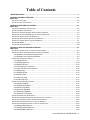 5
5
-
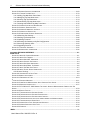 6
6
-
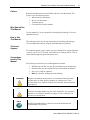 7
7
-
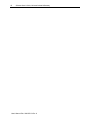 8
8
-
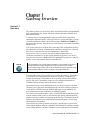 9
9
-
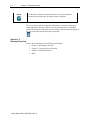 10
10
-
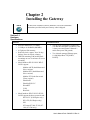 11
11
-
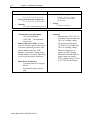 12
12
-
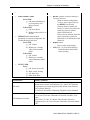 13
13
-
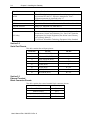 14
14
-
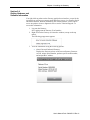 15
15
-
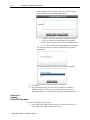 16
16
-
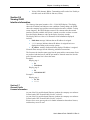 17
17
-
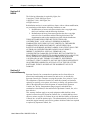 18
18
-
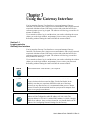 19
19
-
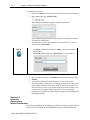 20
20
-
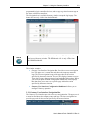 21
21
-
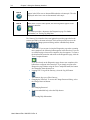 22
22
-
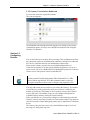 23
23
-
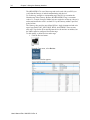 24
24
-
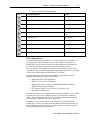 25
25
-
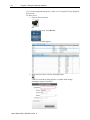 26
26
-
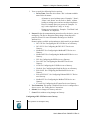 27
27
-
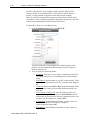 28
28
-
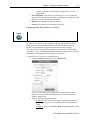 29
29
-
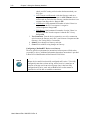 30
30
-
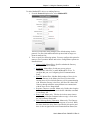 31
31
-
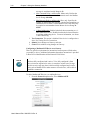 32
32
-
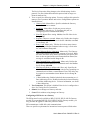 33
33
-
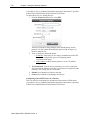 34
34
-
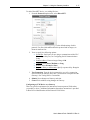 35
35
-
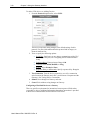 36
36
-
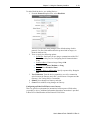 37
37
-
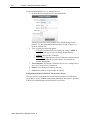 38
38
-
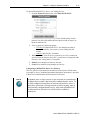 39
39
-
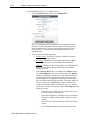 40
40
-
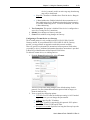 41
41
-
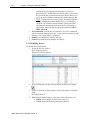 42
42
-
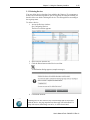 43
43
-
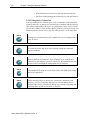 44
44
-
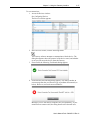 45
45
-
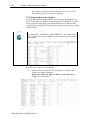 46
46
-
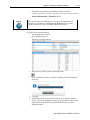 47
47
-
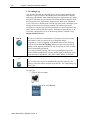 48
48
-
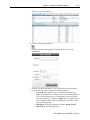 49
49
-
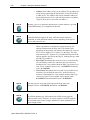 50
50
-
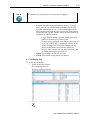 51
51
-
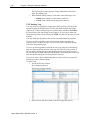 52
52
-
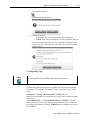 53
53
-
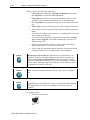 54
54
-
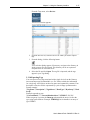 55
55
-
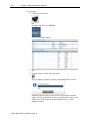 56
56
-
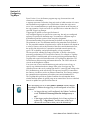 57
57
-
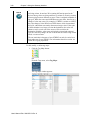 58
58
-
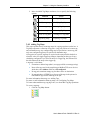 59
59
-
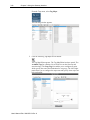 60
60
-
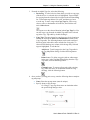 61
61
-
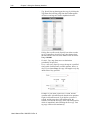 62
62
-
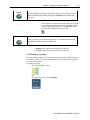 63
63
-
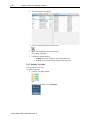 64
64
-
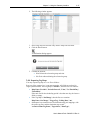 65
65
-
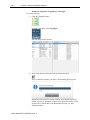 66
66
-
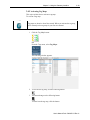 67
67
-
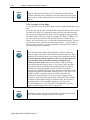 68
68
-
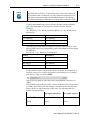 69
69
-
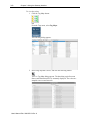 70
70
-
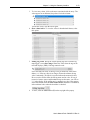 71
71
-
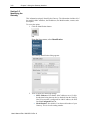 72
72
-
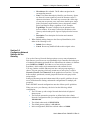 73
73
-
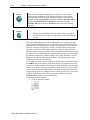 74
74
-
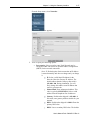 75
75
-
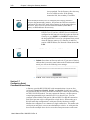 76
76
-
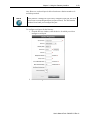 77
77
-
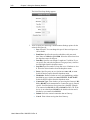 78
78
-
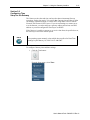 79
79
-
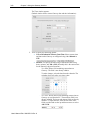 80
80
-
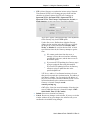 81
81
-
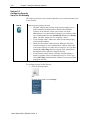 82
82
-
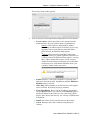 83
83
-
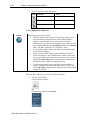 84
84
-
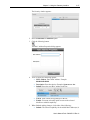 85
85
-
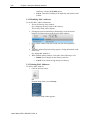 86
86
-
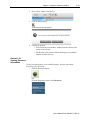 87
87
-
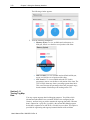 88
88
-
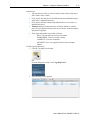 89
89
-
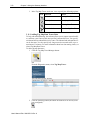 90
90
-
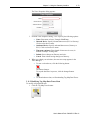 91
91
-
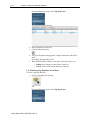 92
92
-
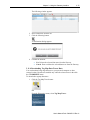 93
93
-
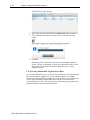 94
94
-
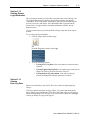 95
95
-
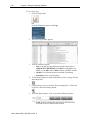 96
96
-
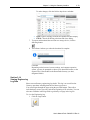 97
97
-
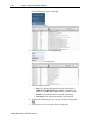 98
98
-
 99
99
-
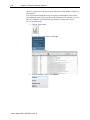 100
100
-
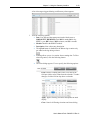 101
101
-
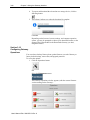 102
102
-
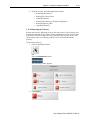 103
103
-
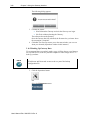 104
104
-
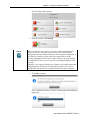 105
105
-
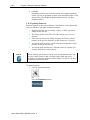 106
106
-
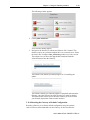 107
107
-
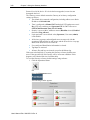 108
108
-
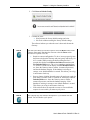 109
109
-
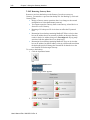 110
110
-
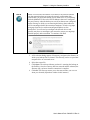 111
111
-
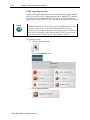 112
112
-
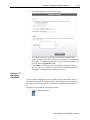 113
113
-
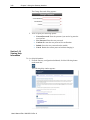 114
114
-
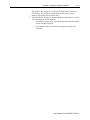 115
115
-
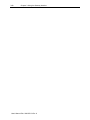 116
116
-
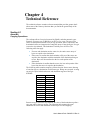 117
117
-
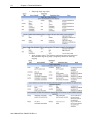 118
118
-
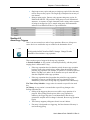 119
119
-
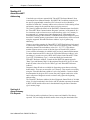 120
120
-
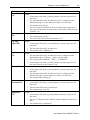 121
121
-
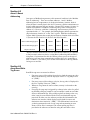 122
122
-
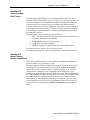 123
123
-
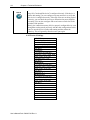 124
124
-
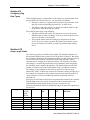 125
125
-
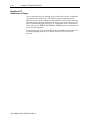 126
126
-
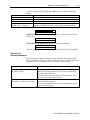 127
127
-
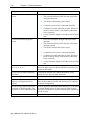 128
128
-
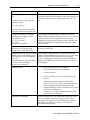 129
129
-
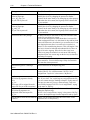 130
130
-
 131
131
-
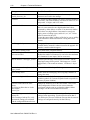 132
132
-
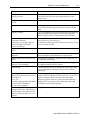 133
133
-
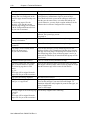 134
134
-
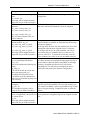 135
135
-
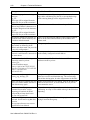 136
136
-
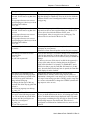 137
137
-
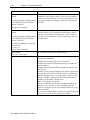 138
138
-
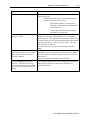 139
139
-
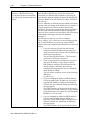 140
140
-
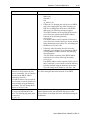 141
141
-
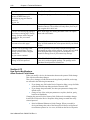 142
142
-
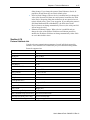 143
143
-
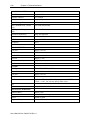 144
144
-
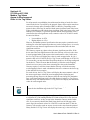 145
145
-
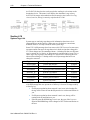 146
146
-
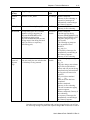 147
147
-
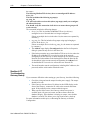 148
148
-
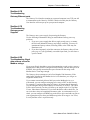 149
149
-
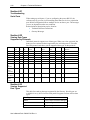 150
150
-
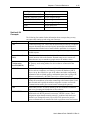 151
151
-
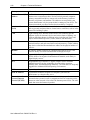 152
152
-
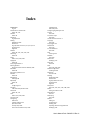 153
153
-
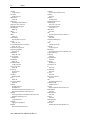 154
154
-
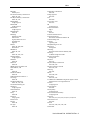 155
155
-
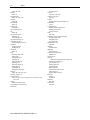 156
156
-
 157
157
-
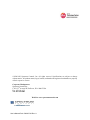 158
158
Spectrum Controls WP-G-242-P1 User guide
- Category
- Software
- Type
- User guide
- This manual is also suitable for
Ask a question and I''ll find the answer in the document
Finding information in a document is now easier with AI
Related papers
Other documents
-
Moxa MGate 5105-MB-EIP Series User manual
-
Weidmuller IE-UGW-2TX-2RS232-485 User guide
-
Intermec IF5 User manual
-
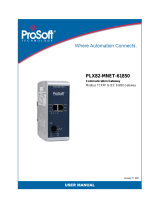 ProSoft Technology PLX82-MNET-61850 User manual
ProSoft Technology PLX82-MNET-61850 User manual
-
ELPRO 945U-E User manual
-
Eaton PXGMSUPS User guide
-
Contec CPS-MG341G5-ADSC1-931 NEW Reference guide
-
Contec CPS-MG341G5-ADSC1-931 NEW Reference guide
-
Moxa NPort IAW5000A-I/O Series User manual
-
Contec CPS-MG341G-ADSC1-930 Reference guide