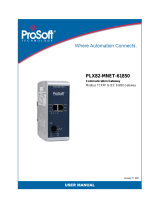Page is loading ...

Required from User:
• 24 VDC power supply, all cables and wiring, Ethernet switch.
• Device rating: 10-32 VDC 3W
Models Covered: WP-G-222-P1, WP-G-242-P1, WP-G-222-P2, WP-G-242-P2
Questions? Access our built-in online help.
Ambient Temperature Range: 0C < Ta < 55C
Copyright ©2023 Spectrum Controls, Inc., All rights reserved. Part No. 0100298-04 Rev A. 11/2023
Spectrum Controls, Inc. | 1705 132nd Ave NE | Bellevue, WA 98005 USA | www.spectrumcontrols.com
NTP.Server.IP
6
Add Devices
Select Devices from menu:
Adding an Ethernet server device:
1.
Name the Device.
2.
Select the appropriate
Ethernet protocol.
3.
Select the appropriate
TCP Port.
4.
Enter the IP address of
the Ethernet device being
connected to the Gateway.
5.
If necessary, enter the slot number where the
processor is located.
6.
Click the Test Device Connection button.
The Device dialog appears.
Adding a Serial server device:
1.
Name the Device.
2.
Select the protocol the serial
port will be using.
3.
Configure the serial port the
device will be connected to.
(See Step 7)
4.
For most applications “Slot
Number” should be left at “0”.
5.
Select the type of error checking used by the
PLC’s serial port protocol.
6.
Some applications need the ACK Timeout, NAK
Retries, and ENQ Retries values adjusted. If
uncertain, use the default values.
7.
Click the Test Device Connection button.
1
an Ethernet port on the Gateway,
Connect to Network
Connect an Ethernet cable between
and the Ethernet Switch, and
connect
an Ethernet cable between
the Ethernet Switch and PC.
PC
or
Mac
2
Connect Power Supply
Once the Gateway boots, the IP
address will display on the Gateway.
10-32
VDC Common Ground
+ –
10
-32
VDC
3
. . . into your web
Log In to the Gateway
Type the default IP address
browser.
The User Interface page appears:
Enter
the default password: Spectrum
After
changing the password, the
main
Gateway page appears:
Quick Start
Universal
Industrial
Gateway
4
Time Setup
Select Time from menu:
The Time
page appears:
Options are:
Manual. Enter the correct Date and Time.
NTP. Select a time zone.
7
Configure Serial Ports
5
Configure Network Setup
Select Networks from menu:
The Networks page appears:
If setting a Static IP, identify the IP address
you plan to use.
NOTE:
Gateway and DNS1 are required
only if NTP is selected in Time Setup.
(see step 4)

Special condition for safe use (ATEX)
1. Provision shall be made to prevent the rated voltage being exceeded by transient
disturbances of more than 140% of the peak rated voltage.
2. The system shall be mounted in an ATEX certified enclosure with a minimum ingress
protection rating of at least IP54 (in accordance with EN 60079-0) and used in an environment of
not more than pollution degree 2. The enclosure shall be accessible only with the use of a tool.
SUITABLE FOR USE IN CLASS I, DIVISION 2, GROUPS A, B, C, AND D HAZARDOUS LOCATIONS, OR NONHAZARDOUS LOCATIONS ONLY.
WARNING - EXPLOSION HAZARD - DO NOT DISCONNECT EQUIPMENT WHILE THE CIRCUIT IS LIVE OR UNLESS THE AREA IS KNOWN TO
BE FREE OF IGNITABLE CONCENTRATIONS. AVERTISSEMENT - RISQUE D’EXPLOSION - Ne déconnectez l’équipement tandis que le circuit
est sous tension ou si la zone est connue pour étre libre de Concentrations in-ammables.
This device shall be installed in an enclosure which can only be opened with the use of a tool. Cet appareil doit être installé dans un boîtier qui
ne peut être ouvert qu'avec un outil.
Copyright ©2023 Spectrum Controls, Inc., All rights reserved. Part No. 0100298-04 Rev A. 11/2023
ATEX
Ex ec IIC T6 Gc
II 3G
UL 20 ATEX 2469X
EN 60079-0:2018 &
EN 60079-7 :2015+A1 :2018
GBEx 2021312310000322
GB/T3836.1-2021, GB/T3836.3-2021
This product has obtained CCC
certification and meets the
requirements of GB/T3836.1-2021,
GB/T3836.3-2021.
Spectrum Controls, Inc. | 1705 132nd Ave NE | Bellevue, WA 98005 USA | www.spectrumcontrols.com
Add Tags
The Gateway moves tag data between connected devices. For each device
connected to the Gateway, specify the tags from which data will be read, and the
tags to which that data will be written.
To add tags, select a device you added, and select the Add Tags button:
Create Tag Maps
A tag map executes a tag copy between PLCs.
Select Tag Maps from menu:
To add a Tag Map, select the Add Tag Map button:
The Tag Properties dialog
appears:
Specify the following:
Tag Name: Name the tag.
Data Type: Select data type of the named tag.
Address:
Enter the name of the tag in the
PLC, or the address of the tag depending on
the protocol.
Byte Swap/Word Swap/Is Array:
Refer to
user’s guide for more detailed information. In
most applications, these boxes can be left
unchecked.
NOTE: Tags can be imported from a .csv file.
The Tag Map Editor dialog appears:
1. Specify the Source tag.
i. From “Available Tags”:
a.
Select a Device.
b.
Select the Tag that will be used
as the data Source.
c.
Confirm that the Source field is
highlighted, and select the
Move Tag button:
2. Specify the Destination tag.
i. From “Available Tags”:
a.
Select a Device.
b.
Select the Tag that will be used as the data Destination.
c.
Confirm that the Destination field is highlighted, and select
the Move Tag button:
3. Repeat steps 1 and 2 for each additional Source/Destination tag pair needed.
4. Name. Enter a name for the Tag Map.
5. Specify when a tag map executes:
•
On Change: Executes a tag map on the state change of a specified tag.
•
Periodic: Executes the tag map on a user-defined rate of frequency.
Quick Start
Universal
Industrial
Gateway
10
Activate Tag Map and View Live Tag Map data
1. Activate the Tag Map to begin communication between the
Source and Destination tags, select:
2. Select the Live Tag Map Viewer to view the transfer of
8
9
/