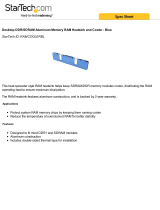Page is loading ...

SOYO SY-P4I845GV/PEISA Plus Quick Start Guide
1
Precautions
1. Please read this Quick Start Guide before installation. Serious damage may
occur if the installation procedures are not followed accordingly.
2. AGP 8X cards running at 1.5v/0.8v are not supported by this motherboard.
Only AGP 2X/4X cards with 3.3v/1.5v power consumption are supported.
Serious damage to the motherboard and connected devices may occur if an
incompatible AGP card is wrongly placed into the AGP slot, and void the
warranty.
3. Please ensure that your memory modules are installed properly. They can fit
into the memory slots only in one orientation, and their gold edge should
immerse completely into the slot. Failure to do so may damage your
motherboard and memory modules.
4. An ATX 12V power connector should be connected to the motherboard before
powering up the system to ensure system stability. A powerful and verified
power supply is strongly recommended to sustain stable system operation,
preferably 350 watts for minimal loading. The requirement of power supply is
subject to the number of components you attach to your system.
5. On some motherboards, the actual chipset cooler fan/heatsink may look
different from the photo on the color box of the motherboard, but will remain
effective and capable of preventing the system from excessive heat.
6. If you have any problem getting your system to start, please first refer to the
Troubleshooting section on this Quick Start Guide, or turn to the last page for
our technical support information.
7. For Frequently Asked Questions and Troubleshooting Tools, please visit our
Online Technical Support Center at http://www.soyogroup.com/support/

SOYO SY-P4I845GV/PEISA Plus Quick Start Guide
2
Preface
Trademarks:
SOYO is a registered trademark of SOYO Group Inc. All other trademarks mentioned
herein are properties of their respective owners. All other names of the products and
companies mentioned herein are used for identification purposes only. The registered
trademarks and copyrights belong to their respective companies.
Copyright Notice:
This manual has been copyrighted by SOYO Group Inc. No part of this manual may be
reproduced, transmitted, transcribed, translated into any other language, or stored in a
retrieval system, in any form or by any means, such as by electronic, mechanical, magnetic,
optical, chemical, manual or otherwise, without written permission from SOYO Group Inc.
Disclaimer:
SOYO Group Inc. makes no representations or warranties regarding the contents of this
manual. We reserve the right to amend the manual or change the specifications of the
product described in it from time to time without obligation to notify any person of such
revision or amendment. The information contained in this manual is provided to our
customers for general installation use. Customers should be aware that the personal
computer field is subject to many patents. All of our customers should know that their use
of our products does not infringe upon any patents. It is the policy of SOYO Group Inc. to
respect the valid patent rights of third parties and not to infringe upon or to cause others to
infringe upon such rights.
Please be advised that some SOYO motherboards are designed with overclocking features
and may allow users to run the components beyond manufacturer's default
settings. Overclocking beyond manufacturer's specifications is neither recommended nor
endorsed by SOYO Group Inc. and will void your manufacturer's warranty.
Overclocking beyond manufacturer's specifications is not encouraged and should be
assumed at the user's own risk. Unsafe overclocking could damage the user's system or
cause serious personal injury. If the user is unsure or in doubt about overclocking, please
seek professional advise. SOYO Group Inc. is not responsible for any direct or indirect
damage resulting from overclocking.
Restricted Rights Legend:
Use, duplication, or disclosure by the Government is subject to restrictions set forth in
subparagraph (c)(1)(ii) of the Rights in Technical Data and Computer Software clause at
252.277-7013.
About This Quick Start Guide:
This Quick Start Guide is intended to help system manufacturers and end users install and
set up the motherboard. Information in this guide has been carefully checked for reliability;
however, to the correctness of the contents there is no guarantee given. The information and
product specifications described herein is subject to amendment without notice.
For further information, please visit our website at "http://www.soyogroup.com".
SY-P4I845GV/PEISA Plus Series - Version 1.0, Aug. 2005
Copyright © 2005 by SOYO Group Inc.
* The specifications of the motherboard are subject to change without notice.

SOYO SY-P4I845GV/PEISA Plus Quick Start Guide
3
TABLE OF CONTENT
Precautions……….……..………………………………………….……..…..P1
Preface……………………………………………….…..…….………...….…P2
Chapter 1 Introduction………….…………………………………..……....P5
1.1 Contents of the Motherboard………………………….……...…....P5
1.2 Motherboard Layout……………………………………...……...…P6
1.3 Key Features………………………………….…………...…......…P8
Chapter 2 Installing the Motherboard…………..……………….….........P9
2.1 Installing the CPU…………………………………………...…......P10
2.2 Installing the Memory Modules……………………………..……..P12
2.3 Installing the IDE Devices………………………………………….P13
2.4 Installing the Expansion Cards…………………………………......P14
2.5 Connecting the Power Supply………………………………………P15
2.6 Clearing CMOS….…………..……………………………………..P16
2.7 Connectors and Jumper Definition..…………………………….….P17
2.8 Connecting Multi-Channel Speakers…………...……….………….P18
Chapter 3 Quick BIOS Setup……………………………………..………...P19
3.1 Introduction………………………………..…………...……………P19
3.2 Running CMOS Setup Utility……………………………..…...…...P19
3.3 The BIOS Navigation Keys…………………………..…..……..…..P20
3.4 Frequency / Voltage Control…………………………….…………..P20
3.5 Standard CMOS Features……………….………..………..……......P21
3.6 Advanced BIOS Features…………..……………..……...………….P22
3.7 Advanced Chipset Features…………….…………………….……...P24
3.8 Integrated Peripherals……………………….………………….……P25
3.9 Power Management Setup…………………………………….……..P27
3.10 PnP/PCI Configurations……...……………………………...….…...P29
3.11 PC Health Status……………..………………………………..…..….P30
3.12 Load Fail-Safe Defaults………………………………...……....……P31
3.13 Load Optimized Defaults……………………………….…..………..P31
3.14 Set Supervisor Password………………….………………....….……P31
3.15 Set User Password…………………………………...…...…..………P31
3.16 Save & Exit Setup……………………………………..…………..….P31
3.17 Exit Without Saving…………………………………...……..………P31

SOYO SY-P4I845GV/PEISA Plus Quick Start Guide
4
Chapter 4 Drivers & Software CD…..………………………………………..P32
4.1 The Contents of Drivers & Software CD…………..…..….….….….P32
4.2 How to the CD?...............................................................................P33
Chapter 5 Activating USB 2.0…………….……….……………..….…..…....P36
Chapter 6 Troubleshooting…...………………………………....…….….…...P37
Chapter 7 How to Contact SOYO?……………………….……...……..….....P44

SOYO SY-P4I845GV/PEISA Plus Quick Start Guide
5
1
1
Introduction
Thank you for purchasing SY-P4I845GV/PEISA Plus Motherboard. This Quick Start Guide
will guide you through the entire hardware/software installation of the motherboard with
simplified steps.
1.1 Contents of the Motherboard
When unpacking the Motherboard, please check the following items:
1 * SOYO SY-P4I845GV/PEISA Plus Motherboard
1 * Quick Start Guide
1 * Drivers & Software CD
1 * IDE Cable
1 * Floppy Disk Drive Cable
1 * Back panel

SOYO SY-P4I845GV/PEISA Plus Quick Start Guide
6
1.2 Motherboard Layout
SY-P4I845PEISA Plus Motherboard Layout
SY-P4I845PEISA Plus Back Panel Layout
I
I
C H A F A N 2
C H A F A N 1
U S B 2 0_1
U S B 2 0_2
F L P
D D R 1
D D R 2
I D E 2
ID
E
1
C
P
UF
A
N1
C
P
UF
A
N2
C
P
U
S
O
CK
E
T
A T X
+12 V
P C I 2
P C I 1
P C I 3
J 3 0
P C I 4
I S A 1
I S A 2
I S A 3
J2
5
B A T
J P 5
S M C A R D C O N
C O M 2
A G P
LA
N
PORT
US
B
2.0 P
O
RT
MI
C
-I
N
LINE-I
N
LINE-OUT
LPT PORT
PS/2 Mous
e
PS/2
K
e
y
boar
d
R
S
-232 PORT

SOYO SY-P4I845GV/PEISA Plus Quick Start Guide
7
SY-P4I845GVISA Plus Motherboard Layout
SY-P4I845GVISA Plus Back Panel Layout
I
I
C H A F A N 2
C H A F A N 1
U S B 2 0_1
U S B 2 0_2
F L P
D D R 1
D D R 2
I D E 2
ID
E
1
C P U F A N 1
C P U F A N 2
C P U S O C K E T
A T X
+12 V
P C I 2
P C I 1
P C I 3
J 3 0
P C I 4
I S A 1
I S A 2
I S A 3
J2
5
B A T
J P 5
S M C A R D C O N
C O M 2
LAN PORTLPT PORT
USB2.0 PORTVGA PORT
MI
C
-I
N
LINE-I
N
LINE-OUT
PS/2 Mous
e
PS/2 Ke
y
boar
d
R
S
-232 PORT

SOYO SY-P4I845GV/PEISA Plus Quick Start Guide
8
1.3 Key Features
MOTHERBOARD FEATURES
INTEL
845PE
Chipset
9 Intel Pentium 4 Prescott CPU with
Hyper-Threading Technology
9 FSB 400/533MHz
9 266/333MHz DDR SDRAM
9 AGP 2X/4X
ICH4
Southbridge
9 UATA 66/100 IDE ports
9 Max. 6 USB2.0 ports
ISA
Onboard Legacy ISA Slots
LAN Realtek RTL8100C 10/100Mbps Ethernet Controller
AC’97 Realtek ALC655 6-channel AC’97 CODEC
USB 2.0
High Speed USB 2.0 with up to 480Mbps transfer rate
ONBOARD I/O PORTS
1 * AGP 2X/4X slot (for SY-P4I845PEISA Plus only)
2 * 184-pin DDR memory slots
2 * ATA66/100 IDE ports
4 * PCI slots
3 * ISA slots
1 * D-sub VGA port (for SY-P4I845GVISA Plus only)
6 * USB2.0 (2 on rear panel & 4 onboard pin header)
1 * LAN ports (10/100Mbps)
2 * PS/2 ports
1 * LPT port
1 * RS-232 port
1 * Audio Jack (Line-In, Line-Out, Mic-In)

SOYO SY-P4I845GV/PEISA Plus Quick Start Guide
9
2
2
Installing the Motherboard
To avoid damage to the motherboard, please follow the instructions below
before handling this equipment:
z Before installing the motherboard, ground yourself by touching the unpainted
portion of the system's metal chassis to avoid static damage to system components.
z Check the motherboard for observable damage. If any component appears to have
come off or been damaged, please contact our local SOYO customer service center for
an immediate replacement.
Below is a list of integral components needed to install the system:
A Intel Socket 478 CPU* (Pentium 4 Prescott / Pentium 4 / Celeron with 533/400MHz
FSB)
A verified CPU cooling fan/heatsink
1~2 266/333MHz DDR SDRAM modules
2X/4X AGP or PCI graphic card
Well-ventilated computer case
Power supply (at least 350W, ATX 12V approved)
Monitor
Keyboard (PS/2 or USB)
Pointing Device ( USB/PS2 Mouse/Trackball)
Speakers (optional)
Storage Devices: Hard Disk, CD/DVD-ROM/RW, Floppy Drive…
Other Peripherals: printer, modem, scanner (optional)
* CPUs with Vcore higher than 1.6 volts are not supported.

SOYO SY-P4I845GV/PEISA Plus Quick Start Guide
10
2.1 Installing the CPU
SOYO SY-P4I845GV/PEISA Plus Motherboard supports a single Intel Socket 478 CPU.
Please follow the instructions below to install your CPU.
1. Lift the socket lever up to a vertical position.
2. Place the marked CPU corner with the base of the socket lever (Pin 1)
3. Push the CPU firmly into the socket with adequate force.

SOYO SY-P4I845GV/PEISA Plus Quick Start Guide
11
4. Hold the socket lever down to a horizontal position to secure the CPU.
5. Spread the thermal grease evenly on the surface of the CPU.
6. Secure the CPU cooling fan/heatsink to the CPU socket and attach its power cable to
the nearby CPUFAN1 connector. Failure to do so may cause serious damage to the
CPU and motherboard and its attached components.

SOYO SY-P4I845GV/PEISA Plus Quick Start Guide
12
2.2 Installing the Memory Modules
SY-P4I845PE ISA PLUS accommodates two memory slots, supports
184-pin 266/333MHz DDR SDRAM. You can add 1~2 memory modules to the
motherboard at your choice. In the case of adding two memory modules, please
use a pair of verified memory modules, preferably of the same manufacturer,
specifications, and capacity, to increase their compatibility with motherboard.
2.2.1 Memory Frequency Table
Memory frequency is subject to CPU Front Side Bus. The following is a reference table:
CPU FSB (MHz) Memory Frequency (MHz) DIMM DDR Code Name
400 266 PC2100
533 266/333 PC2100 / 2700
I
C
H
A
F
A
N
1
D
D
R
2
D
D
R
1

SOYO SY-P4I845GV/PEISA Plus Quick Start Guide
13
2.3 Installing the IDE Devices
Before Installing the IDE Devices:
1. Installing a hard disk and an optical device on the same IDE slot/cable is not
recommended since such combination will reduce system performance.
2. When installing two IDE devices on one IDE slot/cable, set one
of the two IDE devices (usually the booting hard drive) to
MASTER, and the other SLAVE (usually a second hard drive or
an optical device). The documentations of the IDE devices
usually illustrate how to use jumpers or switches to switch the
devices between MASTER and SLAVE modes.
Installing IDE Devices on IDE1 Slot
The booting hard drive must always be attached to IDE1 slot and set to Master
Mode.
Installing IDE Devices on IDE2 Slot
The second IDE drive on this controller must be set to Slave Mode. In the case of
installing an optical device, you can plug an audio cable into onboard CDIN1
socket (indicated as ○
D
) to enable front panel audio output from the ear phone jack
of the device. The installation process is the same as that of IDE1.

SOYO SY-P4I845GV/PEISA Plus Quick Start Guide
14
2.4 Installing the Expansion Cards
The motherboard accommodates 1 AGP 2X/4X slot (for
SY-845PEISA Plus only), 4 PCI slots, and 3 ISA slots. Please be careful
when installing an AGP graphic card.
Be sure your AGP graphic card
is compliant with AGP 2X/4X specifications. Accidentally or
intentionally inserting an incompatible AGP 8X card into a 2X/4X
AGP slot may cause serious damage to the graphic card, the
motherboard, and other attached components, and void the
warranty.
Some powerful AGP cards may require additional power
supply to sustain normal operation. Ensure all installed expansion cards
have aligned with and firmly attached to their respective slots before
powering up the system.
Installation Procedures
1.
Refer to the documentations of each expansion card for its
compatibility with the motherboard.
2.
Press the expansion card firmly into its corresponding expansion slot.
3.
Make sure the gold edge of the card is secured in place.
4.
Attach additional power cable to the AGP card if necessary.

SOYO SY-P4I845GV/PEISA Plus Quick Start Guide
15
A
TX1
2.5 Connecting the Power Supply
The motherboard requires an ATX 12V compliant power supply. When connecting
the power connectors, please follow its orientation and do not force them into
power sockets. Please make sure that the power supply is not electrified before
completing the entire hardware installation process.
1. Connect the 20-pin connector to ATX power connector. (See FIG 1)
2. Connect the 4-pin connector to +12V power connector. (See FIG 2)
I
C
H
A
F
A
N
1
3.3
V
-12
V
GN
D
PS-O
N
GN
D
GN
D
GN
D
-5
V
5
V
5
V
3.3
V
3.3
V
GN
D
5
V
GN
D
5
V
GN
D
PW-O
K
5VS
B
12
V
FIG 1
ATX Power Socket
FIG 2
+12V Power Socket
+12V Power Connector
Pin1
Pin3
+12VDC
COM
AT X
+12V

SOYO SY-P4I845GV/PEISA Plus Quick Start Guide
16
2.6 Clearing CMOS
Wrongly configured CMOS settings may cause boot-up errors or hardware and
software malfunction. In this case, please follow the procedures below to clear the
CMOS to restore default settings.
1. Short Pin 2-3 of JP5 jumper as indicated below.
2.
Put the jumper cap back on pin 1-2 to return to default settings.
JUMPER SHORT CIRCUIT OPEN
JP5
Short Pin 2-3 for 5
seconds to clear the
CMOS
Short Pin 1-2 to
retain new
settings
Note: The power cord must be detached from the ATX power supply or electric
socket before performing the Clearing CMOS operation.
JP
5
3
123
123
I
C
H
A
F
A
N
1
2
1

SOYO SY-P4I845GV/PEISA Plus Quick Start Guide
17
2.7 Connectors and Jumper Definition
CPU Cooling
CPUFAN1 / 2
System Cooling Fan
CHAFAN1 / 2
CDIN1
Pin1 Pin2 Pin3 Pin1 Pin2 Pin3 Pin1 Pin2 Pin3 Pin4
GND +12V Sensor GND +12V Sensor
CD IN
L
GND GND
CD IN
R
USB20_1 / 2: Front Panel USB Connector
Pin1 Pin2 Pin3 Pin4 Pin5
VERG_FP_USBP
WR0
VERG_FP_USBPW
R0
USB_FP_P0- USB_FP_P1- USB_FP_P0+
Pin6 Pin7 Pin8 Pin9 Pin10
USB_FP_P1+ GROUND GROUND KEY USB_FP_OC0
SIR1: Infrared Port
Pin1 Pin2 Pin3 Pin4 Pin5
VCC NC IRRX GND IRTX
PWRLED = Power LED
Pin11 Pin12 Pin13
VCC NC GND
SPKR = Speaker
Pin17 Pin18 Pin19 Pin20
VCC NC NC Speaker out
RST = Reset PWR = Power On / Off HDDLED
Pin1 Pin2 Pin4 Pin5 Pin9 Pin10
Control PIN GND Power On/Off GND LED Anode LED Cathode
PWR
HDDLED
RST
SPKR
PWRLED

SOYO SY-P4I845GV/PEISA Plus Quick Start Guide
18
2.8 Connecting Multi-channel Speakers
The integrated AC97’ audio chip supports up to 6-channel of audio output. Install the
audio driver before connecting the audio cables to the audio jack referring to the table below.
Please change the number of speaks in the audio driver utility to match the number of
speakers installed.
Number of
Speakers
Front Speaks Rear Speakers Subwoofer / Center
2 Line-out
3 Line-out Mic-in
6 Line-out Line-in Mic-in
Mic-In (Pink)
Line-In (Blue)
Line-Out (Green)

SOYO SY-P4I845GV/PEISA Plus Quick Start Guide
19
3
3
Quick BIOS Setup
3.1 Introduction
The CMOS Setup Utility records and displays hardware settings and information of your
computer, such as date and time, the type of hardware installed, and various configuration
settings. Your computer takes advantage of this utility to detect and initialize all installed
components during the POST (Power On Self Test) process. If the configurations of
CMOS Setup Utility are incorrect, it may cause the system malfunction, and even makes
your computer boot improperly. If this happens, you can always use the JP5 jumper to
clear the CMOS and restore to default settings. (See Chapter 2.6 for details). You can also
enter CMOS Setup Utility and manually change its settings. In some cases, it is necessary
to configure the BIOS to match the specifications of newly installed hardware on the
motherboard, such as the CPUs, memory modules, AGP cards, optical/hard disk drives,
etc.
3.2 Running CMOS Setup Utility
Every time you start your computer, a message appears on bottom-left of the screen which
prompts you to “Press DEL to enter SETUP”. When you see this message, you can press
<Delete> or <Del> key to enter CMOS Setup Utility.
Phoenix – AwardBIOS CMOS Setup Utility
¾ Frequency/Voltage Control
¾ Standard CMOS Features
¾ Advanced BIOS Features
¾ Advanced Chipset Features
¾ Integrated Peripherals
¾ Power Management Setup
¾ PnP/PCI Configurations
¾ PC Health Status
Load Fail-Safe Defaults
Load Optimized Defaults
Set Supervisor Password
Set User Password
Save & Exit Setup
Exit Without Saving
Esc:Quit
F10:Save & Exit Setup
↑ ↓ ← → :Select Item
Change CPU’s Clock & Voltage

SOYO SY-P4I845GV/PEISA Plus Quick Start Guide
20
3.3 The BIOS Navigation Keys
FUNCTION KEY USAGE
Enter
Enters the submenu of a selected item
Esc
Exits the current menu
↑ ↓ ← →
Scroll through the items on the menu
+/– & Page Up/Page Down
Change the values of a selected item
F1
Displays a screen that describes all key functions
F5
Loads previous values for currently viewing page
F6
Loads Fail-Safe Defaults for currently viewing page
F7
Loads Optimized Defaults for currently viewing
page
F10
Saves the current configuration and exits setup
3.4 Frequency / Voltage Control
This category allows you to configure frequency and voltage of onboard components.
Phoenix – AwardBIOS CMOS Setup Utility
Frequency/Voltage Control
Item Help C.I.H. 4-WAY Protection Enabled
Onboard LAN Enabled
Auto Detect PCI Clk Enabled
Spread Spectrum Disabled
CPU Host/3V66/PCI Clock Default
Menu Level
This item allows you to
write-protect your BIOS
chip from virus. If you
want to flash your BIOS,
set this option to disable.
↑ ↓→ ←:Move Enter:Select +/-/PU/PD:Value F10:Save ESC:Exit F1:General Help
F5: Previous Values F6: Fail-Safe Defaults F7: Optimized Defaults
/