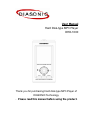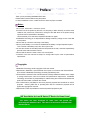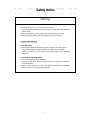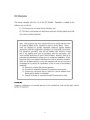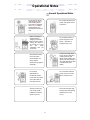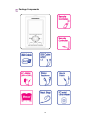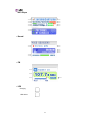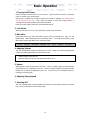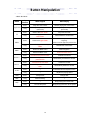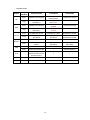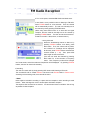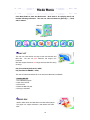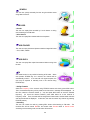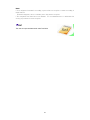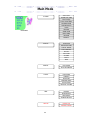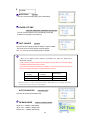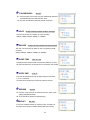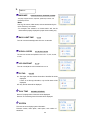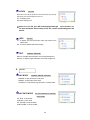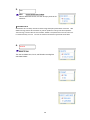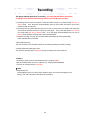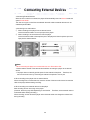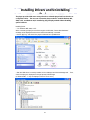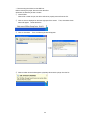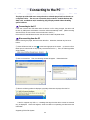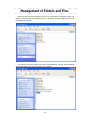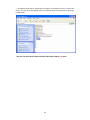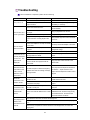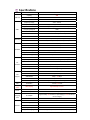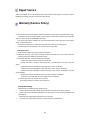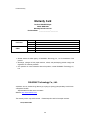Diasonic Technology P7KDHD1000 User manual
- Category
- MP3/MP4 players
- Type
- User manual
This manual is also suitable for

User Manual
Hard Disk-type MP3 Player
DHD-1000
Thank you for purchasing Hard disk-type MP3 Player of
DIASONIC Technology.
- Please read this manual before using the product.

2
Thank you for purchasing DIASONIC DHD-1000.
Please read this manual before using the product.
In case a breakdown occurs, contact the service center at (82)-31-4740852.
Notes:
● Do not repair, disassemble, or remodel the product.
● Incorrect use of the product by the user or a third party or static electricity or electric shock
loaded on the product may cause loss or change of the data saved in the product during
repair services or replacement of the battery.
We recommend you to write down important information on paper.
● DIASONIC Technology is not responsible for damage caused by change or loss of the data
in the product.
● Do not heat up or short the main body or the battery.
● Do not put the battery on a hot item or disassemble the battery in a high-temperature place.
Toxic contents of the battery may harm user’s eyes or skin.
● In case the contents of the battery leaks and is exposed to the user, wash the exposed body
part with clean water and see the doctor.
● Do not soak the device in water or leave it in a humid place.
● Contents of the user manual are subject to change without prior notice for performance
improvement.
Copyrights
●
DIASONIC Technology has all copyrights of this user manual.
● Reproduction, distribution, and commercial use of a part of or the entire user manual without
prior consent of DIASONIC Technology are strictly prohibited by laws.
● All information contained in this manual has been carefully studied and written and is subject
to change without prior notice for functional and performance improvement. DIASONIC
Technology will not take any responsibility for matters arising due to differences between the
product and information contained user manual.
● Use of MP3 files is prohibited for other than personal purposes like commercial or service
purposes. Servicing MP3 files or providing MP3 files for commercial purposes will be
against the copyright law of Korea.
● Reproduction of files is prohibited for other than personal purposes by law.
This device has been developed for home users and passed the
electromagnetic interference test. This device can be used in residential areas
and other places.
MIC User Notice for Level B Device
(
IT Device for Home Users
)
Preface

3
Warning
● When the LCD is broken, do not touch liquid from the LCD.
If your eyes have contacted the liquid, wash your eyes with clean water and
see the doctor.
● Before charging the product, please thoroughly read the user manual.
● Before using the product, please thoroughly read the user manual.
Earphone-related Warning
For Traffic Safety
● Do not wear earphones while riding bicycle or motor cycle or driving a car.
It may cause dangerous situation and can be illegal in some countries.
Listening to music at a loud volume while crossing the road is especially
dangerous.
For Protection of Hearing Ability
● Do not use earphones at a loud volume.
Doctors say listening to music at a loud volume for a long time is harmful for
your hearing ability.
● When you hear echo sound in your ears while using earphones, immediately
lower the volume or stop using the earphones.
Safety Notes

4

5
6 …………………………………… Operational Notes
8 …………………………………… Functions and Features
9 …………………………………… Parts and Components
12 …………………………………… Basic Operation
14 …………………………………… Button Manipulation
18 …………………………………… FM Radio Reception
19 …………………………………… Mode Menu
22 …………………………………… Main Menu
29 …………………………………… Recording
30 …………………………………… Connecting External Devices
31 …………………………………… Installing Drivers and Uninstalling Devices
33 …………………………………… Connecting to the PC
34 …………………………………… Management of Folder and File
36 …………………………………… Firmware Upgrade
37 …………………………………… Troubleshooting
38 …………………………………… Specification
Table of Contents

6
General Operational Notes
Do not leave the device
under direct sun rays or
near a heating device.
This product is equipped
with Li-polymer battery
and the product may
explode when exposed to
heat.
Do not leave the device in a
humid, dusty place such as
a bathroom.
Touch the power plug
only with dry hands.
(Otherwise, an electric
shock may occur.)
Disconnect the power plug
during thunder and lightning.
(Otherwise, a fire may
occur.)
Do not repair,
disassemble, or
remodel the product.
In this case, the product
will not be subject to
free repair services.
Do not forcefully bend the
power cord or put a heavy
item on the power cord.
Keep the device away
from a place with
severe vibration or a
strong magnet.
(Music-playing might be
interfered.)
Incorrect use of the device
by the user or a third-party,
or static electricity and
electric shock loaded to the
device may cause change or
loss of the data during repair
or replacement of the
battery.
When over-heating is
suspected during
charging, remove the
device from the charger.
Leaving the device in
the charger for a long
time can cause
overheating that will
result in fire.
Do not drop the device or
give strong shock to the
device. Otherwise, a
breakdown may occur.
Operational Notes

7
Do not put excessive load on LCD. Otherwise, the LCD may be damaged or display
defects may occur.
Do not put an item with liquid contents such as cups, cosmetic bottles, or medicines
on the player. (Otherwise, a breakdown may occur.)
Do not spray water in each part of the player when cleaning the player. Use dry
cloth when cleaning the player.
Chemicals and detergent will damage and discolor the surface of the player. Never
use these agents.
Do not use the player in a place where use of electronic devices is banned.
Do not use the player while driving.
Do not connect several power plugs to the same outlet.
For safety, use the adapter provided with the player.
Notes on Using HDD
Sudden disconnection of the player from the PC while the HDD of the player is
operating may cause malfunctioning of the HDD or data loss. Please check that the
HDD is not running before disconnecting the player from the PC.
Notes on Using Host Function
Keep the player away
from objects with a
strong magnetic field
like magnets.
Otherwise, the HDD
may malfunction or data
loss may occur..
When disconnecting the
player from the PC, use
“Safely Remove
Hardware” or “Remove
or Eject Hardware”
function.
We recommend users
to back up important
data. DIASONIC
Technology will not be
responsible for data
loss during repair
services
Shocks given to the player
while the player is being
connected to the PC or the
reading the HDD can
severely damage the HDD.
Free repair service may be
provided depending on the
damage degree.

8
●
Excellent sound quality
Provides the best sound quality with 10mW of high output, less than 0.1% of distortion rate, and -90dB
of minimum noise.
●
1.8” color LCD supporting 65,000 colors
● USB host function to copy data without passing through the PC
Supports USB Host function to transmit data from other USB devices and back up data saved in the
digital camera or portable storage.
●
Supporting UMS-type USB 2.0 and USB 1.1
Connects to the PC without installation of special driver.
Supports USB 2.0 interface and 480Mbps of the maximum rate.
Perfectly compatible with USB 1.1.
●
High-capacity HDD
Supports high-capacity HDD so that the user can save large-sized data, photos, documents, and music
files.
● Media
SYNC function (with lyrics)
MP3 player displaying lyrics
When an LRC file with lyrics is played, the lyrics are also displayed.
●
Image and text viewer
The user can view images and text on the player.
The user can receive data from the digital camera through USB Host function and view received images
and photos on the player.
The user can view any text file such as lyrics or novels on the player in any place at any time.
●
3D sound
High-quality magnificent sound effect thanks to SRS WOW effects
SRS and TruBass feature that is to complement middle and low tones are provided so that the player
can provide the best-quality sound.
● FM radio
Convenient features – automatic FM radio channel selection, FM radio recording, and frequency
memory.
The user can listen to FM radio at the best quality thanks to the advanced setting features in any place
at any time.
●
Voice recording and direct encoding
The player is equipped with high-performance microphone and provides bitrate-adjusting feature so that
the user can record the voice at the best quality.
The user can also encode data saved in an external device into an MP3 file through the line-in cable.
With SYNC, the user can encode each title.
●
Supporting various formats
The player supports not only MP3 format but also other formats – WMA and OGG.
●
Bookmark and WINAMP play list
The user can produce and edit his/her own play list with Bookmark function.
The user can quickly replay songs contained in the play list edited in WINAMP (M3U).
●
USB charging
The user only needs to connect the USB port for charging.
●
Wireless/Wired Remote Controller
The user can control the player with wired/wireless remote controllers in any lace.
●
Various features
Various features are supported – Repeat, Adjust Playing Speed, Intro, Multi-language, and ID3 Tag.
Supports Repeat, Equalizer, Firmware Upgrade features.
Functions and Features

9
Main Body
Wire Remote Controller IR Remote Controller
Parts and Components

10
Package Components

11
LCD
● MP3 Player
●
Record
●
FM
●
LED
Charging
HDD Active

12
1. Turning On/Off Power
Press Play button for a second to turn on the power. After the power is turned on, press Stop
button for a while to turn off the power.
After power is supplied from an [eternal power source (USB or adapter)], the charging status
will be indicated by the LED. Then, press Play button to enter into Charging mode. If
charging is being made, the battery level symbol will blink.
Press Play button again to enter into normal operation status.
2. Lock Switch
When the lock switch is on (or on the right side), the switch will not function.
3. Main Menu
Press Menu button for a while, and select the main menu by pressing VOL+, VOL-, FF, and
REW buttons. After selecting the menu, press Play button. To cancel menu selection, press
Menu button, and to exist Mode menu, press Stop button.
4. Adjusting Volume
The user can adjust the volume by pressing VOL+ or VOL- button, and continuously adjust the
volume by pressing each button for one second or more.
5. Repeat
While playing a song, shortly press A↔B button. Then, the starting point (A) will be defined,
and Repeat icon (A↔) will blink on the LCD. Press A↔B again to define the ending point (B).
Repeat icon (A↔B) will be displayed on the LCD. The user can turn off Repeat function by
pressing A↔B button again.
6. Adjusting Playing Speed
7. Selecting SRS
The user can select SRS by pressing SRS button while a song is played in Music Box, Search
Play, or Record (Encode or Voice Record) mode.
Play List Music Box Search Play FM Radio Text Record USB Data User Folder
* Volume levels are from 0 to 30.
* When the player is turned on, the volume level will be at 10.
Basic Operation

13
8. Setting Bookmark
To bookmark an MP3 or WMA file, press SRS button shortly in Stop mode. Bookmark
function is available only in Music Box mode.
9. Recording
Recorded file will be saved under different folders depending on the mode when the user
presses Recording button. If the user connects line-in cable while recording voice, voice will
be recorded till the user presses Stop button.
While the line-in cable is connected, the user cannot enter into FM mode. Although the user
disconnects the cable during line-in recording, line-in recording will not stop.
The player provides a monitoring function with which the user can listen to the recorded
contents through the earphone while recording voice. The memory space (Total time :
Remaining time) will be displayed in %.
* Encode
- When the line-in cable is connected to the player, line-in recording will be automatically made
and the recorded file will be saved under Encode folder.
- The user can record radio broadcasting by pressing REC button while listening to radio, and
the recorded file will be saved in Encode mode.
* Voice Encode
When the user records voice without a line-in cable connected, the recording will be made by
the built-in microphone and the recorded file will be saved under Voice folder.
The recorded file can be replayed under Voice folder in Record mode, and maximum 1,000
files can be recorded and saved.
10. Host Function
The user can copy data from an external device to the player with Host function.
Connect the USB 1.1 host port to the external device through the USB host cable.
The data saved in the external device will be displayed.

14
● Music Box Mode
Button
Key
Function
When Stopped While Playing
Short Plays the current track. Pauses playing the current track.
Play/Pause
Long
Plays the previous part.
(Intro scan)
Plays the previous part.
(Intro scan)
Short Goes to the lower folder. Plays the next track.
FF
Long
Automatically goes to the next-
lower folder.
Fast-forward the current track.
Short Goes to the upper folder.
After 5 seconds: Plays the track from the
beginning.
Before 5 seconds: plays the previous track.
REW
Long
Automatically goes to next-upper
folder.
Rewinds the current track.
Short Enters into Mode menu. Starts navigation.
Menu
Long Enters into Main menu. Enters into Main menu.
Short Converts to the previous track. Increase the volume.
Volume +
Long
Automatically converts to the
previous track.
Automatically increases the volume.
Short Converts to the next track. Lowers the volume.
Volume -
Long
Automatically converts to the next
track.
Automatically lowers the volume.
Short × Activate/Deactivate Repeat function.
A↔B
Long × Adjusts the playing speed.
SRS Short Change SRS. Change SRS.
REC Long Starts recording. ×
Short × Stops playing the current track.
Stop
Long Turns off the power. Stops playing and turns off the power.
Button Manipulation

15
● FM Radio Mode
Button
Key
Function
Frequency Mode Preset Mode Preset Mode
Short Adjusts the FM frequency.
Converts to the next
preset channel.
Increases the channel.
FF
Long
Automatically seeks FM
channels (+).
Automatically increases
the channel.
-
Short Adjusts the FM frequency.
Converts to the previous
channel.
Lowers the channels.
REW
Long
Automatically seeks FM
channels (-).
Automatically lower the
channel.
-
Short Increases the volume. Increases the volume. Increases the volume.
Volume+
Long
Automatically increases
the volume.
Automatically increases
the volume.
Automatically
increases the volume.
Short Reduces the volume. Reduces the volume. Reduces the volume.
Volume-
Long
Automatically reduces the
volume.
Automatically reduces
the volume.
Automatically reduces
the volume.
Short Enters into Preset menu. Saves the frequency. ×
SRS
Long Enters into Preset mode. × Calls the frequency.
A↔B
Automatically searches
frequencies and preset the
searched frequency.
× ×
REC Long Starts recording. Starts recording. Starts recording.
Stop Long Turns off the power. Turns off the power. Turns off the power.

16
● Record Mode
Button
Key
Function
When Stopped While Playing During Recording
Short
Starts to play the current
file.
Stops playing the current
track. (Pause)
×
Play/Pause
Long
Plays the previous part.
(Intro scan)
Plays the previous part.
(Intro scan)
×
Short Converts to the lower folder.
Converts to and plays the
next file.
×
FF
Long
Automatically converts to
the lower folder
.
Fast-forward the current
track.
×
Short
Converts to the upper
folder.
After 5 seconds: Plays the track
from the beginning.
Before 5 seconds: Converts to
and plays the previous file.
×
REW
Long
Automatically converts to
the upper folder
.
Rewinds the current track. ×
Short Enters into in Mode menu. Starts navigation. ×
Menu
Long Enters into in Main menu. × ×
Short
Converts to the previous
file.
Increases the volume.
Increases the
volume.
Volume +
Long
Automatically converts to
the previous file.
Automatically increases
the volume.
Automatically
increases the
volume.
Short Converts to the next file. Reduces the volume.
Reduces the
volume.
Volume -
Long
Automatically converts to
the next file.
Automatically reduces the
volume.
Automatically
reduces the
volume.
Short ×
Activates/Deactivates
Repeat function.
×
A↔B
Long × Sets the playing speed. ×
SRS Short - Changes SRS. ×
Short - × REC Pause
REC
Long Starts recording. × ×
Short ×
Stops playing the current
track.
Stops recording.
Stop
Long Turns off the power.
Stops and turns off the
power.
Saves and turns off
the power.

17
● Search Play
Button
Key
Function
Upon File Selection
Play/Pause Short Starts to play the current track.
FF Short Searches the next character string.
REW Short
Searches the previous character
string.
Short Enters into Mode menu.
Menu
Long -
Volume + Short Goes to the previous track.
Volume - Short Goes to the next track.
REC Long -
Stop Long Turns off the power.

18
● Turn on the power, and select RM Radio from Mode menu.
● Auto Seek is a very useful function for listening to FM radio.
Press FF/REW button for a few seconds. Then the channel
will be automatically tuned in. The user can manually tune in
the channel by shortly pressing FF/REW buttons.
(When using Auto Seek function in an area with low signal
reception, the user needs to manually tune in the channel by
pressing FF/REW buttons. The user can set the environment
to listen to the radio – Mute, Mono, or Stereo function.)
● Saving Channels
Select the broadcasting channel to listen to by
pressing FF/REW buttons, and shortly press
SRS button. Then, the channel will be preset,
and “Channel 01” message will be displayed.
At this time, press FF/REW button and select the
channel number (1 ~ 20). Then, press SRS
button again to save the channel.
(The user can check the channels by pressing
SRS button for a few seconds in Frequency
mode. Then, Frequency mode will be changed
into Preset mode, and all channels and frequencies will be displayed. By pressing FF/REW
buttons, the user can search all channels.)
● Recording
The user can record radio by simply pressing REC button while listening to FM radio.
The recorded file will be named ENC001 and saved under Encode folder in Record mode.
According to the recording order, the index will be saved.
* Notes
Noise might be included in recording in a place with low reception or when recording is made
indoors. When this happens, move to another place with better reception.
The earphone line functions as an antenna. We recommend users to unfold the line as long
as possible for best reception.
FM Radio Reception

19
Press Menu button to enter into Mode menu. Mode menu is for replaying music and
includes following sub menus. The user can select sub menus by pressing +, –, REW,
and FF buttons.
Mode Menu
Play List Music Box Search Record User Folder User Data FM Text
PLAY LIST
The user can create his/her own play list with the bookmark and
M3U files. The user can save maximum 100 songs in the
bookmark.
M3U files support maximum 100 songs with each M3U file saving
50 songs.
Play List created by bookmark (* .BMK)
Play list edited in WINAMP (* .M3U)
The user can edit the bookmark file on the device and M3U files in WINAMP.
* Creating M3U File
1. Run WINAMP program.
2. Open the music file.
3. Save the list.
4. Define the M3U file path.
5. Saving is completed.
MUSIC BOX
All MP3, WMA, OGG, and WAV files in the HDD will be played.
The player can support maximum 1,000 folders and 5,000
titles.
Mode Menu

20
SEARCH
The user can quickly and easily find the song that he/she wants
using Search function.
RECORD
* Encode
The user can replay files recorded by Line-in feature or during
user’s listening to the FM radio.
* Voice Record
The user can replay files recorded with the microphone.
USB FOLDER
The user can open photos and pictures saved as image file format
– JPG, JPEG, or BMP.
USB DATA
The user can replay files copied from external devices using Host
function.
FM
Auto Seek function is very useful for listening to FM radio. When
user presses FF/REW key for a second, the channel will be
automatically tuned in. In an area with low signal reception, the
user may be required to manually tune in the channel using
FF/REW keys.
* Saving Channels
Select the frequency of the channel using FF/REW buttons and shortly press SRS button.
Then, the selected frequency will be preset, and “Channel 01” message will be displayed. At
this time, select the channel number (1 ~ 20) and press SRS button to save the selected
frequency. (To check the channel numbers, press SRS button for a few seconds in
Frequency mode. Then, the mode will be changed into Preset mode, and the saved channels
and frequencies will be displayed. At this time, the user can search any channel by pressing
FF/REW buttons.)
* Recording
The user can record the radio by pressing REC button while listening to FM radio. The
recorded file will be named ENC001 and saved under Encode folder in Record mode.
According to the recording order, the file index will be saved.
Page is loading ...
Page is loading ...
Page is loading ...
Page is loading ...
Page is loading ...
Page is loading ...
Page is loading ...
Page is loading ...
Page is loading ...
Page is loading ...
Page is loading ...
Page is loading ...
Page is loading ...
Page is loading ...
Page is loading ...
Page is loading ...
Page is loading ...
Page is loading ...
Page is loading ...
Page is loading ...
-
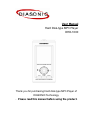 1
1
-
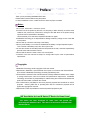 2
2
-
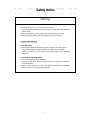 3
3
-
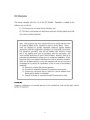 4
4
-
 5
5
-
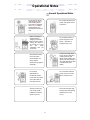 6
6
-
 7
7
-
 8
8
-
 9
9
-
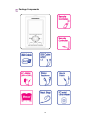 10
10
-
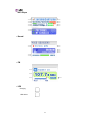 11
11
-
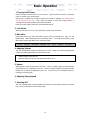 12
12
-
 13
13
-
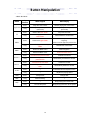 14
14
-
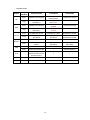 15
15
-
 16
16
-
 17
17
-
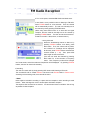 18
18
-
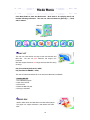 19
19
-
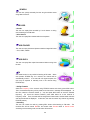 20
20
-
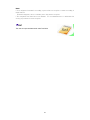 21
21
-
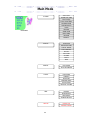 22
22
-
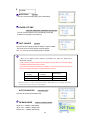 23
23
-
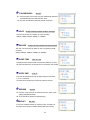 24
24
-
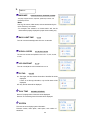 25
25
-
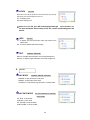 26
26
-
 27
27
-
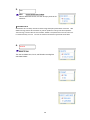 28
28
-
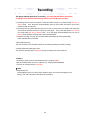 29
29
-
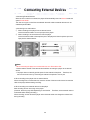 30
30
-
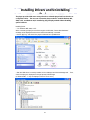 31
31
-
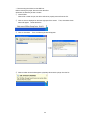 32
32
-
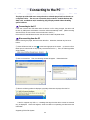 33
33
-
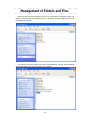 34
34
-
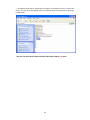 35
35
-
 36
36
-
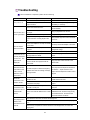 37
37
-
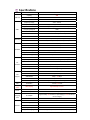 38
38
-
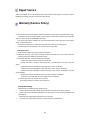 39
39
-
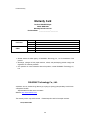 40
40
Diasonic Technology P7KDHD1000 User manual
- Category
- MP3/MP4 players
- Type
- User manual
- This manual is also suitable for
Ask a question and I''ll find the answer in the document
Finding information in a document is now easier with AI
Related papers
Other documents
-
Yamakawa MR-240 User manual
-
MEMUP K-SLIM LS Owner's manual
-
Sylvania SMPK 4068 Operating instructions
-
 Perception Digital PD-099 User manual
Perception Digital PD-099 User manual
-
 iClick Sohlo 7 User manual
iClick Sohlo 7 User manual
-
Genius MP3-DJ VIVID Owner's manual
-
Blade Blade User manual
-
Nextar MA923T User manual
-
 Perception Digital PDHercules PD-108 User manual
Perception Digital PDHercules PD-108 User manual
-
 Pogo MP3 User manual
Pogo MP3 User manual