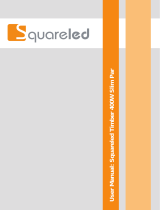Installation & User’s Manual SL PAR 155 ZOOM RGBW LED Luminaire
2 TABLE OF CONTENTS
Sh wline
TABLE OF CONTENTS
Showline Offices..................................................................................................................................... Inside Front Cover
IMPORTANT INFORMATION
Warnings and Notices......................................................................................................................................................... 1
Additional Resources for DMX512.................................................................................................................................... 1
Showline Limited Two-Year Warranty.............................................................................................................................. 1
TABLE OF CONTENTS
PREFACE
About this Manual ...................................................................................................................................................................... 4
Included Items............................................................................................................................................................................. 4
Accessories ................................................................................................................................................................................. 5
SL PAR 155 ZOOM RGBW LED Luminaire Power Input Cables (North American Models Only) ............................... 5
SL PAR 155 ZOOM RGBW LED Luminaire Accessories................................................................................................ 5
SL PAR 155 ZOOM RGBW LED LUMINAIRE OVERVIEW
SL PAR 155 ZOOM RGBW LED Luminaire Components....................................................................................................... 6
Common Luminaire Components....................................................................................................................................... 6
LCD Display / Menu System.............................................................................................................................................. 7
INSTALLATION AND SET UP
Power Requirements................................................................................................................................................................... 8
AC Power Operation........................................................................................................................................................... 8
Connecting Power....................................................................................................................................................................... 8
Connecting SL PAR 155 ZOOM RGBW LED Luminaires to AC Power......................................................................... 9
Connecting to the DMX512 Network....................................................................................................................................... 10
Mounting Luminaire.............................................................................................................
.................................................... 11
Truss / Hanging Applications........................................................................................................................................... 11
Floor Mounting................................................................................................................................................................. 12
Setting / Adjusting Zoom.................................................................................................................................................. 13
OPERATION AND PROGRAMMING
LCD Display and Menu System............................................................................................................................................... 14
LCD Display and Menu System Operation.............................................................................................................................. 14
SL PAR 155 ZOOM RGBW LED Luminaire Main Menu Options......................................................................................... 15
Presets............................................................................................................................................................................... 15
Recalling or Editing Presets.............................................................................................................................................. 15
Color Filter........................................................................................................................................................................ 16
Effects............................................................................................................................................................................... 16
Editing User Chases.......................................................................................................................................................... 17
Strobe/Timing................................................................................................................................................................... 17
Settings/Security............................................................................................................................................................... 17
Settings/General................................................................................................................................................................ 18
Settings/Factory Default ................................................................................................................................................... 18
Settings/DMX................................................................................................................................................................... 19
Settings/Display................................................................................................................................................................ 19
Lock Fixture...................................................................................................................................................................... 19
Password (PassPIN).......................................................................................................................................................... 20
Status................................................................................................................................................................................. 20
Quick Selection Buttons ................................................................................................................................................... 20
DMX Address................................................................................................................................................................... 20
Harmonize Color Calibration.................................................................................................................................................... 21
Dimming Curve Selection ........................................................................................................................................................ 22
Master / Slave Operational Mode............................................................................................................................................. 23
DMX CONTROL
SL PAR 155 ZOOM RGBW LED Luminaire DMX Mapping ................................................................................................ 24
16-Bit Mode...................................................................................................................................................................... 24
8-Bit Modes ...................................................................................................................................................................... 26
HSIC Mode....................................................................................................................................................................... 29
DMX Control Channel Settings................................................................................................................................................ 30
DMX Timing Channel Detail ................................................................................................................................................... 30