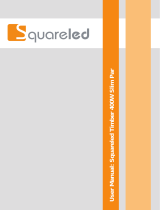Page is loading ...

SL BAR 510/510N
RGBW LED Luminaire

SL BAR 510/510N RGBW LED Luminaire installation & User’s Manual
Version as of: 17th June, 2014 Rev1.0
2014 Philips Group. All rights reserved.
Showline Offices
Showline - Dallas
10911 Petal Street
Dallas, TX 75238
Tel: 214-647-7880
Fax: 214-647-8030
Showline - Europe
Marssteden 152
Enschede 7547 TD
The Netherlands
Tel: +31 53 4500424
Fax: +31 53 4500425
Showline - Auckland
19-21 Kawana Street
Northcote, Auckland 0627
New Zealand
Tel: +64 9 481 0100
Fax: +64 9 481 0101
Showline - Asia
Unit C, 14/F, Roxy Industrial Centre
No. 41-49 Kwai Cheong Road
Kwai Chung, N.T., Hong Kong
Tel: +852 2796 9786
Fax: +852 2798 6545
Website:
www.philips.com/showline
The material in this manual is for information purposes only and is subject to change without notice. Showline assumes
no responsiblitity for any errors or omissions which may appear in this manual. For comments and suggestions regarding
corrections and/or updates to this manual, please visit the Showline website at or contact yourwww.philips.com/showline
nearest Showline office.
Note: Information contained in this document may not be duplicated in full or in part by any person without prior written
approval of Showline. Its sole purpose is to provide the user with conceptual information on the equipment mentioned. The use of
this document for all other purposes is specifically prohibited.
Document Number: SL BAR 510/510N RGBW User’s Manual

Installation & User’s Manual
SL BAR 510/510N RGBW LED Luminaires
Additional Resources for DMX512
For more information on installing DMX512 control systems, the following publication is available for purchase
from the United States Institute for Theatre Technology (USITT), "Recommended Practice for DMX512: A Guide
for Users and Installers, 2nd edition" (ISBN: 9780955703522). USITT Contact Information:
USITT
315 South Crouse Avenue, Suite 200
Syracuse, NY 13210-1844
Phone: 1.800.938.7488 or 1.315.463.6463
www.usitt.org
Showline Limited Two-Year Warranty
Showline offers a two-year limited warranty of its luminaires against defects in materials or workmanship from the
date of delivery. A copy of Showline two-year limited warranty containing specific terms and conditions can be
obtained by contacting your local Showline office.
Warnings and Notices
When using electrical equipment, basic safety precautions should always be followed including the following:
READ AND FOLLOW ALL SAFETY INSTRUCTIONS.
Do not use outdoors.
Do not mount near gas or electric heaters.
Equipment should be mounted in locations and at heights where it will not readily be subject
to tampering by unauthorized personnel.
The use of accessory equipment not recommended by the manufacturer may cause an unsafe
condition.
Do not use this equipment for other than intended use.
Refer service to qualified personnel.
WARNING: You must have access to a mains circuit breaker or other power disconnect device
before installing any wiring. BE sure that power is disconnected by removing fuses or turning the
mains circuit breaker off before installation. Installing the device with power on may expose you
to dangerous voltages and damage the device. A qualified electrician must perform this installation.
WARNING: Refer to National Electrical Codeand local codes for cable specifications.
Failure to use proper cable can result in damage to equipment or danger to personnel.
WARNING: This equipment is intended for installation in accordance with the Nation Electric
Code and local regulations. It is also intended for installation in indoor applications only. Before
any electrical work is performed, disconnect power at the circuit breaker or remove the fuse to
avoid shock or damage to the control. It is recommended that a qualified electrician perform this
installation.


PREFACE
1. About this Manual
The document provides installation and operation instructions for the following products:
Please read all instructions before installing or using this product. Retain this manual for future reference.
Additional product information and descriptions may be found on the product specification sheet.
Note: The SL BAR 510/510N RGBW LED Luminaire is universal voltage 100 to 240 VAC (auto-ranging).
2. Included Items
Each SL BAR 510/510N RGBW LED Luminaire includes the following items:
SL BAR 510/510N RGBW LED Luminaire
SL BAR 510/510N RGBW LED Luminaire
SL BAR 510/510N
RGBW LED Luminaires
PC1BE - AC Power Input Cable (39 inches / 1 meter), Powercon with Bare End* (*Note, user supplies and installs
own AC input connector)
Quick Start Guide
Accessory Yoke Plate
3
About this Manual
Installation & User’s Manual
SL BAR 510/510N RGBW LED Luminaires

SL BAR 510/510N RGBW LED Luminaire Overview
4
SL BAR 510/510N RGBW LED LUMINAIRE OVERVIEW
1. SL BAR 510/510N RGBW LED Luminaire Components
Common Luminaire Components
Figure 1: SL BAR 510/510N RGBW LED Luminaire Common Components
LCD Display / Menu System
Figure 2: LCD Display & Menu System
Note: For Menu operation and programming details, refer to "LCD Display and Menu System" on page 9..
Front of Unit
Rear of Unit
DMX512 / RDM Input
DMX512 / RDM Output
AC Input
Luminaire Mount (x2)
High Power LEDs
Locking Bolts (x2)
AC Output
SL BAR 510
Home (menu settings)
Edit a Preset
Edit a Chase
DMX512 Addressing
Return to Main Screen
LEFT Arrow Button
UP Arrow Button
CHECK MARK (Accept) Button
DOWN Arrow Button
RIGHT Arrow Button
LCD Display
NOTE: Menu rotates with orientation of
luminaire and menu buttons are always in
the same position (with rotation of menu)
To rotate menu 180 degrees from current orientation,
press and hold the two center buttons for 2 seconds.
LCD Display / Menu System
Installation & User’s Manual
SL BAR 510/510N RGBW LED Luminaires

5
Installation and Set Up
INSTALLATION AND SET UP
1. Power Requirements
The SL BA R 510/510N RGBW LED Luminaires operate on AC input voltages from 100 to 240 VAC.
WARN ING! SL BAR 510/510N RGBW LED Luminaires do not contain an ON/OFF switch. Always disconnect power
input cable to completely remove power from the luminaire when not in use.
AC Power Operation
When connected to an AC source, the unit operates on 100 to 240 volts AC (+/- 10%, auto-ranging). The luminaire
contains an auto-ranging power supply. Each luminaire can draw up to 110 Watts.
WARN ING! Maximum amount of fixtures that may be daisy-chained is (A) 13 units 100 ~ 120VAC or (B) 32 units
230 ~ 240VAC (15 Amps).
Note: For wiring of AC input connector, refer to "Connecting SL BAR 510/510N RGBW LED Luminaires to AC
Power" on page 6.
2. Connecting Power
Units can be powered in one of two ways:
Direct connection to a AC power source using an AC input cable. For wiring of AC input connector, refer to
Connection from the AC output of another SL BAR 510/510N RGBW LED Luminaire. When using this method, it is
very important not to connect any other type of equipment device.
WARN ING! Only connect other SL BAR 510/510N RGBW LED Luminaires to the AC Output (Thru) connector of a
SL BAR 510/510N RGBW LED Luminaire.
100 180 0.611.10
110 190 0.571.00
160 240 0.450.68
150 230 0.470.73
140 220 0.500.78
130 210 0.520.84
120 200 0.550.92
170 0.64
Installation & User’s Manual
SL BAR 510/510N RGBW LED Luminaires
Table 1: SL BAR 510/510N RGBW LED Luminaire Voltage (VAC) vs. Current*
Voltage (AC) Voltage (AC)
Total Current (A) Total Current (A)
"Connecting SL BAR 510/510N RGBW LED Luminaires to AC Power" on page 6.

Connecting SL BAR 510/510N RGBW LED Luminaires to AC Power
6
Connecting SL BAR 510/510N RGBW LED Luminaires to AC Power
If the unit is supplied with an AC input cable but you did not order an AC input connector, Table 2 describes how to
connect power to your SL BAR 510/510N RGBW LED Luminaire. Field wiring of the SL BAR 510/510N RGBW
LED Luminaire is straight forward. A total of 3 wires/conductors need to be brought to the unit. The following
wiring scheme is required:
Figure 3: SL BAR 510/510N RGBW LED Luminaire AC Input & Output Connections
CAUTION: In the event the AC input cable of this luminaire is damaged, it must be replaced, by the user, with an
approved cable through an Authorized Showline Dealer or Service Center.
Neutral
Main /
Ground / Earth
Line
AC Connector
(on side of unit)
Luminaire
Brown
Main/Line(100 to 240VAC)
Blue
Neutral
Green/Yellow
Ground (Earth)
Table 2: SL BAR 510/510N RGBW LED Luminaire AC Input Connections
AC Input AC Output
Installation & User’s Manual
SL BAR 510/510N RGBW LED Luminaires
Wire Color Purpose

Connecting to the DMX512 Network
7
3. Connecting to the DMX512 Network
Basic DMX512 installation consists of connecting multiple SL BAR 510/510N RGBW LED Luminaires together (up to
32 luminaires) in "daisy-chain" fashion. A cable runs from the control console (or DMX512 control source) to the
DMX connector on the first SL BAR 510/510N RGBW LED Luminaire. Another cable runs from the other DMX
connector on the first unit to a DMX connector on the next SL BAR 510/510N RGBW LED Luminaire (or DMX512
device to be controlled).
Figure 4: SL BAR 510/510N RGBW LED Luminaire DMX512 Input / Output Connections
Note: For more information on DMX512 networking and systems, refer to "Additional Resources for DMX512" on
page 1 "DMX CONTROL" on page 16. For SL BAR 510/510N RGBW LED Luminaire DMX Mapping, refer to .
Figure 5: SL BAR 510/510N RGBW LED Luminaire - DMX512 Connections
DMX512 / RDM DMX512 / RDM
Luminaire
DMX512
DMX512 (out from first
to second luminaire)
DMX512 (out to the next luminaire or DMX512
controlled device)
(from console or
control device)
Installation & User’s Manual
SL BAR 510/510N RGBW LED Luminaires
Input Connector Output Connector
DMX512 Conections
DMX512 Signal
Common (Drain)
DMX512-
DMX512+
XLR Pin
Note: Remaining pins on each connector are not used.
1
2
3

Mounting Luminaire
8
4. Mounting Luminaire
Truss / Hanging Applications
The SL BAR 510/510N RGBW LED Luminaire is provided with the ability to hang via truss hooks, clamps, etc. (sold
separately). Simply attach hook, clamp, etc. to the SL BAR 510/510N RGBW LED Luminaire enclosure assembly in the
provided M10 holes. It is recommended (and may be required by local and national safety codes) to use and install a
safety cable (sold separately) as illustrated in Figure 6. When hanging the fixture, be sure to leave enough space
around the luminaire to allow proper, uninterrupted airflow for cooling and movement. Refer to "Luminaire
Dimensions" on page 36 for spacing (dimensional) requirements.
Note: Mounting hooks, clamps, safety cables, etc. are sold separately or by others. For mounting accessories
available for this product, refer to "Accessories" on page 3.
Figure 6: Mounting the Fixture - Hanging Applications
Floor Mounting
The SL BAR 510/510N RGBW LED Luminaires are designed to sit directly on its enclosure assembly (base) in a floor
installation application. When used in this type of application, be sure to leave enough space around the luminaire to
allow proper, uninterrupted airflow for cooling and movement.
SAFETY CABLE:
SAFETY CABLE:
Is sold separately and recommended
Is sold separately and recommended
for all hanging installations and may be required by
national and local codes. Use ther safety cable
anchor points for this fixture.
for all hanging installations and may be required by
national and local codes. Use the safety cable
anchor points for this fixture.
Yoke Plate
Bolt(x4)
Flat Washer(x4)
Lock Washer(x4)
Nut(x4)
*Each SL BAR 510/510N RGBW LED STROBE luminaire
includes an accessory Yoke Plate. This can be added
to the luminaire to allow hanging with a single clamp.
Yoke Plate
Accessory
Hook / Clamp
Mounted with Yoke Plate*
Mounted without Yoke Plate*
Installation & User’s Manual
SL BAR 510/510N RGBW LED Luminaires

Operation and Programming
9
OPERATION AND PROGRAMMING
1. LCD Display and Menu System
SL BAR 510/510N RGBW LED Luminaires
The SL BAR 510/510N RGBW LED Luminaire’s LCD Display and Menu System provides local control for accessing
the following fixture’s settings:
Presets (Standard and User Defined)
Color Filter
Effects (Chases - preloaded and user defined)
Strobe / Timing
Settings
Lock Fixture (to prevent changes)
Password
Status
Note: If there are multiple luminaires in a system, changes would need to be made at each LCD Menu as desired. For
SL BAR 510/510N RGBW LED Luminaire menu structure, see "SL BAR 510/510N RGBW LED Luminaire Menu
Tree" on page 11 .
Upon power up, the LCD will display the main screen showing the product type/name. If DMX is enabled, the
programmed address will appear after power up.
Installation & User’s Manual
SL BAR 510/510N RGBW LED Luminaires

LCD Display and Menu System Operation
10
2. LCD Display and Menu System Operation
The LCD Display Menu system consists of several categories. Use the Menu Buttons to access and make changes to
the menu items. When the desired menu item is reached, press the desired Menu Button to display the menu options
and to navigate and configure the menu options as required.
To navigate and access menu settings/selections:
Step 1. Make sure unit is powered and turned on.
Step 2. Press the desired button (as shown in Figure 8) to access menu categories.
Step 3. Use UP | DOWN | LEFT | RIGHT arrow buttons to navigate through the various options and settings.
Step 4. Make changes as desired.
Press CHECK MARK (OK) button to accept changes.
Figure 8: LCD Display and Menu System
SL BAR 510
Home (menu settings)
Edit a Preset
Edit a Chase
DMX512 Addressing
Return to Main Screen
LEFT Arrow Button
UP Arrow Button
OK (Check Mark) Button
DOWN Arrow Button
RIGHT Arrow Button
LCD Display
NOTE: Menu rotates with orientation of Luminaire and
menu buttons are always in the same position (with
rotation of menu)
To rotate menu 180 degrees manually from current
orientation, press and hold the two center buttons for 2
seconds.
Installation & User’s Manual
SL BAR 510/510N RGBW LED Luminaires

SL BAR 510/510N RGBW LED Luminaire Menu Tree
11
Installation & User’s Manual
SL BAR 510/510N RGBW LED Luminaires
3. SL BAR 510/510N RGBW LED Luminaire Menu Tree
Figure 9: SL BAR 510/510N RGBW LED LUMINAIRE Menu Tree(Part 1)
Continued on next page
0-100%
Red
Green
Blue
White
Capture DMX
Select Color Color Filter :0-43
0-100%
0-100%
0-100%
Intensity 0-100%
CCT 2700K-6500K
DMX Through On/Off
Master Intensity 0-100%
Red 0-100%
Green 0-100%
Blue 0-100%
White 0-100%
DMX Through On/Off
Capture DMX Capture DMX
Master Intensity 0-100%
Hue
Capture DMX
0-359 degree
Saturation 0-100%
HSIC Mode
MAIN MENU
Prese
t
Effects
Color Filter
Color Filter (0 thru 43)
Preset X(0 thru 31)
Chase
Speed 0.2 S-30 Min
1 thru 10
All Pixel/Pixel 1-4
RGB Mode
Blue
Master Intensity
DMX Through
Rainbow
HSIC Mode Master Intensity
0-100%
0-100%
Fade 0-100%
Capture DMX
0-100%
Hue 0-359 degree
Saturation
0-100%
Preset X/Color Filter XEdit Step x (1 thru 100)
Edit Chase x(1 thru 8)
Select Chase x(1 thru 8)User Chase
Built-in Chase
Master Intensity
Master Intensity
On/Off
Capture DMX
0-100%
White 0-100%
0-100%
Capture DMX
0-100%
0-100%
0-100%
Green
Red
All Pixel/Pixel 1-4 RGB Mode
CCT 2700K-6500K
DMX Through On/Off
Intensity
Capture DMX
New Step
Delete Step
Direction Left / Right
Number of Color 1-- 4
Current Color 1--4

SL BAR 510/510N RGBW LED Luminaire Menu Tree
12
Figure 10: SL BAR 510/510N RGBW LED LUMINAIRE Menu Tree(Part 2)
Installation & User’s Manual
SL BAR 510/510N RGBW LED Luminaires
Green 0-100%
Yes
Enable
S-Curve
PL-Curve
Slave Mode
0-100%
0.2 S-60 Min
Level 3 PIN
Mode
Lock Fixture
LOCK Are you sure? Yes(to lock Fixture)
Password
Enter Pass PIN
Status
Master Intensity 0-100%
When no DMX Off
Hold
Power Up
Last Action
Display Flip Display
No
Level 1-3
LED Group 1/2/4
Pixel 1-4 LED
Current Level
Language Select English
Red
On/30S/1Min/
5Min/10Min
ON
Calibration OFF
Power-upGeneral
Security
Settings
Strobe/Timing
Power-up Level
Enter PassPIN
Level 2 PIN
Level 1 PIN
Master Intensity
Strobe xxxx
Duration
Color Timing
Square
Master Mode
DMX DMX Enable
Normal
****
Factory Default
Intensity Timing 0.2 S-60 Min
0--85
Preset & Chase
Load Factory No
No
Preset X(1 thru 32)
1111
2222
Locked/Level 1-3
/disable Password
Reduce
linear
DIM Response
Dimming Curve
(DMX 8Bit)
Protected
Address 1 to 512
Disable
3333
Last Set
Chase(1 thru 18)
Color Filter (1 thru 43)
Fan Control Auto
OFF
Incandescent
Min_Value xx Celsius degree
No
Yes
Auto
Off Time
0-100%
Blue
Temperature Temperature xx Celsius degree
Warning Low 83 Celsius degree
Warning High 86 Celsius degree
0-100%
0-100%White
Other Information RDM UID 0X000000000000
Max_Value xx Celsius degree
Firmware Version Rev 0.0
Max Intensity 0-100%
Simple 8-bit Group Mode
HSIC Mode
HSIC Group Mode
Map
RGBW 16-bit Mode
RGBW 8-bit Mode
RGBW 16-bit Group Mode
Simple 8-bit Mode
Continued from
previous page
RGBW 8-bit Group Mode

Quick Selection Buttons
13
4. Quick Selection Buttons
When in Manual Mode, the SL BAR 510/510N RGBW’s features can be accessed via the on-board LCD menu system
or via three quick select buttons:
Edit a Preset Button
Edit a Chase Button
DMX Address Button
Edit a Preset Button
To edit and save a preset:
Step 1. Press Edit a Preset button. Current preset will be shown.
Step 2. Use LEFT and RIGHT arrow buttons to scroll through all presets.
Step 3. Once at desired preset, use U P and DOWN arrows to access
(highlight) preset parameters. Once in desired parameter, use LEFT
and RIGHT arrow buttons to adjust parameter value as desired.
Step 4. Once all values are adjusted as desired, press OK (Check Mark) button.
Step 5. Save preset menu option will appear. Use LEFT and RIGHT arrow buttons to select preset number.
Step 6. If saving preset, press OK (Check Mark) button. C o nfirm choice.
Step 7. Preset is now saved.
Edit a Chase Button
To edit and save a chase:
Step 1. Press Edit a Chase button. Current chase will be shown.
Step 2. Use LEFT and RIGHT arrow buttons to scroll through all chases
(Built In and User Chases).
Note: For Built In Chases, only the Speed and Fade parameters may be
changed and saved. For User Chases, Chase Number, Total Steps, Speed, and
Fade Parameters may be changed and saved.
Step 3. Once at desired chase, use UP a n d DOWN arrows to access (highlight ) chase parameters. Once in desired
parameter, use LEFT and RIGHT arrow buttons to adjust parameter value as desired.
Step 4. Once all values are adjusted as desired, press OK(Check Mark) button.
Step 5. Save chase menu option will appear. Use LEFT a n d RIGHT arrow buttons to select chase number.
Step 6. If saving chase, press OK (Check Mark) button. Confirm choice.
Step 7. Chase is now saved.
DMX Address Button
To edit and save a DMX address:
Step 1. Press DMX Address button. Current DMX Address will be shown.
Step 2. Press OK (Check Mark) button to highlight a digit in the DMX
address.
Step 3. Use LEFT and RIGHT arrow buttons to scroll through all digits.
Step 4. Once at desired digit, use UP and DOWN arrows to change
highlighted digit. Once digit is set, use LEFT and RIGHT arrow buttons to set other digits in DMX address.
Step 5. Once all digits are set in DMX address, press OK(Check Mark) button.
Step 6. DMX will display and is saved.
Edit a Preset
H
S
I
C
12%
0%
43%
HSI Mode
Edit a Preset
Built In Chase 8
Total Steps
Speed
Fade
24
8 S
70%
Edit a Chase
Address
255
DMX Address
Installation & User’s Manual
SL BAR 510/510N RGBW LED Luminaires

Dimming Curve Selection
14
Figure 11: SL BAR 510/510N RGBW LED Luminaire Dimmer Curves
Through the menu, you are able to select one of four dimming curves:
Linear Curve
PL_Curve
S_Curve
Square Curve
Linear Curve
S_Curve
PL_Curve*
Square Curve
DMX Value
DMX Value
Lumen OutputLumen Output
Lumen OutputLumen Output
DMX Value
DMX Value
*PL Curve follows the dimming curve of Philips Selecon
PL series LED luminaires.
Installation & User’s Manual
SL BAR 510/510N RGBW LED Luminaires

Master / Slave Operational Mode
15
6. Master / Slave Operational Mode
The Master / Slave Operational Mode allows one SL BAR 510/510N RGBW LED Luminaire to act as the "Master" unit
and all other connected units are controlled by this unit. When a unit is set to "Slave" mode, it will only listen to and
follow any commands sent from a "Master" unit. Only one "Master" unit is allowed in this type of operation.
Figure 12: SL BAR 510/510N RGBW LED Luminaire - Master / Slave Configuration
Master Unit Slave Unit Slave Unit
Installation & User’s Manual
SL BAR 510/510N RGBW LED Luminaires
DMX512
DMX512 (out from first
to second luminaire)
DMX512 (out to the next luminaire or DMX512
controlled device)
(from console or
control device)
Note: For more information on DMX512 networking and systems, refer to "Additional Resources for DMX512" on
page 1. "DMX CONTROL" on page 16. For SL BAR 510/510N RGBW LED Luminaire DMX Mapping, refer to
To Setup a master/slave network:
Step 1.
Step 2.
Step 3.
Set all other connected units to Slave Mode.
Set the first device in the DMX512 chain to Master Mode through the unit’s menu system.
The master unit can be controlled via DMX512, RDM or through standalone operation (self-contained
network utilizing on-board effects). The salve units will mimic the master unit’s operation in all cases.

16
DMX Control
DMX CONTROL
This section contains information for operating the luminaire using DMX control in Simple 8-bit, RGBW 8-bit,
RGBW 16-bit or HSIC (Hue, Saturation, Intensity and Color Correction) modes. For Menu options and detailed
information, see "LCD Display and Menu System” on page 9.
Note: These tables assume a DMX start address of 1. When a different starting address is used, this address becomes
channel 1 function and other functions follow in sequence.
1. SL BAR 510/510N RGBW LED Luminaire DMX Mapping
Simple 8-Bit Mode
Table 3 provides DMX channel mapping of all DMX512 control values when the SL BAR 510/510N RGBW LED
Luminaire is in simple 8-bit DMX512 mode (as set by the luminaire’s menu system).
Table 3: SL BAR 510/510N RGBW LED Luminaire DMX Channel Mapping (Simple 8 - Bit Mode)
DMX
Channel
Parameter
Range DMX
Range%
Default
Description
Master Intensity
0
8 bit control for Intensity of LED settings.
Strobe
0
Controls strobe operations as follows . . .
Open = DMX 0 - 2
Closed = DMX 3 - 5
Slow Rand = DMX 6 - 7
Med Rand = DMX 8 - 10
Fast Rand = DMX 11 - 12
Strobe Range = DMX 13 - 127 (fastest)
Pulse + Slow Rand = DMX 128 - 129
Pulse + Med Rand = DMX 130 - 131
Pulse + Fast Rand = DMX 132 - 133
Pulse + Range = DMX 134 - 191
Pulse - Slow Rand = DMX 192 - 193
Pulse - Med Rand = DMX 194 - 195
Pulse - Fast Rand = DMX 196 - 197
Pulse - Range = DMX 198 - 255
Red 1-4
0
8 bit control of Red LEDs from 0 to full.
Green 1-4
0
8 bit control of Green LEDs from 0 to full.
Blue 1-4
0
8 bit control of Blue LEDs from 0 to full.
White 1-4
0
8 bit control of White LEDs from 0 to full.
0 - 100%
0 - 100%
0 - 100%
0 - 100%
0 - 100%
0 - 100%
0 - 255
0 - 255
0 - 255
0 - 255
0 - 255
0 - 255
2
1
3
4
5
6
Installation & User’s Manual
SL BAR 510/510N RGBW LED Luminaires

1
Strobe
Re d_1-4
Gre e n_1-4
Blue _1-4
White _1-4
Strobe
Re d_1-2
Gre e n_1-2
Blue _1-2
White _1-2
Re d_3-4
Gre e n_3-4
Blue _3-4
White _3-4
2
3
4
5
6
7
8
9
10
11
12
13
14
15
16
17
18
Strobe
Re d_1
Gre e n_1
Blue _1
White _1
Re d_2
Gre e n_2
Blue _2
White _2
Re d_3
Gre e n_3
Blue _3
White _3
Re d_4
Gre e n_4
Blue _4
White _4
RGBW Simple 8 BIT MODE
Master Intensity
DMX CHANNEL 4 Group Mode 2 Group Mode 1 Group Mode
Master Intensity Master Intensity
Table 4 provides DMX channel mapping of all DMX512 control values when the SL BAR 510/510N RGBW LED
Luminiare is operated in various Simple 8-bit DMX512 Group Control Modes.
Table 4: SL BAR 510/510N RGBW LED Luminaire DMX Channel Mapping (Simple 8Bit Group Mode)
Installation & User’s Manual
SL BAR 510/510N RGBW LED Luminaires
2. Simple 8Bit Group Mode
Simple 8Bit Group Mode
17

3. RGBW 8 - Bit Mode
RGBW 8 - Bit Mode
Table 5 provides DMX channel mapping of all DMX512 control values when the SL BAR 510/510N RGBW LED
Luminaire is in RGBW 8-bit DMX512 mode (as set by the luminaire’s menu system).
Table 5: SL BAR 510/510N RGBW LED Luminaire DMX Channel Mapping (RGBW 8-Bit Mode)
DMX
Channel
Parameter
Range DMX
Range%
Default
Description
1
2
0
0
8 bit control for Intensity of LED settings.
0 - 100%
0 - 100%
0 - 255
0 - 255
Master Intensity
Color Presets
Variable color Presets as follows . . .
Channel OFF (disabled) DMX 0 - 4
Preset 0 (OFF) DMX 5 - 6
Preset 1 DMX 7 - 8
Preset 2 DMX 9 - 10
Preset 3 DMX 11 - 12
Preset 4 DMX 13 - 14
Preset 5 DMX 15 - 16
Preset 6 DMX 17 - 18
Preset 7 DMX 19 - 20
Preset 8 DMX 21 - 22
Preset 9 DMX 23 - 24
Preset 10 DMX 25 - 26
Preset 11 DMX 27 - 28
Preset 12 DMX 29 - 30
Preset 13 DMX 31 - 32
Preset 14 DMX 33 - 34
Preset 15 DMX 35 - 36
Preset 16 DMX 37 - 38
Preset 17 DMX 39 - 40
Preset 18 DMX 41 - 42
Preset 19 DMX 43 - 44
Preset 20 DMX 45 - 46
Preset 21 DMX 47 - 48
Preset 22 DMX 49 - 50
Preset 23 DMX 51 - 52
Preset 24 DMX 53 - 54
Preset 25 DMX 55 - 56
Preset 26 DMX 57 - 58
Preset 27 DMX 59 - 60
Preset 28 DMX 61 - 62
Preset 29 DMX 63 - 64
Preset 30 DMX 65 - 66
Preset 31 DMX 67 - 68
CF_0_Color OFF DMX 69 - 70
CF_1_White 10000K DMX 71 - 72
CF_2_White 8000K DMX 73 - 74
CF_3_White 6500K DMX 75 - 76
CF_4_White 5600K DMX 77 - 78
CF_5_White 5000K DMX 79 - 80
CF_6_White 4500K DMX 81 - 82
CF_7_White 4000K DMX 83 - 84
CF_8_White 3200K DMX 85 - 86
CF_9_White 3000K DMX 87 - 88
CF_10_White 2700K DMX 89 - 90
Installation & User’s Manual
SL BAR 510/510N RGBW LED Luminaires
18
/