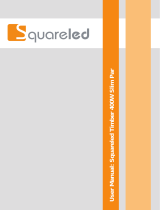Page is loading ...

SL WASH 350 RGBW LED Luminaire

Showline Offices
The material in this manual is for information purposes only and is subject to change without notice. Showline
assumes no responsibility for any errors or omissions which may appear in this manual. For comments and
suggestions regarding corrections and/or updates to this manual, please contact your nearest Showline office.
El contenido de este manual es solamente para información y está sujeto a cambios sin previo aviso. Showline no
asume responsabilidad por errores o omisiones que puedan aparecer. Cualquier comentario, sugerencia o corrección
con respecto a este manual, favor de dirijirlo a la oficina de Showline más cercana.
Der Inhalt dieses Handbuches ist nur für Informationszwecke gedacht, Aenderungen sind vorbehalten. Showline
uebernimmt keine Verantwortung für Fehler oder Irrtuemer, die in diesem Handbuch auftreten. Für Bemerkungen
und Verbesserungsvorschlaege oder Vorschlaege in Bezug auf Korrekturen und/oder Aktualisierungen in diesem
Handbuch, moechten wir Sie bitten, Kontakt mit der naechsten Showline-Niederlassung aufzunehmen.
Le matériel décrit dans ce manuel est pour information seulement et est sujet à changements sans préavis. La
compagnie Showline n'assume aucune responsibilité sur toute erreur ou ommission inscrite dans ce manuel. Pour
tous commentaires ou suggestions concernant des corrections et/ou les mises à jour de ce manuel, veuillez s'il vous
plait contacter le bureau de Showline le plus proche.
Note: Information contained in this document may not be duplicated in full or in part by any person without prior written
approval of Showline. Its sole purpose is to provide the user with conceptual information on the equipment mentioned. The use of
this document for all other purposes is specifically prohibited.
Document Number: SL WASH 350 RGBW LED Luminaires Users
Version as of: 18 April 2014
SL WASH 350 RGBW LED Luminaire Installation & User’s Manual
©2014 Philips Group. All rights reserved.
Dallas
10911 Petal Street
Dallas, TX 75238
Tel: +1 214-647-7880
Fax: +1 214-647-8030
Auckland
19-21 Kawana Street
Northcote, Auckland 0627
New Zealand
Tel: +64 9 481 0100
Fax: +64 9 481 0101
Asia
Unit C, 14/F, Roxy Industrial Centre
No. 41-49 Kwai Cheong Road
Kwai Chung, N.T., Hong Kong
Tel: +852 2796 9786
Fax: +852 2798 6545
Europe
Rondweg zuid 85
Winterswijk 7102 JD
The Netherlands
Tel: +31 (0) 543-542516
www.philips.com/showline

1
SL WASH 350 RGBW LED Luminaire
Installation & User’s Manual
Sh wline
IMPORTANT INFORMATION
Warnings and Notices
Note: Products described in and covered by this manual use Light Emitting Diodes (LEDs) as their light source. The Blue LED and objects with
high color temperature used in these products have been classified to and compliant with EN 62471-2008 in risk group 2 (RG 2) at a distance of
200mm and are classified under Blue light hazard assessment according to IEC/TR 62778. Yellow and red LEDs can be classified in exempt group
(RG 0).
CAUTION: Possible hazardous optical radiation may be emitted from the products described herein. Do not stare directly into light sources.
May be harmful to the eyes.
Additional Resources for DMX512
For more information on installing DMX512 control systems, the following publication is available for purchase
from the United States Institute for Theatre Technology (USITT), "Recommended Practice for DMX512: A Guide
for Users and Installers, 2nd edition" (ISBN: 9780955703522). USITT Contact Information:
USITT
315 South Crouse Avenue, Suite 200
Syracuse, NY 13210-1844
Phone: 1.800.938.7488 or 1.315.463.6463
www.usitt.org
Showline Limited Two-Year Warranty
Showline offers a two-year limited warranty of its luminaires against defects in materials or workmanship from the
date of delivery. A copy of Showline two-year limited warranty containing specific terms and conditions can be
obtained by contacting your local Showline office.
When using electrical equipment, basic safety precautions should always be followed including the following:
a. READ AND FOLLOW ALL SAFETY INSTRUCTIONS.
b. Do not use outdoors.
c. Do not mount near gas or electric heaters.
d. Equipment should be mounted in locations and at heights where it will not readily be subjected to
tampering by unauthorized personnel.
e. The use of accessory equipment not recommended by the manufacturer may cause an unsafe
condition.
f. Do not use this equipment for other than intended use.
g. Refer service to qualified personnel.
SAVE THESE INSTRUCTIONS.
WARNING: You must have access to a main circuit breaker or other power disconnect device
before installing any wiring. Be sure that power is disconnected by removing fuses or turning the
main circuit breaker off before installation. Installing the device with power on may expose you to
dangerous voltages and damage the device. A qualified electrician must perform this installation.
WARNING: Refer to National Electrical Code® and local codes for cable specifications. Failure to
use proper cable can result in damage to equipment or danger to personnel.
WARNING: This equipment is intended for installation in accordance with the National Electric
Code® and local regulations. It is also intended for installation in indoor applications only. Before
any electrical work is performed, disconnect power at the circuit breaker or remove the fuse to avoid
shock or damage to the control. It is recommended that a qualified electrician perform this
installation.

Installation & User’s Manual SL WASH 350 RGBW LED Luminaire
2 TABLE OF CONTENTS
Sh wline
TABLE OF CONTENTS
Showline Offices......................................................................................................................................Inside Front Cover
IMPORTANT INFORMATION
Warnings and Notices......................................................................................................................................................... 1
Additional Resources for DMX512.................................................................................................................................... 1
Showline Limited Two-Year Warranty.............................................................................................................................. 1
TABLE OF CONTENTS
PREFACE
About this Manual ...................................................................................................................................................................... 4
Included Items............................................................................................................................................................................. 4
Accessories ................................................................................................................................................................................. 4
SL WASH 350 RGBW LED Luminaire Accessories ........................................................................................................ 4
SL WASH 350 RGBW LED LUMINAIRE OVERVIEW
SL WASH 350 RGBW LED Luminaire Components................................................................................................................ 5
Major Luminaire Components............................................................................................................................................ 5
LCD Display / Menu System.............................................................................................................................................. 6
INSTALLATION AND SET UP
Power Requirements................................................................................................................................................................... 7
AC Power Operation........................................................................................................................................................... 7
Connecting Power....................................................................................................................................................................... 8
Connecting SL WASH 350 RGBW LED Luminaires to AC Power.................................................................................. 8
Connecting to the DMX512 Network......................................................................................................................................... 9
Mounting Luminaire................................................................................................................................................................. 10
OPERATION AND PROGRAMMING
LCD Display and Menu System............................................................................................................................................... 11
LCD Display and Menu System Operation.............................................................................................................................. 11
SL WASH 350 RGBW LED Luminaire Main Menu Options.................................................................................................. 12
Presets........................................................................................................................
....................................................... 12
Recalling or Editing Presets.............................................................................................................................................. 12
Color Filter........................................................................................................................................................................ 13
Effects............................................................................................................................................................................... 13
Editing User Chases.......................................................................................................................................................... 13
Edit Rainbow .................................................................................................................................................................... 14
Strobe/Timing................................................................................................................................................................... 14
Settings/Security............................................................................................................................................................... 15
Settings/General................................................................................................................................................................ 16
Settings/Factory Default ................................................................................................................................................... 16
Settings/DMX................................................................................................................................................................... 16
Settings/DMX Control Channel........................................................................................................................................ 17
Settings / LED Group ....................................................................................................................................................... 17
Settings/Display................................................................................................................................................................ 17
Lock Fixture...................................................................................................................................................................... 17
Password (PassPIN).......................................................................................................................................................... 18
Status................................................................................................................................................................................. 18
Quick Selection Buttons ................................................................................................................................................... 18
DMX Address................................................................................................................................................................... 18
Harmonize Color Calibration.................................................................................................................................................... 19
Dimming Curve Selection ........................................................................................................................................................ 19
Master / Slave Operational Mode............................................................................................................................................. 20
DMX CONTROL
16-Bit Mode.............................................................................................................................................................................. 21
16-Bit Group Modes................................................................................................................................................................. 24
8-Bit RGBW Mode................................................................................................................................................................... 25
8-Bit RGBW Group Modes...................................................................................................................................................... 28
Simple RGBW 8-Bit Mode....................................................................................................................................................... 29
Simple RGBW 8-Bit Group Modes.......................................................................................................................................... 30

3
SL WASH 350 RGBW LED Luminaire
Installation & User’s Manual
Sh wline
HSIC Mode............................................................................................................................................................................... 31
HSIC Group Modes.................................................................................................................................................................. 32
SL WASH 350 RGBW LED Luminaire DMX Timing Channel Detail................................................................................... 33
SL WASH 350 RGBW LED Luminaire RDM Parameter IDs................................................................................................. 39
CLEANING AND CARE
Special Cleaning and Care Instructions.................................................................................................................................... 43
Front Lens Cleaning.................................................................................................................................................................. 43
Service and Maintenance.......................................................................................................................................................... 43
TECHNICAL SPECIFICATIONS
SL WASH 350 RGBW LED Luminaire Operational Specifications ....................................................................................... 44
SL WASH 350 RGBW LED Luminaire Dimensions............................................................................................................... 44

Installation & User’s Manual SL WASH 350 RGBW LED Luminaire
4 PREFACE
Sh wline
PREFACE
1. About this Manual
The document provides installation and operation instructions for the following products:
• SL WASH 350 RGBW LED Luminaire
Please read all instructions before installing or using this product. Retain this manual for future reference. Additional
product information and descriptions may be found on the product specification sheet.
Note: The SL WASH 350 RGBW LED Luminaire is universal voltage 100 to 240 VAC (auto-ranging).
2. Included Items
Each SL WASH 350 RGBW LED Luminaire includes the following items:
Figure 1: Included Items
3. Accessories
SL WASH 350 RGBW LED Luminaire Accessories
QuickStart Guide
SL WASH 350 RGBW
LED Luminaire
Snoot
Omega Mounts
AC Input Cable (1M)
(USA, Canada, & Latin
AC Input Cable (1.5M)
(International Markets Only)
America Markets Only)
Part Number Description
MC Mega Claw, Black, Anodized
SC Molded Yoke C-Clamp
HC Light Weight Half Coupler
82003 Safety Cable

SL WASH 350 RGBW LED Luminaire Components 5
SL WASH 350 RGBW LED Luminaire
Installation & User’s Manual
Sh wline
SL WASH 350 RGBW LED LUMINAIRE OVERVIEW
1. SL WASH 350 RGBW LED Luminaire Components
Major Luminaire Components
Figure 2: SL WASH 350 RGBW LED Luminaire Components
Bottom of Base
DMX512 /
AC Input
LCD Display / Menu System
RDM Input
DMX512 /
AC Output
RDM Output
Luminaire Base
Luminaire Head
Luminaire Base Handle (x2)
Luminaire Yoke
Snoot (detachable)

Installation & User’s Manual SL WASH 350 RGBW LED Luminaire
6 SL WASH 350 RGBW LED LUMINAIRE OVERVIEW
Sh wline
LCD Display / Menu System
Figure 3: LCD Display & Menu System
Note: For Menu operation and programming details, refer to "LCD Display and Menu System" on page 11.
SL WASH 350
Home (menu settings)
Edit a Preset
Edit a Chase
DMX512 Addressing
Return to Main Screen
LEFT Arrow Button
UP Arrow Button
CHECK MARK (Accept) Button
DOWN Arrow Button
RIGHT Arrow Button
LCD Display
NOTE: Menu rotates with orientation of luminaire and
menu buttons are always in the same position (with
rotation of menu)
To rotate menu 180 degrees from current orientation,
press and hold the two center buttons for 2 seconds.

Power Requirements 7
SL WASH 350 RGBW LED Luminaire
Installation & User’s Manual
Sh wline
INSTALLATION AND SET UP
1. Power Requirements
The SL WASH 350 RGBW LED Luminaire operates on AC input voltages from 100 to 240 VAC.
WARNING! This unit does not contain an ON/OFF switch. Always disconnect power input cable to completely
remove power from unit when not in use.
AC Power Operation
When connected to an AC source, the unit operates on 100 to 240 volts AC (+/- 10%, auto-ranging). The luminaire
contains an auto-ranging power supply. Each luminaire can draw up to 360 Watts.
WARNING! Maximum amount of units that may be daisy-chained is (A) 4 units at 100VAC (15 Amps) or (B) 10
units 240VAC (15 Amps). Refer to Table 1 for detailed information at various voltages.
Note: For wiring of AC input connector, refer to "Connecting SL WASH 350 RGBW LED Luminaires to AC
Power" on page 8.
Table 1: SL WASH 350 RGBW LED Luminaire Voltage vs. Current
WARNING! *These figures are based on the Maximum Allowable Input Current of 15 Amps (and the maximum
power supply limit of 360 Watts of each connected unit). Do not overload circuits!
IMPORTANT AC POWER CONNECTION NOTES:
a. When using the daisy-chain connection method, ONLY connect SL WASH 350 RGBW LED Luminaires
to AC Output Connection of SL WASH 350 RGBW LED Luminaires. DO NOT CONNECT OTHER
TYPES OF LUMINAIRES OR DEVICES!
b. Use only use approved cable types.
c. Do not overload circuits!
d. Do not connect SL WASH 350 RGBW LED Luminaires to dimmed circuits.
e. The MAXIMUM allowable number of SL WASH 350 RGBW LED Luminaires which can be 'daisy-
chained' on one power feed are listed in Table 1, above. DO NOT EXCEED!
Voltage
(AC)
Total
Current (A)
Maximum
number of
units that can
be linked
together*
Voltage
(AC)
Total
Current (A)
Maximum
number of
units that can
be linked
together*
100 3.6 4 180 2.0 7
110 3.3 4 190 1.9 7
120 3.0 5 200 1.8 8
130 2.8 5 210 1.7 8
140 2.6 5 220 1.6 9
150 2.4 6 230 1.6 9
160 2.3 6 240 1.5 10
170 2.1 7

Installation & User’s Manual SL WASH 350 RGBW LED Luminaire
8 INSTALLATION AND SET UP
Sh wline
2. Connecting Power
Units can be powered in one of two ways:
• Direct connection to a AC power source using an AC input cable. For wiring of AC input connector, refer to "Con-
necting SL WASH 350 RGBW LED Luminaires to AC Power" below.
• Connection from the AC output of another SL WASH 350 RGBW LED Luminaire. When using this method, it is
very important not to connect any other type of equipment device.
WARNING! Only connect other SL WASH 350 RGBW LED Luminaires to the AC Output (Thru) connector of a
SL WASH 350 RGBW LED Luminaire.
Connecting SL WASH 350 RGBW LED Luminaires to AC Power
If the unit is supplied with an AC input cable without an input connector installed. The input connector is a user-
supplied accessory.
Table 2 on page 8 describes how to connect power to your SL WASH 350 RGBW LED Luminaire. Field wiring of
the SL WASH 350 RGBW LED Luminaire is straight forward. A total of 3 wires/conductors is supplied from the
unit. The following wiring scheme is used:
Table 2: SL WASH 350 RGBW LED Luminaire (IP20 Rated Models) AC Input Connections
CAUTION: In the event the supplied AC input cable (international markets - outside North America) OR AC input
connector (North American markets) is damaged, they must be replaced with an approved replacement through your
Authorized Showline Dealer or Service Center.
Figure 4: SL WASH 350 RGBW LED Luminaire AC Input & Output Connections
Wire Color Purpose
Brown Main / Line (100 to 240VAC)
Blue Neutral
Green/Yellow Ground (Earth)
Base of Unit
AC InputAC Output
Neutral
Main /
Ground / Earth
Line
AC Connector
(on side of unit)
AC Input Connector (on Unit)
Neutral
Main /
Ground / Earth
Line
AC Connector
(on side of unit)
AC Output Connector (on Unit)

Connecting to the DMX512 Network 9
SL WASH 350 RGBW LED Luminaire
Installation & User’s Manual
Sh wline
3. Connecting to the DMX512 Network
Basic DMX512 installation consists of connecting multiple SL WASH 350 RGBW LED Luminaires together (up to
32 luminaires) in "daisy-chain" fashion. A cable runs from the control console (or DMX512 control source) to the
DMX connector on the first SL WASH 350 RGBW LED Luminaire. Another cable runs from the other DMX
connector on the first unit to a DMX connector on the next SL WASH 350 RGBW LED Luminaire (or DMX512
device to be controlled).
Figure 5: SL WASH 350 RGBW LED Luminaire DMX512 Input / Output Connections
Note: For more information on DMX512 networking and systems, refer to "Additional Resources for DMX512" on
page 1. For SL WASH 350 RGBW LED Luminaire DMX Mapping, refer to "DMX CONTROL" on page 21.
Figure 6: SL WASH 350 RGBW LED Luminaire - DMX512 Connections
Base of Unit
DMX512 / RDM Input
DMX512 / RDM Output
DMX512
DMX512 (out from first
to second luminaire)
DMX512 (out to the next
luminaire or DMX512
controlled device)
SL WASH 350 RGBW
DMX512 Connections
Note: Remaining pins on each connector are not used.
DMX512 Signal XLR Pin
Common (Drain) 1
DMX512 - 2
DMX512 + 3
(from console or
control device)
LED Luminaires

Installation & User’s Manual SL WASH 350 RGBW LED Luminaire
10 INSTALLATION AND SET UP
Sh wline
4. Mounting Luminaire
SL WASH 350 RGBW LED Luminaires are provided with the ability to hang via truss hooks, clamps, etc. (sold
separately) or floor mounted (sitting on fixture base). Securely attach a hook, clamp, etc. to each Omega Mount (two
supplied with unit). Attached the Omega Mounts to the luminaire base as illustrated in Figure 7 via the Camlocks.
It is recommended (and may be required by local and national safety codes) to use and install a safety cable (sold
separately).
Whether hanging the fixture or free-standing on its base, be sure to leave enough space around the luminaire to allow
proper, uninterrupted airflow for cooling and fixture head movement.
Note: Mounting hooks, clamps, etc. are sold separately or by others. For available mounting accessories refer to
"Accessories" on page 4.
Figure 7: Mounting Luminaire - Hanging Applications
Hooks / Clamps
(Sold Separately)
4 Camlock Positions
6.2 in /
157 mm
4.2 in /
106 mm
Bottom of Fixture Base
Luminaire Base
Luminaire Head
SAFETY CABLE: Is sold separately
and recommended for all hanging
installation and may be required by
national and local codes. The
handles (on the base) can be used
as safety cable anchor points for this
fixture. Note, two hooks, clamps, etc.
must be used on this fixture when
hanging.
Note: Always dress and secure cabling to truss
or structure so the luminaire head and yoke
assemblies have free, unrestrained movement.
Omega Mounts
Luminaire Yoke
Omega Mount (x2)
(supplied with unit)

LCD Display and Menu System 11
SL WASH 350 RGBW LED Luminaire
Installation & User’s Manual
Sh wline
OPERATION AND PROGRAMMING
1. LCD Display and Menu System
The SL WASH 350 RGBW LED Luminaire’s LCD Display and Menu System provides local control for accessing
the following fixture’s settings:
• Presets (Standard and User Defined)
• Color Filters
• Effects (Chases - preloaded and user defined)
• Strobe / Timing
• Fixture Settings
• Fixture Lockout (to prevent changes)
• Password Setting
• Current Fixture Operational Status
• Setting the DMX512 Address
Note: If there are multiple luminaires in a system, changes would need to be made at each LCD Menu as desired. For
SL WASH 350 RGBW LED Luminaire menu structure, see "SL WASH 350 RGBW LED Luminaire Main Menu
Options" on page 12.
Upon power up, the LCD will display the main screen showing the product type/name. If DMX is enabled, the
programmed address will appear after power up.
2. LCD Display and Menu System Operation
The LCD Display Menu system consists of several categories. Use the Menu Buttons to access and make changes to
the menu items. When the desired menu item is reached, press the desired Menu Button to display the menu options
and to navigate and configure the menu options as required.
To navigate and access menu settings/selections:
Step 1. Make sure unit is powered and turned on.
Step 2. Press the desired button (as shown in Figure 8 on page 12) to access menu categories.
Step 3. Use UP | DOWN | LEFT | RIGHT arrow buttons to navigate through the various options and settings.
Step 4. Make changes as desired.
Step 5. Press CHECK MARK (OK) button to accept changes.

Installation & User’s Manual SL WASH 350 RGBW LED Luminaire
12 OPERATION AND PROGRAMMING
Sh wline
.
Figure 8: LCD Display and Menu System
3. SL WASH 350 RGBW LED Luminaire Main Menu Options
Presets
Presets are stored values of the luminaire's LED settings that can be recalled via the menu system or DMX. You can
customize up to 31 presets via the menu system.
Recalling or Editing Presets
To recall or edit a preset:
Step 1. Select Preset from the main menu or from the Preset shortcut key.
Step 2. The top left field indicates the current preset or Off, when this field is
selected (highlighted in blue), use the left and right buttons to scroll
through all presets
Step 3. If you wish to edit the preset, use the Up and Down keys to scroll through
the parameters. Once a parameter is selected, use the left and right arrow
buttons to make adjustments.
Notes:
• If security features are enabled, the Up and Down arrows will have no effect. See "Settings/Security" on page 15.
• Depending on the DMX map set assigned the DMX menu, different either RGBW or HSIC parameters will be
available.
Step 4. Once all values are adjusted as desired, press the Check Mark button to save the preset.
Step 5. The Save Preset Menu option will appear. Use the left and right arrow buttons to select the preset number to
save to.
Note: This function allows you to save your current edits to a different preset number than you began editing. This is
helpful to create copies of existing presets.
SL WASH 350
Home (menu settings)
Edit a Preset
Edit a Chase
DMX512 Addressing
Return to Main Screen /
LEFT Arrow Button
RIGHT Arrow Button
OK (Check Mark) Button
UP Arrow Button
DOWN Arrow Button
LCD Display
NOTE: Menu rotates with orientation of Luminaire and
menu buttons are always in the same position (with
rotation of menu)
To rotate menu 180 degrees manually from current
orientation, press and hold the two center buttons for 2
seconds.
Return Up One Level
Edit a Preset
OFF All Pixel
Edit a Preset

SL WASH 350 RGBW LED Luminaire Main Menu Options 13
SL WASH 350 RGBW LED Luminaire
Installation & User’s Manual
Sh wline
Step 6. Press the Check Mark button to save the preset. You will be asked to confirm your saving operation.
Step 7. The preset is now saved and can be recalled via the menu or DMX.
Color Filter
Color filters are 43 factory made colors that utilize the Harmonize Color Calibration system (refer to "Harmonize
Color Calibration" on page 19 for more information). They can be recalled via the menu system or DMX.
To recall a color filter from the menu:
Step 1. Select Color Filter from the main menu
Step 2. The top indicates the current color filter or Off, when this field is selected (highlighted in blue), use the left
and right buttons to scroll through all color filters.
Step 3. Use the Up and Down arrow keys to toggle to the Master Intensity field. Use the Left and Right arrow keys
to adjust the Master Intensity.
Step 4. The menu will display a graphical indication of the color along with the color name.
Note: The color filter will remain ON until you select a preset, chase, other color filter or send the unit DMX.
Effects
Effects are chases stored values of the luminaire's LED settings that can be recalled via the menu system or DMX.
There are 10 factory defined chases and eight user adjustable chases. You can adjust the master intensity, speed, and
fade values for any of the 18 chases.
Use the Up and Down buttons to select parameters and the Left and Right buttons to assign the different general
fixture settings. When finished, press the Check button to exit the menu level. The adjustable parameters are
described in Table 3.
Editing User Chases
Eight User chases can be further customized to create different effects on the
fixture. To edit a User Chase, first use the up and down arrows to scroll to the Edit
User Chase field and then press the Check Mark button. The Edit User Chase
window will be displayed:
Use the Up and Down buttons to select parameters and the Left and Right buttons
to assign the different general fixture settings. When finished, press the Check
button to exit the menu level.The adjustable parameters are described in Table 4.
Table 3: Effects Parameters
Parameter Description
User Chase / Built-in Chase Select from the 18 different chases.
Master Intensity Adjust the master intensity for ALL chases.
Total Steps Displays the total steps used by the chase. This field is not editable.
Speed The total time each step of the chase will be recalled.
Fade The percentage of the time assigned by the speed that is crossfaded between steps.
Table 4: Chase Parameters
Parameter Description
User Chase Select which chase you wish to edit.
Total Steps Displays the total steps used by the chase. This field is not editable.
Edit Step
Select a step to edit with the left right arrow buttons. Press the Check Mark button to edit
the step. (see To edit and save a Step:)
New Step
Add a step to the end of the chase. Press the Check Mark button to edit the new step.
(see To edit and save a Step:)
Delete Step
Delete the currently selected step in the Edit Step field. Press the Check Mark button to
delete the current step.
Rainbow Press the Check Mark button to display the Rainbow Chase editor.
Edi t a Chase
Use r C hase : 2
Mas ter In tens ity 39 %
Total Steps 3
Edit UserChase
Fade 100 %
Speed 1S
Edit a Chase

Installation & User’s Manual SL WASH 350 RGBW LED Luminaire
14 OPERATION AND PROGRAMMING
Sh wline
To edit and save a Step:
Step 1. Select Edit Step or New Step from the Edit User Chase menu.
Step 2. The top left field indicates the preset or color filter to be used for the step. When set to OFF no preset or
color filter is to be used. Use the left and right buttons to scroll through all presets and color filters.
Step 3. Use the Up and Down keys to scroll through the output parameters. Once a parameter is selected, use the
left and right arrow buttons to make adjustments.
Notes:
• If security features are enabled, the Up and Down arrows will have no effect. See "Settings/Security" on page 15.
• Fixtures with multiple pixel control include a parameter titled "Pixel" that allows you to independently adjust the
output of each individual pixel or the entire fixture.
• Depending on the DMX map set assigned the DMX menu, different either RGBW or HSIC parameters will be
available.
Step 4. Once all values are adjusted as desired, press the Check Mark button to return to the Edit
User Chase screen.
Step 5. Continue editing steps as needed. When complete, press the Return to Main Menu button
or up one level (as shown to the right). to exit the Edit User Chase window.
Step 6. The user chase is now saved and can be recalled via the menu or DMX.
Edit Rainbow
An additional option in the Edit User Chase options is to have the fixture generate a multi-colored chase using
different pixels from the fixture. When you select Rainbow from the Edit Step window the Edit Rainbow window will
display the following options.
Use the Up and Down buttons to select parameters and the Left and Right buttons to assign the settings. When
finished, press the Check button to exit the menu level.
The bottom of the Edit Rainbow window displays a graphical representation of the current
rainbow effect.
When finished editing the Rainbow, press the Main Menu button (as shown to the right). You will
be asked to confirm that you wish to save the rainbow. Select Yes to save and return to the Edit a
Chase window.
Strobe/Timing
The Strobe/Timing menu allows you to assign strobe and timing values from the menu system. These settings are
instantly applied to any active Preset, Color filter, or chase.
Use the Up and Down buttons to select parameters and the Left and Right buttons to adjust the currently selected
parameter. The adjustable parameters are described in Table 6 on page 15.
Table 5: Rainbow Parameters
Parameter Description
Direction Select either right or left to define the direction the rainbow effect runs.
Number of Color Select the number of colors used in the rainbow effect.
Current Color
Will display the values of the current color selected. Press the Check Mark button to edit
the selected color.
Delete Step
Delete the currently selected step in the Edit Step field. Press the Check Mark button to
delete the current step.
Return to Main
Menu button
Return to Main
Menu button

SL WASH 350 RGBW LED Luminaire Main Menu Options 15
SL WASH 350 RGBW LED Luminaire
Installation & User’s Manual
Sh wline
Settings/Security
All Showline fixtures have a multiple level locking feature. This allows you to configure the fixture and allow
different menu access to multiple users. The menu system can be locked instantly or assigned to power on to a
particular lock level. You can assign three different 4-digit PIN (personal identification number) codes to each unlock
specific levels of functionality within the menu system.
Anytime the fixture is locked, each PIN code will unlock all functions except the pertaining features assigned via the
security level.
Note: The Level 3 PIN will always unlock all functions.
Use the Up and Down buttons to select security PIN codes. Press the Check button and then use Left and Right and
Up Down buttons to assign the pin code. Press the Check button to save the new PIN code.
The Power-Up Level parameter assigns a lock level to the fixture when power is applied. Use the Up and Down
buttons to select the Power-Up Level, and then use the Left and Right buttons to select the Power-up Level option.
Table 6: Strobe / Timing Parameters
Parameter Description
Master Intensity Overall fixture output intensity level.
Strobe: X
Strobe mode and rate value settings following DMX map (see DMX CONTROL for
details).
Duration The time each strobe flash remains ON.
Intensity Timing The time used to change intensity values when running a chase.
Color Timing The time used to change color values when running a chase.
Table 7: Security Lock Levels
Lock Level Menu Functions Affected
Level 1 Edit Presets, Edit Chases, and Settings Menu
Level 2 Settings Menu
Level 3 All
Table 8: PIN Level Parameters
Parameter Description
Enter Pass PIN
Enter a PIN code matching the level codes assigned in the Settings/Security menu to
toggle the current security level.
Level 1 PIN Edit the PIN code used to toggle the Level 1 security.
Level 2 PIN Edit the PIN code used to toggle the Level 2 security.
Level 3 PIN Edit the PIN code used to toggle the Level 3 security.
Power-up Level
Select the security level to default to when the fixture is powered ON.
• Disable PIN will disable all security functions.
• Locked will lock all functions.

Installation & User’s Manual SL WASH 350 RGBW LED Luminaire
16 OPERATION AND PROGRAMMING
Sh wline
Settings/General
Use the Up and Down buttons to select parameters and the Left and Right buttons to assign the different general
fixture settings. When finished, press the Check button to exit the menu level. The adjustable parameters are
described in Table 9.
Settings/Factory Default
Factory default menu settings can be recalled through this menu option. You can select if you wish to overwrite the
user edited preset and chases.
Use the Up and Down buttons to select parameters and the Left and Right buttons to assign the different settings.
When finished, press the Check button to exit the menu level. The adjustable parameters are described in Table 10.
Settings/DMX
DMX configuration options are available in the DMX menu.
Use the Up and Down buttons to select parameters and the Left and Right buttons to assign the fixture's DMX
settings. When finished, press the Check button to exit the menu level. The adjustable parameters are described in
Table 11.
Table 9: General Level Parameters
Parameter Description
Power-Up
Select the action of the fixture when the unit is powered ON. You can select from Off, Last
Set, Color filters, presets, and chases.
Mode Select either Master/Slave (see Master / Slave Operational Mode for more information).
Dim Response
Select Normal, Incandescent, or Reduced dimming response.
• Normal: Fixture LEDs dim with a normal response.
• Incandescent: Fixture LED’s dim with an incandescent emulation response. The
response to dimming commands will be slightly delayed at lower intensities.
• Reduced: The response to dimming commands will be calculated with a smaller algo-
rithm to provide emulation with other manufacturer's products.
Dimming Curve
Select one of four dimming curve choices (see Dimming Curve Selection for more
information).
Calibration
Toggle Harmonize Color Calibration on or off (see Harmonize Color Calibration for more
information).
Fan Control Select Auto of Off fan operation (see DMX CONTROL for more information).
Table 10: Factory Default Parameters
Parameter Description
Protected
• No - all menu items are able to be restored to factory defaults.
• Preset & Chase - user edited Presets and Chases are not able to be restored to fac-
tory defaults.
Load Factory
• No - no action.
• Yes - restore to factory default menu settings.
Table 11: DMX Setting Parameters
Parameter Description
DMX Enable
• Enable - Fixture will respond to DMX commands/signals.
• Disable - Fixture will ignore DMX commands/signals.
Address Assigns the fixture’s DMX start address.
Map
Selects the DMX map for the fixture to use (see DMX CONTROL section for more
information).
When no DMX
Selects the action of the fixture when the unit is powered ON and not receiving DMX.
• Off - Turn off all LED output.
• Last Action - restore the last menu action.
• Power-up - follow the power-up value in the settings menu.
• Hold - continue with the last DMX values received.
LED Group
Select the number of LED groups to control via DMX (see DMX CONTROL section for
more information)

SL WASH 350 RGBW LED Luminaire Main Menu Options 17
SL WASH 350 RGBW LED Luminaire
Installation & User’s Manual
Sh wline
Settings/DMX Control Channel
DMX configuration options are available in the DMX Control Channel menu.
Use the Up and Down buttons to select parameters and the Left and Right buttons to assign the fixture's DMX
settings. When finished, press the Check button to exit the menu level. The adjustable parameters are described in
Table 12.
Settings / LED Group
Select the number of LED groups to control via DMX (see the individual modes contained in "DMX CONTROL" on
page 21 for details).
Settings/Display
Options of the fixture's LCD display can be adjusted in the Display menu.
Use the Up and Down buttons to select parameters and the Left and Right buttons to assign the fixture's DMX
settings. When finished, press the Check button to exit the menu level. The adjustable parameters are described in
Table 13.
Lock Fixture
You can lock all fixture functions, requiring a PIN code to access the menu functions. When you select this menu
item, you are asked to confirm that you wish to lock the fixture. Once locked, all menu items can only be accessed by
entering one of the three PIN codes assigned in the Settings/Security menu. (see "Settings/Security" on page 15 for
more information). The PIN code used to unlock the fixture will only unlock the functionality assigned to that
particular PIN code.
Note: When the fixture is powered off, the Lock Fixture function will be disabled. To assign fixture power-up
security refer to (see "Settings/Security" on page 15 for more information).
Table 12: DMX Setting Parameters
Parameter Description
Dim Response Normal Fixture LEDs dim with a normal response.
Dim Response Incandescent
Fixture LED's dim with an incandescent emulation response. The response to dimming
commands will be slightly delayed at lower intensities.
Dimming Curve Linear
Applies a linear control of the output of the fixture based on the DMX values on the
Intensity Control Channels. See Dimming Curve Selection for more details.
Dimming Curve Square
Applies a square law control of the output of the fixture based on the DMX values on the
Intensity Control Channels. See Dimming Curve Selection for more details.
Dimming Curve S-Curve
Applies an S-Curve control of the output of the fixture based on the DMX values on the
Intensity Control Channels. See Dimming Curve Selection for more details.
Dimming Curve PL-Curve
Applies a dimming curve that follows the Philips Selecon PL series LED Luminaires
control of the output of the fixture based on the DMX values on the Intensity Control
Channels. See Dimming Curve Selection for more details.
Calibration OFF
Toggle Harmonize Color Calibration OFF (see Harmonize Color Calibration for more
information).
Calibration ON
Toggle Harmonize Color Calibration ON (see Harmonize Color Calibration for more
information).
Fan Auto
Fixture fans come on as needed and will still vary in speed, but will not exceed the factory
set minimal noise limit.
Fan Off
Fixture fans will remain off in all circumstances and the fixture will automatically reduce
LED output levels if LED temperatures rise above factory settings.
Table 13: LCD Display Parameters
Parameter Description
Flip Display
• Yes - The display will be inverted.
• No - The display will not be inverted.
• Auto - The display will automatically invert depending upon fixture orientation.
Off Time
Assign a time for the display to automatically turn off after the last button press. A value of
ON will leave the display on indifferently.
Language Select English is the only language currently supported.

Installation & User’s Manual SL WASH 350 RGBW LED Luminaire
18 OPERATION AND PROGRAMMING
Sh wline
Password (PassPIN)
The Password menu item will display an Enter PassPIN dialog box. Use the Up Down Left Right buttons to enter a
PIN code matching the codes assigned in the Settings/Security menu to toggle the current security level.
Status
The Status screen displays the current value of the master intensity and each LED of the luminaire. The number of
pixels will vary depending upon fixture type. Use the Up Down Left Right arrows to scroll through the different
LEDs and view their levels.
• The last Status item displayed shows the RDM UID and current Firmware Version.
• Press the Check Mark button to exit the Status screen.
Quick Selection Buttons
The Showline menu system includes four quick selection buttons on the top of the menu. These keys provide direct
access to common functions and act as shortcuts to main menu items as described in Table 13.
DMX Address
You can display and edit the current DMX start address for the fixture by
pressing the Quick Select button on the top of the menu system (as shown right).
The current DMX start address will be display in large digits.
To edit the DMX start address:
Step 1. Press the Check Mark button to begin the DMX start address editing.
The last digit will change to a blue color.
Step 2. Use the UP and Down arrows to change the value of the currently
selected digit.
Step 3. Use the Left and Right arrows to select another digit to adjust.
Step 4. Press the Check Mark button to save the new DMX Start Address.
Table 14: Quick Select Buttons
Quick Select Button Description
Main Menu
Refer to Settings/General for more information.
Edit a Preset
Refer to Recalling or Editing Presets for more information.
Effects / Edit a Chase
Refer to Effects and Editing User Chases for more information.
DMX Start Address
Refer to DMX Address for more information.
Return to Main Menu / Return Up a Menu Item
Address
DMX Address
/