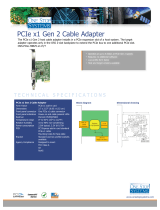Thunderbolt Aware Driver is required for PCIe cards .............................................................25
How to Check Magma Device - Windows 7 and 8 ..................................................................27
How To Check PCIe cards - Windows7 and 8........................................................................28
Chapter 4 Advanced Technical Information ..................................................................... 30
Thunderbolt™ 1 Interface Card & LEDs ...................................................................................30
Fully Operational: With monitor attached -LEDS ...................................................................30
Fully Operational unit: No monitor attached – LEDS .............................................................31
Power on board – LEDs .....................................................................................................31
Thunderbolt™ 2 Interface Card & LEDs ...................................................................................32
Fully Operational: With monitor attached -LEDS ...................................................................32
Fully Operational: No monitor attached -LEDS .....................................................................32
Unit with power on board – LEDs .......................................................................................33
Backplane & LEDs ................................................................................................................34
Link and Activity LEDs ..........................................................................................................34
PCIE SLOT Link up LEDS .......................................................................................................35
Activity LEDs .......................................................................................................................35
Standby-power Cable ...........................................................................................................36
Thunderbolt Interface Card Installation ..................................................................................37
Internal Front Fan (Control Settings)......................................................................................38
Daisy Chain Configuration .....................................................................................................39
Attaching Displays ...............................................................................................................39
How to Rack mount the Roben-3 unit ....................................................................................40
Rack-Ears Installation .......................................................................................................40
Rack mount and Storage Kits ................................................................................................41
5.25” Expansion Bay ............................................................................................................43
Steps on “how to remove and install Drive Bay” ...................................................................43
How to remove and replace the front fan ...............................................................................47
How to remove power supply ...............................................................................................53
Securing the Top Cover ........................................................................................................54
Chapter 5 Converting to PCIe .......................................................................................... 55
PCIe Expansion and Host Interface Cards ...............................................................................55
How it Works ...................................................................................................................56
PCIe Expansion Interface Card Installation ..........................................................................57
PCIe Host Interface card Installation ...................................................................................57
Connect Ipass Cable .........................................................................................................58
To Disconnect Ipass Cable .................................................................................................59
Plug-in Power Cord ...........................................................................................................60