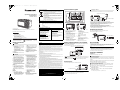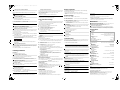EG EB GN
Panasonic Corporation
Web Site: http://www.panasonic.com
© Panasonic Corporation 2020
Manufactured by:
Panasonic Corporation
Kadoma, Osaka, Japan
Authorized Representative in Europe:
Panasonic Marketing Europe GmbH
Panasonic Testing Centre
Winsbergring 15, 22525 Hamburg, Germany
TQBJ2231-1
F0620TM1080
2020/08/13
77-20RC00801000
Operating Instructions
DAB-FM Radio
Model No. RC-D8
Thank you for purchasing this product.
Please read these instructions carefully before using this product, and save this
manual for future use.
Model number suffix “EB” denotes UK model.
Safety precautions
Unit
≥ To reduce the risk of fire, electric shock or
product damage,
– Do not expose this unit to rain, moisture,
dripping or splashing.
– Do not place objects filled with liquids,
such as vases, on this unit.
– Use the recommended accessories.
– Do not remove covers.
– Do not repair this unit by yourself. Refer
servicing to qualified service personnel.
AC adaptor
≥ To reduce the risk of fire, electric shock or
product damage,
– Insert the mains plug fully into the socket
outlet.
– Do not pull, bend, or place heavy items on
the lead.
– Do not handle the plug with wet hands.
– Hold onto the mains plug body when
disconnecting the plug.
– Do not use a damaged mains plug or
socket outlet.
≥ The mains plug is the disconnecting device.
Install this unit so that the mains plug can be
unplugged from the socket outlet
immediately.
Unit
≥
This unit may receive radio interference caused
by mobile telephones during use. If such
interference occurs, please increase separation
between this unit and the mobile telephone.
Avoid the use in the following conditions
≥ High or low extreme temperatures during
use, storage or transportation.
≥
Replacement of a battery with an incorrect type.
≥ Disposal of a battery into fire or a hot oven,
or mechanically crushing or cutting of a
battery, that can result in an explosion.
≥ Extremely high temperature and/or
extremely low air pressure that can result in
an explosion or the leakage of flammable
liquid or gas.
Battery
≥ Do not use rechargeable type batteries.
≥ Danger of explosion if battery is incorrectly
replaced. Replace only with the type
recommended by the manufacturer.
≥ Mishandling of batteries can cause
electrolyte leakage and may cause a fire.
– Remove the batteries if you do not intend
to use the unit for a long period of time or
if the unit is to be powered exclusively by
AC power. Store in a cool, dark place.
– Do not heat or expose to flame.
– Do not leave the battery(ies) in a car
exposed to direct sunlight for a long
period of time with doors and windows
closed.
– Do not take apart or short circuit.
– Do not recharge alkaline or manganese
batteries.
– Do not use batteries if the covering has
been peeled off.
≥ Do not mix old and new batteries.
≥ Do not use different types of batteries at the
same time.
≥ When disposing of the batteries, please
contact your local authorities or dealer and
ask for the correct method of disposal.
[Safety_information\for_customers_in_Finland]
SUOMI
VAROITUS
Laite
≥ Tulipalo-, sähköisku- tai tuotteen
vahingoittumisvaaran välttämiseksi,
– Älä anna tämän laitteen altistua sateelle,
kosteudelle, pisaroille tai roiskeille.
– Älä laita laitteen päälle mitään nesteitä
sisältäviä esineitä kuten maljakot.
– Käytä suositeltuja lisävarusteita.
– Älä poista suojuksia.
– Älä korjaa tätä laitetta itse. Anna
huoltopalvelut tehtäväksi pätevälle
henkilöstölle.
Verkkokaapeli
≥ Pistoketta käytetään virrankatkaisulaitteena.
Asenna yksikkö siten, että pistoke voidaan
irrottaa nopeasti pistorasiasta.
WARNING
CAUTION
[For_the_United_Kingdom_and_Ireland_customers]
Disposal of Old Equipment
Only for European Union and countries with recycling systems
This symbol on the products, packaging, and/or accompanying
documents means that used electrical and electronic products must
not be mixed with general household waste.
For proper treatment, recovery and recycling of old products, please
take them to applicable collection points in accordance with your
national legislation.
By disposing of them correctly, you will help to save valuable
resources and prevent any potential negative effects on human health
and the environment.
For more information about collection and recycling, please contact
your local municipality.
Penalties may be applicable for incorrect disposal of this waste, in
accordance with national legislation.
Product Identification Marking is located on the bottom of the unit.
The symbols on this product represent the following:
AC
DC
Class II equipment (The construction of the product is double-insulated.)
IOn
Í Standby
For indoor use only
Sales and Support Information
Customer Communications Centre
≥
For customers within the UK: 0344 844 3899
≥
For customers within Ireland: 01 289 8333
≥ Monday–Friday 9:00 am - 5:00 pm
(Excluding public holidays).
≥ For further support on your product,
please visit our website:
www.panasonic.co.uk
Direct Sales at Panasonic UK
≥ Order accessory and consumable items
for your product with ease and
confidence by phoning our Customer
Communications Centre
Monday–Friday 9:00 am - 5:00 pm
(Excluding public holidays).
≥ Or go on line through our Internet
Accessory ordering application at
www.pas-europe.com
.
≥ Most major credit and debit cards
accepted.
≥ All enquiries transactions and
distribution facilities are provided directly
by Panasonic UK.
≥ It couldn’t be simpler!
≥ Also available through our Internet is
direct shopping for a wide range of
finished products. Take a browse on our
website for further details.
[For_Australia]
1. Subject to the conditions of this warranty Panasonic or its Authorised Service Centre will perform necessary service on the
product, without charge for parts or labour, if in the opinion of Panasonic the product is found to have a manufacturing
defect within one (1) year or (12 months) (the “warranty period”) from the date of purchase appearing on your purchase
receipt.
2. This warranty only applies to Panasonic products purchased in Australia and sold by Panasonic Australia, it’s Authorised
Distributors, or Dealers, and only where the products are used and serviced within Australia or its territories. Warranty
cover only applies to the services that are carried out by a Panasonic Authorised Service Centre and only if valid proof of
purchase is presented when the warranty service is requested.
3. This warranty only applies if the product has been installed and/or used in accordance with the manufacturer’s
recommendations (as noted in the operating instructions) under normal use and reasonable care (in the opinion of
Panasonic). The warranty does not cover damage, malfunction or failure resulting from use of incorrect voltages, incorrect
installation, accident, misuse, neglect, build-up of dirt or dust, abuse, maladjustment of customer controls, mains supply
problems, thunderstorm activity, infestation by insects or vermin, tampering or repair by unauthorised persons (including
unauthorised alterations), exposure to abnormally corrosive conditions, or any foreign object or matter having entered the
product.
4. This warranty does not cover the following items unless the fault or defect existed at the time of purchase:
(a) Consumable parts
(b) Cosmetic parts
(c) Worn or damaged parts
(d) Information stored on Hard Disk Drives, Optical Discs, USB Devices, SD Cards, Tapes
(e) DTV reception issues caused by TV Aerial / Cabling / Wall socket(s)
5. Some products may be supplied with Ethernet connection hardware. The warranty is limited on such products and will not
cover:
(a) Internet and or DLNA connection / setup related problems
(b) Access fees and or charges incurred for internet connection
(c) Incompatible software or software not specifically stipulated in the product operations manual; and
(d) Any indirect or consequential costs associated with the incorrect use or misuse of the hardware, its connection to the
internet or any other device.
6. To claim warranty service, when required, you should:
≥ Contact Panasonic’s Customer Care Centre on 132 600 for Service Centre information.
≥ Confirm the opening and acceptance times with the Authorised Service centre that you choose.
≥ Then send or take the product to a Panasonic Authorised Service Centre together with your proof of purchase receipt.
≥ Any freight and insurance costs associated with the transport of the product to and/or from your nearest Authorised
Service Centre must be arranged and paid for by you.
7. The warranties hereby conferred do not extend to, and exclude, any costs associated with the installation, de-installation or
re-installation of a product, including costs related to the mounting, de-mounting or remounting of any screen, (and any
other ancillary activities), delivery, handling, freighting, transportation or insurance of the product or any part thereof or
replacement of and do not extend to, and exclude, any damage or loss occurring by reason of, during, associated with, or
related to such installation, de-installation, re-installation or transit.
Panasonic Authorised Service Centres are located in major metropolitan areas and most regional centres of Australia,
however, coverage will vary dependant on product. For advice on exact Authorised Service Centre locations for your product,
please telephone our Customer Care Centre on 132600 or visit our website and use the Service Centre Locator.
In addition to your rights under this warranty, Panasonic products come with consumer guarantees that cannot be excluded
under the Australian Consumer Law. If there is a major failure with the product, you can reject the product and elect to have
a refund or to have the product replaced or if you wish you may elect to keep the goods and be compensated for the drop in
value of the goods. You are also entitled to have the product repaired or replaced if the product fails to be of acceptable
quality and the failure does not amount to a major failure.
If there is a major failure in regard to the product which cannot be remedied then you must notify us within a reasonable
period by contacting the Panasonic Customer Care Centre. If the failure in the product is not a major failure then Panasonic
may choose to repair or replace the product and will do so in a reasonable period of time from receiving notice from you.
If you require assistance regarding warranty conditions or any other enquiries, please visit the Panasonic
Australia website www.panasonic.com.au or contact by phone on 132 600
If phoning in, please ensure you have your operating instructions available.
Panasonic Warranty
THIS WARRANTY CARD AND THE PURCHASE DOCKET (OR SIMILAR PROOF OF PURCHASE)
SHOULD BE RETAINED BY THE CUSTOMER AT ALL TIMES
Panasonic Australia Pty. Limited
ACN 001 592 187 ABN 83 001 592 187
1 Innovation Road, Macquarie Park NSW 2113
www.panasonic.com.au
PRO-031-F11 Issue: 5.0 23-01-2018
Control reference guide
1 Standby/on switch (Í/I)
2 Selects the frequency for radio source
Selects menu item/setting
(During standby mode) Adjusts hour
and minute setting
A (During standby mode) Press and
hold to enter time setting mode.
3 Changes the displayed information
≥ Press and hold to enter menu mode.
4 Stores or selects preset radio station
5 Sets sleep timer
≥ Press and hold to perform auto
presetting for FM stations.
6
Selects “DAB” or “FM” as the audio source
§ This button is indicated as [FM/dab+]
in these operating instructions.
7 Adjusts the volume (0 (minimum) to
16 (maximum))
(During standby mode)
Turn alarm on/off
≥ Press and hold to enter alarm setting
mode.
8 Snoozes the alarm
Changes brightness of display
Confirms menu items/setting
9 Display
10 Speaker
The speaker does not have magnetic
shielding. Do not place this unit near PCs
or other magnetic devices.
11 Battery compartment
12 USB port for charging a device
HOUR /
⾼
TIME SET
MINUTE
SNOOZE / BRIGHTNESS / ENTER
1
Ʒ
ALARM /
⾼
SET
Ʒ
2
ヵヶワユチバチヴユロユヤヵ
⾼
MENU
⾼モヶヵヰチヱンユヴユヵ
ヷヰロヶヮユ
DISPLAY
PRESET
1-10
SLEEP
FM/
10 1211
Memory backup batteries (not supplied)
The memory backup batteries retain the clock settings during power supply interruption.
(These batteries do not power the unit.)
Use alkaline or manganese batteries.
Install the batteries so that the poles (r and s) align with those in the unit.
≥ “ ” will light up on the display if there is no battery inserted or when the battery level
is below its minimum.
≥ When the batteries are weak, “ ” flashes on the display. Replace the batteries with
new ones.
≥ Do not disconnect the unit from the power source when replacing the batteries.
Power source
Connect the AC adaptor firmly to the household mains socket.
≥ The unit is in the standby condition when the AC adaptor is connected. The primary circuit is
always “live” as long as the AC adaptor is connected to an electrical outlet.
≥ “0:00” flashes on the display if the time is not set.
R6/LR6, AA
ヰヱユワ
Bottom of unit
To household mains socket
AC adaptor
Charging starts when a device (rated value: 5 V/1 A) is connected to the USB port of this
unit.
≥ Confirm from the screen of the connected device, etc. to make sure charging has started.
≥ You can charge the device regardless the unit is turned on or in standby mode.
≥ A cable compatible with your device is required. Use the cable that comes with your device.
≥ Even if you connect a cable compatible with the USB port of this unit, your device may not be
charged. In that case, use the charger that comes with the device.
≥ Depending on your device, using other chargers may not work. Check the operating
instructions of your device before use.
≥ Do not connect a device with a rated value higher than 5 V/1 A to this unit.
≥ To check if charging is complete, look at the screen of the connected device, etc.
≥ Once fully charged, remove the USB cable from the USB port.
≥ Depending on the type and placement of the device that is connected to the USB port, you may
notice a degradation in radio signal reception.
Preparing the antenna
This unit can receive DAB/DAB+ and FM stations with the antenna.
Rotate the antenna at A to improve reception.
Charging a device
ュヤチヰヶヵチブヷ ヒモ
USB cable (not supplied)
Compatible device (not supplied)
A
Antenna
Adhesive tape
(not supplied)
Signal strength indicator
Weak Strong
Unit on/standby
Press [Í/I] to turn on the unit.
≥ The first time you turn on the unit, it will enter DAB mode and automatically scan for stations. It
sets the time and date (if data is available) and starts playing the first station it finds.
≥ Press [Í/I] again to switch the unit to standby mode.
≥ The unit is not turned off completely even in the standby condition. In the interest of energy
conservation, if you will not be using the unit for an extended period of time, we recommend
disconnecting the mains plug from the mains socket or removing the batteries. The unit
consumes a small amount of power even in the standby condition. (l “Specifications”)
≥ In standby mode, the time and date are displayed.
Listening to DAB/DAB+
Preparation
≥ Turn the unit on.
≥ Press [FM/dab+] repeatedly to select “DAB”.
The first time you enter DAB mode, or if the station list is empty, the unit will start the full
scan and memorise the stations.
You can perform the full scan procedure when there is a new station or a station becomes
available.
Press and hold [j MENU] for at least 2 seconds to select “Full scan” and then press
[SNOOZE / BRIGHTNESS / ENTER] to start full scan.
≥ To cancel, press and hold [j MENU] for at least 2 seconds.
∫ Remove unavailable listed stations
This unit indicates those stations that are closed or no longer available with a question
mark in front of the station name. You can remove these stations from the station list.
1 Press and hold [j MENU] for at least 2 seconds.
2 Press [TUNE / SELECT X, W] to select “Prune” and then press [SNOOZE /
BRIGHTNESS / ENTER].
3 Press [TUNE / SELECT X] to select “Y” (Yes) and then press [SNOOZE /
BRIGHTNESS / ENTER].
≥ To cancel, press [TUNE / SELECT W] to select “N” (No).
Memorising stations
RC-D8_TQBJ2231_eng.fm 1 ページ 2020年8月3日 月曜日 午前10時49分

1 Press [TUNE / SELECT X, W] to select a station from the station list.
2 Press [SNOOZE / BRIGHTNESS / ENTER] to tune to the selected station.
≥ “ ” indicates a secondary service station. Secondary service stations are always listed next
to their primary station in the station list.
You can preset up to 10 DAB/DAB+ channels.
1 While listening to a radio broadcast:
Press and hold [PRESET 1-10] for at least 2 seconds.
2 Press [TUNE / SELECT X, W] to select the desired preset channel number and
then press [SNOOZE / BRIGHTNESS / ENTER].
≥ The station occupying a channel is erased if another station is preset in that channel.
Press [PRESET 1-10] repeatedly to select desired channel number.
You can manually tune to 1 frequency block. This can be useful when you are adjusting
the antenna to achieve the best possible reception and scanning a particular frequency
block to update the station list.
1 Press and hold [j MENU] for at least 2 seconds.
2 Press [TUNE / SELECT X, W] to select “Manual tune” and then press [SNOOZE
/ BRIGHTNESS / ENTER].
3 Press [TUNE / SELECT X, W] to select the frequency block that is receivable in
your region and then press [SNOOZE / BRIGHTNESS / ENTER].
The display shows the received signal strength of the selected frequency block. Adjust the
antenna to achieve the best reception.
Listening to the memorised stations
Presetting DAB/DAB+ stations
Listening to preset DAB/DAB+ stations
Manually tuning 1 frequency block
Threshold indicator
Adjust the antenna so that the received signal strength (solid rectangles) exceeds the
threshold indicator.
You can view various information about the DAB/DAB+ broadcast such as dynamic label
information (if available), signal strength, program type, ensemble name, frequency, bit
rate, DAB variant and date.
Press [DISPLAY] repeatedly to view the available information.
Listening to FM radio
You can preset up to 10 FM channels.
Preparation
≥ Turn the unit on.
≥ Press [FM/dab+] repeatedly to select “FM”.
Press and hold [j AUTO PRESET] for at least 2 seconds.
(Once this step is performed, all previously preset stations will be erased.)
≥ Auto preset begins with the lowest frequency.
≥ The tuner starts to preset all the stations it can receive into the channels in ascending order.
≥ To cancel, press [TUNE / SELECT X, W]. (Erased stations will not be recovered.)
Press [PRESET 1-10] repeatedly to select desired channel number.
∫ Tuning to a station
Press and hold [TUNE / SELECT X, W] until the frequency starts changing quickly.
≥ The unit stops tuning when it finds a station.
≥ Press [TUNE / SELECT X, W] repeatedly to search for the required station manually.
∫ Presetting stations manually
1 While listening to a radio broadcast:
Press and hold [PRESET 1-10] for at least 2 seconds.
2 Press [TUNE / SELECT X, W] to select the desired preset channel number and
then press [SNOOZE / BRIGHTNESS / ENTER].
≥ The station occupying a channel is erased if another station is preset in that channel.
Viewing available information
Presetting stations automatically
Listening to preset stations
(Except for Australia and New Zealand)
This unit can show the text data transmitted by the Radio Data System available in some
areas, such as radio text, programme service, programme type and date.
(For Australia and New Zealand)
This unit can show the date.
Press [DISPLAY] repeatedly to view the available information.
≥ Radio Data System may not be available if reception is poor.
Time and alarm settings
This is a 24-hour clock.
The time and date are updated automatically with the DAB/DAB+ broadcast (if available).
You can also set the time and date manually as follows.
(Only when the unit is in standby mode)
1 Press and hold [HOUR / jTIME SET] for at least 2 seconds.
2 Set the time. (Hours and minutes)
≥ Press [HOUR / jTIME SET] repeatedly to adjust the hour.
≥ Press [MINUTE] repeatedly to adjust the minute.
3 Press [SNOOZE / BRIGHTNESS / ENTER].
4 Set the date. (Day, month and year)
≥ Press [TUNE / SELECT X, W] to adjust the setting and then press [SNOOZE /
BRIGHTNESS / ENTER].
≥ Reset the clock regularly to maintain accuracy.
You can set two alarms with different desired settings.
Preparation
≥ Ensure the time is set.
(Only when the unit is in standby mode)
1 Press and hold [ALARM/jSET, 1] or [ALARM/jSET, 2] for at least 2 seconds.
≥ If the time is not set, this unit will enter time setting mode. Make settings for the time.
Viewing available information
Time
Alarm
2 While “Alarm 1 Setup” or “Alarm 2 Setup” is displayed, press [SNOOZE /
BRIGHTNESS / ENTER].
3 Set the alarm time.
≥ Press [HOUR / jTIME SET] repeatedly to adjust the hour.
≥ Press [MINUTE] repeatedly to adjust the minute.
4 Press [SNOOZE / BRIGHTNESS / ENTER] to confirm the alarm time.
5 Press [TUNE / SELECT X, W] to select desired item or setting and then press
[SNOOZE / BRIGHTNESS / ENTER].
≥ Set the audio source.
Source: Buzzer, DAB, FM
If FM or DAB is set, select the last station you tuned in to (“Last listened”) or a preset
station as the audio source.
≥ Set the volume (8 (minimum) to 16 (maximum))
The alarm starts at a low volume and increases gradually to the preset level.
(Volume adjustment made using [VOLUME j, i] will not affect the alarm volume.)
≥ Turn on the alarm
Alarm: Off, On
Select “On” to turn on the alarm.
∫ Turning the alarm on/off
The alarm will sound at the set time every day for a duration of 59 minutes.
You can turn the alarm on/off as desired.
(Only when the unit is in standby mode)
Press [ALARM/
jSET, 1]
or [ALARM/
jSET, 2]
to turn the corresponding alarm on/off.
≥
The corresponding alarm indicator (“ ” or “ ”) will be displayed when its alarm is turned on.
To stop the sounding alarm
Press [Í/I] or press the corresponding alarm button ([ALARM/jSET, 1] or
[ALARM/jSET, 2]).
“Alarm off” is displayed.
To snooze the sounding alarm
Press
[SNOOZE / BRIGHTNESS / ENTER] to put the alarm into snooze mode.
≥ The unit will switch into standby mode and the corresponding alarm indicator (“ ” or “ ”)
blinks slowly.
≥ Snooze interval is 5 minutes.
≥ Press [Í/I] to turn on the unit will also stop the snooze mode.
≥ The alarm works in both unit on and standby modes.
Sleep timer
The sleep timer can turn the unit off after a set time.
Press [SLEEP] repeatedly to select the setting (in minutes).
– Sleep off, 30 minutes, 60 minutes, 90 minutes, 120 minutes
≥ “SLEEP” is displayed when the sleep timer is set.
≥ To cancel, select “Sleep off”.
≥ Pressing [SLEEP] while the sleep timer is set allows you to check the remaining time.
1
2
1 2
Display brightness
Press [SNOOZE / BRIGHTNESS / ENTER] repeatedly to select desired display
brightness (bright, less bright, dim).
≥ You can change the display brightness during unit on or standby mode.
≥ You cannot change the brightness during menu setting mode, or when the alarm sounds or
snoozes.
System settings
1 Press and hold [j MENU] for at least 2 seconds.
2 Press [TUNE / SELECT X, W] to select “System” and then press [SNOOZE /
BRIGHTNESS / ENTER].
3 Press [TUNE / SELECT X, W] to select desired item or setting and then press
[SNOOZE / BRIGHTNESS / ENTER].
≥ To cancel the setting in the middle, press [j MENU].
≥ If there is an asterisk on the right-hand side of the menu item, the display is showing the
current setting of the item.
You can set the backlight of display to turn off automatically after 10 seconds of inactivity.
– On: The backlight is always on.
– 10 sec: The backlight turns off after 10 seconds of inactivity.
(Except for Australia and New Zealand)
You can change the language for the display.
– English, Français, Deutsch, Italiano
Select “Y” (Yes) to reset the unit to factory default setting.
– N (No), Y (Yes)
Select “Y” (Yes) to view the software version installed for this unit.
– N (No), Y (Yes)
Troubleshooting
Before requesting service, make the following checks. If you are uncertain about some of
the check points, or if the solutions indicated in the following guide does not resolve the
issue, then consult your dealer for instructions.
Backlight
Language
Factory Reset
Software ver
Sound is distorted or no sound.
≥ Adjust the volume.
≥ If the AC adaptor or fluorescent lights are near the cords, then keep other appliances and cords away
from the cables.
The unit does not work.
≥ One of the unit’s safety devices may have been activated.
1 Press [Í/I] to switch the unit to standby.
≥ If the unit does not turn off, disconnect the AC adaptor from the AC mains socket. After about 30
seconds, reconnect the AC adaptor to the AC mains socket. Then wait for about 10 seconds.
2 Press [Í/I] to switch it on. If the unit still cannot be operated, consult the dealer.
DAB/DAB+ reception is poor.
≥ Keep the antenna away from computers, televisions, other cables and cords.
≥ Move the unit to another location and do a full scan again.
Static or noisy reception is heard while listening to a radio broadcast.
≥ Check and adjust the antenna.
≥ Try to keep a certain amount of distance between the antenna and AC adaptor.
≥ Turn the TV or other audio players off or separate it from this unit.
≥ Keep this unit away from mobile phones if there is interference.
The following messages may appear on the unit’s display.
“Alarm Not saved”
≥ The changes made to the alarm settings are incomplete. The changes will be lost.
“No DAB Station”
≥ No DAB/DAB+ station available.
≥ Check the antenna.
≥ Move the unit to another location and do a full scan again.
“Preset Empty” (“” stands for a number.)
≥ There are no preset stations to select. Preset some channels.
To return all settings to the factory defaults
Set “Factory Reset” in System menu to “Y” (Yes).
≥ The settings are returned to the factory defaults. It is necessary to set the settings again.
General
Radio
Messages
“Service Invalid”
≥ No DAB/DAB+ reception.
“Time Not saved”
≥ The changes made to the time settings are incomplete. The changes will be lost.
“USB over current remove USB”
≥ The USB device is using too much power. Disconnect the USB device. Then, disconnect the AC
adaptor from the AC mains socket, and then reconnect the AC adaptor to the AC mains socket.
≥ Check the connection, it may be caused by a faulty cable.
Maintenance
Disconnect the AC adaptor from the outlet before maintenance.
∫ Clean this unit with a soft, dry cloth
≥ When dirt is heavy, wring a wet cloth tightly to wipe the dirt, and then wipe it with a dry cloth.
≥ Never use alcohol, paint thinner or benzine to clean this unit.
≥ Before using chemically treated cloth, carefully read the cloth’s instructions.
∫ To dispose or transfer this unit
The unit may keep the user settings information in the unit. If you discard this unit either by
disposal or transfer, then follow the procedure to return all the settings to the factory defaults to
delete the user settings. (l Troubleshooting, “To return all settings to the factory defaults”)
Specifications
∫ GENERAL
Power supply
AC adaptor
Input AC 100 V to 240 V, 50/60 Hz, 0.5 A
Output (For Australia and New Zealand) DC 5.0 V, 2.0 A
(For others) DC 5.0 V, 2.0 A, 10.0 W
Main unit
Power supply input
DC IN DC 5 V, 2 A
Power consumption 9W
Power consumption in standby mode Approx. 0.8 W
Memory backup batteries 3V (2kR6/LR6)
≥ Specifications are subject to change without notice.
≥ Mass and dimensions are approximate.
≥ Total harmonic distortion is measured by a digital spectrum analyzer.
[Safety_information_for_customers_in_the_EU]
Declaration of Conformity (DoC)
Hereby, “Panasonic Corporation” declares that this product is in compliance with the essential
requirements and other relevant provisions of Directive 2014/53/EU.
Customers can download a copy of the original DoC to our RE products from our DoC server:
http://www.ptc.panasonic.eu
Contact to Authorized Representative: Panasonic Marketing Europe GmbH,
Panasonic Testing Centre, Winsbergring 15, 22525 Hamburg, Germany
Dimensions (WkHkD) 150 mmk89 mmk90 mm (including protrusions)
Mass
Without batteries Approx. 0.53 kg
With batteries Approx. 0.58 kg
Operating temperature range 0 oC to r40 oC
Operating humidity range 20% to 80% RH (no condensation)
∫ AMPLIFIER SECTION
Output power
RMS output power
Front Ch 1 W Mono (8 ≠), 1 kHz, 10% THD
∫ TUNER SECTION
Preset Memory FM 10 stations
Frequency Modulation (FM)
Frequency range 87.50 MHz to 108.00 MHz (50 kHz step)
∫ DAB SECTION
DAB memories 10 channels
Frequency Band (Wavelength)
Band III 5A to 13F (174.928 MHz to 239.200 MHz)
Sensitivity *BER 4x10
-4
Min Requirement s98 dBm
∫ SPEAKER SECTION
Speaker unit
Full Range 5 cm cone typek1
∫ TERMINAL SECTION
USB Port
USB Port power (for charging only) DC OUT 5 V 1 A
RC-D8_TQBJ2231_eng.fm 2 ページ 2020年8月3日 月曜日 午前10時49分
-
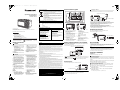 1
1
-
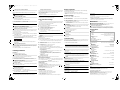 2
2
Panasonic RCD8EB User manual
- Category
- Alarm clocks
- Type
- User manual
Ask a question and I''ll find the answer in the document
Finding information in a document is now easier with AI
Related papers
Other documents
-
Caliber HPG406D Owner's manual
-
Sony XDR-S55DAB Operating instructions
-
DigiTech AR1690 Owner's manual
-
Philips TAR5005/10 User manual
-
TEAC BR08DAB User manual
-
Roberts Fusion( Rev.1) User guide
-
Roberts BLUTUNE T2( Rev.1) User guide
-
Roberts Dreamdock 2 User guide
-
Roberts Dreamdock 2 User guide
-
Coopers 10477 Instructions For Use Manual