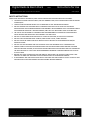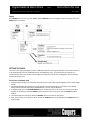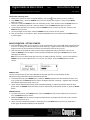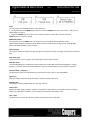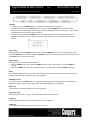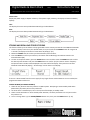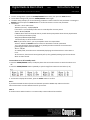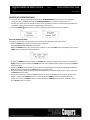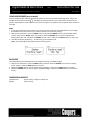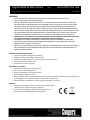Coopers 10477 Instructions For Use Manual
- Category
- Alarm clocks
- Type
- Instructions For Use Manual
Coopers 10477 combines the convenience of digital radio with the timeless appeal of a traditional alarm clock. Its array of features offers a versatile and user-friendly audio experience.
Listen to your favorite stations in crystal-clear digital quality with DAB+ technology. The auto-scan function quickly finds available stations, while the manual tune option allows you to precisely navigate the frequency spectrum. Don't miss a beat with the real-time signal strength indicator, ensuring optimal reception.
Set multiple alarms to wake up to your preferred radio stations or a traditional buzzer sound. The snooze function provides a few extra minutes of slumber, while the sleep timer gently lulls you to sleep. Enjoy your music or podcasts privately through the headphone jack.
Coopers 10477 combines the convenience of digital radio with the timeless appeal of a traditional alarm clock. Its array of features offers a versatile and user-friendly audio experience.
Listen to your favorite stations in crystal-clear digital quality with DAB+ technology. The auto-scan function quickly finds available stations, while the manual tune option allows you to precisely navigate the frequency spectrum. Don't miss a beat with the real-time signal strength indicator, ensuring optimal reception.
Set multiple alarms to wake up to your preferred radio stations or a traditional buzzer sound. The snooze function provides a few extra minutes of slumber, while the sleep timer gently lulls you to sleep. Enjoy your music or podcasts privately through the headphone jack.












-
 1
1
-
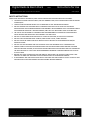 2
2
-
 3
3
-
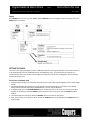 4
4
-
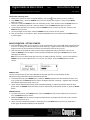 5
5
-
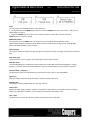 6
6
-
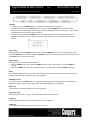 7
7
-
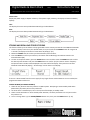 8
8
-
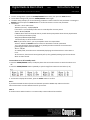 9
9
-
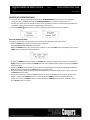 10
10
-
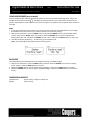 11
11
-
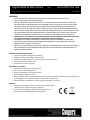 12
12
Coopers 10477 Instructions For Use Manual
- Category
- Alarm clocks
- Type
- Instructions For Use Manual
Coopers 10477 combines the convenience of digital radio with the timeless appeal of a traditional alarm clock. Its array of features offers a versatile and user-friendly audio experience.
Listen to your favorite stations in crystal-clear digital quality with DAB+ technology. The auto-scan function quickly finds available stations, while the manual tune option allows you to precisely navigate the frequency spectrum. Don't miss a beat with the real-time signal strength indicator, ensuring optimal reception.
Set multiple alarms to wake up to your preferred radio stations or a traditional buzzer sound. The snooze function provides a few extra minutes of slumber, while the sleep timer gently lulls you to sleep. Enjoy your music or podcasts privately through the headphone jack.
Ask a question and I''ll find the answer in the document
Finding information in a document is now easier with AI
Related papers
-
Coopers 10496 Instructions For Use Manual
-
Coopers H853 User manual
-
Coopers 11001 Operating instructions
-
Coopers F842 Operating instructions
-
Coopers 11282 Operating instructions
-
Coopers Set of 3 Nested Tables Operating instructions
-
Coopers F435 Operating instructions
-
Coopers Shoe Bench with Storage Operating instructions
-
Coopers 10991 Operating instructions
-
Coopers H765 User manual