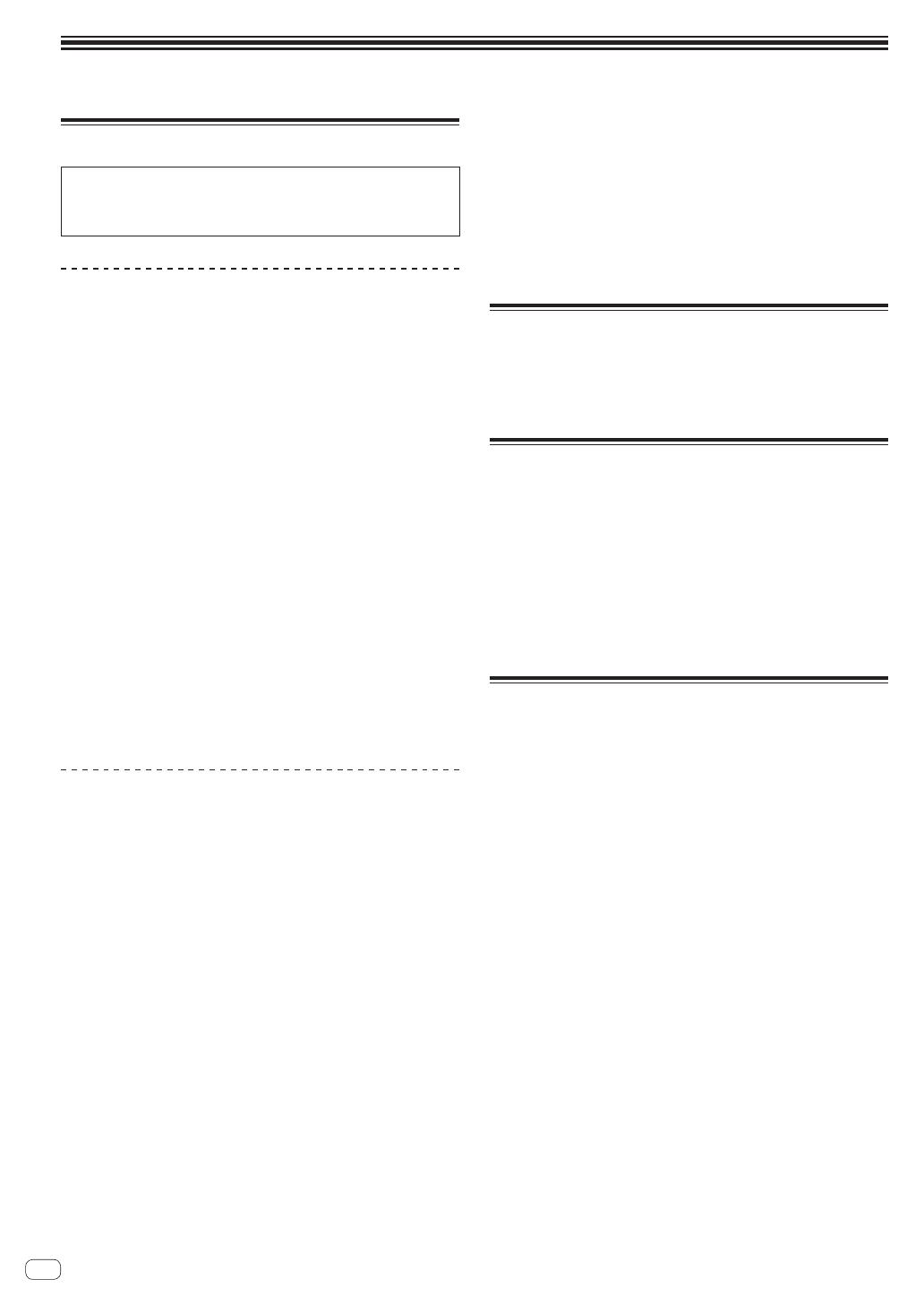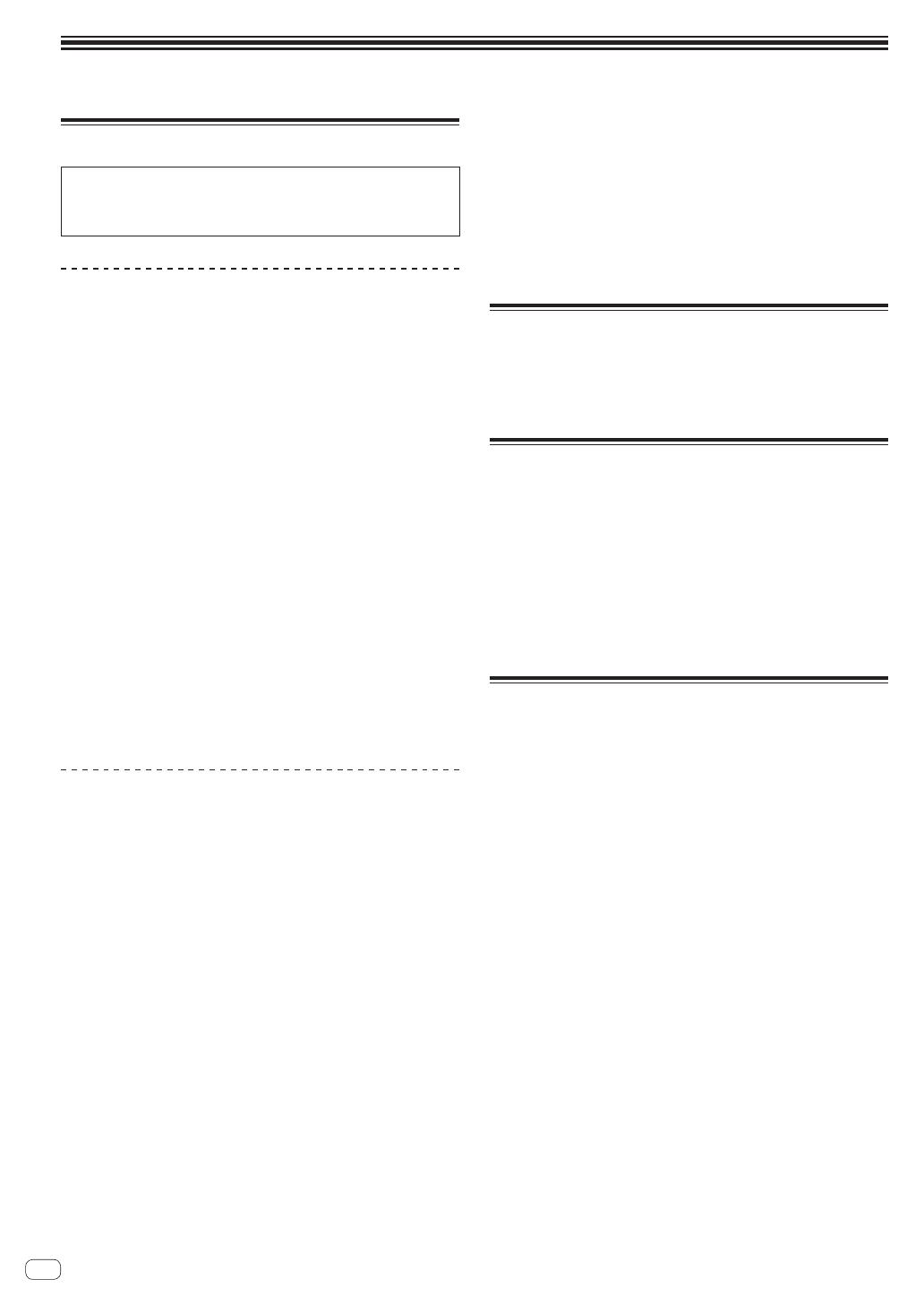
20
En
Additional information
Acquiring the manual
The operating instructions may be in a file in PDF format. Adobe
®
Reader
®
must be installed to read files in PDF format. If you do not
have Adobe Reader, please install it from the download link on the
CD-ROM’s menu screen.
Downloading the latest version of these
operating instructions
1 Insert the CD-ROM into the computer’s optical drive.
The CD-ROM menu is displayed.
If the CD-ROM’s menu does not appear when the CD-ROM is inserted,
perform the operations below.
! For Windows
Open the optical drive from [Computer (or My Computer)] in
the [Start] menu, then double-click the [CD_menu.exe] icon.
! For Mac OS X
In Finder, double-click the [CD_menu.app] icon directly.
2 When the CD-ROM’s menu is displayed, select
[DDJ-S1: Operating Instructions (PDF file/Download)],
then click [Start].
3 “An internet environment is required to access the
site. Connected to the internet?” is displayed. Click [Yes].
The web browser is launched and the Pioneer DJ support site is
displayed.
4 On the Pioneer DJ support site, click “Manuals” under
“DDJ-S1 Serato DJ Edition”.
5 Click on the required language on the download
page.
Downloading of the operating instructions begins.
Downloading the Serato DJ software
manual
1 Insert the CD-ROM into the computer’s optical drive.
The CD-ROM menu is displayed.
If the CD-ROM’s menu does not appear when the CD-ROM is inserted,
perform the operations below.
! For Windows
Open the optical drive from [Computer (or My Computer)] in
the [Start] menu, then double-click the [CD_menu.exe] icon.
! For Mac OS X
In Finder, double-click the [CD_menu.app] icon directly.
2 When the CD-ROM’s menu is displayed, select [Serato
DJ: Searto DJ Software Manual (PDF file/Download)],
then click [Start].
3 “An internet environment is required to access the
site. Connected to the internet?” is displayed. Click [Yes].
The web browser is launched and the Pioneer DJ support site is
displayed.
! To close the CD-ROM menu, click [Exit].
4 Click [Software Info] under [DDJ-S1 Serato DJ Edition]
on the Pioneer DJ support site.
[Serato DJ Support Information] is displayed.
5 Click the link to the Serato DJ download page.
The Serato DJ download page is displayed.
6 Log in to your “Serato.com” user account.
Input the e-mail address and password you have registered to log in to
“Serato.com”.
7 From “More Downloads” on the right side of the
download page, click “Serato DJ x.x.x Software Manual”.
Downloading of the Serato DJ software manual starts.
About trademarks and registered
trademarks
! Pioneer is a registered trademark of PIONEER CORPORATION.
The names of companies and products mentioned herein are the trade-
marks of their respective owners.
Cautions on copyrights
Recordings you have made are for your personal enjoyment and accord-
ing to copyright laws may not be used without the consent of the copy-
right holder.
! Music recorded from CDs, etc., is protected by the copyright laws of
individual countries and by international treaties. It is the full respon-
sibility of the person who has recorded the music to ensure that it is
used legally.
! When handling music downloaded from the Internet, etc., it is the
full responsibility of the person who has downloaded the music to
ensure that it is used in accordance with the contract concluded
with the download site.
Specifications
AC adapter
Power ............................................................ AC 100 V to 240 V, 50 Hz/60 Hz
Rated current .....................................................................................300 mA
Rated output ................................................................................. DC 5 V, 2 A
General – Main Unit
Power consumption (when using AC adapter) .................................... 1.4 A
Main unit weight ........................................................................5.0 kg (11 lb)
Max. dimensions ...................... 680 mm (W) × 95.2 mm (H) × 318 mm (D)
(26.8 in. (W) × 3.7 in. (H) × 12.5 in. (D))
Tolerable operating temperature .........+5 °C to +35 °C (+41 °F to +95 °F)
Tolerable operating humidity ...................... 5 % to 85 % (no condensation)
Input / Output terminals
USB terminal
B type...........................................................................................1 set
MASTER OUT 1 output terminal
XLR connector ............................................................................1 set
MASTER OUT 2 output terminal
RCA pin jacks..............................................................................1 set
PHONES output terminal
Stereo phone jack (Ø 6.3 mm) ...................................................1 set
Stereo mini phone jack (Ø 3.5 mm) ...........................................1 set
AUX input terminal
RCA pin jacks..............................................................................1 set
MIC1 terminal
XLR connector/phone jack (Ø 6.3 mm) ..................................... 1 set
MIC2 terminal
Phone jack (Ø 6.3 mm) ...............................................................1 set
! For improvement purposes, specifications and design of this unit
and the included software are subject to change without notice.
© 2013 PIONEER CORPORATION. All rights reserved.