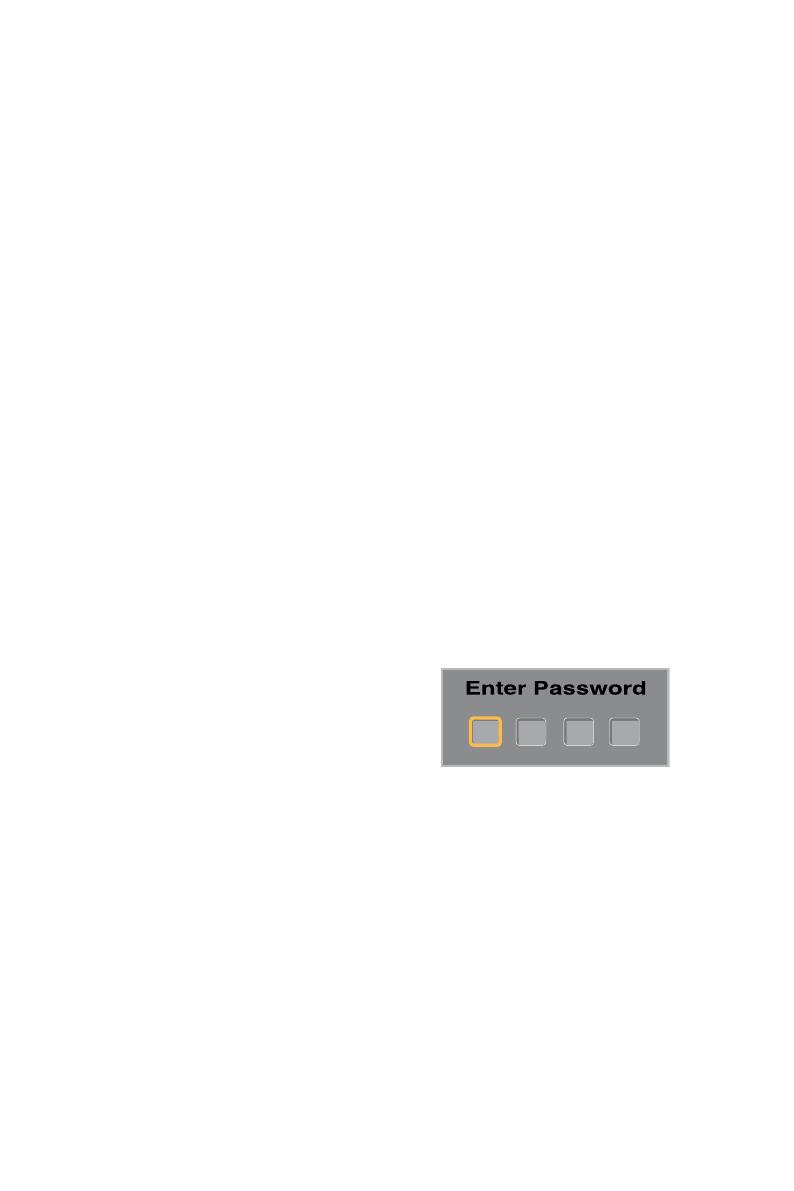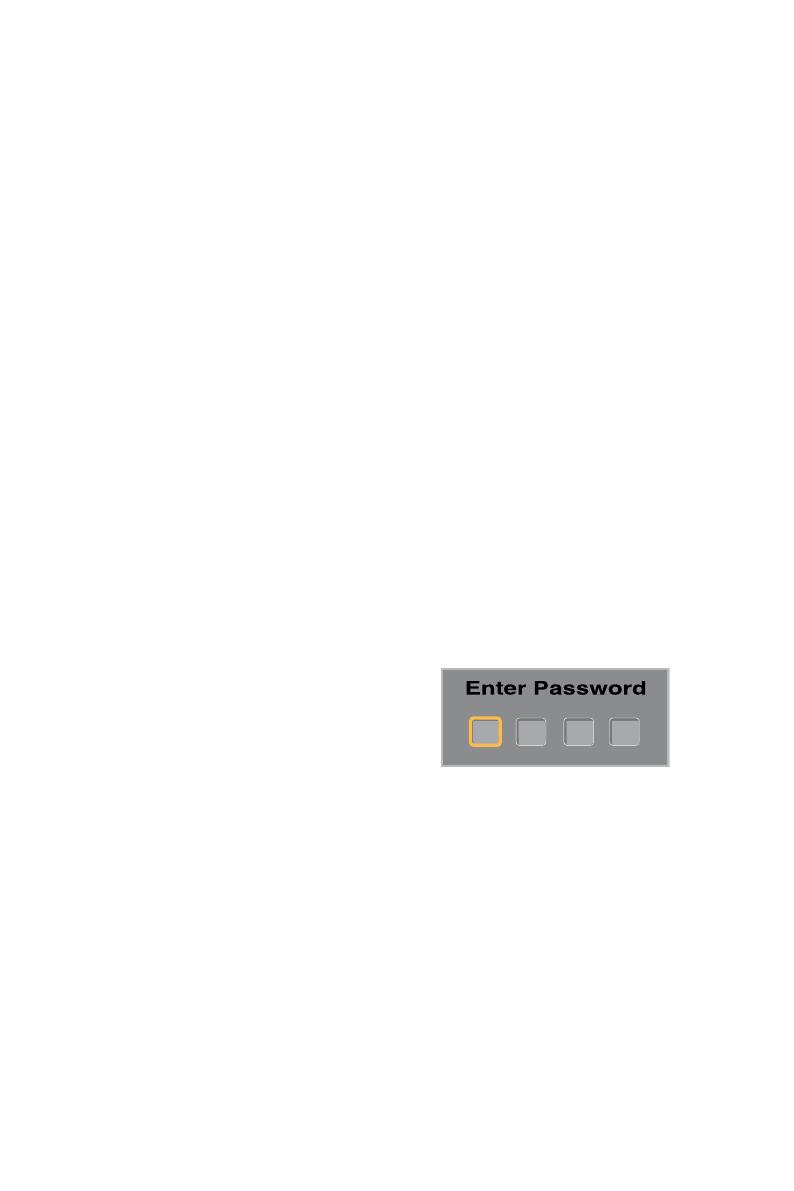
English-18
3. Sleep Timer
Select the auto turn off time from
5 minutes to 4 hours.
4. Parental Controls
Provides the parental control
(V-chip) function setting. Before
entering the Parental Control sub-
menu, user must first key in the
password. Enabling the Parental
Locks feature allows the user to
modify the restriction table as it
relates to MPAA or TV ratings.
Once the user adjusts and exits
the sub menu the parental control
function activates. The restricted
channels or source signals
can be unlocked by pressing
the V-CHIP key on the remote
control and entering in the correct
password. Note: This feature is
only available in TV, AV1 and
AV2 source modes.
[Panel Lock] – Select On or
Off to lock or unlock the control
buttons on the side panel of the
display. When this function is
enabled, the control buttons on
your display will be locked and
the display can be controlled by
remote control only.
[Block Unrated TV] – When
Block Unrated channels is set to
on, the display will block unrated
programs.
[US] – Set the parental control level
by MPAA or TV Rating.
[Canada] – Set the parental
control level via English Rating or
French Rating.
[Region 5] – Region 5 can be
utilized to block various types of
movies and television programs
based on U.S. rating guidelines
that you feel may be unsuitable
due to its content. The Region
5 option operates for Digital
Channels (ATSC) only. NOTE: In
order to set the Region 5 Ratings,
the ATSC Digital channel must
include Region 5 Ratings data.
To confirm this, press the INFO
button on the remote control.
Once the TV has received Region
5 Ratings data, the Region 5
option in the Parental Controls
menu will become available.
NOTE: In order to set the Region
5 Ratings, the ATSC Digital
channel must include Region
5 Ratings data. To see if the
channel has Region 5 Ratings,
press the INFO button on the
remote control. Once the TV
has received Region 5 Ratings
data, the Region 5 option in
the Parental Controls menu will
become available and display the
data.
5. Set Password
Change the 4-digit parental
control password. Three steps
are required for changing the
password: Enter Old Password ->
Enter New Password -> Confirm
New Password. Note: This item is
only available when the TV, AV1,
or AV2 sources are being used.
The default password is 0 0 0 0.
6. Closed Captions
Select a closed caption option.
(Off/On/With Mute)
7. Analog Captions
Select an analog caption option.
(CC 1-4 / TEXT 1-4)
8. Digital Captions
This function sets captions
for digital programs and sets
available languages.
9. Digital Caption Options
Provides numerous options for
setting the digital closed caption
style in the sub-menu.
[Style] – Set to Automatic or