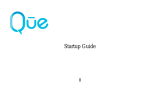Page is loading ...

motorola.com
C139
GSM
English

1
HELLOMOTO
Welcome to the world of Motorola digital wireless communications! We are pleased that you
have chosen the Motorola C139 wireless phone.
Left Soft Key
Perform
functions
identified by left
display prompt.
Power /End Ke
y
Press & hold
to turn phone
on/off. Press &
release to end
calls, exit menus.
Navigation Key
Press S up & down
to scroll, left/right
to adjust volume.
Send/Answer
Key
Make & answer
calls. Press
when idle to see
list of recently
dialed calls.
Right Soft Key
Perform
functions
identified by
right display
prompt.
Earpiece
Power Connector Port
Menu Key
Open menu when you
see å in display.
Integrated Antenna
Embedded in the top
and on the back of
the phone.
Battery
Compartment
Lanyard
Attachment
Headset Jack
Insert the headset
accessory for
handsfree use.
Note:
Your phone may not appear exactly as the
phone image in this picture. However all key
locations, sequences, and functions are the
same.

2
Motorola, Inc.
Consumer Advocacy Office
1307 East Algonquin Road
Schaumburg, IL 60196
www.hellomoto.com
1-800-331-6456 (United States)
1-888-390-6456 (TTY/TDD United States for hearing
impaired)
1-800-461-4575 (Canada)
MOTOROLA and the Stylized M Logo are registered in
the US Patent & Trademark Office. All other product or
service names are the property of their respective
owners.
© Motorola, Inc., 2006
Caution:
Changes or modifications made in the radio
phone, not expressly approved by Motorola, will void the
user's authority to operate the equipment.
Certain mobile phone features are dependent on the
capabilities and settings of your service provider’s
network. Additionally, certain features may not be
activated by your service provider, and/or the provider's
network settings may limit the feature’s functionality.
Always contact your service provider about feature
availability and functionality. All features, functionality,
and other product specifications, as well as the
information contained in this user's guide are based
upon the latest available information and are believed to
be accurate at the time of printing. Motorola reserves
the right to change or modify any information or
specifications without notice or obligation.
Manual Number: 6809500A91-O

3
feature locator
feature locator
main menu
n
Messages
• Create Message
•Voicemail
•Text Msgs
• Info Services
•Quick Notes
• Outbox
•Drafts
r
Phonebook
D
Recent Calls
• Received Calls
• Dialed Calls
• Notepad
• Call Times
• Call Cost
-
Games
:
My Menu
w
Ring Styles
•Alert
• Loud Ring/Soft Ring/
Vibrate/Vibrate then Ring/
Silent Detail
•My Tones
M
Datebook
/
Settings
• Call Forward
• Phone Status
•In-Call Setup
•Security
• Other Settings
>
More
•Calculator
• Exchange Rate
•Stop watch
•Lantern
•Fixed Dial
• Service Dial
• Wallpaper
• Screen Saver
q
Quick Dial

4
feature locator
settings menu
Call Forward
•Voice Calls
•Cancel All
•Forward Status
Phone Status
• My Tel. Numbers
• Battery Meter
In-Call Setup
•In-Call Timer
• Call Cost Setup
• My Caller ID
• Answer Options
• Call Waiting
Security
• Phone Lock
• Lock Keypad
• Auto Key Lock
•Fixed Dial
• Call Barring
•SIM PIN
•New Passwords
Other Settings
•Personalize
•Initial Setup
•Network
• Headset
• New Passwords

5
contents
contents
Use and Care
. . . . . . . . . 7
essentials
. . . . . . . . . . . . 8
about this guide . . . . . . 8
SIM card . . . . . . . . . . . . 9
battery . . . . . . . . . . . . . 9
turn it on & off . . . . . . . 11
make a call . . . . . . . . . 12
answer a call. . . . . . . . 12
your phone number . . 12
troubleshooting . . . . . 12
main attractions
. . . . . . 13
zoom number
display . . . . . . . . . . . . 13
multi-letter
phonebook search . . . 13
lantern . . . . . . . . . . . . 14
datebook. . . . . . . . . . . 15
basics
. . . . . . . . . . . . . . 20
home screen . . . . . . . 20
menus . . . . . . . . . . . . 22
text entry . . . . . . . . . . 23
volume . . . . . . . . . . . . 25
navigation key. . . . . . . 25
codes & passwords . . . 25
lock & unlock phone . . . 26
check battery meter . . . 27
reading Nokia
smart message
with iMelody. . . . . . . . 27
reading Nokia
smart message
with vCard . . . . . . . . . 27
customize
. . . . . . . . . . . 29
ring style. . . . . . . . . . . 29
time & date. . . . . . . . . 31
wallpaper . . . . . . . . . . 31
screen saver . . . . . . . . 32
display appearance . . . 32
answer options. . . . . . 33
personal greetings . . . 33
calls
. . . . . . . . . . . . . . . . 34
recent calls . . . . . . . . . 34
redial. . . . . . . . . . . . . . 35
return a call. . . . . . . . . 35
notepad . . . . . . . . . . . 35
hold or mute a call . . . 36
call waiting . . . . . . . . . 36
caller ID . . . . . . . . . . . 36

6
contents
emergency calls . . . . . 36
international calls. . . . . 37
1-touch dial . . . . . . . . . 37
voicemail . . . . . . . . . . . 38
other features
. . . . . . . 39
advanced calling . . . . . 39
phonebook. . . . . . . . . . 40
messages . . . . . . . . . . 42
personalizing . . . . . . . . 44
call times & costs . . . . 46
network . . . . . . . . . . . . 47
more features . . . . . . . 47
security . . . . . . . . . . . . 48
games . . . . . . . . . . . . . 49
troubleshooting
. . . . . . 50
check here first . . . . . . 50
service and repairs . . . 52
SAR Data
. . . . . . . . . . . 53
Index
. . . . . . . . . . . . . . 55

7
Use and Care
Use and Care
Use and Care
To care for your Motorola phone, please keep it
away from:
liquids of any kind dust and dirt
Don’t expose your phone to
water, rain, extreme humidity,
sweat, or other moisture.
Don’t expose your phone to
dust, dirt, sand, food, or other
inappropriate materials.
extreme heat or cold cleaning solutions
Avoid temperatures below
-10°C/14°F or above 45°C/113°F.
To clean your phone, use only a
dry soft cloth. Don’t use alcohol
or other cleaning solutions.
microwaves the ground
Don’t try to dry your phone in a
microwave oven.
Don’t drop your phone.

8
essentials
essentials
about this guide
This guide shows how to locate a menu
feature as follows:
Find it:
Press
M
>
Recent Calls
>
Dialed Calls
This example shows that, from the home
screen, you press
M
to open the menu,
highlight and select
Recent Calls
, then highlight
and select
Dialed Calls
.
Press
S
to scroll to and highlight a menu
feature. Press the
SELECT
key to select the
highlighted menu feature.
CAUTION:
Before using the
phone for the first time, read the
Important Safety and Legal
Information included in the gray-
edged pages at the back of this
guide.
symbols
This means a feature depends on the
network or subscription and may not
be available in all areas. Contact your
service provider for more information.
This means a feature requires an
optional accessory.

9
essentials
SIM card
Yo ur Subscriber Identity Module (SIM) card
contains personal information such as your
phone number and phonebook entries.
Caution:
Do not bend or scratch your SIM
card. Keep it away from static electricity,
water, and dirt.
battery
battery installation
1
2
1
2
3

10
essentials
battery charging
New batteries are
not fully charged.
Plug the charger
into your phone and
an electrical outlet.
Your phone displays
Charge Complete
when
finished.
Tip:
Relax, you cannot overcharge your
battery. It will perform best after you fully
charge and discharge it a few times.
New batteries are shipped partially charged.
Before you can use your phone, install and
charge the battery as described below. Some
batteries perform best after several full
charge/discharge cycles.
battery tips
Battery life depends on the network, signal
strength, temperature, features, and
accessories you use.
•
Always use Motorola
Original batteries and
chargers. The warranty does
not cover damage caused by
non-Motorola batteries and/or chargers.
•
New batteries or batteries stored for
a long time may take more time to
charge.
•
When charging your battery, keep it
near room temperature.
•
When storing your battery, keep it
uncharged in a cool, dark, dry place.
•
Never expose batteries to
temperatures below -10°C (14°F) or
above 45°C (113°F). Always take your

11
essentials
phone with you when you leave
your vehicle.
•
It is normal for batteries to gradually
wear down and require longer charging
times. If you notice a change in your
battery life, it is probably time to
purchase a new battery.
Contact your local recycling center for
proper battery disposal.
Warning:
Never dispose of batteries in a fire
because they may explode.
Before using your phone, read the battery
safety information in the “Safety and General
Information” section included in the
gray-edged pages at the back of this guide.
Note:
If you remove the battery for a long
time, the phone will ask you to reset the time
and date. If you choose to cancel or ignore,
the time and date will be affected. You can
input the correct time and date by:
Find it:
Press
M
>
Settings
>
Other Settings
>
Initial Setup
>
Time and Date
But, if you remove the battery just for a few
seconds (e.g., quickly change SIM card), the
system either won’t ask you to reset the time
and date or if prompted, you can choose
CANCEL
on the time and date screen, the clock
will only be slightly affected.
turn it on & off
To turn on your
phone, press and
hold
O
for 2
seconds. If prompted,
enter your 4-digit SIM card PIN code.
Caution:
If you enter an incorrect PIN code 3
times in a row, your SIM card is disabled and
your phone displays
PIN1 Blocked
. Contact your
service provider if your PIN is blocked.

12
essentials
To turn off your phone, press and hold
p
for
2 seconds.
make a call
Enter a phone number and press
N
to make
a call.
To end a call, press
O
.
answer a call
When your phone rings and/or vibrates, just
press
N
to answer the call.
To end a call, press
O
.
your phone number
To see your phone number:
Find it:
Press
M
>
Settings
>
Phone Status
>
My Tel. Numbers
To store or edit your name and phone
number on your SIM card, press the
VIEW
key while displaying your phone number.
troubleshooting
Check this section for answers to Frequently
Asked Questions (see page 50).

13
main attractions
main attractions
zoom number display
Zoom number display is a smart function that
lets you see the screen numbers more easily
by altering the screen font size depending on
how many digits are in the number. Because
most people enter 7 digits most frequently,
your font size is large most of the time and
becomes smaller only when necessary.
multi-letter phonebook
search
Press
S
down to directly access the
phonebook.
There are two search methods, search by
Find, and search by Jump, for phonebook
entry searching.
To define the search method:
Find it:
Press
M
>
Phonebook
>
M
>
Search
search by jump
Press a keypad key 1 or more times to jump
to entries that begin with the key’s letters.
Press a second letter to jump to entries
beginning with the two letters you entered.
You can enter up to three letters.

14
main attractions
search by find
When you enter the first letter of an entry in
your phonebook, a pop-up screen will ask you
to input the name you would like to search for.
You can input the first several letters of the
target entry’s name, then press
OK
, and the
phonebook will jump to the closest match
entry.
lantern
The
Lantern
feature enables you to change your
phone’s idle display into a flashlight. This can
be useful in many situations such as searching
under a car seat or locating a door lock in the
dark.
To activate this feature:
Find it:
Press
M
>
More
>
Lantern
You can specify how long the
Lantern
feature
lights the display when you activate it:
Find it:
Press
M
>
Settings
>
Other Settings
>
Initial Setup
>
Lantern
When your phone alerts you to an incoming
event (for example, an incoming message or
phone call, an alarm, or a datebook event)
while the
Lantern
feature is active, you can
deactivate the
Lantern
feature immediately.
When you receive the notification:
1
Press any key.
2
Accept the incoming event.
The
Lantern
feature can be set as a shortcut via
the main menu.
To set up the
Lantern
feature in
MyMenu
, follow
the steps below:
1
Press
M
>
More
and scroll to
Lantern
.
2
Press and hold
M
.
Then the
Lantern
feature will be in your
MyMenu
.

15
main attractions
You can check if the
Lantern
feature is in
MyMenu
after you finish the setup.
Find it:
Press
M
>
MyMenu
datebook
The datebook is a calendar that lets you
schedule and organize events such as
appointments and meetings. You can review
your schedule of events for the week or by
the day, and have the datebook play a
reminder alarm for specific events.
Note:
You must set the phone’s correct time
and date in order to use the datebook.
To schedule or review events in the datebook:
Find it:
Press
M
>
Datebook
viewing by the week
When you open the datebook, your phone
displays a calendar for the week. Lines or
filled boxes under each day indicate scheduled
events.
viewing by the day
Select a day in the week view and press
VIEW
to see the day’s events. You can store, edit,
view, copy, and delete any event from the day
view.
viewing by the event
Select an event in the day view and press
VIEW
to open the detailed event view. You can edit,
copy, and delete events from the event view.
add a new event
You can add a new event 2 different ways.
Find it:
Press
M
>
Datebook >
day
>
New Entry
or

16
main attractions
M
>
Datebook >
day
M > New > Event
To set up the
Event
detail, follow the steps
below. A title is required for a datebook event.
All other information is optional.
1
Press
CHANGE
to select
Title
.
2
Use the keypad keys to enter a title for
the event.
3
Press
OK
to store the event title.
4
Scroll to other fields and enter information
as necessary.
Other fields let you enter
Start
,
Duration
,
Date
,
Repeat
, and
Alarm
.
5
Press
DONE
to store the new event and
return to the day view.
add a new task
You can add a new task by doing the
following:
Find it:
Press
M > Datebook >
day
M > New > Task
To set up the
Task
detail, follow the steps
below. A summary is required for a datebook
task. All other information is optional.
1
Press
CHANGE
to select
Summary
.
2
Use the keypad keys to enter a summary
for the task.
3
Press
OK
to store the task summary.
4
Scroll to other fields and enter information
as necessary.
Other fields let you enter
Start Date
,
Deadline
,
Priority
,
Completed
,
Category
, and
Status
.
5
Press
DONE
to store the new task and
return to the day view.

17
main attractions
changing event/task
information
To change information about an existing
event/task:
Find it:
Press
M
>
Datebook
1
Scroll left or right to the scheduled
event/task day.
2
Press
VIEW
to display the day view.
3
Scroll to the event/task you want to
change.
4
Press
VIEW
to display the event/task.
5
Press
EDIT
to edit the event/task.
6
Scroll to the detail you want to change.
7
Press
CHANGE
to edit the information.
8
Use the keypad keys to enter the new
information.
9
Press
DONE
to store the information.
copying an event/task
To copy information from a current event/task
to a new event/task:
Find it:
Press
M
>
Datebook
1
Scroll left or right to the scheduled
event/task day.
2
Press
VIEW
to display the day view.
3
Scroll to the event/task to copy.
4
Press
M
to open the
Datebook Menu
.
5
Scroll to
Copy
.
6
Press
SELECT
to copy the event/task.
7
Press
YES
to confirm the copy.
Your phone assumes that you want to
change the date, and displays the
Date
field.
8
Use the keypad keys to enter the date
information.

18
main attractions
9
Scroll left or right to the day, month,
and year.
10
Press
OK
to save the copy of the
event/task.
11
Scroll to event/task details, and edit the
information as necessary.
12
Press
DONE
to store the new event/task
and return to the day view.
deleting an event
Find it:
Press
M
>
Datebook
1
Scroll left or right to the scheduled event
day.
2
Press
VIEW
to display the day view.
3
Scroll to the event to delete.
4
Press
M
to open the
Datebook Menu
.
5
Scroll to
Delete
.
6
Press
SELECT
to select
Delete
.
For non-repeating events, a confirmation
message will pop up. Choose
Yes
or
No
to
confirm or cancel the delete. For
repeating events, the phone displays a
delete event menu:
Scroll to
This Event Only
or
Repeat Events
. Press
SELECT
to select the event(s) to delete.
deleting a task
Find it:
Press
M
>
Datebook
1
Scroll left or right to the scheduled task
day.
2
Press
VIEW
to display the day view.
3
Scroll to the event to delete.
4
Press
M
to open the
Datebook Menu
.
5
Scroll to
Delete
.
6
Press
SELECT
to select
Delete
.

19
main attractions
7
When a confirmation message displays,
choose
Yes
or
No
to confirm or cancel the
delete.
setting the alarm
You can set the
Datebook
to function as an alarm
clock.
Find it:
M
> Datebook
>
day
> New Entry
or
M > Datebook
>
day
M > New
> Event
When enabling the alarm, choose the
Custom
setting
0 hrs
for the alarm to go off at time
specified.
/