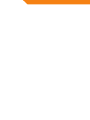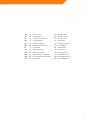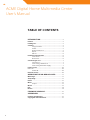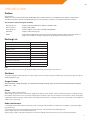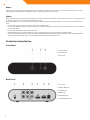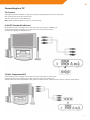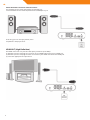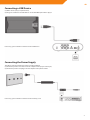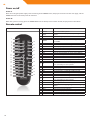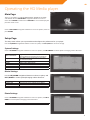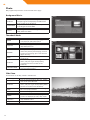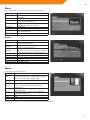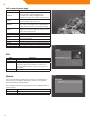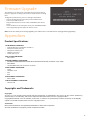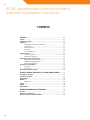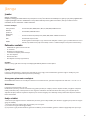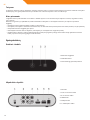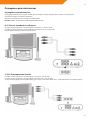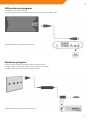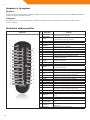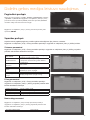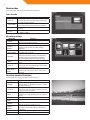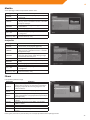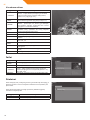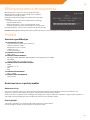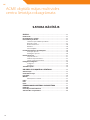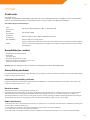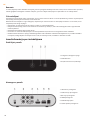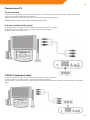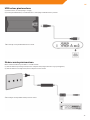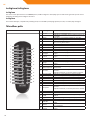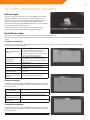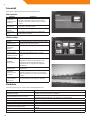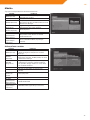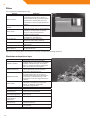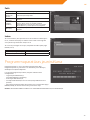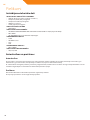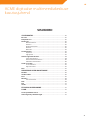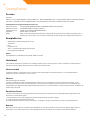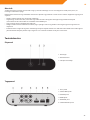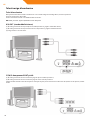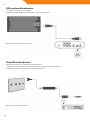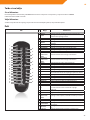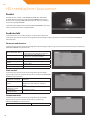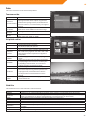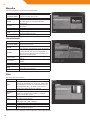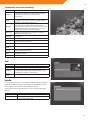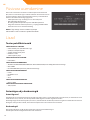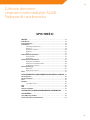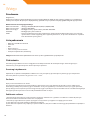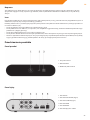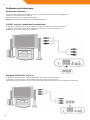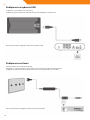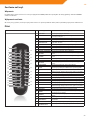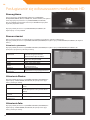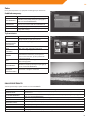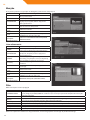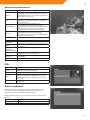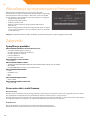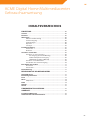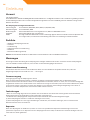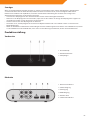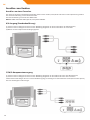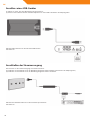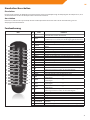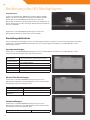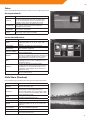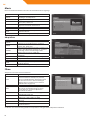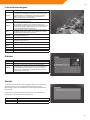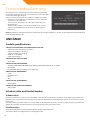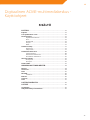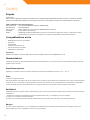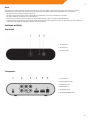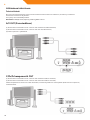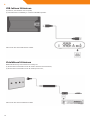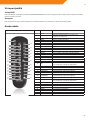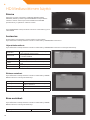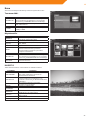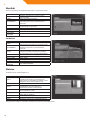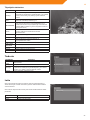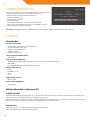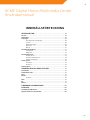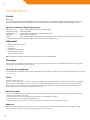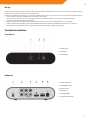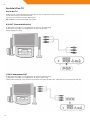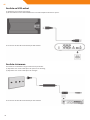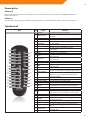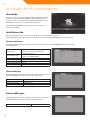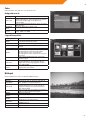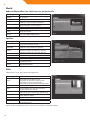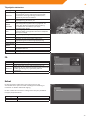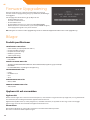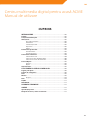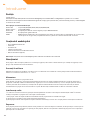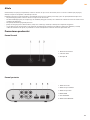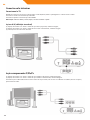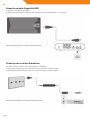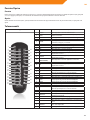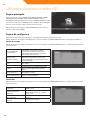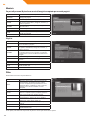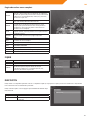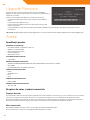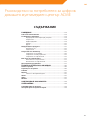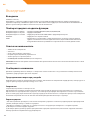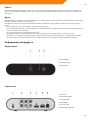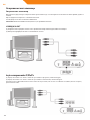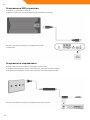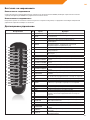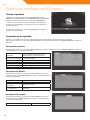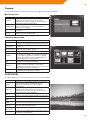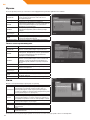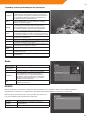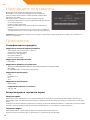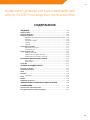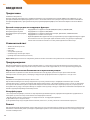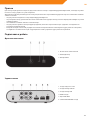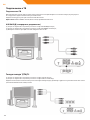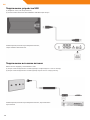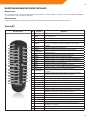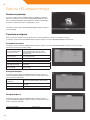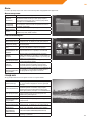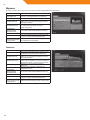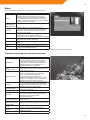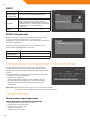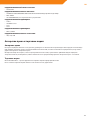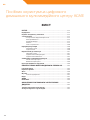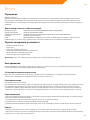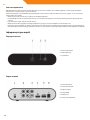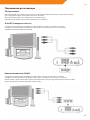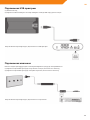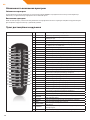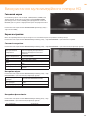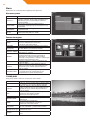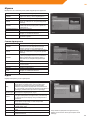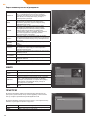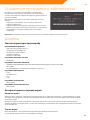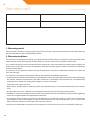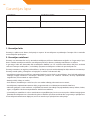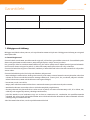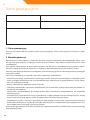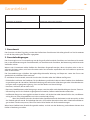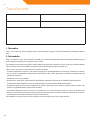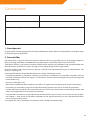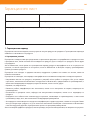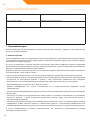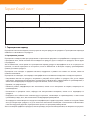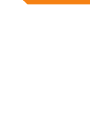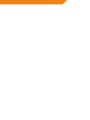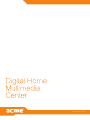ACME MediaPlayer acme DP-01 schwarz User manual
- Category
- Digital media players
- Type
- User manual
This manual is also suitable for

Model: DP-01
www.acme.eu
Page is loading ...

3
GB 4 User’s manual 150 Warranty card
LT 16 Vartotojo gidas 151 Garantinis lapas
LV 28 Lietošanas instrukcija 152 Garantijas lapa
EE 41 Kasutusjuhend 153 Garantiileht
PL 53 Instrukcja obsługi 154 Karta gwarancyjna
DE 65 Bedienungsanleitung 155 Garantieblatt
FI 77 Kayttoohje 156 Takuulomake
SE 89 Bruksanvisning 157 Garantisedel
RO 101 Manual de utilizare 158 Fişa de garanţie
BG 113 159
RU 125 160
UA 138 161

4
GB
TABLE OF CONTENTS
INTRODUCTION ...................................................................... 5
Preface ............................................................................................... 5
Packing List ..................................................................................... 5
Cautions............................................................................................ 5
Usage Cautions ................................................................. 5
Power ................................................................................... 5
Radio Interference ........................................................... 5
Repair ................................................................................... 6
Others .................................................................................. 6
Production Introduction .......................................................... 6
Front Panel ......................................................................... 6
Back Panel ........................................................................... 6
Connecting to a TV ...................................................................... 7
TV Connect ......................................................................... 7
Connecting a USB Device ............................................. 9
Connecting the Power Supply .................................... 9
Power on/o ................................................................................. 10
Power on ..........................................................................................10
Power o ...........................................................................10
Remote control............................................................................10
OPERATING THE HD MEDIA PLAYER .................... 11
Main Page ...................................................................................... 11
Setup Page .................................................................................... 11
Photo .............................................................................................. 12
Music .............................................................................................. 13
Playlist ................................................................................ 13
Movie .............................................................................................. 13
File .............................................................................................. 14
Device .............................................................................................. 14
FIRMWARE UPGRADE ...................................................... 15
APPENDIXES ............................................................................15
Product Specications .............................................................15
Copyrights and Trademarks..................................................15
ACME Digital Home Multimedia Center
User’s Manual

5
GB
Introduction
Preface
Dear Customer,
Thank you very much for purchasing the ACME digital home multimedia center. In the digital era, this product is a great home
entertainment partner. With the outstanding design, you can enjoy movies and music, view photos of precious moments.
This player has the following functionality:
Movie Playback - Supports AVI, MP4, MOV, M2TS, MKV, TS, TRP, MPG, VOB;
Music Playback - Supports MP3, WMA
Photo Playback - Supports digital camera JPEG and BMP JPEG/PNG les.
USB HOST - Supports USB 2.0 host ports.
HDMI -
High-Denition Multimedia Interface transmits the highest quality digital video and audio via a
single cable, simplies cabling and provides high quality home theater experience.
Packing List
Part Quantity
Player 1
A/V cable 1
Y/Pb/Pr cable 0
USB cable 0
Remote Control 1
Remote Control Battery 2
AC/DC adaptor Power Cord 1
User Manual (printed) 1
Driver CD (with User Manual) 0
HDMI cable 0 (optional)
Note:
The actual contents in the package might be dierent from the packing list in this manual.
Cautions
This player’s design and manufacture has your safety in mind. In order to safely and eectively use this player, please read the
following before usage.
Usage Cautions
User should not modify this player. If commercial hard disk is being used, the environmental temperature should be
within +5
o
~ +35
o
.
Power
The player’s power voltage: DC 5V.
When using this player, please connect the supplied AC adapter or AC adapter cable to the player’s power jack. When placing
the adapter cable, make sure it can not get damaged or be subject to pressure. To reduce the risk of electric shock, unplug the
adapter rst before cleaning it. Never connect the adapter to the player in a humid or dusty area. Do not replace the adapter or
cable’s wire or connector.
Radio Interference
- If not properly shielded, almost all electronic devices will get radio interference. Under some conditions, your player might
get interference.
- The design of this player has followed the FCC/CE standard, and has followed the following rules:
(1) This player may not cause harmful interference;
(2) This player could accept some interference received including interference that may cause undesired operation.

6
GB
Repair
If the player has a problem, you should take it to an appointed repair center and let the specialists do the repair, never repair
the player yourself, you might damage the player or endanger yourself or your data.
Others
When using this player, please do not let the player come into contact with water or other liquid, if water is accidentally spilled
on the player, please use a dry cloth to absorb the spillage.
Electronic products are vulnerable, when using please avoid shaking or hitting the player, and do not press the buttons too
hard.
• Do not let the player come into contact with water or other liquid.
• Do not disassemble the player, repair the player or change the design of the player, any damage done will not be included
in the repair policy.
• Do not press the buttons of the player too hard.
• Avoid hitting the player with hard object, avoid shaking the player, and stay away from magnetic elds.
• During electrostatic discharge and the strong electromagnetic eld, the product will malfunction, then unplug the power
cable and the product will return to normal performance next time it is powered on.
Production Introduction
Front Panel
1. Power button
2. USB indicator
3. IR receiver
Back Panel
1. DC in jack
2. Y/Pb/Pr OUT jack
3.A/V OUT jack
4. HDMI jack
5. USB HOST port
6. S/PDIF OPTICAL jack

7
GB
Connecting to a TV
TV Connect
The below connection method can help you to enjoy the high quality movie, music and photo.
The standard connection uses the AV cable.
The best connection uses the HDMI cable.
Note: HDMI and Toslink (Optical) cables are sold separately.
A/V OUT (Standard Denition)
(1) Follow the picture and plug in the 3 color connector to the player’s A/V OUT jack;
(2) Follow the picture and plug in the 3 color connector to the TV’s A/V IN jack.
(3) Select the appropriate TV input source.
Y/Pb/Pr Component OUT
(1) Follow the picture and plug in the 3 color connector to the player’s Y/Pb/Pr jack;
(2) Follow the picture and plug in the 3 color connector to the TV’s Y/Pb/Pr jack.
Y/Pb/Pr cable connection only output video, you will need AV cable or S/PDIF (coaxial or optical) cable for audio output.

8
GB
Follow the Audio Connection method as below:
First method: Use the audio output from the A/V OUT jack;
Second method: Use the audio output from the S/PDIF Optical jack.
HDMI OUT (High Denition)
The HDMI connection can provide video quality resolution up to 1080p.
(1) Follow the picture and plug one connector on your HDMI cable to the player’s HDMI jack;
(2) Follow the picture and plug the other connector on your HDMI cable to the TV’s HDMI jack.
(3) Select the appropriate TV input source.
In this way, you can also enjoy videos, music
and photos in the player on TV.

9
GB
Connecting a USB Device
(1) Make sure the player is powered on;
(2) Plug in the USB stick or USB HDD etc. to the USB HOST port of this player.
Connecting the Power Supply
The Movie cube installation procedure is outlined below:
(1) Follow the picture and connect the AC adaptor to the player’s DC IN jack;
(2) Follow the picture and plug in the AC adaptor to the power outlet.
In this way, you can browse contents on the USB device.
In this way, you can browse contents on the memory card.

10
GB
Power on/o
Power on
After connecting the power supply cord and turning on the POWER switch, the player will soon enter the main page, and the
POWER indicator on the front panel will turn blue.
Power o
When the system is running, press the POWER button on the front panel or remote control, the player will be shut down.
Remote control
Picture No. Button Function
1 POWER Press to turn o the power
2 MUTE
Press to mute audio output, and press again to
resume.
3 TV SYS Press to change aspect ratio
4 INFO Press to get the multimedia information
5 REPEAT
Press to switch the play mode among - one, all
and Shue.
6 AUDIO Press to select an audio track.
7 ZOOM Press to zoom in/out the image.
8 THUMBNAIL Press to play the pictures with 8 thumbnail
9 VOL- Press to decrease the volume.
10 HOME Press to view the main page.
11 UP Press the arrow buttons to select menu options.
12 LEFT Press the arrow buttons to select menu options.
13 ENTER Press to select options in menus.
14 PREV Press to go to the previous le
15 DOWN Press the arrow buttons to select menu options.
16 DEVICE Press to view the device page.
17 PLAY/PAUSE Press to play/pause the playback of a title.
18 FR
Press to fast rewind the current playback.
Press repeatedly to select speeds.
19 PAGE - UP Press to page up
20 PAGE - DOWN Press to page down
21 SETUP Press to view the setup page.
22 RED Special functions according to dierent app
23 GREEN Special functions according to dierent app
24 YELLOW Special functions according to dierent app
25 BLUE Special functions according to dierent app
26 FF
Press to fast forward the current playback.
Press repeatedly to select speeds.
27 STOP Press to stop playback.
28 NEXT Press to go to the next le
29 RIGHT
Press to move the highlight right while navigating
menus.
30 RETURN Press to return to previous page
31 VOL+ Press to increase the volume.
32 SLIDESHOW Press to auto play the pictures one by one
33 SUBTITLE Press to activate the subtitle list menu if available.
34 PLAYLIST Press to enter playlist app
1
2
3
4
5
6
7
8
9
10
11
12
13
14
15
16
17
18
19
20
21
22
23
34
33
32
31
30
29
28
27
26
25
24

11
GB
Operating the HD Media player
Main Page
There are six options, including MOVIE, MUSIC, PHOTO, FILE, SETUP
and DEVICE. Use the LEFT/RIGHT navigational buttons to select a
menu. Press ENTER to conrm. Press RETURN to cancel and display the
previous menu screen.
Use the LEFT/RIGHT navigational buttons to select an option, and then
press ENTER.
Setup Page
The Setup menu allows you to personalize and congure the preferences for your player.
Use the UP/DOWN navigaonal buons to select an opon, and LEFT/RIGHT to choose to change.
System Settings:
Use the UP/DOWN navigational buttons to select an option, and LEFT/RIGHT to switch options/changing relative functions.
OSD LANGUAGE
English/Lithuanian/Latvian/Estonian/French/
Russian/Germanian/Dutch/Spanish/Italian/
Aspect Rate
16:9 Wide Screen/ 4:3Pan&Scan /4:3 FULL/
4:3 LetterBox/AUTO
TV Format PAL / NTSC
HDMI 480p/720p/1080i/1080p/
SPDIF HDMI Raw Data/SPDIF Raw Data/pcm/o
Preview On/o
rmware version Display software version
Movie Settings:
Use the UP/DOWN navigational buttons to select an option, and
LEFT/RIGHT to switch options/changing relative functions.
Subtitle Specic Normal /BIG/ Small
Subtitle BG Transparent / Gray /Yellow Green /White
Subtitle FontColor Red/Bule/Green
Start Resume On/o
Photo Settings:
Use the UP/DOWN navigational buttons to select an option, and LEFT/
RIGHT to switch options/changing relative functions.
Slideshow Time 2S/3S/5S/7S

12
GB
Photo
Only supported picture les can be showed on this page
Background Music:
Keys Functions
PLAYLIST
Press once to playback the background music,
and press again to stop it(only available when
there are les in the PLAYLIST)
SLIDESHOW
Playback automatic the pictures one by one
according to the SLIDE TIME
THUMBNAIL Press to enter the 8 pictures page
TV SYS
Switch signals’ resolution among 480P/576P,
720P, 1080I and 1080P
Thumbnail Mode:
Keys Functions
ZOOM
To ZOOM in/out the current playing pictures
at 2X,4X,8X,1X,1/8X,1/4X,1/2X,1X
PLAY/ENTER playback in 8 pictures preview page
Up/Down
In current playing pictures, UP: 90, 180, 270,
360, DOWN, Reversal
PAGE UP / DOWN Do paging in 8 pictures preview page
RETURN
To stop the current playback le and
return to 8 pictures preview page; and in 8
pictures preview page, press it to return to
upper directory.
INFO
Open/Close the le information of current
playback le.
PLAYLIST
Press once to playback the background
music, and press again to stop it(only
available when there are les in the
PLAYLIST)
PREVIOUS/NEXT
In 8 pictures preview page, move to the
previous/next 8 pictures
Slide Show
This function can be fully settled in SETUP menu.
Keys Functions
REPEAT
Press to set repeat option: One, All, Shue
and cancel repeat function.
PLAYLIST
Press once to initialize the background
music, and press again to stop it(only works
when there are les in the PLAYLIST)
INFO
Open/Close le basic information during
full screen playback mode.
RETURN Return to File page
PREVIOUS/NEXT Playback the previous/next picture
ZOOM
To ZOOM in/out the current playing
pictures at 2X,4X,8X,1X,1/8X,1/4X,1/2X,1X
Up/Down
In current playing pictures, UP: 90, 180, 270,
360, DOWN: Reversal
Play/Pause Play/Pause
Stop Stop playback and return to File page

13
GB
Music
Only supported picture music le can be showed on this page
Keys Functions
RIGHT Mark the supported audio le to be added
in playlist
ENTER Playback the highlight le
REPEAT Press to set repeat mode: One, All, Shue
and cancel repeat function
RETURN Return to the upper directory, and the
playback le will not be stopped
Play/Pause Play/Pause
Stop Stop playback
FF/FR Fast forward/fast reward at
2X\4X\8X\16X\32X
PREVIOUS/NEXT Play PREVIOUS/NEXT
Playlist
Keys Functions
RIGHT
Mark the media le in playlist to delete when
exit the playlist feature
REPEAT
Press to set repeat mode: One, All, Shue
and cancel repeat function
RETURN
Return to the previous menu, and if any le
in the playlist is marked, a dialogue would be
pop-up to ask whether to delete it or not.
Red Select all/Inverse/Clear
Blue Select to go to the selected time point
Play/Pause Play/Pause
Stop Stop playback
FF/FR Fast forward/fast reward at 2X\4X\8X\16X\32X
PREVIOUS/NEXT PREVIOUS/NEXT
Movie
File playback in preview window
Keys Functions
Enter
Press once to play in preview window, twice to play
in full screen(if preview is settled to OFF in setup,
then press to full screen mode directly)
Play/
pause
Full screen playback/ pause
Green
Press once to mark the start point of the repeated
clip, press again to mark the end point of the
repeated clip.
Red Press to switch between preview playback and full
screen playback
Tv sys Switch the signal resolution among: 480P/576P,
720P, 1080I, 1080P, etc.
Blue Press to go to the pointed time point
Stop Stop
FF/FR Fast forward/fast reward at 2X\4X\8X\16X\32X
Now you can play the movie from the settled Start Point to End Point repeatly

14
GB
Full screen playback page:
Keys Functions
Subtitle
Press once to display the subtitle options,
twice to display subtitle individuation
selection bar, in which font(grounding,
boldface,etc), type size, location can be settled
INFO
Press to display/ close video information, as
movie resolution, bit stream, etc
REPEAT
Press once to play in preview window, twice to
play in full screen(if preview is settled to OFF in
setup, then press to full screen mode directly)
Green
Press once to mark the start point of the
repeated clip, press again to mark the end
point of the repeated clip.
RETURN Stop playback and return to le page
Stop Stop
Red
Press to switch between preview playback and
full screen playback
Zoom Press to ZOOM in/out 2X, 4X, 8X, 1/2X, 1X
PREVIOUS/NEXT PREVIOUS/NEXT
FF/FR Fast forward/fast reward at 2X\4X\8X\16X\32X
Blue Press to go to the pointed time point
Audio Changing the audio track
File
Keys Functions
Play/Pause Play/Pause playback
Stop Stop
Subtitle Press once to display the subtitle options, twice
to display subtitle individuation selection bar, in
which font(grounding,etc), type size, location can
be settled
Blue Press to go to the pointed time point
Device
You can decide which portable device be chosen as default device,
and the player also supports loading the content in one portable
multi-media storage simultaneously
You can quickly switch to this page by pressing the DEVICE button on
remote control
Keys Functions
up/down Move cursor in device list
enter Choose the device with cursor

15
GB
Firmware Upgrade
The rmware is the operation system (OS) installed on the device.
Firmware upgrade can bring new features, improvements and bug
xes.
To upgrade your rmware, please according to the follows:
• Prepare the USB Pen Drive directory of our USB Pen Drive.
• Connect the USB Pen Drive
• Plug the USB Pen Drive into one of the USB HOST ports of the
player.
• Select the rmware in FILE option, then press the ENTER button,
a blue upgrade page will appear on the TV screen.
Note: Do not turn o the power during upgrading. The USB Pen Drive is not allowed to be unplugged during upgrading.
Appendixes
Product Specications
I/O INTERFACES SUPORTED:
• USB 2.0 HOST port (compatible to USB 1.1)
• Composite (CVBS) A/V jack
• Component Y/Pb/Pr jack
• HDMI V1.2 interface
• S/PDIF optical jack
FILE SYSTEM SURPORTED:
• FAT32/NTFS
CONTENT FORMATS SUPPORTED:
• AVI/MKV/TS/MPG/MP4/MOV/VOB /DAT /M2TS/DIVX/TP/TRP, resolution up to 1080p
• MP3 /WMA
• HD JPEG/BMP/PNG, with unlimited resolution
VIDEO CODECS SURPORTED:
• H.264
• HD MPEG-1/2/4
• Divx
• Xvid
AUDIO CODECS SURPORTED:
• MP2/3, WMA
SUBTITLE FORMATS SURPORTED:
• SRT,SSA,SUB
Copyrights and Trademarks
Copyrights
All rights reserved. No part of this manual may be reproduced, or transmitted in any form or by any means, whether by
electronically or mechanically, without the express written permission from the copyright holder.
Copyrightedmaterials,suchassoftware,musicles,ormovies,areprotectedbylocallaw,andmaynotbeillegally
copied or used without permission from the copyright owner.
Trademarks
Microsoft and Windows are registered trademarks of Microsoft Corporation.
All other trademarks are property of their respective holders.
Page is loading ...
Page is loading ...
Page is loading ...
Page is loading ...
Page is loading ...
Page is loading ...
Page is loading ...
Page is loading ...
Page is loading ...
Page is loading ...
Page is loading ...
Page is loading ...
Page is loading ...
Page is loading ...
Page is loading ...
Page is loading ...
Page is loading ...
Page is loading ...
Page is loading ...
Page is loading ...
Page is loading ...
Page is loading ...
Page is loading ...
Page is loading ...
Page is loading ...
Page is loading ...
Page is loading ...
Page is loading ...
Page is loading ...
Page is loading ...
Page is loading ...
Page is loading ...
Page is loading ...
Page is loading ...
Page is loading ...
Page is loading ...
Page is loading ...
Page is loading ...
Page is loading ...
Page is loading ...
Page is loading ...
Page is loading ...
Page is loading ...
Page is loading ...
Page is loading ...
Page is loading ...
Page is loading ...
Page is loading ...
Page is loading ...
Page is loading ...
Page is loading ...
Page is loading ...
Page is loading ...
Page is loading ...
Page is loading ...
Page is loading ...
Page is loading ...
Page is loading ...
Page is loading ...
Page is loading ...
Page is loading ...
Page is loading ...
Page is loading ...
Page is loading ...
Page is loading ...
Page is loading ...
Page is loading ...
Page is loading ...
Page is loading ...
Page is loading ...
Page is loading ...
Page is loading ...
Page is loading ...
Page is loading ...
Page is loading ...
Page is loading ...
Page is loading ...
Page is loading ...
Page is loading ...
Page is loading ...
Page is loading ...
Page is loading ...
Page is loading ...
Page is loading ...
Page is loading ...
Page is loading ...
Page is loading ...
Page is loading ...
Page is loading ...
Page is loading ...
Page is loading ...
Page is loading ...
Page is loading ...
Page is loading ...
Page is loading ...
Page is loading ...
Page is loading ...
Page is loading ...
Page is loading ...
Page is loading ...
Page is loading ...
Page is loading ...
Page is loading ...
Page is loading ...
Page is loading ...
Page is loading ...
Page is loading ...
Page is loading ...
Page is loading ...
Page is loading ...
Page is loading ...
Page is loading ...
Page is loading ...
Page is loading ...
Page is loading ...
Page is loading ...
Page is loading ...
Page is loading ...
Page is loading ...
Page is loading ...
Page is loading ...
Page is loading ...
Page is loading ...
Page is loading ...
Page is loading ...
Page is loading ...
Page is loading ...
Page is loading ...
Page is loading ...
Page is loading ...
Page is loading ...
Page is loading ...
Page is loading ...
Page is loading ...

150
GB
Warranty card www.acme.eu/warranty
Product Product model
Product purchase date Seller name, address
Failures (date, description, position of the person who accepts the product, rst name, last name and signature)
1. Warranty period
Warranty enters into force starting with the day when the buyer acquires the product from the seller. Warranty
period is indicated on the package of the product.
2. Warranty conditions
The warranty is valid only by providing an original document of the product acquisition and this warranty sheet,
which includes name of the product model, product purchase date, name and address of the seller.
If it is noticed during the warranty period that the product has faults and these faults where not caused by any
of the reasons when the warranty is not applied as indicated in the paragraphs below, manufacturer undertakes
to replace the product.
The warranty is not applied to regular testing, maintenance and repair or replacement of the parts which are
worn out naturally.
The warranty is not applied if damage or failures occurred due to the following reasons:
• Inappropriateinstallationoftheproduct,inappropriateusageand/oroperatingtheproductwithoutfollowing
the manual, technical requirements and safety standards as provided by the manufacturer, and additionally,
inappropriate warehousing, falling from heights as well as hard strikes.
• Corrosion,mud,waterandsand.
• Repairworks,modicationsorcleaning,whichwereperformedbyaservicenotauthorisedbythemanufac-
turer.
• Usageofthespareparts,softwareorconsumptivematerialswhichdonotapplytotheproduct.
• Accidentsoreventsoranyotherreasonswhichdonotdependonthemanufacturer,whichincludeslightning,
water, re, magnetic eld and inappropriate ventilation.
• Iftheproductdoesnotmeetstandardsandspecicationsofaparticularcountry,inwhichitwasnotbought.
Any attempt to adjust the product in order to meet technical and safety requirements such as those in the
other countries withdraws all the rights to the warranty service.
If no failures are detected in the product, all the expenses in relation to the service are covered by the buyer.
Page is loading ...
Page is loading ...
Page is loading ...
Page is loading ...
Page is loading ...
Page is loading ...
Page is loading ...
Page is loading ...
Page is loading ...
Page is loading ...
Page is loading ...
Page is loading ...
Page is loading ...

www.acme.eu
-
 1
1
-
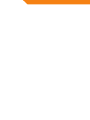 2
2
-
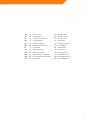 3
3
-
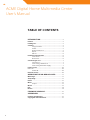 4
4
-
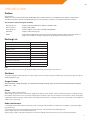 5
5
-
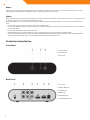 6
6
-
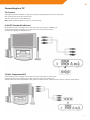 7
7
-
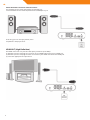 8
8
-
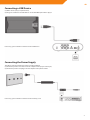 9
9
-
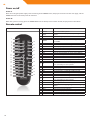 10
10
-
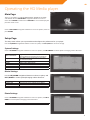 11
11
-
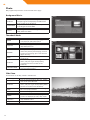 12
12
-
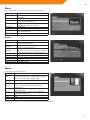 13
13
-
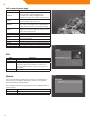 14
14
-
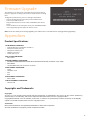 15
15
-
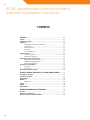 16
16
-
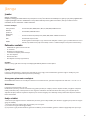 17
17
-
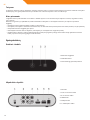 18
18
-
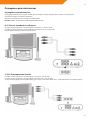 19
19
-
 20
20
-
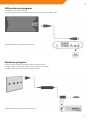 21
21
-
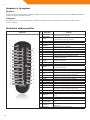 22
22
-
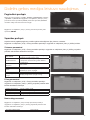 23
23
-
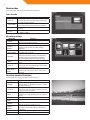 24
24
-
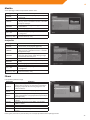 25
25
-
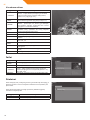 26
26
-
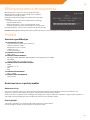 27
27
-
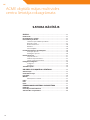 28
28
-
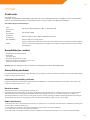 29
29
-
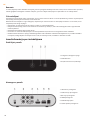 30
30
-
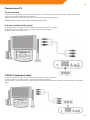 31
31
-
 32
32
-
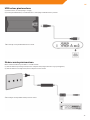 33
33
-
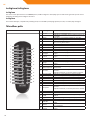 34
34
-
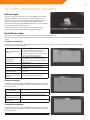 35
35
-
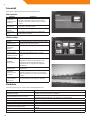 36
36
-
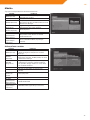 37
37
-
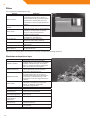 38
38
-
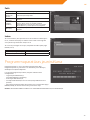 39
39
-
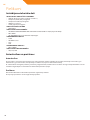 40
40
-
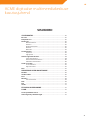 41
41
-
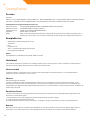 42
42
-
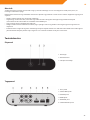 43
43
-
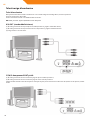 44
44
-
 45
45
-
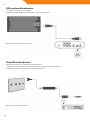 46
46
-
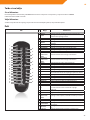 47
47
-
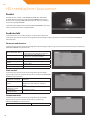 48
48
-
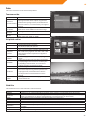 49
49
-
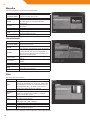 50
50
-
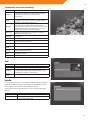 51
51
-
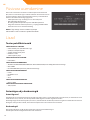 52
52
-
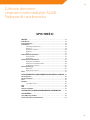 53
53
-
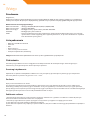 54
54
-
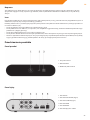 55
55
-
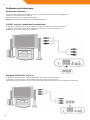 56
56
-
 57
57
-
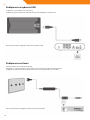 58
58
-
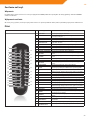 59
59
-
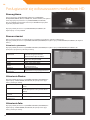 60
60
-
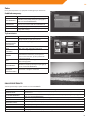 61
61
-
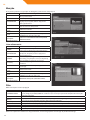 62
62
-
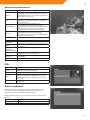 63
63
-
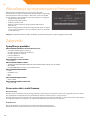 64
64
-
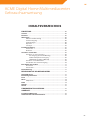 65
65
-
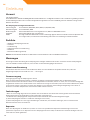 66
66
-
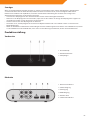 67
67
-
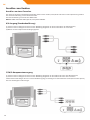 68
68
-
 69
69
-
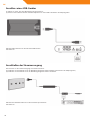 70
70
-
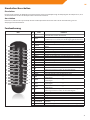 71
71
-
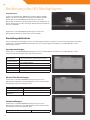 72
72
-
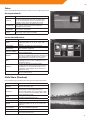 73
73
-
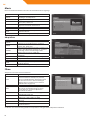 74
74
-
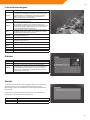 75
75
-
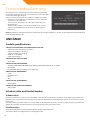 76
76
-
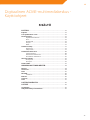 77
77
-
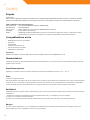 78
78
-
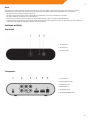 79
79
-
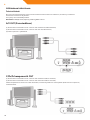 80
80
-
 81
81
-
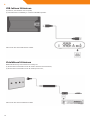 82
82
-
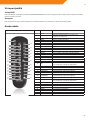 83
83
-
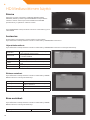 84
84
-
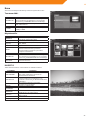 85
85
-
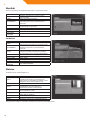 86
86
-
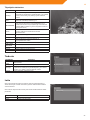 87
87
-
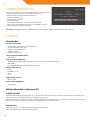 88
88
-
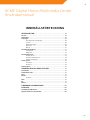 89
89
-
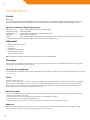 90
90
-
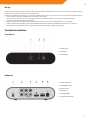 91
91
-
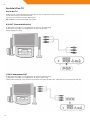 92
92
-
 93
93
-
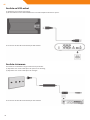 94
94
-
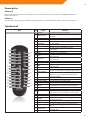 95
95
-
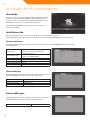 96
96
-
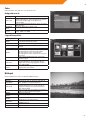 97
97
-
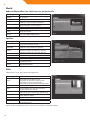 98
98
-
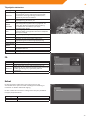 99
99
-
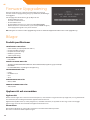 100
100
-
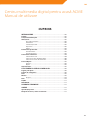 101
101
-
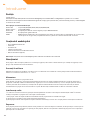 102
102
-
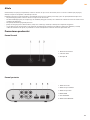 103
103
-
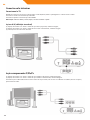 104
104
-
 105
105
-
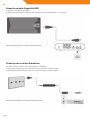 106
106
-
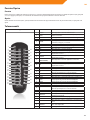 107
107
-
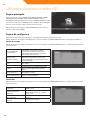 108
108
-
 109
109
-
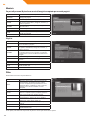 110
110
-
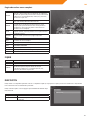 111
111
-
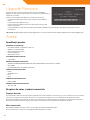 112
112
-
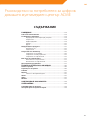 113
113
-
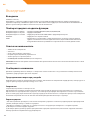 114
114
-
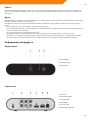 115
115
-
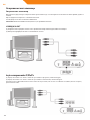 116
116
-
 117
117
-
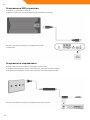 118
118
-
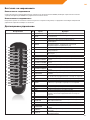 119
119
-
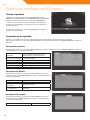 120
120
-
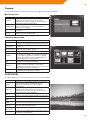 121
121
-
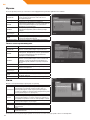 122
122
-
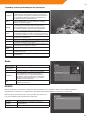 123
123
-
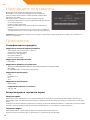 124
124
-
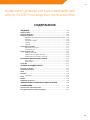 125
125
-
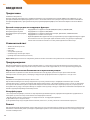 126
126
-
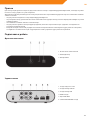 127
127
-
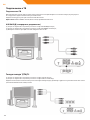 128
128
-
 129
129
-
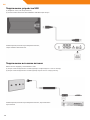 130
130
-
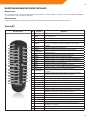 131
131
-
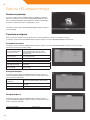 132
132
-
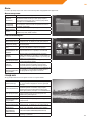 133
133
-
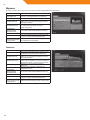 134
134
-
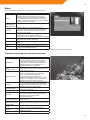 135
135
-
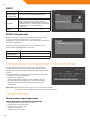 136
136
-
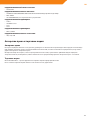 137
137
-
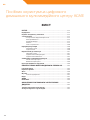 138
138
-
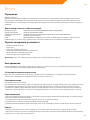 139
139
-
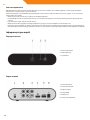 140
140
-
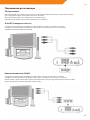 141
141
-
 142
142
-
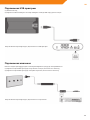 143
143
-
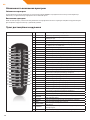 144
144
-
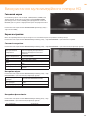 145
145
-
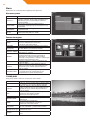 146
146
-
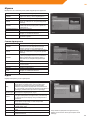 147
147
-
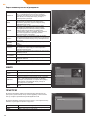 148
148
-
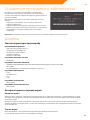 149
149
-
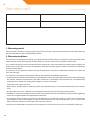 150
150
-
 151
151
-
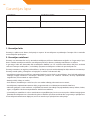 152
152
-
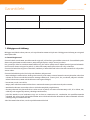 153
153
-
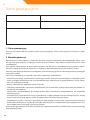 154
154
-
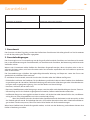 155
155
-
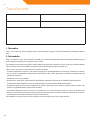 156
156
-
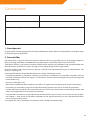 157
157
-
 158
158
-
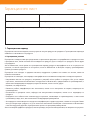 159
159
-
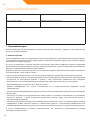 160
160
-
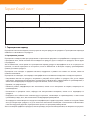 161
161
-
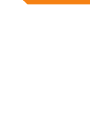 162
162
-
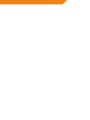 163
163
-
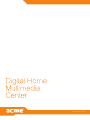 164
164
ACME MediaPlayer acme DP-01 schwarz User manual
- Category
- Digital media players
- Type
- User manual
- This manual is also suitable for
Ask a question and I''ll find the answer in the document
Finding information in a document is now easier with AI
in other languages
- Deutsch: ACME MediaPlayer acme DP-01 schwarz Benutzerhandbuch
- русский: ACME MediaPlayer acme DP-01 schwarz Руководство пользователя
- polski: ACME MediaPlayer acme DP-01 schwarz Instrukcja obsługi
- eesti: ACME MediaPlayer acme DP-01 schwarz Kasutusjuhend
- svenska: ACME MediaPlayer acme DP-01 schwarz Användarmanual
- suomi: ACME MediaPlayer acme DP-01 schwarz Ohjekirja
- română: ACME MediaPlayer acme DP-01 schwarz Manual de utilizare