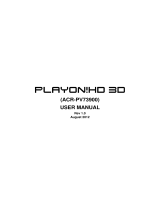Contents
1. Introduction ..................................................................................... 2
1.1 Preface ...................................................................................... 2
1.2 Packing List ............................................................................... 3
1.3 Cautions .................................................................................... 4
1.4 About the Player........................................................................ 7
2. Remote control ............................................................................... 9
3. Install HDD .................................................................................... 12
3.1 HDD Mounting ........................................................................ 12
3.2 HDD Format ............................................................................ 13
4. Setup............................................................................................. 14
4.1 System .................................................................................... 15
4.2 Audio ....................................................................................... 17
4.3 Video ....................................................................................... 18
4.4 MISC ....................................................................................... 20
5. Main Menu .................................................................................... 20
5.1 File manager ........................................................................... 20
5.2 History ..................................................................................... 23
5.3 Movie ...................................................................................... 24
5.4 Music ....................................................................................... 25
5.5 Photo ....................................................................................... 26
6. Using the Auto Start function ........................................................ 28
6.1. Set the Auto Start folders ....................................................... 28
7. Upgrading the Firmware ............................................................... 28
8. Appendixes ................................................................................... 29
8.1 Specifications .......................................................................... 29
8.2 Frequently Asked Questions ................................................... 31
8.3 Copyrights and Trademarks .................................................... 32
8.4 Warranty .................................................................................. 33