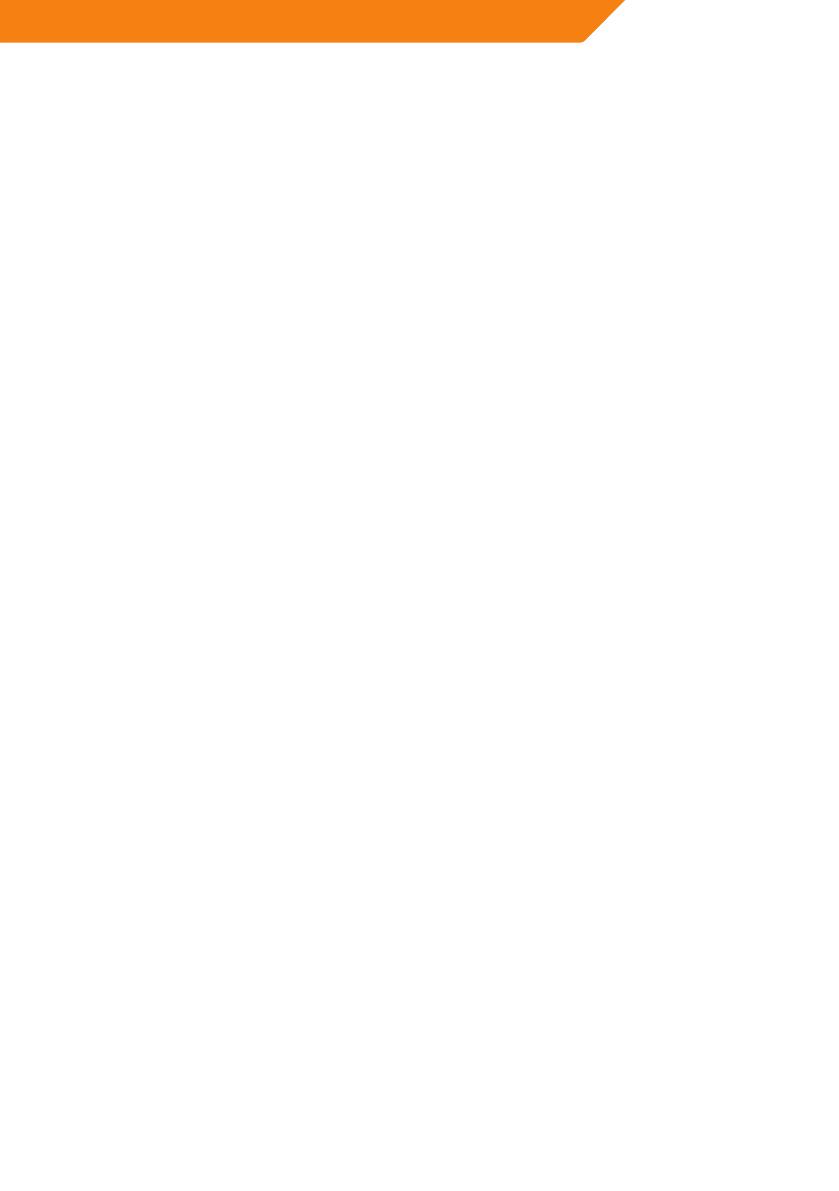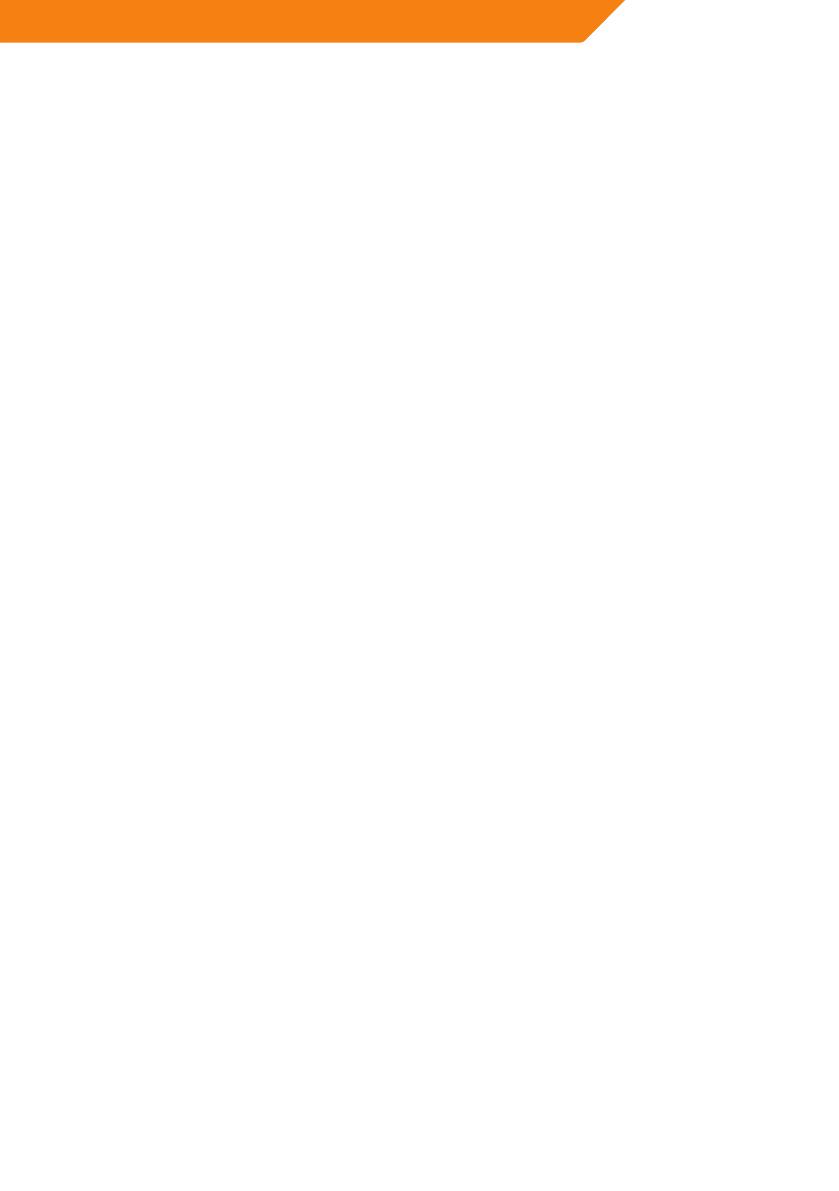
3
GB
1 USER INFORMATION
1.1 Preface
Dear Customer,
ThankyouverymuchforpurchasingtheACMEdigitalhomemultimediacenter.Inthe
digital era, this product is a great home entertainment partner. With the outstanding
design,youcanenjoymoviesandmusic,viewphotosofpreciousmoments
Cautions
Thisplayer’sdesignandmanufacturehasyoursafetyinmind.Inordertosafelyand
effectivelyusethisplayer,pleasereadthefollowingbeforeusage.
Usage Cautions
User should not modify this player. If commercial hard disk is being used, the
environmentaltemperatureshouldbewithin+5°C~+35°C.
Power
Theplayer’spowervoltage:DC5V.
When using this player, please connect the supplied AC adapter or AC adapter cable
totheplayer’spowerjack.Whenplacingtheadaptercable,makesureitcannotget
damaged or be subject to pressure. To reduce the risk of electric shock, unplug the
adapter first before cleaning it. Never connect the adapter to the player in a humid or
dustyarea.Donotreplacetheadapterorcable’swireorconnector.
Radio Interference
-Ifnotproperlyshielded,almostallelectronicdeviceswillgetradiointerference.
Under some conditions, your player might get interference.
-ThedesignofthisplayerhasfollowedtheFCC/CEstandard,andhasfollowedthe
followingrules:
(1) This player may not cause harmful interference;
(2) This player could accept some interference received including interference that
may cause undesired operation.
Repair
Iftheplayerhasaproblem,youshouldtakeittoanappointedrepaircenterandlet
the specialists do the repair, never repair the player yourself, you might damage the
player or endanger yourself or your data.
Others
Whenusingthisplayer,pleasedonotlettheplayercomeintocontactwithwateror
otherliquid,ifwaterisaccidentallyspilledontheplayer,pleaseuseadryclothto
absorb the spillage.