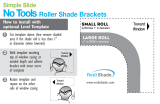SET YOUR TOP AND BOTTOM FABRIC LIMITS
Important: if you are adjusting your fabric limits, you must set both the top and bottom fabric limits.
To set your Top Fabric Limit, follow these steps:
1. Using the up/down button, position the fabric where you want the Top Fabric Limit to be located
(we recommend leaving at least one (1) inch of fabric unrolled)
2. Press and hold the “stop” button until the fabric jogs (you should hear the motor beep several times when
you are holding down the “stop button”).
To set your Bottom Fabric Limit, follow these steps:
1. Using the up/down button, position the fabric where you want the Bottom Fabric Limit to be located.
2. Press and hold the “stop” button until the fabric jogs (you should hear the motor beep several times when
you are holding down the “stop button”).
Your shade should now have top and bottom fabric limits set on channel one (1). Aer setting your bottom limit,
the shade will exit limit setting mode automatically. Test your shade to make sure it stops in the locations you set.
Remember, you must set both top and bottom fabric limits to exit limit setting mode.
If you purchased more than one (1) shade, we recommend setting the top and bottom fabric limits for each shade with
its original Remote Control.
Step 6: Using One (1) Remote To Operate Multiple Shades (optional)
If you have not already done so, remember to set the top and bottom fabric limits for
each shade you purchased (with its original remote, see step ve (5)).
Your remote control has ve (5) usable channels. Each channel can operate one (1)
shade. All shades come programmed to operate on channel one (1) of their original
remote. If you purchased multiple shades, you have the option of controlling up to
ve (5) shades with one (1) Remote Control.
Before you program one (1) remote control to operate multiple shades, make sure
you know which remote goes with each shade. You must have all remote controls
present to complete this step. Decide which shade you want to operate on channel
one (1), this will be your primary shade. e remote that goes with this shade will be
your primary remote. Your other shades will operate on channels 2-5 of the primary
remote.
1. Put your primary remote on channel two (2) by pressing the “channel increase” or “channel decrease”
button until channel two (2) is illuminated (remember, channel one (1) is already programmed to operate
your primary shade).
2. Next, determine which shade you want to operate on channel two (2) (on the primary remote). is is
your secondary shade. Make sure the remote for the secondary shade is on channel one (1). Using the
remote for the secondary shade, press the P2 button once(you will hear a “beep”). en press the P2
button again (you will hear another beep).
3. Using your primary remote, press the P2 button once (you will hear 5 “beeps”).
4. Your secondary shade now works on channel two (2) of your primary remote.
5. To add additional shades, set your primary remote on channel 3,4 or 5, and repeat this process with the
remote for your 3rd, 4th or 5th shade.
Channel 1
Channel 2
Channel 3
Channel 4
Channel 5
Fig P
All buttons must be pressed within 10 seconds of each other or the motor will return to normal operation mode.
You can control each shade individually by selecting their channel on your primary remote or you can control all
shades at the same time on the primary remote by lighting all ve (5) channels. Press the “channel increase” or
“channel decrease” buttons until all ve (5) channels are illuminated.
5
Channel
increase
Channel
decrease