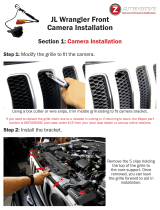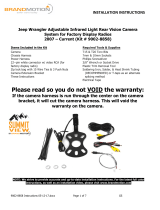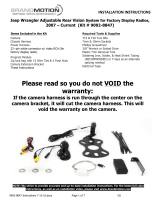Page is loading ...

!!!!!!!!!!INSTALLATION!INSTRUCTIONS!
7633 Instructions 2-26-15.docx
1 of 5
2013-Current RAM Truck Rear Vision Parkline Camera with RCA
and Factory Display Harnesses (Kit part number FLTW-7633)
Kit Contents:
Chassis Harness
1 bubble bag containing:
Tailgate Handle Camera
1 bag containing:
8.4” Factory Touch Screen Jumper Harness
2 pieces ½” glued heat shrink tube
These instructions
Tools & Supplies Required:
Socket Wrench or Socket Driver
Plastic Trim Removal Tool
Phillips and Flat Blade Screwdrivers
Power Drill
Center Punch
Heat Shrink Tubing (recommended) or Electrical Tape
Soldering Iron and Solder (optional) or T-taps
Heat Gun
Corrosion Inhibitor (recommended)
Wire Ties (recommended)
Note: We strive to provide accurate and up-to-date installation instructions. For the latest full
color instructions, please visit www.brandmotion.com
IMPORTANT: Verify kit contents are complete against list above before beginning installation.
Preparation
1. Ensure all lamps and accessories are OFF.
2. Ensure ignition switch is in the OFF position.
3. Loosen negative battery cable bolt. Remove
negative battery cable from terminal and position
away from battery
4. Wait one (1) minute prior to working on vehicle to
assure SIR roof rail airbag system has been disabled
for your safety
Install Camera into Tailgate
5. Lower Tailgate and (if equipped) remove plastic
Tailgate Protector.
6. Remove the Tailgate Access Panel. (Figure 1)
Figure 1

!
7633 Instructions 2-26-15.docx
2 of 5
7. Disengage (2) plastic Latch Rod Retainer Clips using
your fingers. (Figure 2)
Figure 2
8. Remove Tailgate Handle using a Socket. (Figure 3)
Figure 3
9. Remove lock cylinder from original Tailgate Handle.
Remove Tailgate Lock Cylinder Retaining Clip and
then Tailgate Lock Cylinder and reinstall into
supplied Tailgate Handle Camera. (Figure 4)
Figure 4
10. Route Tailgate Handle Camera connector down
through Tailgate Handle opening then out through
the hole at bottom of Tailgate.
11. Pull Tailgate Handle Camera connector through the
pass-through hole in the rear of the pickup box.
12. Reinstall Tailgate Handle.
13. Reattach (2) plastic Latch Rod Retainer Clips using
your fingers.
14. Reattach Tailgate Access Panel.
15. (If equipped), reinstall plastic Tailgate Protector.
16. Close Tailgate.
Chassis Harness Pass Through
17. Using a Plastic Trim Removal Tool, remove Left
Instrument Panel Outer Trim Cover. (Figure 5)
Figure 5
18. Remove driver side door sill cover/kick panel cover.
(Figure 6)
Figure 6
19. Pull back driver side floor carpet.
20. Look for existing grommet or hole to run chassis
harness through. If no existing hole is available make
sure that there is nothing on the back side of pass
through opening (wiring, parking brake cable, etc),
mark center with a Center Punch and use a 1/2” Drill
Bit to make a pilot hole. (Figure 7)

!
7633 Instructions 2-26-15.docx
3 of 5
Figure 7
21. Recommended: Apply a corrosion inhibitor to the
Chassis Harness pass through hole. (Figure 8)
Figure 8
22. Insert RCA connector end of supplied Chassis
Harness through cab floor into cab.
(Recommended: Silicon or Grommet to seal off
hole.)
Connect & Secure Chassis Harness
23. Plug the RCA connector end of the supplied Chassis
Harness into Video In your display.
24. Route supplied Chassis Harness along existing
chassis harness toward rear of vehicle, staying clear
of body mounts. (Figure 12)
Figure 12
25. Connect supplied Chassis Harness to Tailgate Handle
Camera harness. Use supplied glued heat shrink
tube over RCA and Power connector to create seal
between chassis and camera harness. (Figure 13)
Figure 13
Connect Chassis Harness to Vehicle Wiring
26. Connect the supplied Chassis Harness Red and Black
leads as directed in the chart appropriate for your
vehicle below.
Chart A: Vehicles
Equipped with Factory 8.4” Touch Screen
Color
Polarity
Function
Location
Red
(+)
Ignition
Splice Red leads
to pink/yellow
wire in Cavity 19
of black under
dash Connector
I310 M adjacent
to parking brake
grommet
(Figures 2)
Black
(–)
Ground
Chassis ground

!
7633 Instructions 2-26-15.docx
4 of 5
Figure 1
Figure 2
Connector I 310 M (black)
27. If using this kit with an aftermarket mirror /
display / NAV display, connect Chassis
Harness male RCA to “Camera IN” on the
aftermarket mirror / display/ NAV display.
NOTE: A RCA extension may be required.
Proceed to Step 43.
28. Use of this camera with the factory Ram 8.4” touch
screen requires activation by a Chrysler/Dodge
dealer. See below for Dealer Programming
Instructions. If possible, have the dealer “enable”
the camera option prior to installation.
29. Use a Plastic Trim Tool to remove shifter bezel and
remove two screws from under the rubber mat using
a Phillips screwdriver.
30. Use a Plastic Trim Tool to remove cup holder bezel.
31. Remove rubber mat on top of 8.4” screen to expose
two screws and remove them using a T20 Torx bit.
32. Remove rubber mat in square cubby hole to expose
one screw and remove it using a T20 Torx bit.
33. Use a Plastic Trim tool to remove radio bezel to
expose the 4 screws securing the radio head unit
and remove them using a 7mm socket.
34. Unplug all radio connectors from the radio head unit
and set radio aside.
35. Connect supplied 8.4” Touch Screen Jumper Harness
to RCA end of supplied Chassis Harness.
36. Locate pin position 31 on the black 52-pin radio
connector and insert Red terminal of 8.4” Touch
Screen Jumper Harness until it clicks securely.
37. Insert Black terminal of 8.4” Touch Screen Jumper
Harness into pin position 32 on the black 52-pin
radio connector until it clicks securely.
38. Note: If the terminals, on the jumper harness,
do not seat properly cut and splice loose wires
provided in the small zip lock bag.
39. Reconnect all radio connectors and reinstall radio
head unit and all trim removed in Steps 50-54.
40. Route Chassis Harness behind rear cab mount and
out to the inside of the vehicle. RECOMMENDED:
Use a Wire Tie to secure Chassis Harness between
the cab and bed mount.
Use a digital multimeter to test for Ignition
(12v +) signal at pink/yellow wire in Cavity 19.

!
7633 Instructions 2-26-15.docx
5 of 5
41. Continue to route supplied Chassis Harness next to
the existing wiring harness along the inside edge of
the frame rail. RECOMMENDED: Secure supplied
Chassis Harness to the existing wiring harness with
Wire Ties.
42. Once the Chassis Harness has been routed to the
rear of the truck bed, coil and secure any excess
length on the harness and tuck above the spare tire.
Secure with Wire Ties (recommended) or Electrical
Tape.
43. Plug Camera Harness connector into the Chassis
Harness connector at the rear of the vehicle.
44. Start vehicle and shift into Reverse in order to check
that all connections were made properly. If all of the
connections are correct you will see the camera
image displayed on your aftermarket mirror /
display/ NAV display.
45. Reassemble all previously removed parts.
46. If you connected the camera to a factory 8.4”
touch screen, and the vehicle has not been
reprogrammed to “enable” the camera, have a
Chrysler/Dodge dealer program the vehicle as
follows:
Dealer Programming Instructions
PARK VIEW REAR BACK-UP CAMERA
VEHICLE CONFIGURATION
Vehicle VIN must be updated with the sales code of the
added accessory in order to enable system functionality.
Using the DealerCONNECT website and the scan tool,
complete the procedure below:
A. Log on to https://dealerconnect.chrysler.com.
B. In the “Vehicle Option” screen under “Global Claims
System” category in the “Service” tab, enter the
VIN and add the following sales code: XAC (PARK
VIEW REAR BACK-UP CAMERA) as a “Dealer
Installed Option.”
C. Confirm that the new sales code has been
successfully added to the VIN. With the scan tool
connected to both the internet (via Ethernet port or
wireless connection) and the vehicle, follow the
steps below:
D. Using the scan tool select the VEHICLE
PREPARATION and then select RESTORE VEHICLE
CONFIGURATION.
E. Follow the step by step instructions on the scan
tool to complete the Park View Rear Back-Up
Camera vehicle configuration.
48. Start vehicle and shift into Reverse in order to
check that all connections were made properly. If
all of the connections are correct you will see the
camera image displayed on your factory 8.4” touch
screen.
49. Reassemble all previously removed parts.
CAMERA!PARKLINE!OPTION
The camera offers Park lines or non-Park
lines options.
Park line options: Default setting displays
Park lines. To remove the grid line display,
pull back plastic convolute from end of camera
harness and connect the two green wires.
Display options: Do not use white wires.
Green and White wires on the Camera Harness.
/