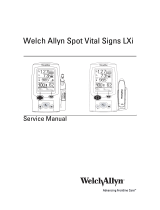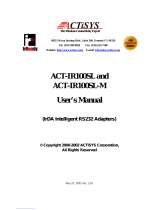Page is loading ...

Ap1300 and Ap1310 Thermal Mini Printer
Quick Start Guide
1. INFORMATION
“Ap1300-KIT1” or “Ap1310-KIT1” Product Set includes:
• 1 x Ap1300 or Ap1310 Printer (including Ap1300-BP battery pack)
• 2 x Roll of 35mm or 55mm Diameter Thermal Paper
• 1 x RS-232 Data Cable (D9 <–> RJ12)
• 1 x Universal Input Trickle Charger (UK/Euro/USA)
• 1 x Wall/Belt Mounting Kit
• 1 x Quick Start Guide
• 1 x Primary Cell Cradle
Full Product Code Information:
ASL Product Code Description
AP1300 - Serial RS-232 Printer (35mm capacity) - including Battery Pack
AP1310 - Serial RS-232 Printer (55mm capacity) - including Battery Pack
AP13x0-IR - Standard Printer with additional IrDA interface
AP13x0-BT - Standard Printer with additional Bluetooth
TM
interface
(N.B. AP13x0 refers to Ap1300 or Ap1310 as appropriate)
BC1300 - Universal Input Trickle Charger (UK/Euro/USA)
BC1300FC - Universal Fast Charger with Vehicle Input (UK/Euro/USA/Aus)
A05836TPR1 - 35mm Diameter Thermal Paper Roll (Approx. 13m long)
A05856TPR1 - 55mm Diameter Thermal Paper Roll (Approx. 34m long)
AP1300-D9 - RS-232 D9 to RJ12 Data Cable
AP1300-BP - Replacement / Spare Battery Pack
AP1300PCC - Primary Cell Cradle
Ap1300 Ap1310

2. PREPARATION
Fitting/Connecting the Battery Pack:
For safety, the Battery Pack is supplied discharged and disconnected. Before use, the Battery must be
connected (see below) and fully charged.
1. Remove the screw from the Battery Compartment Door.
2. Push down, and slide back the Battery Compartment Door.
3. Fit the Battery Pack Connector taking care to insert it correctly.
4. Fit the Battery Pack ensuring wires are correctly routed and not trapped,
Connecting the AC Battery Charger:
1. Plug the AC Battery Charger into a suitable Mains Outlet Socket and Insert the Jack Plug into
the Power Connector at the Rear of the Printer. The LED will Flash Orange to show that the
Printer is on charge. There is also the option of charging the Printer via the Jack Socket in the
D9 Connector.
Fully charging the Battery Pack takes about 15 hours with the Trickle Charger, or about 3 hours with the
Fast Charger. The printer should not be used during this time, and in any case will not operate when the
Fast Charger is active. N.B. Do not leave the Fast Charger connected after the battery is fully charged.
Loading Paper:
1. Slide the Lid Release Button forwards until the Lid springs open.
2. Unwind a small amount of paper from the roll and Insert the Paper Roll into the Printer.
3. Close the Lid down, and the paper is loaded.
Pressing the paper feed button when the printer is idle advances paper at typically 50mm per second,
depending on the battery voltage. However, the feed button has several additional functions:
A single press and release of the button:
• In idle or spooling mode, advances paper.
• In sleep mode, wakes up the printer into idle mode.
"Double-clicking" the button:
• In idle mode, prints a demo/test message including the firmware version, encoded calibration data,
and the full character set.
• In spooling mode, exits spooling mode and prints any stored data.

3. OPERATION
Modes Of Operation:
The Ap1300 and Ap1310 are operationally identical. They have three operating modes, when not actually
printing:
y "Idle Mode": ready to accept data, but no data are in the buffer awaiting printing, and the
printer motor is not running;
y “Sleep Mode": effectively switched off and awaiting either a press on the paper feed button,
connection of the external charger, or some external data to exit sleep mode and enter idle mode;
y "Spooling Mode": active, but storing data for later printing.
The LED is off in sleep mode.
No hardware power switch is fitted. Power control is automatic or by command from the host. To save power,
the printer enters sleep mode after a period of inactivity (this period is factory-set to 4 minutes in Bluetooth
printers, and 30 seconds in non-Bluetooth printers). The printer can also be programmed to stay awake
indefinitely or to go to sleep on command. Alternatively these functions may be controlled directly via the Wake
Up control signal of the RS-232 data connection.
Idle Mode:
In idle mode, the printer is ready to receive data, which will be printed as soon as complete lines or graphics
patterns are decoded. It responds to the paper feed button in the normal way, and can also produce a
demonstration print (see below). Power consumption is such that a fully-charged battery pack would last over
10 hours, but the printer will normally switch from idle mode into sleep mode when there is no activity, extending
battery life.
Sleep Mode:
In sleep mode, power consumption is negligible, but data stored in the buffer are lost. Special routines allow for
data to be printed out automatically before going to sleep. User programmable settings such as Baud rate and
operational preferences are retained during sleep mode or battery replacement. The system designer can
maximise battery life by arranging that the printer is generally in sleep mode, except when printing.
The printer enters sleep mode as follows:
y By command from the host.
y At the end of the (programmable) period of inactivity. (This period is extended in spooling mode).
But, the printer will never enter sleep mode when:
y A charger is connected.
y Data is being received.
y The RS-232 "Wake-up" control line is 'active'.
y An IrDA connection is present ( "Ap13x0-IR" only ).
The printer may be woken up from sleep mode as follows:
y By pressing the paper feed button.
y By connecting the external battery charger.
y By RS-232 data from the host (typically a string of 50 NUL characters).
y By the RS-232 "Wake-up" control line becoming 'active'.
y By Infra-Red activity ( "Ap13x0-IR" only).
Spooling Mode
In spooling mode, data is received and stored, but not printed. This is useful when printing needs to be
suppressed during data transfer (for example in mobile radio systems); or when the printer is unable to print
because the paper has run out or the lid is open.
The printer will automatically enter spooling mode when the paper is out, when the head is up, or if some other
error condition occurs, or alternatively by command from the host. Spooling mode may be cleared by host
command, automatically when the condition is cleared, or by "double-clicking" the feed button.
The printer will enter spooling mode when the Fast Charger (BC1300FC) is active.
Continuous Operation
Please see the User Guide for the charger specification. Available at www.able-systems.com

4. SPECIFICATION
Print Mode:
Thermal Line Dot Print (8 dots/mm)
Fujitsu Printer Mechanism
Interface Options: 35mm capacity 55mm capacity
RS-232 (6 Way RJ12) only - AP1300 AP1310
RS-232 (6 Way RJ12) + Infra-red (IrDA) - AP1300-IR AP1310-IR
RS-232 (6 Way RJ12) + Bluetooth
TM
- AP1300-BT AP1310-BT
Interface Details:
RS-232 Rx, Tx, Busy, Ground, Wake-up control, Optional Trickle Charger Input
Selectable baud rates and formats (Default: 9600,N,8,1)
IrDA IrPHY V1.0, IrLAP, IrLMP, IAS, TinyTP, IrCOMM 9-wire
Bluetooth Bluetooth 1.2, Class 2 (up to 10m range)
Profiles: LM, L2CAP, RFCOMM, SDP, TCS, SPP (Serial Port Profile)
Battery Pack:
5 Cell NiMH Battery Pack (up to 1.8Ah capacity) - AP1300-BP
Charger:
Universal Input Trickle Charger (UK/Euro/USA) - BC1300
Input: 110 at 60Hz or 230V at 50Hz
Universal Fast Charger with Vehicle Input (UK/Euro/USA/Aus) - BC1300FC
Input: 100 - 240V ~ 50/60Hz or 12 –16Vdc or 24 –32Vdc
Print Speed:
50 mm/s Typical with a fully charged battery
Thermal Paper:
Paper Width = 58
+0
/
-1
mm
35mm Max Outer Diameter - 13m approx. length - (for Ap1300) - A05836TPR1
(Up to 14.5m length if using core-less paper rolls)
55mm Max Outer Diameter - 34m approx. length - (for Ap1310) - A05856TPR1
Printer Life:
10
8
print pulses or 50kms of Paper (more than 13 million print lines)
Outer Dimensions: Ap1300 Ap1310
Height (mm) 47 65
Width (mm) 92 95
Depth (mm) 108 128
Weight (g) (including Paper Roll and Battery Pack) 345 446
WARNING:
Only use ABLE Systems approved
Battery Packs and Chargers
For a Full User Guide please visit our Website:
www.able-systems.com
Revision: 1.3
Filename: ap13x0qsg13.doc
Date: 30/03/2005
/