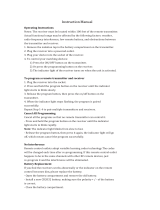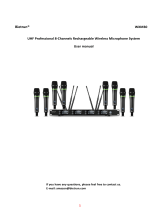Page is loading ...

GLXD4R
Half-Rack Wireless Receiver
Complete user guide for the GLXD4R wireless system. Includes installation instructions, best practices, specifications, and troubleshooting.
Version: 4.2 (2021-E)

Shure Incorporated
2/33
Table of Contents
GLXD4R Half-Rack Wireless Receiver 4
IMPORTANT SAFETY INSTRUCTIONS 4
WARNING 5
Note: 5
System Overview 5
Features 6
Furnished Accessories 6
Optional Accessories 6
Quick Start for Single Receiver 7
Receiver Controls and Connectors 8
Receiver Screen 10
Transmitters 11
Transmitter Status LED 12
Wearing the Bodypack Transmitter 12
Wearing the Headworn Microphone 13
Correct Microphone Placement 13
Batteries and Charging 13
Receiver Charging Bay 14
Charging from an AC Power Source 14
Charging from a USB Port 14
LED Status During Charging 14
Installing Transmitter Batteries 15
Bodypack Transmitter 15
Handheld Transmitter 15
Charging Times and Transmitter Runtimes 16
Important Tips for Care and Storage of Shure Recharge-
able Batteries 16
2.4 GHz Spectrum Overview 17
Overcoming the Challenges of 2.4 GHz 17
Coexisting with Wi-Fi 17
Challenging Wireless Environments 17
Tips to Improve Wireless System Performance 17
Additional Tips 18
Remote Antenna Placement 19
Multiple Receiver Systems 19
Setting Up Receivers and Transmitters 19
Manually Linking a Transmitter to a Receiver 20
Combo Systems 20
Operation 20
Gain Adjustment 20
Locking and Unlocking the Controls 21
Identifying Linked Transmitters and Receivers with Re
mote ID 21
Manually Selecting a Group and Channel 22
Firmware 22
Connect to the Computer 22
Rack-Mounting Instructions 23
Troubleshooting 24
Resetting Components 26
Resetting the Receiver 26
Resetting the Transmitter 26
Specifications 26

Shure Incorporated
4/33
1.
2.
3.
4.
5.
6.
7.
8.
9.
10.
11.
12.
13.
14.
15.
16.
17.
18.
19.
20.
21.
GLXD4R
Half-Rack Wireless Receiver
IMPORTANT SAFETY INSTRUCTIONS
READ these instructions.
KEEP these instructions.
HEED all warnings.
FOLLOW all instructions.
DO NOT use this apparatus near water.
CLEAN ONLY with dry cloth.
DO NOT block any ventilation openings. Allow sufficient distances for adequate ventilation and install in accordance
with the manufacturer’s instructions.
DO NOT install near any heat sources such as open flames, radiators, heat registers, stoves, or other apparatus (in
cluding amplifiers) that produce heat. Do not place any open flame sources on the product.
DO NOT defeat the safety purpose of the polarized or grounding type plug. A polarized plug has two blades with one
wider than the other. A grounding type plug has two blades and a third grounding prong. The wider blade or the third
prong are provided for your safety. If the provided plug does not fit into your outlet, consult an electrician for replace
ment of the obsolete outlet.
PROTECT the power cord from being walked on or pinched, particularly at plugs, convenience receptacles, and the
point where they exit from the apparatus.
ONLY USE attachments/accessories specified by the manufacturer.
USE only with a cart, stand, tripod, bracket, or table specified by the manufacturer, or sold with the apparatus. When a
cart is used, use caution when moving the cart/apparatus combination to avoid injury from tip-over.
UNPLUG this apparatus during lightning storms or when unused for long periods of time.
REFER all servicing to qualified service personnel. Servicing is required when the apparatus has been damaged in any
way, such as power supply cord or plug is damaged, liquid has been spilled or objects have fallen into the apparatus,
the apparatus has been exposed to rain or moisture, does not operate normally, or has been dropped.
DO NOT expose the apparatus to dripping and splashing. DO NOT put objects filled with liquids, such as vases, on the
apparatus.
The MAINS plug or an appliance coupler shall remain readily operable.
The airborne noise of the Apparatus does not exceed 70dB (A).
Apparatus with CLASS I construction shall be connected to a MAINS socket outlet with a protective earthing connec
tion.
To reduce the risk of fire or electric shock, do not expose this apparatus to rain or moisture.
Do not attempt to modify this product. Doing so could result in personal injury and/or product failure.
Operate this product within its specified operating temperature range.
Explanation of Symbols
Caution: risk of electric shock

Shure Incorporated
5/33
•
•
•
•
•
•
•
•
•
•
Caution: risk of danger (See note.)
Direct current
Alternating current
On (Supply)
Equipment protected throughout by DOUBLE INSULATION or REINFORCED INSULATION
Stand-by
Equipment should not be disposed of in the normal waste stream
WARNING: Voltages in this equipment are hazardous to life. No userserviceable parts inside. Refer all servicing to qualified service personnel. The safety cer
tifications do not apply when the operating voltage is changed from the factory setting.
WARNING: Battery packs shall not be exposed to excessive heat such as sunshine, fire, or the like.
WARNING: Danger of explosion if incorrect battery replaced. Operate only with AA batteries.
WARNING
Battery packs may explode or release toxic materials. Risk of fire or burns. Do not open, crush, modify, disassemble, heat
above 140°F (60°C), or incinerate
Follow instructions from manufacturer
Never put batteries in mouth. If swallowed, contact your physician or local poison control center
Do not short circuit; may cause burns or catch fire
Do not charge or use battery packs with other than specified Shure products
Dispose of battery packs properly. Check with local vendor for proper disposal of used battery packs
Note:
This equipment is intended to be used in professional audio applications.
EMC conformance is based on the use of supplied and recommended cable types. The use of other cable types may de
grade EMC performance.
Use this battery charger only with the Shure charging modules and battery packs for which it is designed. Use with other
than the specified modules and battery packs may increase the risk of fire or explosion.
Changes or modifications not expressly approved by Shure Incorporated could void your authority to operate this equip
ment.
Note: Use only with the included power supply or a Shure-approved equivalent.
System Overview
GLX-D Advanced Digital Wireless Systems combine Automatic Frequency Management technology with a rack mountable
metal receiver, rechargeable lithium-ion batteries, world-renowned microphones, and unparalleled design and construction.
New GLX-D Advanced Frequency Managers (available separately) connect multiple GLXD4R receiver systems for increased

Shure Incorporated
6/33
•
•
•
•
•
•
•
•
•
•
channel count and improved RF reliability, consolidating RF to one pair of antennas. New antenna accessories help improve
reception by letting you mount antennas closer to transmitters, with directional reception for improved performance. Available in
a variety of bodypack and handheld configurations, GLX-D Advanced Digital Wireless sets the standard for ease of operation
and digital audio clarity.
Features
Exceptional digital audio clarity
Operates in globally unlicensed 2.4 GHz spectrum
Optional GLX-D Frequency Manager allows operation of up to 11 systems
New antenna accessories for remote mounting and improved reception
Half-rack size and metal chassis
Rechargeable batteries deliver cost efficiency and up to 11.5 hours of runtime
Adjustable transmitter gain to optimize audio signal
Automatically moves away from interference without audio interruption
RF back-channel for remote control of transmitter functions
Automatic transmitter power-off to conserve battery life when transmitter is not in use
Furnished Accessories
Reverse SMA Bulkhead Adapters, lockwasher, nut 95A32436
0.6 m (2 ft.) Reverse SMA Cable UA802-RSMA
Power Supply PS43
UA8-2.4 GHz 1/2 Wave Antenna 95B13528
Rack-mounting hardware kit 90AZ8100
Shure Lithium-Ion Rechargeable Battery SB902A
USB Cable, Type A to Micro-B 95A21651
* Only included with GLXD14 or GLXD24 systems.
Optional Accessories
GLX-D Frequency Manager UA846Z2-LC
Passive Directional Antenna 2.4 GHz PA805Z2-RSMA
Reverse SMA Passive Antenna Splitter (900 MHz ISM, DECT, 2.4 GHz) UA221-RSMA
Wall Mount for PA805Z2-RSMA and UA8-2.4GHZ UA505-RSMA
1/2 Wave Antenna, 45 deg. (2.4 GHz) UA8-2.4GHZ
0.6 m (2 ft.) Reverse SMA Cable UA802-RSMA
1.8 m (6 ft.) Reverse SMA Cable UA806-RSMA

Shure Incorporated
7/33
7.6 m (25 ft.) Reverse SMA Cable UA825-RSMA
15.2 m (50 ft.) Reverse SMA Cable UA850-RSMA
30.4 m (100 ft.) Reverse SMA Cable UA8100-RSMA
Reverse SMA Bulkhead Adapters 95A32436
Quick Start for Single Receiver
To reduce set-up time, the transmitter and receiver automatically link to form an audio channel the first time they are powered
on and never have to be linked again.
Step ①
Connect power supply to the receiver and plug cord into an AC power source. Connect the
audio output to an amplifier or mixer.
Step ②
Install charged transmitter batteries.
Step ③
Turn on the transmitter and receiver. The blue rf LED will flash while the transmitter and re
ceiver form a link. The rf LED turns solid blue when the link has successfully formed.
Note: The transmitter and receiver will remain linked for future usage. At power-up, the blue rf LED and transmitter
LED will illuminate, skipping the linking step.

Shure Incorporated
8/33
Step ④
Check the audio and adjust the gain if necessary.
Receiver Controls and Connectors

Shure Incorporated
9/33
◦
◦
◦
◦
◦
◦
◦
◦
◦
◦
◦
◦
① RF Status LED
ON = Linked transmitter is on.
Flashing = Searching for transmitter.
OFF = Linked transmitter off or transmitter unlinked.
② Group Button
Press and hold for two seconds to enable manual group edit.
③ Data Sync LED
ON = Data sync is on (receiver connected to GLX-D Frequency Manager).
Flashing = Searching for frequencies.
OFF = Data sync is off (receiver not connected to GLX-D Frequency Manager).
④ Link Button
Press to manually link receiver to a transmitter or to activate the remote ID function.
⑤ Channel
Press to start a channel scan.
Press and hold for two seconds to enable manual channel edit.
⑥ LCD Screen
Displays receiver and transmitter status.
⑦ Gain Buttons
Press to increase or decrease transmitter gain in 1 dB increments.
⑧ Battery Charging Indicator
Illuminates when battery is in charging bay:
Red = Battery charging.
Green Flashing = Battery charge at 90%.
Green = Battery charged.
Amber Flashing = Charging error, replace battery.
⑨ Battery Charging Bay
Charges transmitter battery if receiver is plugged in to power outlet.
⑩ Power Button
Powers the unit on and off.
⑪ Antenna
Two antennas per receiver. Antennas pick up the signal from the transmitter.
⑫ Power Supply Jack
Connect the supplied 15 V DC external power supply.

Shure Incorporated
10/33
◦
◦
◦
⑬ Firmware Update
Connect to computer to download firmware updates.
⑭ Mic/Line Switch
Sets XLR output level to microphone or line level.
⑮ XLR Audio Output
Supplies microphone-level or line-level audio output.
⑯ Inst/Aux Out
TRS ¼" (6.35mm) audio output. Connect to mixers, recorders, and amplifiers.
Receiver Screen
① Group
Displays the selected group.
② Channel
Displays the selected channel.
③ Transmitter Battery Runtime
Displays remaining battery life in hours and minutes.
Alternatively displays the following battery status:
CALC = battery life calculation
Lo = battery life less than 15 minutes
Err = replace battery
④ Audio Meter
Indicates audio signal level and peaks.
⑤ Gain
Displays transmitter gain settings (dB).
⑥ OL Indicator
Indicates audio overload, reduce gain.
⑦ Transmitter Locked
Displayed when linked transmitter controls are locked.
⑧ Scanning
Indicates a scan is in progress.
⑨ Auto
Indicates that the selected group has backup channels available.

Shure Incorporated
11/33
◦
◦
Transmitters
① Antenna
Carries wireless signal.
② Status LED
LED color and state indicate transmitter status.
③ Power Switch
Turns the transmitter on/off.
④ TA4M Input Jack
Connects to a 4-Pin mini connector (TA4F) microphone or instrument cable.
⑤ Micro USB Charging Port
Connect to USB battery charger.
⑥ Link Button
Press and hold within 5 seconds of power-on to manually link with receiver
Press momentarily to activate Remote ID function
⑦ Battery Compartment
Holds 1 Shure rechargeable battery.
⑧ Microphone Cartridge
GLXD-2 transmitter models are available with the following cartridge types: SM58, Beta 58, SM86, Beta 87A.

Shure Incorporated
12/33
Transmitter Status LED
LED is green during normal operation.
LED color or flashing indicates a change in transmitter status as shown in the following table:
Color State Status
Green
Flashing (slow) transmitter attempting relink with receiver
Flashing (fast) unlinked transmitter searching for receiver
Flashes 3 times indicates locked transmitter when power switch is pressed
Red
On battery life < 1 hour
Flashing battery life < 30 minutes
Red/Green Flashing remote ID active
Amber Flashing battery error, replace battery
Wearing the Bodypack Transmitter
Clip the transmitter to a belt or slide a guitar strap through the transmitter clip as shown.
For best results, the belt should be pressed against the base of the clip.

Shure Incorporated
13/33
•
•
•
•
•
Wearing the Headworn Microphone
Position the headworn microphone 13 mm (1/2 in.) from the corner of your mouth.
Position lavalier and headworn microphones so that clothing, jewelry, or other items do not bump or rub against the micro
phone.
Correct Microphone Placement
Hold the microphone within 12 inches from the sound source.
For a warmer sound with increased bass presence, move the microphone closer to the sound source.
Do not cover grille with hand.
Batteries and Charging
GLX-D transmitters are powered by Shure SB902A lithium-ion rechargeable batteries. Advanced battery chemistry maximizes
runtimes with zero memory effects, eliminating the need to discharge batteries prior to charging.
When not in use, recommended battery storage temperature is 10°C (50°F) to 25°C (77°F).

Shure Incorporated
14/33
1.
2.
1.
2.
1.
2.
Note: The transmitter will not pass RF or audio signals when connected to the charging cable.
The following battery charging options are available:
Receiver Charging Bay
The receiver's built-in charging bay will charge transmitter batteries when receiver is plugged in to power outlet.
Insert the battery into the charging bay.
Monitor the battery charging indicator on the front panel.
Charging from an AC Power Source
Plug the charging cable into the charging port on the transmitter.
Plug the charging cable into an AC power source.
Charging from a USB Port
Plug the USB charging cable into the charging port on the transmitter.
Plug the cable into a standard USB port.

Shure Incorporated
15/33
•
•
•
•
1.
2.
3.
1.
2.
3.
LED Status During Charging
The following LED states indicate battery status when the transmitter is connected to a charger:
Green = charging complete
Green Flashing = battery charge > 90%
Red = battery charging
Amber Flashing = battery error, replace battery
Installing Transmitter Batteries
Important: Always fully charge a new battery before first use, in receiver if possible.
Bodypack Transmitter
Move the locking lever to the open position and slide the battery door open.
Place the battery into the transmitter.
Close the battery door and slide the latch to lock.
Handheld Transmitter
Unscrew and remove the battery cover.
Place the battery into the transmitter.
Replace and tighten the battery cover.

Shure Incorporated
16/33
•
•
•
Charging Times and Transmitter Runtimes
Use the following table to determine approximate battery runtime based on the duration of charging time. Times shown are in
hours and minutes. GLX-D transmitters automatically power-off after approximately 1 hour to conserve battery life if the signal
from a linked receiver is not detected.
Receiver Bay or AC Power Source
Charging
USB Connection Charging Transmitter Runtime
0:15 0:30 up to 1:30
0:30 1:00 up to 3:00
1:00 2:00 up to 6:00
3:00 4:00 up to 11:30*
*Storage time or excessive heat will reduce maximum runtime.
Note: If receiver is powered off and remains plugged in, battery will continue charging.
Important Tips for Care and Storage of Shure Recharge-
able Batteries
Proper care and storage of Shure batteries results in reliable performance and ensures a long lifetime.
Always store batteries and transmitters at room temperature
Ideally, batteries should be charged to approximately 40% of capacity for long-term storage
During storage, check batteries every 6 months and recharge to 40% of capacity as needed

Shure Incorporated
17/33
•
•
•
•
•
•
◦
◦
•
•
•
1.
◦
◦
2.4 GHz Spectrum Overview
GLX-D operates within the 2.4GHz ISM band which is utilized by Wi-Fi, Bluetooth, and other wireless devices. The benefit of
2.4GHz is that it’s a global band that can be used anywhere in the world, license free.
Overcoming the Challenges of 2.4 GHz
The challenge of 2.4 GHz is that Wi-Fi traffic can be unpredictable. GLX-D meets these challenges in the following ways:
Prioritizes and transmits on the best three frequencies per channel (choosing from a pool of six frequencies across the 2.4
GHz band)
Seamlessly moves away from interference to backup frequencies without audio interruption
Optional GLX-D Frequency Manager improves RF reliability for systems with more than two receivers
Continuously scans during usage to rank all frequencies (both current and backup frequencies)
Antenna mounting accessories and directional antennas (available separately) help reduce transmittertoantenna dis
tance and connect to antenna splitter
Coexisting with Wi-Fi
If you plan to use WiFi during a performance, turn on WiFi devices prior to turning on GLXD and scanning for the best chan
nel. GLXD detects and avoids other WiFi traffic by scanning the entire 2.4 GHz environment and selecting the three best fre
quencies to transmit on. This method avoids Wi-Fi signals and results in reliable performance for your GLX-D wireless system.
“Bursting” WiFi is harder to detect as it is periodic; however, because GLXD only repeats the most important information,
even bursts at very high levels don’t have an effect on your audio performance.
Challenging Wireless Environments
Some environments are more difficult than others for 2.4 GHz wireless system performance. Additionally, body absorption has
a greater impact in the 2.4 GHz spectrum compared to the UHF spectrum. The simplest solution in many cases is to reduce
transmittertoreceiver distance by placing receivers on the stage with a clear line of sight. You can also mount antennas re
motely using Shure directional antennas to reduce transmitter-to-antenna distance.
Challenging environments include:
Areas with few reflective surfaces such as:
Outdoors
Buildings with very high ceilings
Three or more GLXD4R receivers in use and not connected to a GLX-D Frequency Manager
Areas with a strong Wi-Fi presence
2.4 GHz systems from other manufacturers in use
Note: Unlike analog TV band wireless system which typically use the same type of transmissions across manufacturers, all 2.4 GHz wireless currently on the
market use different variations of wireless transmission. These differences make it more difficult to mix and match 2.4 GHz systems from multiple manufactur
ers, as can be done with TV band wireless solutions.
Tips to Improve Wireless System Performance
If you encounter interference or dropouts, try the following suggestions:
Place receiver at least 3 meters (10 feet) away from Wi-Fi access points, computers, or other active 2.4 GHz sources.
Avoid heavy Wi-Fi traffic activities such as downloading large files or viewing a movie.
Turn on any Wi-Fi prior to turning on GLX-D and scanning for the best channel.

Shure Incorporated
18/33
2.
◦
◦
◦
•
•
•
•
•
•
•
◦
Reduce transmitter-to-receiver distance by placing receivers on stage or above the audience with a clear line of sight to
the transmitter.
Move receiver to the top of the equipment rack for a clear line of sight.
Mount antennas remotely to place closer to transmitters and improve RF reliability if receivers cannot be moved
closer.
Make sure people do not block the line of sight between receiver and transmitter.
Additional Tips
Do not place competitive 2.4 GHz receivers near GLXD4R receivers.
Connect more than two GLXD4R receivers to a GLX-D Frequency Manager to improve RF reliability.
Scan for the best available channel by pressing the channel button.
Keep transmitters more than 2 meters (6 feet) apart. This is less critical with shorter receiver-to-transmitter distances or if
receivers are connected to a GLX-D Frequency Manager.
Note: If transmitters are within 6 inches of non-GLX-D transmitters or microphone cartridges, audible noise is possible.
Move transmitter and receiver away from metal or other dense materials.
During sound check, mark trouble spots and ask performers to avoid those areas.
If there is a strong source of Wi-Fi and you specifically want to use frequencies within that Wi-Fi channel, use the following
Group/Channel combinations (best option listed first):
Wi-Fi 1: Group 3/Channel 8, Group 3/Channel 4

Shure Incorporated
19/33
◦
◦
•
•
•
•
•
◦
•
•
1.
2.
3.
Wi-Fi 6: Group 3/Channel 7, Group 3/Channel 5
Wi-Fi 11: Group 3/Channel 2, Group 3/Channel 1
Remote Antenna Placement
Follow these guidelines when mounting antennas remotely:
Reduce distance between transmitter and antenna.
Mount antennas farther from each other to improve performance.
Position antennas so there is nothing obstructing the line of sight to the transmitter, including the audience.
Keep antennas away from metal objects and any other antennas.
Use only low-loss reverse SMA cable to avoid poor RF signal.
Consult cable's specifications and calculate signal loss for desired cable run.
Use one continuous length of cable from the antenna to the receiver to increase signal reliability.
Always perform a walkaround test to verify coverage before using a wireless system during a speech or performance. Ex
periment with antenna placement to find the optimum location. If necessary, mark any trouble spots and ask presenters or
performers to avoid those areas.
Multiple Receiver Systems
To run more than two receivers at the same time, the GLX-D Frequency Manager is recommended to improve RF reliability.
However, you can run multiple receivers without the frequency manager. Select the group by determining the total number of
receivers in your system (channel count). All receivers in the system must be set to the same group.
Group
Channel Count
(Number of Re-
ceivers)
Number of Backup
Frequencies Per
Channel
Notes
1 Up to 4 3 Initial factory setting.
2 Up to 5* 3 Best multi-channel group if you experience interference.
3 Up to 8* 0
Only use Group 3 in controlled Wi-Fi environments because
there are no backup frequencies to avoid interference.
4 1 27 Best single-channel group if you experience interference.
*Environmentally dependent, 4 systems typical
See "Tips to Improve Wireless System Performance" section for additional information. For information about receiver groups
when connected to the GLX-D Frequency Manager, see the UA846 user guide.
Setting Up Receivers and Transmitters
Note: Before beginning, turn off all receivers and transmitters. Turn on and set up each receiver/transmitter pair individually to prevent cross-linking.
Turn on the first receiver.
Press and hold the group button to select a group (if necessary) or if the group is already set, press the channel button
to scan for the best available channel.
Turn on the first transmitter. The rf LED turns solid blue when a link is established.

Shure Incorporated
20/33
1.
2.
3.
1.
2.
3.
•
•
•
Repeat steps 1-3 for each additional receiver and transmitter. Remember to set each receiver to the same group.
See GLX-D Frequency Manager guide for setting up receivers and transmitters when connected to the frequency manager.
Note: Dashes appearing on the group and channel display during a channel scan indicate that frequencies are not available in the selected group. Choose a
group that supports more receivers and repeat set-up steps.
Manually Linking a Transmitter to a Receiver
Use the manual linking option to change the transmitter linked to a receiver. A common use for manual linking is changing the
linked transmitter from a bodypack type to a handheld type.
Turn on the transmitter: Within 5 seconds, press and hold the LINK button until the transmitter LED begins to flash
green.
Press and hold the link button on the receiver: The blue rf LED will flash, and then remain on when the link has been
established.
Test the audio to verify the link and adjust the gain if necessary.
Combo Systems
A combo system is created by linking two transmitters to a single receiver. Only one transmitter can be active at a time to pre
vent cross interference. Gain settings for each transmitter can be independently set and stored when the transmitter is active.
Important! Do not turn on and operate both linked transmitters at any time.
Turn off both transmitters before beginning.
Press the group button to select a group. The receiver automatically scans the selected group to find the best available
channel.
Turn on transmitter 1 and link it to the receiver. Adjust the gain, and then turn off the transmitter.
Turn on transmitter 2 and link it to the receiver. Adjust the gain, and then turn off the transmitter.
Note: A transmitter can only link to one GLX-D receiver at a time.
Operation
Gain Adjustment
Use the gain buttons on the receiver to increase or decrease the gain of a linked transmitter:
Turn on the linked transmitter and momentarily press the gain buttons to adjust the gain in 1 dB increments
For faster gain adjustments, press and hold the gain buttons
To replicate the output level of a guitar, unity gain is -18 dB for the ¼" output
Tip: Monitor the audio and observe the receiver audio meter level while adjusting the gain to prevent signal overload.
/