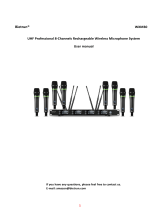Page is loading ...

IMPORTANT SAFETY INSTRUCTIONS
1. READ these instructions.
2. KEEP these instructions.
3. HEED all warnings.
4. FOLLOW all instructions.
5. DO NOT use this apparatus near water.
6. CLEAN ONLY with dry cloth.
7. DO NOT block any ventilation openings. Allow sufficient distances for
adequate ventilation and install in accordance with the manufacturer’s
instructions.
8. DO NOT install near any heat sources such as open flames, radiators,
heat registers, stoves, or other apparatus (including amplifiers) that pro-
duce heat. Do not place any open flame sources on the product.
9. DO NOT defeat the safety purpose of the polarized or grounding type
plug. A polarized plug has two blades with one wider than the other. A
grounding type plug has two blades and a third grounding prong. The
wider blade or the third prong are provided for your safety. If the provided
plug does not fit into your outlet, consult an electrician for replacement
of the obsolete outlet.
10. PROTECT the power cord from being walked on or pinched, particularly
at plugs, convenience receptacles, and the point where they exit from
the apparatus.
11. ONLY USE attachments/accessories specified by the manufacturer.
12. USE only with a cart, stand, tripod, bracket, or table specified by the
manufacturer, or sold with the apparatus. When a cart is used, use caution
when moving the cart/apparatus combination to avoid injury from tip-over.
13. UNPLUG this apparatus during lightning storms or when unused for long
periods of time.
14. REFER all servicing to qualified service personnel. Servicing is required
when the apparatus has been damaged in any way, such as power
supply cord or plug is damaged, liquid has been spilled or objects have
fallen into the apparatus, the apparatus has been exposed to rain or
moisture, does not operate normally, or has been dropped.
15. DO NOT expose the apparatus to dripping and splashing. DO NOT put
objects filled with liquids, such as vases, on the apparatus.
16. The MAINS plug or an appliance coupler shall remain readily operable.
17. The airborne noise of the Apparatus does not exceed 70dB (A).
18. Apparatus with CLASS I construction shall be connected to a MAINS
socket outlet with a protective earthing connection.
19. To reduce the risk of fire or electric shock, do not expose this apparatus
to rain or moisture.
20. Do not attempt to modify this product. Doing so could result in personal
injury and/or product failure.
21. Operate this product within its specified operating temperature range.
Explanation of Symbols
Caution: risk of electric shock
Caution: risk of danger (See note.)
Direct current
Alternating current
On (Supply)
Equipment protected throughout by DOUBLE INSULATION or
REINFORCED INSULATION
Stand-by
Equipment should not be disposed of in the normal waste stream
WARNING: Voltages in this equipment are hazardous to life. No user-ser-
viceable parts inside. Refer all servicing to qualified service personnel. The
safety certifications do not apply when the operating voltage is changed from
the factory setting.
WARNING: Battery packs shall not be exposed to excessive heat such as
sunshine, fire, or the like.
WARNING: Danger of explosion if incorrect battery replaced. Operate only
with AA batteries.
WARNING:This product contains a chemical known to the State of California
to cause cancer and birth defects or other reproductive harm.
WARNING
• Battery packs may explode or release toxic materials. Risk of fire or
burns. Do not open, crush, modify, disassemble, heat above 140°F
(60°C), or incinerate
• Follow instructions from manufacturer
• Never put batteries in mouth. If swallowed, contact your physician or local
poison control center
• Do not short circuit; may cause burns or catch fire
• Do not charge or use battery packs with other than specified Shure
products
• Dispose of battery packs properly. Check with local vendor for proper
disposal of used battery packs
Note:
• This equipment is intended to be used in professional audio applications.
• EMC conformance is based on the use of supplied and recommended
cable types. The use of other cable types may degrade EMC perfor-
mance.
• Use this battery charger only with the Shure charging modules and battery
packs for which it is designed. Use with other than the specified modules
and battery packs may increase the risk of fire or explosion.
• Changes or modifications not expressly approved by Shure Incorporated
could void your authority to operate this equipment.
1/20©2017 Shure Incorporated
GLXD4R
Half-Rack Wireless Receiver

Note: Use only with the included power supply or a Shure-approved equiva-
lent.
System Overview
GLX-D Advanced Digital Wireless Systems combine Automatic Frequency
Management technology with a rack mountable metal receiver, rechargeable
lithium-ion batteries, world-renowned microphones, and unparalleled design
and construction. New GLX-D Advanced Frequency Managers (available
separately) connect multiple GLXD4R receiver systems for increased channel
count and improved RF reliability, consolidating RF to one pair of antennas.
New antenna accessories help improve reception by letting you mount anten-
nas closer to transmitters, with directional reception for improved performance.
Available in a variety of bodypack and handheld configurations, GLX-D Ad-
vanced Digital Wireless sets the standard for ease of operation and digital
audio clarity.
Features
• Exceptional digital audio clarity
• Operates in globally unlicensed 2.4 GHz spectrum
• Optional GLX-D Frequency Manager allows operation of up to 11 systems
• New antenna accessories for remote mounting and improved reception
• Half-rack size and metal chassis
• Rechargeable batteries deliver cost efficiency and up to 16 hours of
runtime
• Adjustable transmitter gain to optimize audio signal
• Automatically moves away from interference without audio interruption
• RF back-channel for remote control of transmitter functions
• Automatic transmitter power-off to conserve battery life when transmitter
is not in use
Furnished Accessories
95A32436Reverse SMA Bulkhead Adapters, lockwasher, nut (2)
UA802-RSMA0.6 m (2 ft.) Reverse SMA Cable (2)
PS43Power Supply
95B13528UA8-2.4 GHz 1/2 Wave Antenna (2)
90AZ8100Rack-mounting hardware kit
SB902Shure Lithium-Ion Rechargeable Battery*
95A21651USB Cable, Type A to Micro-B*
* Only included with GLXD14 or GLXD24 systems.
Optional Accessories
UA846Z2-LCGLX-D Frequency Manager
PA805Z2-RSMAPassive Directional Antenna 2.4 GHz
UA221-RSMA
Reverse SMA Passive Antenna Splitter (900 MHz
ISM, DECT, 2.4 GHz)
UA505-RSMAWall Mount for PA805Z2-RSMA and UA8-2.4GHZ
UA8-2.4GHZ1/2 Wave Antenna, 45 deg. (2.4 GHz)
UA802-RSMA0.6 m (2 ft.) Reverse SMA Cable
UA806-RSMA1.8 m (6 ft.) Reverse SMA Cable
UA825-RSMA7.6 m (25 ft.) Reverse SMA Cable
UA850-RSMA15.2 m (50 ft.) Reverse SMA Cable
UA8100-RSMA30.4 m (100 ft.) Reverse SMA Cable
95A32436Reverse SMA Bulkhead Adapters
SBC10-902Stand Alone Single Battery Charger
SBC-CARCar Battery Charger
Quick Start for Single Receiver
To reduce set-up time, the transmitter and receiver automatically link to form an audio channel the first time they are powered on and never have to be linked
again.
Shure IncorporatedGLXD4R Half-Rack Wireless Receiver
2017/11/282/20

Step ①
Connect power supply to the receiver and plug cord into an AC power source. Connect the audio output to an amplifier or mixer.
Step ②
Install charged transmitter batteries.
Step ③
Turn on the transmitter and receiver. The blue rf LED will flash while the transmitter and receiver form a link. The rf LED turns solid blue when the link has suc-
cessfully formed.
Shure IncorporatedGLXD4R Half-Rack Wireless Receiver
3/202017/11/28

Note: The transmitter and receiver will remain linked for future usage. At power-up, the blue rf LED and transmitter LED will illuminate, skipping the linking step.
Step ④
Check the audio and adjust the gain if necessary.
Receiver Controls and Connectors
Front Panel
Shure IncorporatedGLXD4R Half-Rack Wireless Receiver
2017/11/284/20

Rear Panel
① RF Status LED
• ON = Linked transmitter is on.
• Flashing = Searching for transmitter.
• OFF = Linked transmitter off or transmitter unlinked.
② Group Button
Press and hold for two seconds to enable manual group edit.
③ Data Sync LED
• ON = Data sync is on (receiver connected to GLX-D Frequency Manager).
• Flashing = Searching for frequencies.
• OFF = Data sync is off (receiver not connected to GLX-D Frequency Manager).
④ Link Button
Press to manually link receiver to a transmitter or to activate the remote ID function.
⑤ Channel
• Press to start a channel scan.
• Press and hold for two seconds to enable manual channel edit.
⑥ LCD Screen
Displays receiver and transmitter status.
⑦ Gain Buttons
Press to increase or decrease transmitter gain in 1 dB increments.
⑧ Battery Charging Indicator
Illuminates when battery is in charging bay:
• Red = Battery charging.
• Green Flashing = Battery charge at 90%.
• Green = Battery charged.
• Amber Flashing = Charging error, replace battery.
⑨ Battery Charging Bay
Charges transmitter battery if receiver is plugged in to power outlet.
⑩ Power Button
Powers the unit on and off.
⑪ Antenna
Two antennas per receiver. Antennas pick up the signal from the transmitter.
Shure IncorporatedGLXD4R Half-Rack Wireless Receiver
5/202017/11/28

⑫ Power Supply Jack
Connect the supplied 15 V DC external power supply.
⑬ Firmware Update
Connect to computer to download firmware updates.
⑭ Mic/Line Switch
Sets XLR output level to microphone or line level.
⑮ XLR Audio Output
Supplies microphone-level or line-level audio output.
⑯ Inst/Aux Out
TRS ¼" (6.35mm) audio output. Connect to mixers, recorders, and amplifiers.
Receiver Screen
① Group
Displays the selected group.
② Channel
Displays the selected channel.
③ Transmitter Battery Runtime
Displays remaining battery life in hours and minutes.
Alternatively displays the following battery status:
• CALC = battery life calculation
• Lo = battery life less than 15 minutes
• Err = replace battery
④ Audio Meter
Indicates audio signal level and peaks.
⑤ Gain
Displays transmitter gain settings (dB).
⑥ OL Indicator
Indicates audio overload, reduce gain.
⑦ Transmitter Locked
Displayed when linked transmitter controls are locked.
⑧ Scanning
Indicates a scan is in progress.
⑨ Auto
Indicates that the selected group has backup channels available.
auto
Transmitters
① Antenna
Carries wireless signal.
② Status LED
LED color and state indicate transmitter status.
Shure IncorporatedGLXD4R Half-Rack Wireless Receiver
2017/11/286/20

③ Power Switch
Turns the transmitter on/off.
④ TA4M Input Jack
Connects to a 4-Pin mini connector (TA4F) microphone or instrument cable.
⑤ Micro USB Charging Port
Connect to USB battery charger.
⑥ Link Button
• Press and hold within 5 seconds of power-on to manually link with receiver
• Press momentarily to activate Remote ID function
⑦ Battery Compartment
Holds 1 Shure rechargeable battery.
⑧ Microphone Cartridge
GLXD-2 transmitter models are available with the following cartridge types:
SM58, Beta 58, SM86, Beta 87A.
1
1
23
2
3
4
5
6
5
6
7
7
8
off on
GLXD2
on
Transmitter Status LED
LED is green during normal operation.
LED color or flashing indicates a change in transmitter status as shown in
the following table:
StatusStateColor
transmitter attempting relink with receiverFlashing (slow)
Green
unlinked transmitter searching for receiverFlashing (fast)
indicates locked transmitter when power
switch is pressed
Flashes 3
times
battery life < 1 hourOn
Red
battery life < 30 minutesFlashing
remote ID activeFlashingRed/Green
battery error, replace batteryFlashingAmber
Wearing the Bodypack Transmitter
Clip the transmitter to a belt or slide a guitar strap through the transmitter clip
as shown.
For best results, the belt should be pressed against the base of the clip.
Wearing the Headworn Microphone
• Position the headworn microphone 13 mm (1/2 in.) from the corner of
your mouth.
• Position lavalier and headworn microphones so that clothing, jewelry, or
other items do not bump or rub against the microphone.
13 mm
(.5 in.)
Correct Microphone Placement
• Hold the microphone within 12 inches from the sound source.
• For a warmer sound with increased bass presence, move the microphone
closer to the sound source.
• Do not cover grille with hand.
Shure IncorporatedGLXD4R Half-Rack Wireless Receiver
7/202017/11/28

Batteries and Charging
GLX-D transmitters are powered by Shure SB902 lithium-ion rechargeable
batteries. Advanced battery chemistry maximizes runtimes with zero memory
effects, eliminating the need to discharge batteries prior to charging.
When not in use, recommended battery storage temperature is 10°C (50°F)
to 25°C (77°F).
Note: The transmitter will not pass RF or audio signals when connected to
the charging cable.
The following battery charging options are available:
Receiver Charging Bay
The receiver's built-in charging bay will charge transmitter batteries when
receiver is plugged in to power outlet.
1. Insert the battery into the charging bay.
2. Monitor the battery charging indicator on the front panel.
Charging from an AC Power Source
1. Plug the charging cable into the charging port on the transmitter.
2. Plug the charging cable into an AC power source.
Charging from a USB Port
1. Plug the USB charging cable into the charging port on the transmitter.
2. Plug the cable into a standard USB port.
LED Status During Charging
The following LED states indicate battery status when the transmitter is
connected to a charger:
• Green = charging complete
• Green Flashing = battery charge > 90%
• Red = battery charging
• Amber Flashing = battery error, replace battery
Installing Transmitter Batteries
Shure IncorporatedGLXD4R Half-Rack Wireless Receiver
2017/11/288/20

Bodypack Transmitter
1. Move the locking lever to the open position and slide the battery door
open.
2. Place the battery into the transmitter.
3. Close the battery door and slide the latch to lock.
Handheld Transmitter
1. Unscrew and remove the battery cover.
2. Place the battery into the transmitter.
3. Replace and tighten the battery cover.
1
2
Charging Times and Transmitter Runtimes
Use the following table to determine approximate battery runtime based on
the duration of charging time. Times shown are in hours and minutes. GLX-
D transmitters automatically power-off after approximately 1 hour to conserve
battery life if the signal from a linked receiver is not detected.
Transmitter Runtime
USB Connection
Charging
Receiver Bay or AC
Power Source Charging
up to 1:300:300:15
up to 3:001:000:30
up to 6:002:001:00
up to 16:00*4:003:00
*Storage time or excessive heat will reduce maximum runtime.
Note: If receiver is powered off and remains plugged in, battery will continue
charging.
Important Tips for Care and Storage of Shure Rechargeable Batteries
Proper care and storage of Shure batteries results in reliable performance
and ensures a long lifetime.
• Always store batteries and transmitters at room temperature
• Ideally, batteries should be charged to approximately 40% of capacity
for long-term storage
• During storage, check batteries every 6 months and recharge to 40% of
capacity as needed
2.4 GHz Spectrum Overview
GLX-D operates within the 2.4GHz ISM band which is utilized by Wi-Fi,
Bluetooth, and other wireless devices. The benefit of 2.4GHz is that it’s a
global band that can be used anywhere in the world, license free.
Overcoming the Challenges of 2.4 GHz
The challenge of 2.4 GHz is that Wi-Fi traffic can be unpredictable. GLX-D
meets these challenges in the following ways:
• Prioritizes and transmits on the best three frequencies per channel
(choosing from a pool of six frequencies across the 2.4 GHz band)
Shure IncorporatedGLXD4R Half-Rack Wireless Receiver
9/202017/11/28

• Seamlessly moves away from interference to backup frequencies without
audio interruption
• Optional GLX-D Frequency Manager improves RF reliability for systems
with more than two receivers
• Continuously scans during usage to rank all frequencies (both current
and backup frequencies)
• Antenna mounting accessories and directional antennas (available sep-
arately) help reduce transmitter-to-antenna distance and connect to an-
tenna splitter
Coexisting with Wi-Fi
If you plan to use Wi-Fi during a performance, turn on Wi-Fi devices prior to
turning on GLX-D and scanning for the best channel. GLX-D detects and
avoids other Wi-Fi traffic by scanning the entire 2.4 GHz environment and
selecting the three best frequencies to transmit on. This method avoids Wi-
Fi signals and results in reliable performance for your GLX-D wireless system.
“Bursting” Wi-Fi is harder to detect as it is periodic; however, because GLX-
D only repeats the most important information, even bursts at very high levels
don’t have an effect on your audio performance.
Challenging Wireless Environments
Some environments are more difficult than others for 2.4 GHz wireless system
performance. Additionally, body absorption has a greater impact in the 2.4
GHz spectrum compared to the UHF spectrum. The simplest solution in many
cases is to reduce transmitter-to-receiver distance by placing receivers on
the stage with a clear line of sight. You can also mount antennas remotely
using Shure directional antennas to reduce transmitter-to-antenna distance.
Challenging environments include:
• Areas with few reflective surfaces such as:
⁃ Outdoors
⁃ Buildings with very high ceilings
• Three or more GLXD4R receivers in use and not connected to a GLX-D
Frequency Manager
• Areas with a strong Wi-Fi presence
• 2.4 GHz systems from other manufacturers in use
Note: Unlike analog TV band wireless system which typically use the same
type of transmissions across manufacturers, all 2.4 GHz wireless currently
on the market use different variations of wireless transmission. These differ-
ences make it more difficult to mix and match 2.4 GHz systems from multiple
manufacturers, as can be done with TV band wireless solutions.
Tips to Improve Wireless System Performance
If you encounter interference or dropouts, try the following suggestions:
1. Place receiver at least 3 meters (10 feet) away from Wi-Fi access points, computers, or other active 2.4 GHz sources.
⁃ Avoid heavy Wi-Fi traffic activities such as downloading large files or viewing a movie.
⁃ Turn on any Wi-Fi prior to turning on GLX-D and scanning for the best channel.
2. Reduce transmitter-to-receiver distance by placing receivers on stage or above the audience with a clear line of sight to the transmitter.
⁃ Move receiver to the top of the equipment rack for a clear line of sight.
⁃ Mount antennas remotely to place closer to transmitters and improve RF reliability if receivers cannot be moved closer.
⁃ Make sure people do not block the line of sight between receiver and transmitter.
Shure IncorporatedGLXD4R Half-Rack Wireless Receiver
2017/11/2810/20

Additional Tips
• Do not place competitive 2.4 GHz receivers near GLXD4R receivers.
• Connect more than two GLXD4R receivers to a GLX-D Frequency Manager to improve RF reliability.
• Scan for the best available channel by pressing the channel button.
• Keep transmitters more than 2 meters (6 feet) apart. This is less critical with shorter receiver-to-transmitter distances or if receivers are connected to a GLX-
D Frequency Manager.
Note: If transmitters are within 6 inches of non-GLX-D transmitters or microphone cartridges, audible noise is possible.
• Move transmitter and receiver away from metal or other dense materials.
• During sound check, mark trouble spots and ask performers to avoid those areas.
• If there is a strong source of Wi-Fi and you specifically want to use frequencies within that Wi-Fi channel, use the following Group/Channel combinations
(best option listed first):
⁃ Wi-Fi 1: Group 3/Channel 8, Group 3/Channel 4
⁃ Wi-Fi 6: Group 3/Channel 7, Group 3/Channel 5
⁃ Wi-Fi 11: Group 3/Channel 2, Group 3/Channel 1
Remote Antenna Placement
Follow these guidelines when mounting antennas remotely:
• Reduce distance between transmitter and antenna.
• Mount antennas farther from each other to improve performance.
• Position antennas so there is nothing obstructing the line of sight to the
transmitter, including the audience.
• Keep antennas away from metal objects and any other antennas.
• Use only low-loss reverse SMA cable to avoid poor RF signal.
⁃ Consult cable's specifications and calculate signal loss for desired
cable run.
• Use one continuous length of cable from the antenna to the receiver to
increase signal reliability.
• Always perform a walk-around test to verify coverage before using a
wireless system during a speech or performance. Experiment with anten-
na placement to find the optimum location. If necessary, mark any trouble
spots and ask presenters or performers to avoid those areas.
Multiple Receiver Systems
To run more than two receivers at the same time, the GLX-D Frequency Manager is recommended to improve RF reliability.
However, you can run multiple receivers without the frequency manager. Select the group by determining the total number of receivers in your system (channel
count). All receivers in the system must be set to the same group.
Notes
Number of Backup
Frequencies Per Channel
Channel Count (Number of
Receivers)
Group
Initial factory setting.3Up to 41
Best multi-channel group if you experience interference.
3Up to 5*2
Shure IncorporatedGLXD4R Half-Rack Wireless Receiver
11/202017/11/28

Notes
Number of Backup
Frequencies Per Channel
Channel Count (Number of
Receivers)
Group
Only use Group 3 in controlled Wi-Fi environments because there are no backup
frequencies to avoid interference.
0Up to 8*3
Best single-channel group if you experience interference.
2714
*Environmentally dependent, 4 systems typical
See "Tips to Improve Wireless System Performance" section for additional information. For information about receiver groups when connected to the GLX-D
Frequency Manager, see the UA846 user guide.
Setting Up Receivers and Transmitters
Note: Before beginning, turn off all receivers and transmitters. Turn on and set up each receiver/transmitter pair individually to prevent cross-linking.
1. Turn on the first receiver.
2. Press and hold the group button to select a group (if necessary) or if the group is already set, press the channel button to scan for the best available channel.
3. Turn on the first transmitter. The rf LED turns solid blue when a link is established.
Repeat steps 1-3 for each additional receiver and transmitter. Remember to set each receiver to the same group.
See GLX-D Frequency Manager guide for setting up receivers and transmitters when connected to the frequency manager.
Note: Dashes appearing on the group and channel display during a channel scan indicate that frequencies are not available in the selected group. Choose a
group that supports more receivers and repeat set-up steps.
Manually Linking a Transmitter to a Receiver
Use the manual linking option to change the transmitter linked to a receiver.
A common use for manual linking is changing the linked transmitter from a
bodypack type to a handheld type.
1. Turn on the transmitter: Within 5 seconds, press and hold the LINK button
until the transmitter LED begins to flash green.
2. Press and hold the link button on the receiver: The blue rf LED will flash,
and then remain on when the link has been established.
3. Test the audio to verify the link and adjust the gain if necessary.
Combo Systems
A combo system is created by linking two transmitters to a single receiver.
Only one transmitter can be active at a time to prevent cross interference.
Gain settings for each transmitter can be independently set and stored when
the transmitter is active.
Important! Do not turn on and operate both linked transmitters at any time.
Turn off both transmitters before beginning.
1. Press the group button to select a group. The receiver automatically
scans the selected group to find the best available channel.
2. Turn on transmitter 1 and link it to the receiver. Adjust the gain, and then
turn off the transmitter.
3. Turn on transmitter 2 and link it to the receiver. Adjust the gain, and then
turn off the transmitter.
Note: A transmitter can only link to one GLX-D receiver at a time.
Operation
Gain Adjustment
Use the gain buttons on the receiver to increase or decrease the gain of a
linked transmitter:
• Turn on the linked transmitter and momentarily press the gain buttons
to adjust the gain in 1 dB increments
• For faster gain adjustments, press and hold the gain buttons
• To replicate the output level of a guitar, unity gain is -18 dB for the ¼"
output
Tip: Monitor the audio and observe the receiver audio meter level while ad-
justing the gain to prevent signal overload.
Locking and Unlocking the Controls
The controls of the receiver and transmitter can be locked to prevent acciden-
tal or unauthorized changes to settings.
Note: Locks are not affected by power cycles.
Shure IncorporatedGLXD4R Half-Rack Wireless Receiver
2017/11/2812/20

Locking the Receiver Controls
Simultaneously press and hold the group and channel buttons until LK ap-
pears on the LCD. Repeat to unlock.
• LK is displayed if a locked control is pressed
• UN is displayed momentarily to confirm the unlock command
Locking the Transmitter Power Switch
Starting with the transmitter set to off, press and hold the LINK button while
turning on the transmitter. Continue to hold the link button until the lock icon
appears on the receiver LCD. Repeat sequence to unlock.
Optionally, the transmitter power switch can be remotely locked from the re-
ceiver front panel:
Simultaneously press and hold the group and link buttons for approximately
2 seconds until the flashing lock icon appears on the receiver LCD. Repeat
sequence to unlock.
Identifying Linked Transmitters and Receivers with
Remote ID
Use the Remote ID feature to identify linked transmitter and receiver pairs
in multiple receiver systems. When Remote ID is active, the receiver LCD
will blink and display ID. The status LED of the corresponding transmitter will
alternately flash red and green for approximately 45 seconds.
To activate Remote ID:
1. Momentarily press the link button on the transmitter or receiver.
2. The LCD of the linked receiver will blink and display ID and the status
LED on the linked transmitter will flash red/green.
3. To exit Remote ID mode, momentarily press the link button or allow the
function to timeout.
Manually Selecting a Group and Channel
Specific groups and channels can be assigned to the receiver instead of using
the automatic scan function.
Note: Group 3 should only be used in controlled Wi-Fi environments to pre-
vent interference from unexpected Wi-Fi devices.
Selecting a Group
1. Press and hold the group button for 2 seconds until the group display
flashes.
2. Press the group button to scroll through the available groups.
3. The receiver will automatically save the selected group.
Selecting a Channel
1. Press and hold the channel button for 2 seconds until the channel display
flashes.
2. Press the channel button to scroll through the available channels.
3. The receiver will automatically save the selected channel.
Note: A double dash symbol -- displayed on the receiver screen during a
channel scan indicates that there are no available channels within the selected
group. Choose a group with more channels and repeat set up steps.
Firmware
Firmware is embedded software in each component that controls functionality. Periodically, new versions of firmware are developed to incorporate additional
features and enhancements. To take advantage of design improvements, new versions of the firmware can be downloaded and installed using the Shure Update
Utility tool.
Software is available for download from http://www.shure.com/update-utility.
Connect to the Computer
Connect the device to your computer using the USB to Micro USB cable supplied with your GLX-D system.
Shure IncorporatedGLXD4R Half-Rack Wireless Receiver
13/202017/11/28

Rack-Mounting Instructions
Use the supplied mounting hardware to install the receiver in a standard 19 inch audio equipment rack.
Shure IncorporatedGLXD4R Half-Rack Wireless Receiver
2017/11/2814/20

Shure IncorporatedGLXD4R Half-Rack Wireless Receiver
15/202017/11/28

Troubleshooting
SolutionIndicator StatusIssue
•Verify all sound system connections or adjust gain as needed (see Adjusting Gain).
•Verify that the receiver is connected to mixer/amplifier.
Receiver RF LED on
No sound or faint sound
•Turn on transmitter.
•Make sure the batteries are installed correctly.
•Link transmitter and receiver (see Linking section).
•Charge or change transmitter battery.
Receiver RF LED off
•Make sure AC adapter is securely plugged into electrical outlet.
•Make sure receiver is powered on.
Receiver LCD screen
off
Charge or change transmitter battery.
Transmitter indicator
LED flashing red
Disconnect transmitter from charger.
Transmitter plugged
into charger.
•Change receiver and transmitter to a different group and/or channel.
•Identify nearby sources of interference (cell phones, Wi-Fi access points, signal pro-
cessor, etc.) and shut down or remove source.
•Charge or change transmitter battery.
•Ensure that receiver and transmitter are positioned within system parameters.
•System must be set up within recommended range and receiver kept away from
metallic surfaces.
•Transmitter must be used in line of sight from receiver for optimal sound.
RF LED flickering or
off
Audio artifacts or dropouts
Reduce transmitter gain (see Gain Adjustment).
OL indicator appears
on receiver LCD
Distortion
Update both components to firmware version 2.0 or greater. Download the Shure Update
Utility application and follow the instructions.
Transmitter and
receiver LEDs flash to
indicate that linking
started, but the link
fails
Transmitter and receiver link unsuccessful
Shure IncorporatedGLXD4R Half-Rack Wireless Receiver
2017/11/2816/20

SolutionIndicator StatusIssue
Adjust transmitter gain as necessary (see Gain Adjustment).N/A
Sound level variations when switching to
different sources
Controls locked. See Locking and Unlocking Controls.
Transmitter LED
flashing rapidly
Receiver/transmitter won't turn off
Check transmitter. Transmitter must be on to enable gain changes.N/AReceiver gain control cannot be adjusted
Controls locked. See Locking and Unlocking Controls.
LK shown on receiver
display when buttons
are pressed
Receiver controls cannot be adjusted
Controls locked. See Locking and Unlocking Controls.
Transmitter LED
flashes green three
times
Transmitter ID function does not respond
Linked transmitter is off or the receiver is not linked to a transmitter.N/A
Transmitter information does not appear on
the Receiver LCD
GLX-D transmitters automatically turn off after one hour to conserve battery life if the
signal from a linked receiver is not detected. Make sure that linked receiver is turned on.
Transmitter status LED
off
Transmitter powers off after one hour
Verify that antenna A and antenna B ports on second frequency manager are connected
to cascade A and cascade B ports on first frequency manager.
Data sync LED off
Second frequency manager does not send
RF signal to receivers
Move system away from other 2.4 GHz sources such as Wi-Fi access points or computers.
If using directional antennas, place interference sources behind antennas in the null to
minimize interference. Place receivers or directional antennas closer to transmitters.
Receiver screen
flashes -- --
RF interference while connected to frequency
manager
Resetting Components
Use the reset function if it is necessary to restore the transmitter or receiver
to their factory settings.
Resetting the Receiver
Restores the receiver to the following factory settings:
• Gain level = default
• Controls = unlocked
Press and hold the link button while turning on the receiver power until the
LCD displays RE.
Note: When reset is complete, the receiver will automatically initiate linking
to search for a transmitter. Press and hold the transmitter link button within
five seconds of powering-on to complete the link.
Resetting the Transmitter
Restores the transmitter to the following factory settings:
• Controls = unlocked
Press and hold the transmitter link button while turning on the transmitter
until power LED goes off.
When the link button is released, the transmitter will automatically initiate
linking to find an available receiver. Press the link button on an available re-
ceiver to relink.
Specifications
Tuning Bandwidth
2400–2483.5 MHz
Working Range
Up to 30 m (100 ft) typical,
Up to 60 m (200 ft) maximum
Indoor
Up to 20 m (65 ft) typical, Up
to 50 m (165 ft) maximum
Outdoor
0
Transmit Mode
Shure GLX-D proprietary digital
Audio Frequency Response
20 Hz – 20 kHz
1
Dynamic Range
120 dB, A-weighted
0
Note: Actual range depends on RF signal absorption, reflection and interference.
1
Note: Dependent on microphone type
Shure IncorporatedGLXD4R Half-Rack Wireless Receiver
17/202017/11/28

RF Sensitivity
-88 dBm, typical
Total Harmonic Distortion
0.2%, typical
RF Output Power
10 mW E.I.R.P. max
Operating Temperature Range
-18°C (0°F) to 57°C (135°F)
2
Storage Temperature Range
-29°C (-20°F) to 74°C (165°F)
Polarity
Positive pressure on microphone diaphragm (or positive voltage applied to
tip of WA302 phone plug) produces positive voltage on pin 2 (with respect
to pin 3 of low-impedance output) and the tip of the high impedance 1/4-inch
output.
Battery Life
Up to 16 hours
Channel Count
9 typical, 11 maximum
GLXD1
Dimensions
90 x 65 x 23 mm (3.56 x 2.54 x 0.90 in.), H x W x D (without antenna)
Weight
132 g (4.7 oz.) without batteries
Power Requirements
3.7 V Rechargeable Li-Ion
Housing
Cast Metal, Black Powdercoat
Input Impedance
900 kΩ
RF Output Power
10 mW E.I.R.P. max
Transmitter Input
Connector
4-Pin male mini connector (TA4M)
Configuration
Unbalanced
Maximum Input Level
1 kHz at 1% THD
+8.4 dBV (7.5 Vp-p)
Antenna Type
Internal Monopole
Pin Assignments
TA4M
ground (cable shield)1
+ 5 V Bias2
audio3
Tied through active load to ground (On instrument
adapter cable, pin 4 floats)
4
GLXD2
B
A
C
GLXDӔ
on
CBAModel
37 mm, (1.5 in.)252 mm, (9.9 in.)51 mm, (2.0 in.)SM58
37 mm, (1.5 in.)252 mm, (9.9 in.)51 mm, (2.0 in.)BETA 58
37 mm, (1.5 in.)252 mm, (9.9 in.)49 mm, (1.9 in.)SM86
37 mm, (1.5 in.)252 mm, (9.9 in.)51 mm, (2.0 in.)BETA 87A
2
Note: Battery characteristics may limit this range.
Shure IncorporatedGLXD4R Half-Rack Wireless Receiver
2017/11/2818/20

Weight
267 g (9.4 oz.) without
batteries
SM58
221 g (7.8 oz.) without
batteries
BETA 58
275 g (9.1 oz.) without
batteries
SM86
264 g (9.3 oz.) without
batteries
BETA 87A
Housing
Molded Plastic
Power Requirements
3.7 V Rechargeable Li-Ion
RF Output Power
10 mW E.I.R.P. max
Maximum Input Level
146 dB SPLSM58
147 dB SPLBETA 58
143 dB SPLSM86
147 dB SPLBETA 87A
GLXD4R
Dimensions
42 x 197 x 163 mm (1.7 x 7.8 x 6.4 in.), H x W x D
Weight
907.2 g (32 oz.) without batteries
Housing
steel
Power Requirements
14 to 18 V DC (Tip positive with respect to ring), 550 mA
Spurious Rejection
>35 dB, typical
Gain Adjustment Range
-18 to 42 dB in 1 dB steps
Phantom Power Protection
Yes
Audio Output
Configuration
BalancedXLR Output
Impedance balanced6.35 mm (1/4") output
Impedance
100 ΩXLR Output
100 Ω (50 Ω, Unbalanced)6.35 mm (1/4") output
Full Scale Output
+12 dBV1/4" (6.35 mm)
LINE setting= +18 dBV,
MIC setting= -12 dBV
XLR
Mic/Line Switch
30 dB pad
Pin Assignments
1=ground, 2=hot, 3=coldXLR Output
Tip=audio, Ring=no audio,
Sleeve=ground
6.35 mm (1/4") connector
Receiver Antenna Input
Impedance
50 Ω
Antenna Type
½ Wave Sleeve Dipole
Maximum Input Level
−20 dBm
Receiver Output Connectors
50
47 µF
47 µF
47 µF
47 µF
50
-30 dB
50
mic/ line
instrument/ aux
Certifications
This device complies with part 15 of the FCC Rules. Operation is subject to
the following two conditions: (1) This device may not cause harmful interfer-
ence, and (2) this device must accept any interference received, including
interference that may cause undesired operation.
This wireless system operates in the globally available ISM band 2400 MHz
to 2483.5 MHz. The operation does not require a user license.
Certified by IC in Canada under RSS-247 and RSS-GEN.
IC: 616A-GLXD1, 616A-GLXD2, 616A-GLXD4RZ2
Shure IncorporatedGLXD4R Half-Rack Wireless Receiver
19/202017/11/28

Certified under FCC Part 15.
FCC ID: DD4GLXD1, DD4GLXD2, DD4GLXD4RZ2
Industry Canada ICES-003 Compliance Label: CAN ICES-3 (B)/NMB-3(B)
This device complies with Industry Canada licence-exempt RSS standard(s).
Operation of this device is subject to the following two conditions: (1) this
device may not cause interference, and (2) this device must accept any inter-
ference, including interference that may cause undesired operation of the
device.
Le présent appareil est conforme aux CNR d'Industrie Canada applicables
aux appareils radio exempts de licence. L'exploitation est autorisée aux deux
conditions suivantes : (1) l'appareil ne doit pas produire de brouillage, et (2)
l'utilisateur de l'appareil doit accepter tout brouillage radioélectrique subi,
même si le brouillage est susceptible d'en compromettre le fonctionnement.
Meets essential requirements of the following European Directives:
• WEEE Directive 2002/96/EC, as amended by 2008/34/EC
• RoHS Directive 2011/65/EU
Note: Please follow your regional recycling scheme for batteries and
electronic waste
Hereby, Shure Incorporated declares that the radio equipment is in compliance
with Directive 2014/53/EU. The full text of the EU declaration of conformity
is available at the following internet address: http://www.shure.com/eu-
rope/compliance
Authorized European representative:
Shure Europe GmbH
Headquarters Europe, Middle East & Africa
Department: EMEA Approval
Jakob-Dieffenbacher-Str. 12
75031 Eppingen, Germany
Phone: +49-7262-92 49 0
Fax: +49-7262-92 49 11 4
Email: [email protected]
Information to the user
This equipment has been tested and found to comply with the limits for a
Class B digital device, pursuant to Part 15 of the FCC Rules. These limits
are designed to provide reasonable protection against harmful interference
in a residential installation. This equipment generates uses and can radiate
radio frequency energy and, if not installed and used in accordance with the
instructions, may cause harmful interference to radio communications.
However, there is no guarantee that interference will not occur in a particular
installation. If this equipment does cause harmful interference to radio or
television reception, which can be determined by turning the equipment off
and on, the user is encouraged to try to correct the interference by one or
more of the following measures:
• Reorient or relocate the receiving antenna.
• Increase the separation between the equipment and the receiver.
• Connect the equipment to an outlet on a circuit different from that to
which the receiver is connected.
• Consult the dealer or an experienced radio/TV technician for help.
運用に際しての注意
この機器の使用周波数帯では、電子レンジ等の産業・科学・医療用機器の
ほか工場の製造ライン等で使用されている移動体識別用の構内無線局(免
許を要する無線局)及び特定小電力無線局(免許を要しない無線局)並び
にアマチュア無線局(免許を要する無線局)が運用されています。
1. この機器を使用する前に、近くで移動体識別用の構内無線局及び特定
小電力無線局並びにアマ チュア無線局が運用されていないことを確認
して下さい。
2. 万一、この機器から移動体識別用の構内無線局に対して有害な電波干
渉の事例が発生した場合には、 速やかに使用周波数を変更するか又は
電波の発射を停止した上、下記連絡先にご連絡頂き、混 信回避のため
の処置等(例えば、パーティションの設置など)についてご相談して
下さい。
3. その他、この機器から移動体識別用の特定小電力無線局あるいはアマ
チュア無線局に対して有害な電波干渉の事例が発生した場合など何か
お困りのことが起きたときは、保証書に記載の販売代 理店または購入
店へお問い合わせください。代理店および販売店情報は Shure 日本語
ウェブサイト http://www.shure.co.jp でもご覧いただけます。
現品表示記号について
現品表示記号は、以下のことを表しています。 この無線機器は 2.4GHz 帯
の電波を使用し、変調方式は「その他」の方式、想定与干渉距離は80mで
す。 2,400MHz~ 2,483.5MHz の全帯域を使用し、移動体識別装置の帯域
を回避することはできません。
Shure IncorporatedGLXD4R Half-Rack Wireless Receiver
20/20
Shure Incorporated 5800 West Touhy Avenue Niles, IL 60714-4608 USA Phone: +1-847-600-2000 Email: inf[email protected]
/