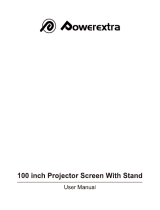Page is loading ...

Lens Kit for iD R600 and SIM 5plus
Installation Manual
QCLD (0.85:1) - QCLD (1.1-1.3:1)
CLD (1.2-1.6:1) - CLD (1.6-2.4 :1 )
CLD (2.4-4.3:1)
R5976840/00
23/05/2005

Barco nv Simulation Products
Noordlaan 5, B-8520 Kuurne
Phone: +32 56.36.82.11
Fax: +32 56.36.84.86
E-mail: info@barco.com
Visit us at the web: www.barco.com
Barco nv Presentations
Noord
laan 5, 8520 Kuurne
Phone: +32 56.36.82.11
Fax: +32 56.35.86.51
E-mail:
Visit us at the web: www.barco.com
PrintedinBelgium

Copyright ©
All rights reserved. No part of this document may be copied, reproduced or translated. It shall not otherwise be recorded, transmitted or
stored in a retrieval system without the prior written consent of Barco.
Changes
Barco provides this manual ’as is’ without warranty of any kind, either expressed or implied, including but not limited to the implied war-
ranties or merchantability and fitness for a particular purpose. Barco may make improvements and/or changes to the product(s) and/or the
program(s) described in this publication at any time without notice.
This publication could contain technical inaccuracies or typographical errors. Changes are periodically made to the information in this
publication; these changes are incorporated in new editions of this publication.
Trademarks
Brand and product names mentioned in this manual may be trademarks, registered trademarks or copyrights of their respecti
ve holders.
All brand and product names mentioned in this manual serve as comments or examples and are not to be understood as advertising for
the products or their manufactures.


Table of contents
TABLE OF CONTENTS
1. LensKitforiDR600andBarcoRealitySIM5plus.............................................................3
1.1 Kit Contents ........................................................................................................................... 3
1.2 Available Lens Types. ................................................................................................................. 3
1.3 Lens Formulas. . . . . .................................................................................................................... 3
1.4 Removing the Installed Lens.......................................................................................................... 4
1.5 Installing the new Lens................................................................................................................ 5
1.6 Quick Lens Adjustment . . . ............................................................................................................ 8
1.7 Cleaning the lens. . ................................................................................................................... 11
A.Scheimpflug LensAdjustment...................................................................................13
A.1 Introduction . ..........................................................................................................................13
A.2 Top–Bottom Scheimpflug Adjustment . . . ............................................................................................13
A.3 Left-Right Scheimpflug Adjustment.................................................................................................. 15
Index......................................................................................................................19
R5976840 LENS KIT FOR ID R600 AND SIM 5PLUS 23/05/2005 1

Table of contents
2 R5976840 LENS KIT FOR ID R600 AND SIM 5PLUS 23/05/2005

1. Lens Kit for iD R600 and BarcoReality SIM 5plus
1. LENS KIT FOR ID R600 AND BARCOREALITY SIM
5PLUS
CAUTION: Never transport the projector with the lens mounted on it !
Always remove the lens before transporting the projector.
1.1 Kit Contents
Kit Contents
Contents:
• One of the available lens types (see "Available Lens Types", page 3).
• Installation Manual (R5976840).
• Toraysee™ Cloth
1.2 Available Lens Types
Standard Non-Motorized Lens
Non-motorized lens: manual zoom and focus adjustment.
• QCLD 1.1 – 1.3 :1 (Full off-axis)
Optional Motorized Lenses
Motorized lens: motorized zoom and focus adjustment.
• CLD 1.2 – 1.6 :1 (Full off-axis)
• CLD 1.6 – 2.4 :1 (Full off-axis)
• CLD 2.4 – 4.3 :1 (Full off-axis)
Optional Fixed Lens
Fixed lens: manual focus adjustment.
• QCLD0.85:1(On-axis)
Product Numbers
Lens
Product Number
Product Number (Scheimpflug Version)
QCLD (0.85:1)
R9849860 R9849862
QCLD (1.1-1.3:1)
R9849850 R9849852
CLD (1.2-1.6:1)
R9849870 R9849872
CLD (1.6-2.4:1)
R9849880 R9849882
CLD (2.4-4.3:1)
R9849890 R9849892
1.3 Lens Formulas
Formulas
Lenses
Metric Formulas (mete
r)
Inch formulas (inch)
QCLD (0.85:1) PD=0.86XSW+0.06 PD = 0.86 X SW + 2.36
R5976840 LENS KIT FOR ID R600 AND SIM 5PLUS 23/05/2005 3

1. Lens Kit for iD R600 and BarcoReality SIM 5plus
Lenses
Metric Formulas (meter) Inch formulas (inch)
QCLD (1.1-1.3:1) PD
min
= 1.1 X SW + 0.05
PD
max
=1.3XSW+0.06
PD
min
=1.1XSW+1.97
PD
max
= 1.3 X SW + 2.36
CLD (1.2-1.6:1) PD
min
=1.19XSW+0.02
PD
max
=1.63XSW+0.02
PD
min
=1.19XSW+0.79
PD
max
=1.63XSW+0.79
CLD (1.6-2.4:1) PD
min
=1.58XSW+0.00
PD
max
= 2.39 X SW - 0.02
PD
min
=1.58XSW+0.00
PD
max
= 2.39 X SW - 0.79
CLD (2.4-4.3:1) PD
min
= 2.38 X SW - 0.03
PD
max
= 4.32 X SW - 0.01
PD
min
= 2.38 X SW - 1.18
PD
max
= 4.32 X SW - 0.39
1.4 Removing the Installed Lens
Necessary tools
No tools.
What is done?
When applicable the installed lens has to r
emoved on the projector.
HowtoremovetheInstalledLensontheiDR6
00?
1. Support the lens with one hand and unlock the lens by pulling the handle located on the right side of the projector.
Image 1-1
Image 1-2
location of the lens handle
2. Remove the lens out of its housing.
How to remove the Installed Lens on the BarcoReality SIM 5plus?
1. Support the lens with one hand.
2. The lens lock handle is located on the front side of the projector, slide this handle to the right.
4
R5976840 LENS KIT FOR ID R600 AND SIM 5PLUS 23/05/2005

1. Lens Kit for iD R600 and BarcoReality SIM 5plus
Image 1-3
The lens lock handle is located on the front side of the projector, slide this handle to the right.
3. Remove the lens out of its housing.
4. Slide the lens lock handle back to the left.
1.5 Installing the new Lens
Necessary tools
No tools.
How to install the new Lens on the iD R600?
1. Take the lens out of its packing material.
2. Lock the lens by placing it in the housing, push care
fully to lock (“click” sound) the lens in the housing.
Image 1-4
R5976840 LENS KIT FOR ID R600 AND SIM 5PLUS 23/05/2005 5

1. Lens Kit for iD R600 and BarcoReality SIM 5plus
Caution: In case of a m ot orized len s the female jack on the lens(A) must be in front of the male jack(B) located in the upper-left
part of the housing in the projector.
Image 1 -5
Thefemalejackonthelens(A)mustbeinfrontofthemalejack(B)locatedintheupper-
left part of the housing in the projector.
Note: In case of a Scheimpflug lens, insert the lens with the adjustment bolts located in the left and bottom position.
Image 1 -6
In case of a Scheimpflug lens, insert the lens with the adjustment bolts located in the left and bottom position.
How to install the new Lens on the BarcoReality SIM 5plus?
1. Take the lens out of its p
acking material.
2. Make sure the lens lock holder is in the left position.
6
R5976840 LENS KIT FOR ID R600 AND SIM 5PLUS 23/05/2005

1. Lens Kit for iD R600 and BarcoReality SIM 5plus
Image 1-7
Make sure the lens lock holder is in the left position.
3. Lock the lens by placing it in the housing, push carefull
y to lock (“click” sound) the lens in the housing.
Image 1-8
R5976840 LENS KIT FOR ID R600 AND SIM 5PLUS 23/05/2005 7

1. Lens Kit for iD R600 and BarcoReality SIM 5plus
Caution: In case of a m ot orized len s the female jack on the lens(A) must be in front of the male jack(B) located in the upper-left
part of the housing in the projector.
Image 1 -9
Thefemalejackonthelens(A)mustbeinfrontofthemalejack(B)locatedintheupper-
left part of the housing in the projector.
Note: In case of a Scheimpflug lens, insert the lens with the adjustment bolts located in the left and bottom position.
Image 1-10
In case of a Scheimpflug lens, insert the lens with the adjustment bolts located in the left and bottom position.
1.6 Quick Lens Adjustment
How to adjust the Zoom-Focus on a non-motorized Lens?
1. Use the zoom ring on the lens to put the projected image in the desired zoom position.
8
R5976840 LENS KIT FOR ID R600 AND SIM 5PLUS 23/05/2005

1. Lens Kit for iD R600 and BarcoReality SIM 5plus
Image 1-11
Use the zoom ring on the lens to put the projected image in the desired zoom position.
2. Turn the focus ring until the projected image is well focused.
Image 1-12
Turn the focus ring until the projected image is well focused.
R5976840 LENS KIT FOR ID R600 AND SIM 5PLUS 23/05/2005 9

1. Lens Kit for iD R600 and BarcoReality SIM 5plus
How to adjust the Zoom-Focus on a motorized Lens?
1. Use the LENS ZOOM key on the RCU to adjust the zoom position of the lens, put the projected image in the desired zoom
position.
2. Use the LENS FOCUS key on the RCU to adjust the focus of the lens, adjust until the projected image is well focused.
How to adjust the Lens Shift on the iD R600?
1. Press ENTER to switch to the Shift mode.
The Lens Shift Dialog Box will be displayed.
Image 1-13
2. Use the cursor key ↑ or ↓ to shift the projected image to the desired vertical position.
+115%
0% 0%
-25%
Image 1-14
iD R600 Lens Shift Range
Note: The iD R600 has a vertical shift range from +115% to –25%, horizontal shift is not possible.
How to adjust the Lens Shift on the BarcoReality SIM 5plus?
1. Press ENTER to switch to the Shift mode.
The Lens Shift Dialog Box will be displayed.
Image 1-15
2. Use the cursor keys to shift
the projected image to the desired position.
10
R5976840 LENS KIT FOR ID R600 AND SIM 5PLUS 23/05/2005

1. Lens Kit for iD R600 and BarcoReality SIM 5plus
+115%
+100%0%
-25%
Image 1-16
BarcoReality SIM 5plus Lens Shift Range
Note: The BarcoReality SIM 5plus has a vertical shift range from +115% to –25% an d a horizonta l shift range from +100% in
one direction (away from the inputs).
Scheimpflug Lens Adjustment
For more information how to adjust the Scheimpflug Lens (see "Scheimpflug Lens Adjustment", page 13).
1.7 Cleaning the lens
To minimize the possibility of damaging the optical coating
or scratching exposed lens surface, we have de-
veloped recommendations for cleaning the lens. FIRST, we recommend you try to remove any material from
the lens by blowing it off with clean, dry deionized air. DO NOT use any liquid to clean the lenses.
Necessary tools
Torays e e
TM
cloth (delivered together with the lens kit). Order number : R379058.
Howtocleanthelens?
Proceed as follow :
1. Always wipe lenses with a CLEAN Toraysee
TM
cloth.
2. Always wipe lenses in a single direction.
Warning: Do not wipe back and forwards across the lens surface as this tends to grind dirt into the coating.
3. Do not leave cleaning cloth in either an open room or
lab coat pocket, as doing so can contaminate the cloth.
4. If smears occur when cleaning lenses, replace the cloth. Smears are the first indication of a dirty cloth.
WARNING: Do not use fabric softener when washing the cleaning cloth or softener sheets when drying the
cloth.
Do not use liquid cleaners on the cloth as doing so will contaminate the cloth.
CAUTION: Other lenses can also be cleaned safely with this Toraysee
TM
cloth.
R5976840 LENS KIT FOR ID R600 AND SIM 5PLUS 23/05/2005 11

1. Lens Kit for iD R600 and BarcoReality SIM 5plus
12 R5976840 LENS KIT FOR ID R600 AND SIM 5PLUS 23/05/2005

A. Scheimpflug Lens Adjustment
A. SCHEIMPFLUG LENS ADJUSTMENT
The Scheimpflug Lens Version is available as an option.
A.1 Introduction
Why performing the Scheimpflug Adjustment?
Scheimpflug Adjustment is needed If an image is still unsharp, even after the focus adjustment.
This means the image lies in a plane which is not parallel to the screen plane, as the deviation betwe
en the image plane and the
screen plane can be in both the Top-Bottom and Left-Right directions, it is necessary to proceed in two distinct steps in following
order).
Scheimpflug Adjustment Overview
Scheimpflug
Adjustment
Top-Bottom
Scheimpflug
Adjustment
No
Yes
Image is sharp
everywhere?
Scheimpflug
Adjustment
is not necessary
Centre-Top
of the image
is focused in front
of the screen?
No
Yes
Centre-Top
Scheimpflug
Adjustment
Centre-Bottom
Scheimpflug
Adjustment
Left-Right
Scheimpflug
Adjustment
Centre-Left
of the image
is focused in front
of the screen?
No
Yes
Centre-Left
Scheimpflug
Adjustment
Scheimpflug
Centre-Right
Adjustment
Image A-1
Scheimpflug Adjustment Overview
Necessary Tools
• Piece of white cardboard.
• Open ended spanner 8 mm.
A.2 Top–Bottom Scheimpflug Adjustment
How to start the Top–Bottom Scheimpflug Adjustment?
1. Find out whether the centre-
top or centre-bottom area of the image is focused in front of the screen. To do this, hold the piece
of white cardboard parallel to the screen plane and displace it from the screen towards the projector, along the line joining the
centre of the screen and the projection lens.
2. Is the centre-top area of the image focused in front of the screen?
If yes, Proceed with the Centre–Top Scheimpflug Adjustment.
If no, The centre-bottom area of the image is focused in front of the screen, proceed with the Centre–Bottom Scheimpflug Ad-
justment.
R5976840 LENS KIT FOR ID R600 AND SIM 5PLUS 23/05/2005
13

A. Scheimpflug Lens Adjustment
Centre–Top Scheimpflug Adjustment
1. Turn bolt A counterclockwise (max 1/8
th
of a turn) to tilt the lens from top to bottom.
Image A-2
Lens must be tilted from top to bottom.
Image A-3
Turn bolt A counterclockwise to tilt the lens from top to bottom.
2. Check if the top area of the image is still focused in front of the screen.
3. Repeat steps 1 and until the centre-top of the image is focused on the screen, together with the centre and centre-bottom areas).
Centre–Bottom Scheimpflug Adjustment
1. Turn bolt A clockwise (max 1/8
th
of a turn) to tilt the lens from bottom to top.
14
R5976840 LENS KIT FOR ID R600 AND SIM 5PLUS 23/05/2005

A. Scheimpflug Lens Adjustment
Image A-4
Lens must be tilted from bottom to top
Image A-5
Turn bolt A clockwise to tilt the lens from bottom to top.
2. Check if the bottom area of the image is still focused in front of the screen.
3. Repeat steps 1 and 2 until the centre-bottom of the image is focused on the screen, together with the centre and centre-top
areas).
A.3 Left-Right Scheimpflug Adjustment
How to start the Left–Right Scheimpflug Adjustment?
1. By using the same piece of white cardboard, find out whether the centre–left or centre–right area of the image is focused in front
of the screen.
2. Is the centre–left area of the image focused in front of the screen?
If yes, Proceed with the Centre–Left Scheimpflug Adjustment.
If no, The centre-right area of the image is focused in front of the screen, proceed with the Centre–Right Scheimpflug Adjustment.
Centre-Left Scheimpflug Adjustment
1. Unscrew bolt B (max 1/8
th
of a turn) to tilt the lens from left to right (when standing behind the projector).
R5976840 LENS KIT FOR ID R600 AND SIM 5PLUS 23/05/2005
15

A. Scheimpflug Lens Adjustment
Image A-6
Lens must be tilted from left to right.
Image A-7
Unscrew bolt B to tilt the lens from left to right.
2. Check if the left area of the image is still focused in front of the screen.
3. Repeat steps 1 and 2 until the centre–left area of the image is focused on the screen (together with the centre and the centre–right
areas).
Centre-Right Scheimpflug Adjustment
1. Screw bolt B (max 1/8
th
of a turn) to tilt the lens from right to left (when standing behind the projector).
Image A-8
Lens must be tilted from right to left.
16 R5976840 LENS KIT FOR ID R600 AND SIM 5PLUS 23/05/2005
/