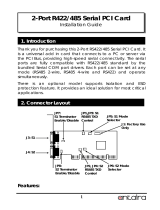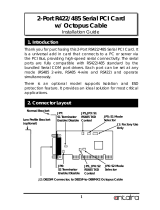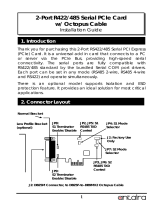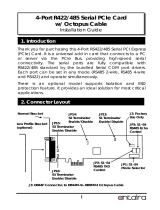10
Board Layout and Jumper Settings
Buzzer
USB 3/4
USB 3.0
USB 1/2
USB 3.0
STB_LED
PWR_BTN_1
HDMI (default)/DP
DVI
1
-
DC-in
GLAN 2
GLAN 1
PCIe x16 (PCIE1)
SPI Flash
BIOS
1
2 10
9
9
USB 13/14
1
2 10
COM 4
VGA
Clear CMOS
Data (JP1)
PS/2 Power Select
(JP14)
6
(JP13) (JP19)
1
6
6
1
(JP12) (JP18)
1
6
6
1
1
2 10
COM 3
1
(JP10)
6
6
9
1
2 10
COM 2
9
1
2
(JP11) (JP17)
6
6
1
2
1
2 10
COM 1
9
1
2
16
1
4-pin power
1
2
3
4
JP8
1
6
1
(JP5)
6
2
1
(JP6)
6
2
JP7
COM 5
1
2 10
9
COM 6
1
2 10
9
21
(JP4)
PCIe x4 (PCIE2)
Reset
DDR4_1 SODIMM
DDR4_2 SODIMM
1
(JP9)
6
6
1
1
2
1
12
6
1
4
SATA Power
1
4
Power Button
Power LED
HDD LED
M.2 Type 2280
(PCIe)
LPC
1
2
14
1
1
DIO Power
DIO
EXC
+
SATA 3.0
USB 11-12
USB 2.0
USB 2.0
USB 9
(JP16)
1
1
(JP15)
1
SATA 0
SATA 1
1
SIM
Mini PCIe 1
1
bettery
1
1
1
USB 2.0
SIM
Mini PCIe 2
COM 2
COM 1
Front Audio
2
1
10
9
1
2 1
29
30
LVDS LCD
Panel
JP2
JP3
51
Front Panel
13
1
10
Clear CMOS Data JP1
Normal (default) 1-2 On
Clear CMOS Data 2-3 On
PS/2 KB/MS Power source JP14
5V 1-2 On
5V_Standby 2-3 On
DIO bit 4~7 Pull-up/Pull-down Selection JP2
Pull-up
5V/5V_Standby
1-2 On
Pull down GND 2-3 On
DIO bit 0~3 Pull-up/Pull-down Selection JP3
Pull-up
5V/5V_Standby
1-2 On
Pull down GND 2-3 On
DIO bit 0~7 Power Source selection JP4
5V_Standby 1-2 On
5V 2-3 On
RS232/Power Select: COM 1 (JP8), COM 2 (JP7)
RS232 (default) 1-3 (RI), 2-4 (DCD) On
RS232 with power 3-5 (+5V), 4-6 (+12V) On
RS232/422/485 Select: COM 1 (JP10), COM 2 (JP16)
COM 3 (JP13), COM 4 (JP5)
RS232 (default) 1-3, 4-6 On
RS422 Full Duplex 3-5, 4-6 On
RS485 3-5, 2-4 On
RS232/422/485 Select:
COM 1 (JP9/JP15), COM 2 (JP11/JP17)
COM 3 (JP12/JP18), COM 4 (JP6/JP19)
RS232 (default) 1-3, 2-4 On
RS422 Full Duplex/RS485 3-5, 4-6 On
Notes:
1. When COM1 RS232/422/485 is selected, JP9 and JP15 must
be set in accordance to JP10.
2. When COM2 RS232/422/485 is selected, JP11 and JP17
must be set in accordance to JP16.
3. When COM3 RS232/422/485 is selected, JP12 and JP18
must be set in accordance to JP13.
4. When COM4 RS232/422/485 is selected, JP6 and JP19 must
be set in accordance to JP5.