Page is loading ...
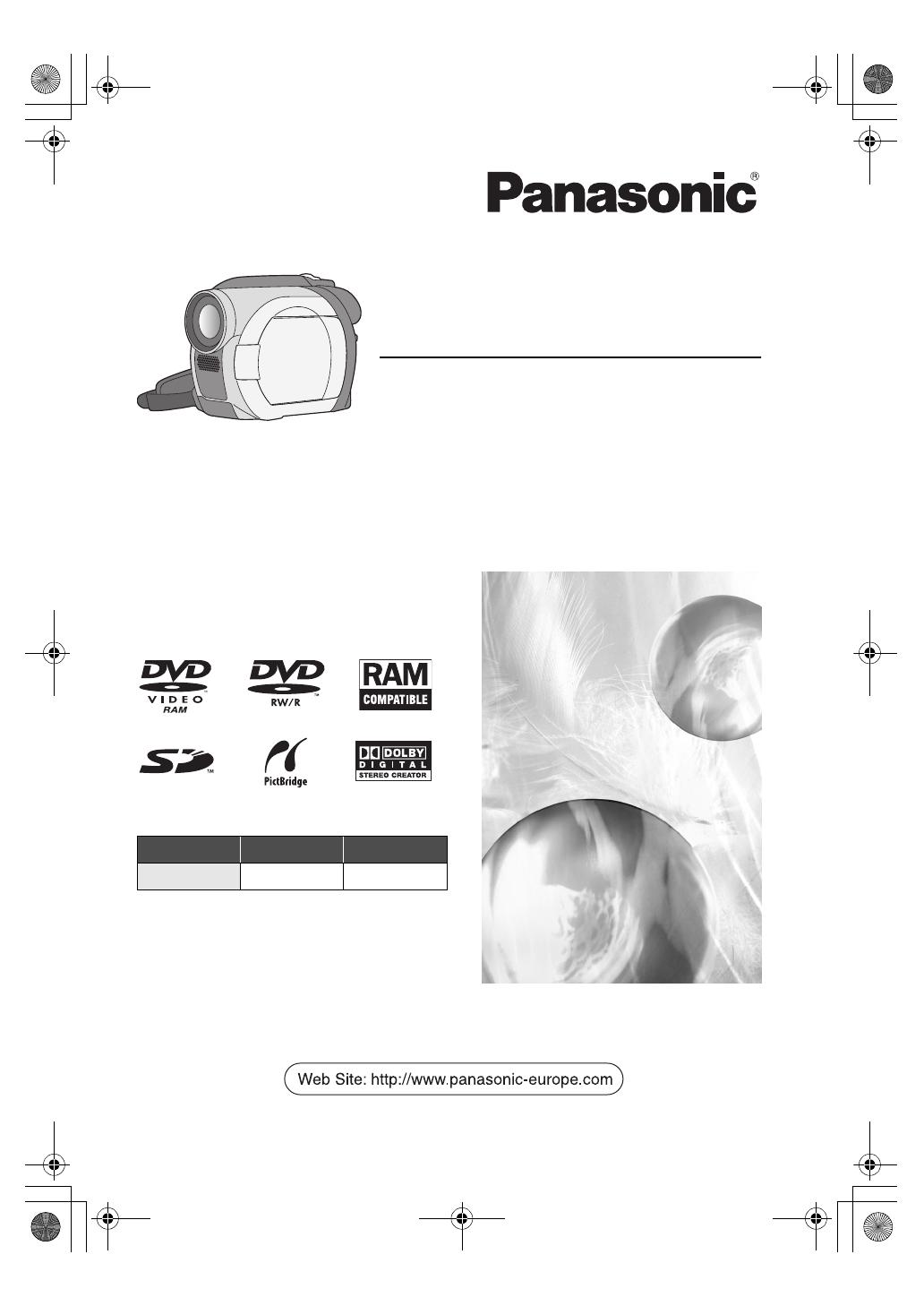
Cover
Operating Instructions
DVD Video Camera
Model No.VDR-D150EB
VDR-D100EB
Before use, please read these instructions
completely.
–: not available
VDR-D150 VDR-D100
Card slot ¥ –
LSQT1048 B
LSQT1048(ENG).book 1 ページ 2006年2月6日 月曜日 午後2時13分

2
LSQT1048
Left/Right
∫ Warning
Do not remove the cover (or back); there
are no user serviceable parts inside.
Refer servicing to qualified service
personnel.
Use only the recommended accessories.
≥ Keep the Memory Card out of reach of
children to prevent swallowing.
Dear Customer,
We would like to take this opportunity to thank
you for purchasing this Panasonic Movie
Camera. Please read these Operating
Instructions carefully and keep them handy for
future reference. Please note that the actual
controls and components, menu items, etc. of
your Movie Camera may look somewhat
different from those shown in the illustrations in
these Operating Instructions.
IEC 60825-1:2001
CAUTION
This product contains a laser diode of higher
class than 1. To ensure continued safety, do
not remove any covers or attempt to gain
access to the inside of the product. Refer all
servicing to qualified personnel.
CLASS 1
LASER PRODUCT
Information on Disposal for Users of
Waste Electrical & Electronic Equipment
(private households)
This symbol on the products
and/or accompanying
documents means that used
electrical and electronic
products should not be mixed
with general household
waste.
For proper treatment,
recovery and recycling, please take these
products to designated collection points,
where they will be accepted on a free of
charge basis. Alternatively, in some
countries you may be able to return your
products to your local retailer upon the
purchase of an equivalent new product.
Disposing of this product correctly will help
to save valuable resources and prevent any
potential negative effects on human health
and the environment which could otherwise
arise from inappropriate waste handling.
Please contact your local authority for further
details of your nearest designated collection
point.
Penalties may be applicable for incorrect
disposal of this waste, in accordance with
national legislation.
For business users in the European
Union
If you wish to discard electrical and
electronic equipment, please contact your
dealer or supplier for further information.
Information on Disposal in other
Countries outside the European Union
This symbol is only valid in the European
Union.
If you wish to discard this product, please
contact your local authorities or dealer and
ask for the correct method of disposal.
LSQT1048(ENG).book 2 ページ 2006年2月6日 月曜日 午後2時13分

3
LSQT1048
Information for Your Safety
As this equipment gets hot during use,
operate it in well ventilated place; do not
install this equipment in a confined space
such as a bookcase or similar unit.
To reduce the risk of fire, electric shock or
product damage, do not expose this
equipment to rain, moisture, dripping or
splashing and ensure that no objects filled
with liquids, such as vases, shall be placed on
the equipment.
Movie Camera
≥ The rating plate is on the underside of the
Movie Camera.
AC Adaptor
≥ The rating plate is on the underside of the
AC Adaptor.
Caution for AC mains lead
For your safety, please read the following text
carefully.
This appliance is supplied with a moulded
three-pin mains plug for your safety and
convenience. A 5-ampere fuse is fitted in this
plug.
Should the fuse need to be replaced, please
ensure that the replacement fuse has a rating
of 5-amperes and it is approved by ASTA or
BSI to BS1362.
Check for the ASTA mark Ï or the BSI mark
Ì on the body of the fuse.
If the plug contains a removable fuse cover
you must ensure that it is refitted when the
fuse is replaced. If you lose the fuse cover,
the plug must not be used until a replacement
cover is obtained. A replacement fuse cover
can be purchased from your local Panasonic
Dealer.
IF THE FITTED MOULDED PLUG IS
UNSUITABLE FOR THE SOCKET OUTLET
IN YOUR HOME THEN THE FUSE SHOULD
BE REMOVED AND THE PLUG CUT OFF
AND DISPOSED OF SAFELY.
THERE IS A DANGER OF SEVERE
ELECTRICAL SHOCK IF THE CUT OFF
PLUG IS INSERTED INTO ANY 13-AMPERE
SOCKET.
If a new plug is to be fitted, please observe
the wiring code as shown below.
If in any doubt, please consult a qualified
electrician.
∫ IMPORTANT
The wires in this mains lead are coloured in
accordance with the following code:
Blue: Neutral
Brown: Live
As the colours of the wires in the mains lead
of this appliance may not correspond with the
coloured markings identifying the terminals in
your plug, proceed as follows:
The wire which is coloured BLUE must be
connected to the terminal in the plug which is
marked with the letter N or coloured BLACK.
The wire which is coloured BROWN must be
connected to the terminal in the plug which is
marked with the letter L or coloured RED.
Under no circumstances should either of
these wires be connected to the earth
terminal of the three-pin plug, marked with the
letter E or the Earth Symbol Ó.
∫ Before Use
Remove the Connector Cover.
∫ How to replace the Fuse
The location of the fuse differ according to the
type of AC mains plug (figures A and B).
Confirm the AC mains plug fitted and follow
the instructions below.
Illustrations may differ from actual AC mains
plug.
1) Open the fuse cover with a screwdriver.
2) Replace the fuse and close or attach the
fuse cover.
Fuse cover
Figure A Figure B
Figure A Figure B
Fuse
(5 ampere)
Fuse
(5 ampere)
LSQT1048(ENG).book 3 ページ 2006年2月6日 月曜日 午後2時13分
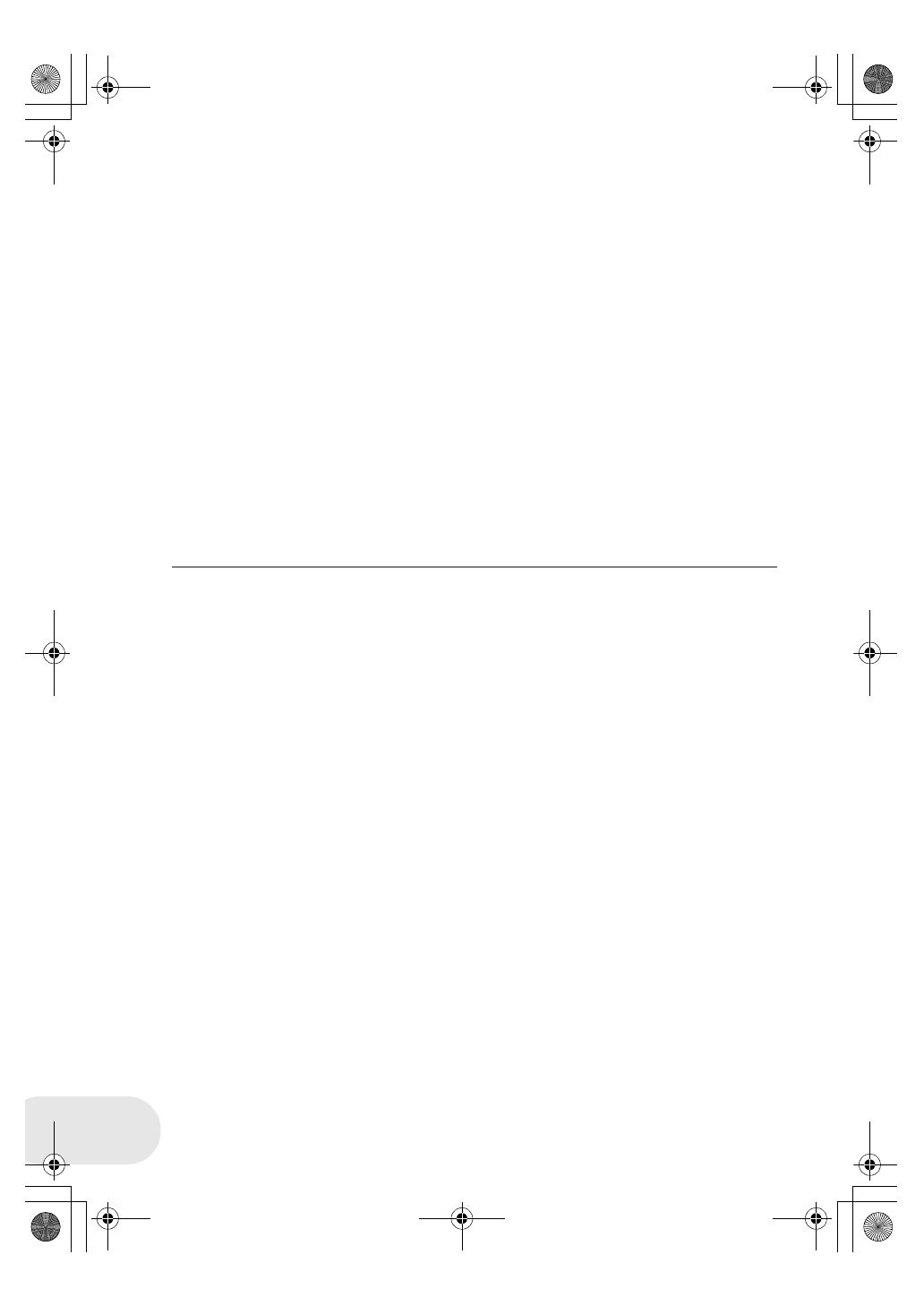
4
LSQT1048
∫ Indemnity concerning recording content
The manufacturer shall in no event be liable for the loss of recordings due to malfunction or defect
of this unit, its accessories or recordable media.
∫ Carefully observe copyright laws
Recording of pre-recorded tapes or discs or other published or broadcast material for
purposes other than your own private use may infringe copyright laws. Even for the
purpose of private use, recording of certain material may be restricted.
≥ SD Logo is a trademark.
≥ The Movie Camera uses copyright-protected technologies and is protected by the patented
technologies and intellectual properties of Japan and the U.S. To use these copyright-protected
technologies, authorization of the Macrovision Company is required. It is prohibited to
disassemble or modify the Movie Camera.
≥ Manufactured under license from Dolby Laboratories.
“Dolby” and the double-D symbol are trademarks of Dolby Laboratories.
≥ Other names of systems and products mentioned in these instructions are usually the registered
trademarks or trademarks of the manufacturers who developed the system or product concerned.
These operating instructions are designed for use with models VDR-D150 and VDR-D100. Pictures
may be slightly different from the original.
≥ The illustrations used in these operating instructions show model VDR-D150, however, parts of
the explanation refer to different models.
≥ Depending on the model, some functions are not available.
≥ Features may vary, so please read carefully.
LSQT1048(ENG).book 4 ページ 2006年2月6日 月曜日 午後2時13分

5
LSQT1048
Before using
Features ................................................ 7
Accessories.......................................... 9
Parts identification and handling ..... 10
Using the LCD monitor ............................13
Using the viewfinder ................................13
Discs and cards.................................. 14
Discs that can be used on this unit..........14
Cards that you can use with this unit
(VDR-D150 only) .....................................17
Disc and card handling ............................18
Setup
Power supply...................................... 19
Charging the battery................................19
Connecting to the AC outlet.....................22
Turning the unit on/off.............................. 23
Inserting/removing a disc.................. 24
Inserting/removing an SD card
(VDR-D150 only)................................. 26
Selecting a mode................................ 27
How to use the joystick ..................... 28
Switching the language..................... 32
Using the menu screen...................... 33
Setting date and time......................... 35
Adjusting LCD monitor/viewfinder... 37
Recording
Before recording.................................38
Recording motion pictures................39
Changing the recording mode of the
motion picture ......................................... 41
Recording still pictures
(VDR-D150 only) .................................42
Various recording functions..............44
Zoom in/out function ............................... 44
Recording yourself .................................. 46
Soft skin mode ........................................ 47
Fade in/fade out function ........................ 48
Backlight compensation function ............ 50
Self-timer recording (VDR-D150 only) .... 51
Wind noise reduction function................. 52
Cinema mode.......................................... 53
Night view function.................................. 54
Image stabilizer function ......................... 55
Manual recording functions ..............56
Scene mode............................................ 56
Manual focus adjustment ........................ 58
White balance ......................................... 59
Manual shutter speed/aperture
adjustment .............................................. 61
Playback
Motion picture playback ....................62
Still picture playback
(VDR-D150 only) .................................65
Playing back still pictures as a
slide show ............................................... 66
Contents
LSQT1048(ENG).book 5 ページ 2006年2月6日 月曜日 午後2時13分

6
LSQT1048
Editing
Editing scenes ....................................67
Deleting scenes....................................... 67
Dividing a scene...................................... 69
Combining scenes................................... 70
Using playlists ....................................71
What is a playlist? ................................... 71
Creating a new playlist ............................ 72
Playing back a playlist............................. 73
Editing a playlist ...................................... 74
Editing still pictures
(VDR-D150 only) .................................80
Deleting still pictures ............................... 80
Locking still pictures ................................ 82
DPOF setting........................................... 83
Disc and card management
Formatting discs and cards...............84
Formatting discs...................................... 84
Formatting an SD card
(VDR-D150 only) ..................................... 85
Finalizing a disc..................................86
Finalizing a disc....................................... 86
Un-finalizing a DVD-RW.......................... 87
Protecting a disc ................................88
Displaying disc information ..............89
With other products
With a TV............................................. 90
Playback on TV .......................................90
With a DVD recorder/player .............. 91
Playback on DVD recorder/player ...........91
Copying recordings onto a
DVD recorder’s hard disk ........................92
With a VCR.......................................... 93
Dubbing images onto other
video devices...........................................93
With a printer (PictBridge)
(VDR-D150 only)................................. 94
Others
Menus ................................................. 97
Menu list ..................................................97
Setup menu .............................................99
Indications........................................ 100
Indications .............................................100
Messages ..............................................102
Functions that cannot be used
simultaneously...................................... 104
Frequently asked questions ........... 105
Troubleshooting............................... 106
Cautions for use ...............................110
Explanation of terms ........................114
Specifications....................................116
Number of recordable pictures on an
SD card (VDR-D150 only) ..................... 118
Index ..................................................119
LSQT1048(ENG).book 6 ページ 2006年2月6日 月曜日 午後2時13分

Before using
Features
7
LSQT1048
Before using
Features
∫ Easy recording! (l 39)
No need to search for the recording start position.
The new recording will not overwrite any previously recorded scene.
∫ Easy playback! (l 62)
Recorded scenes are displayed as thumbnails.
You can easily search for the scenes you want to watch.
LSQT1048(ENG).book 7 ページ 2006年2月6日 月曜日 午後2時13分
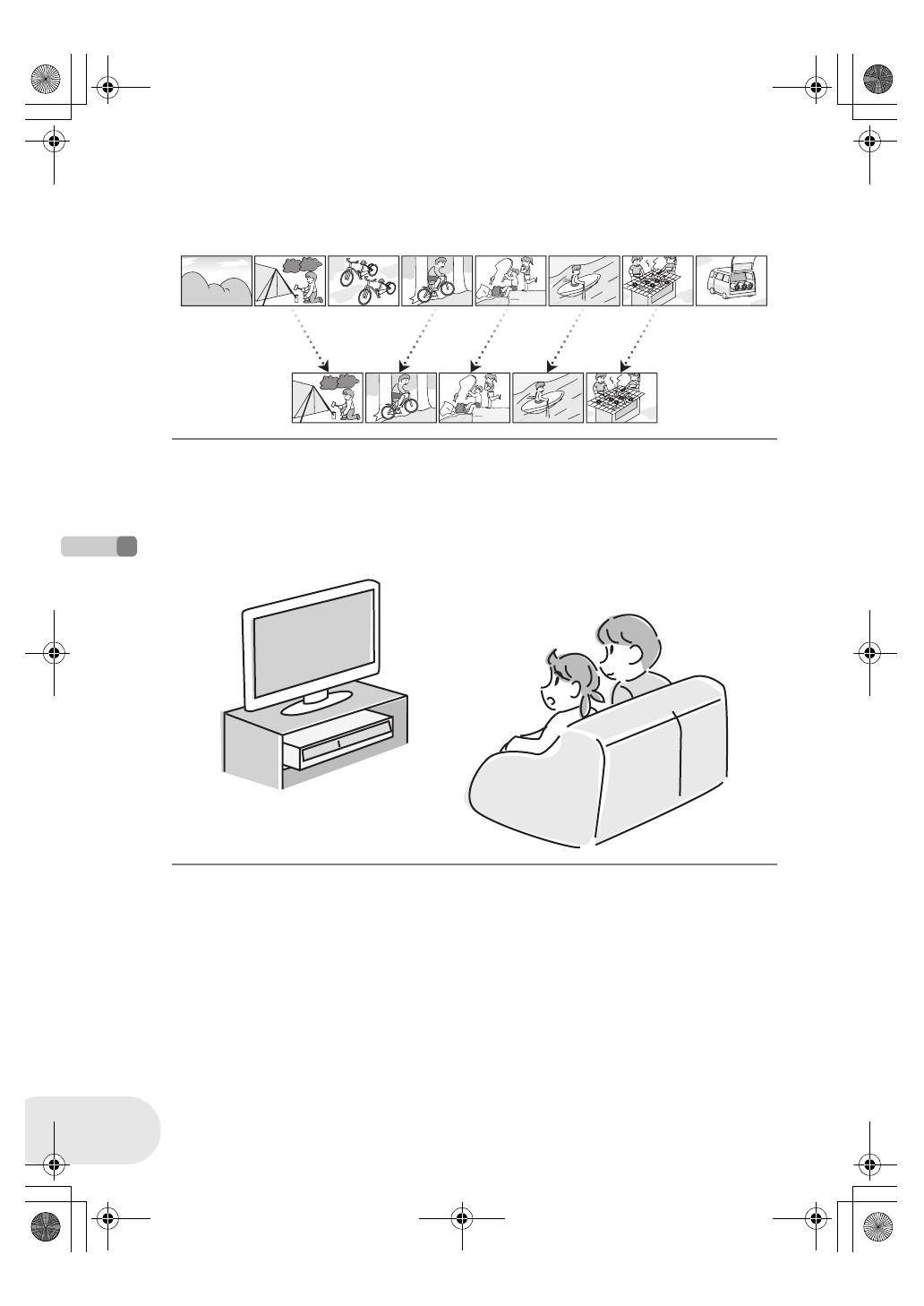
Before using
Features
8
LSQT1048
∫ Editing scenes! (l 67, 71)
You can create an original video (playlist) by collecting your favourite scenes together and then
easily dub this video to a VCR or a DVD recorder hard disk.
∫ Using with DVD player/recorder! (l 91)
Just insert the disc into a DVD player/recorder compatible with 8 cm discs to play back the scenes
recorded with this unit on it.
If you have a DVD recorder with hard disk, you can dub scenes recorded on DVD-RAM or DVD-RW
(VR format) with this unit to the hard disk.
LSQT1048(ENG).book 8 ページ 2006年2月6日 月曜日 午後2時13分
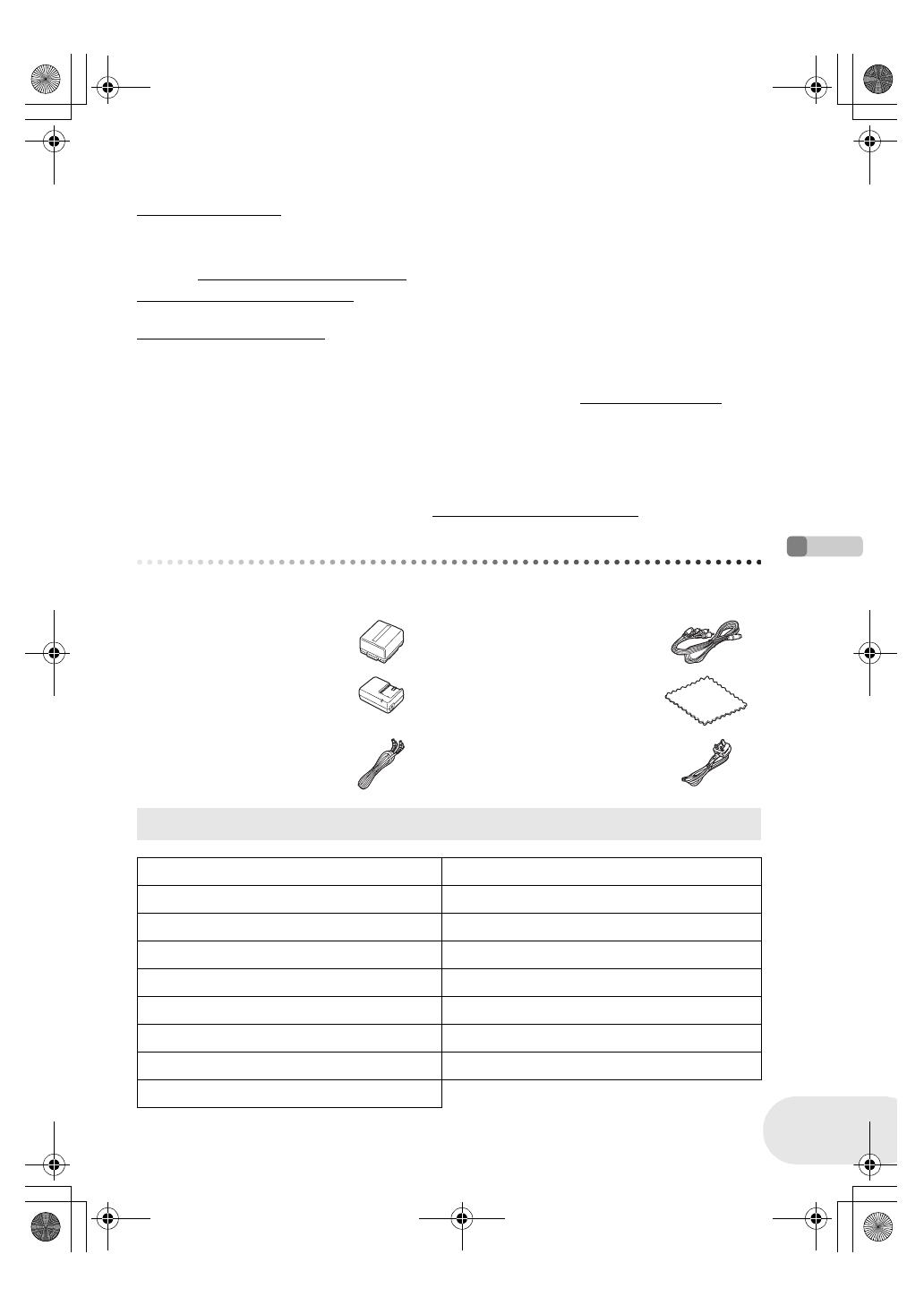
Before using
Accessories
9
LSQT1048
∫ Sales and Support Information
Customer Care Centre
≥ For customers within the UK: 08705 357357
≥ For customers within the Republic of lreland: 01 289 8333
≥ Visit our website for product information
≥ E-mail: customer.care@panasonic.co.uk
Technical Support for AV Software
≥ For UK, ROI: 08701 505610
Direct Sales at Panasonic UK
≥ Order accessory and consumable items for your product with ease and confidence by phoning
our Customer Care Centre Monday–Thursday 9.00 a.m.–5.30 p.m., Friday 9.30 a.m.– 5.30 p.m.
(Excluding public holidays)
≥ Or go on line through our Internet Accessory ordering application at www.panasonic.co.uk.
≥ Most major credit and debit cards accepted.
≥ All enquiries transactions and distribution facilities are provided directly by Panasonic UK Ltd.
≥ It couldn’t be simpler!
≥ Also available through our Internet is direct shopping for a wide range of finished products, take a
browse on our website for further details.
Interested in purchasing an extended guarantee?
Please call 0870 240 6284 or visit our website www.panasonic.co.uk/guarantee
.
Accessories
Check the accessories before using this unit.
≥ Some optional accessories may not be available in some countries.
Battery pack
CGA-DU12
AV/S cable
K2KZ9CB00001
AC adaptor
VSK0651B
(DE-974GB)
Disc cleaning cloth
VFC3778-2
DC cable
K2GJ2DC00011
AC cable
K2CT3CA00004
(RJA0053-3X)
Optional accessories
AC adaptor (VW-AD11EB) MC protector (VW-LMC30E)
Battery pack (lithium/CGA-DU12/1150 mAh) Tripod (VW-CT45E)
Battery pack (lithium/CGA-DU14/1360 mAh) 8 cm DVD-RAM disc (single sided/LM-AF30E)
Battery pack (lithium/CGA-DU21/2040 mAh) 8 cm DVD-RAM disc (double sided/LM-AF60E)
Wide conversion lens (VW-LW3007E) 8 cm DVD-RW disc (single sided/LM-RW30E)
Tele conversion lens (VW-LT3014E) 8 cm DVD-RW disc (double sided/LM-RW60E)
ND filter (VW-LND30E) 8 cm DVD-R disc (single sided/LM-RF30E)
USB cable (K1HA05CD0010) Shoulder strap (VFC3506-1A)
DVD Movie Album SE4 (VW-DTD10E)
LSQT1048(ENG).book 9 ページ 2006年2月6日 月曜日 午後2時13分
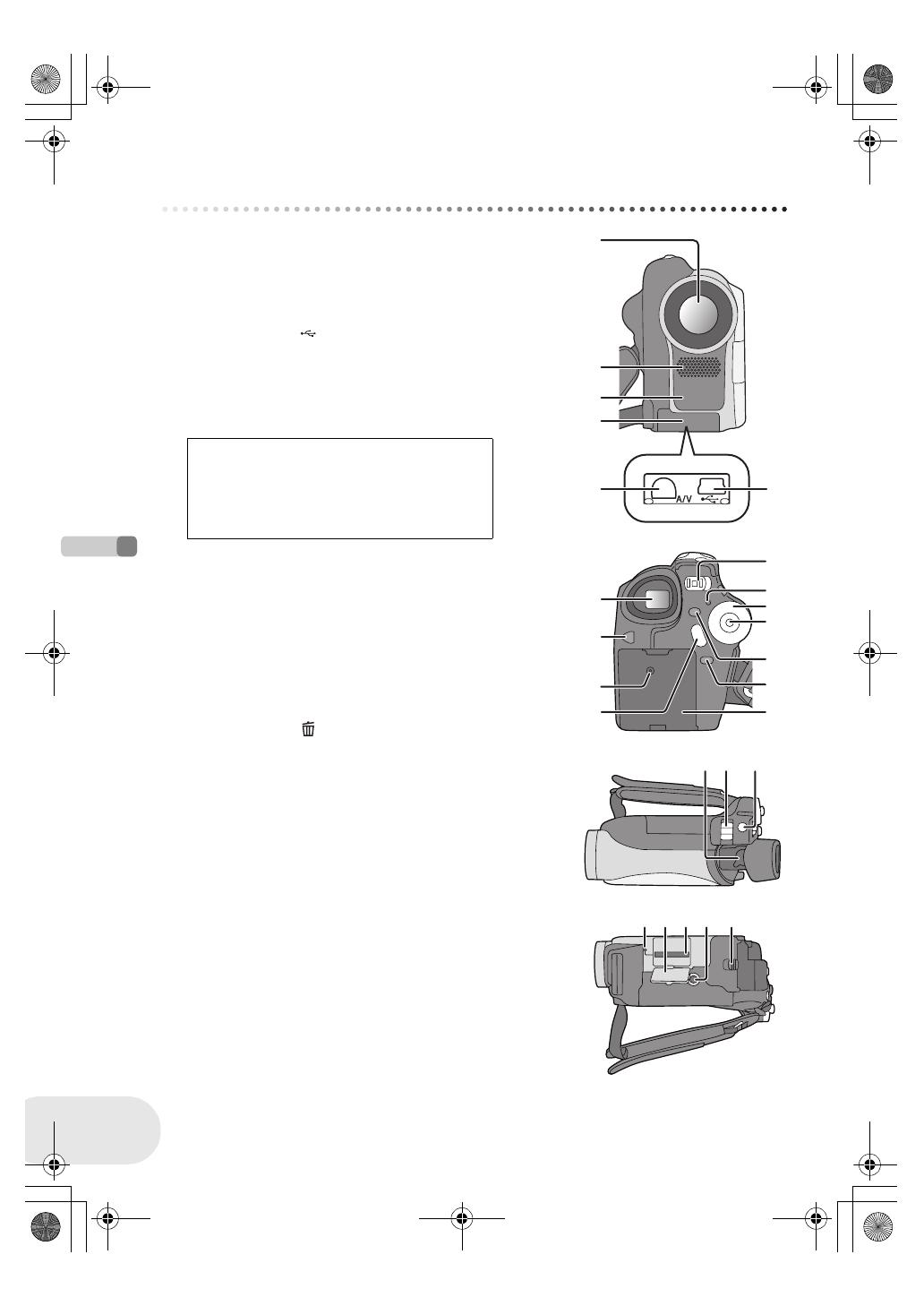
Before using
Parts identification and handling
10
LSQT1048
Parts identification and handling
1Lens
2 Microphone (built-in, stereo)
3 White balance sensor (l 60)
4 Terminal cover
5 Audio-video output terminal [A/V] (l 90, 93)
6 USB terminal [ ] (l 94)
≥ When you are operating this unit with a computer, we
recommend an operating environment less than
approximately 30 °C and an operating time of
approximately 30 minutes.
7 Viewfinder (l 13, 37)
8 LCD monitor open button [PUSH OPEN] (l 13)
9 DC input terminal [DC/C.C. IN] (l 22)
10 Recording start/stop button (l 39)
11 Power switch [OFF/ON] (l 23)
12 Status indicator (l 23)
13 Mode dial (l 27)
14 Joystick (l 28)
≥ Move up, down, left or right to select items.
≥ Press the centre to enter the selection.
15 Delete button [ ] (l 67, 78, 80)
16 Menu button [MENU] (l 33)
17 Battery holder (l 20)
18 Eyepiece corrector knob (l 37)
19 Zoom lever [W/T] (l 44)
Volume lever [sVOLUMEr] (l 63)
20 Photo shot button [PHOTO SHOT]
(VDR-D150 only) (l 42)
21 Card access lamp (VDR-D150 only) (l 26)
22 Card slot cover (VDR-D150 only) (l 26)
23 Card slot (VDR-D150 only) (l 26)
24 Tripod receptacle (l 12)
25 Battery release lever [BATTERY RELEASE] (l 20)
Due to limitations in LCD production
technology, there may be some tiny bright or
dark spots on the viewfinder screen.
However, this is not a malfunction and does
not affect the recorded picture.
1
2
3
4
65
7
8
10
9
11
1
2
1
3
1
4
1
7
1
5
1
6
18 19 20
22 2523 24
21
LSQT1048(ENG).book 10 ページ 2006年2月6日 月曜日 午後2時13分

Before using
Parts identification and handling
11
LSQT1048
26 Reset button [RESET] (l 109)
27 LCD monitor (l 13)
28 Mode select switch [AUTO/MANUAL/FOCUS]
(l 56)
29 Speaker
30 Disc eject lever [DISC EJECT] (l 24)
31 Disc access lamp [ACCESS/PC] (l 24)
32 Disc compartment (l 24)
33 Grip belt (l below)
Adjust the belt length so it fits your hand.
Adjust the belt length and the pad position.
1 Flip the belt.
2 Adjust the length.
3 Fix the belt.
Due to limitations in LCD production
technology, there may be some tiny bright or
dark spots on the LCD monitor screen.
However, this is not a malfunction and does
not affect the recorded picture.
26
2
8
27
2
9
30 31 32 33
Using grip belt
2
1
3
LSQT1048(ENG).book 11 ページ 2006年2月6日 月曜日 午後2時13分

Before using
Parts identification and handling
12
LSQT1048
Fit the lens cap to protect the surface of the lens.
The lens cap and lens cap cord comes preattached to the grip belt.
≥ When not using the lens cap, pull the lens
cap cord in the direction of the arrow. A
≥ When you are not recording, be sure to
cover the lens with the lens cap for
protection. B
≥ When you remove the lens cap, press the knobs firmly.
≥ If the lens cap cord has come off
Pass the end of the lens cap cord through the attached eye
on the lens cap. Then pass the lens cap through the loop
made by itself and pull tight.
This is a hole for attaching the unit to the optional tripod.
(Please carefully read the operating instructions for how to attach
the tripod to the unit.)
≥ When the tripod is used, the card slot cover cannot be opened.
Insert an SD card before attaching this unit to the tripod. (l 26)
Fitting the lens cap
A
B
Tripod receptacle
LSQT1048(ENG).book 12 ページ 2006年2月6日 月曜日 午後2時13分
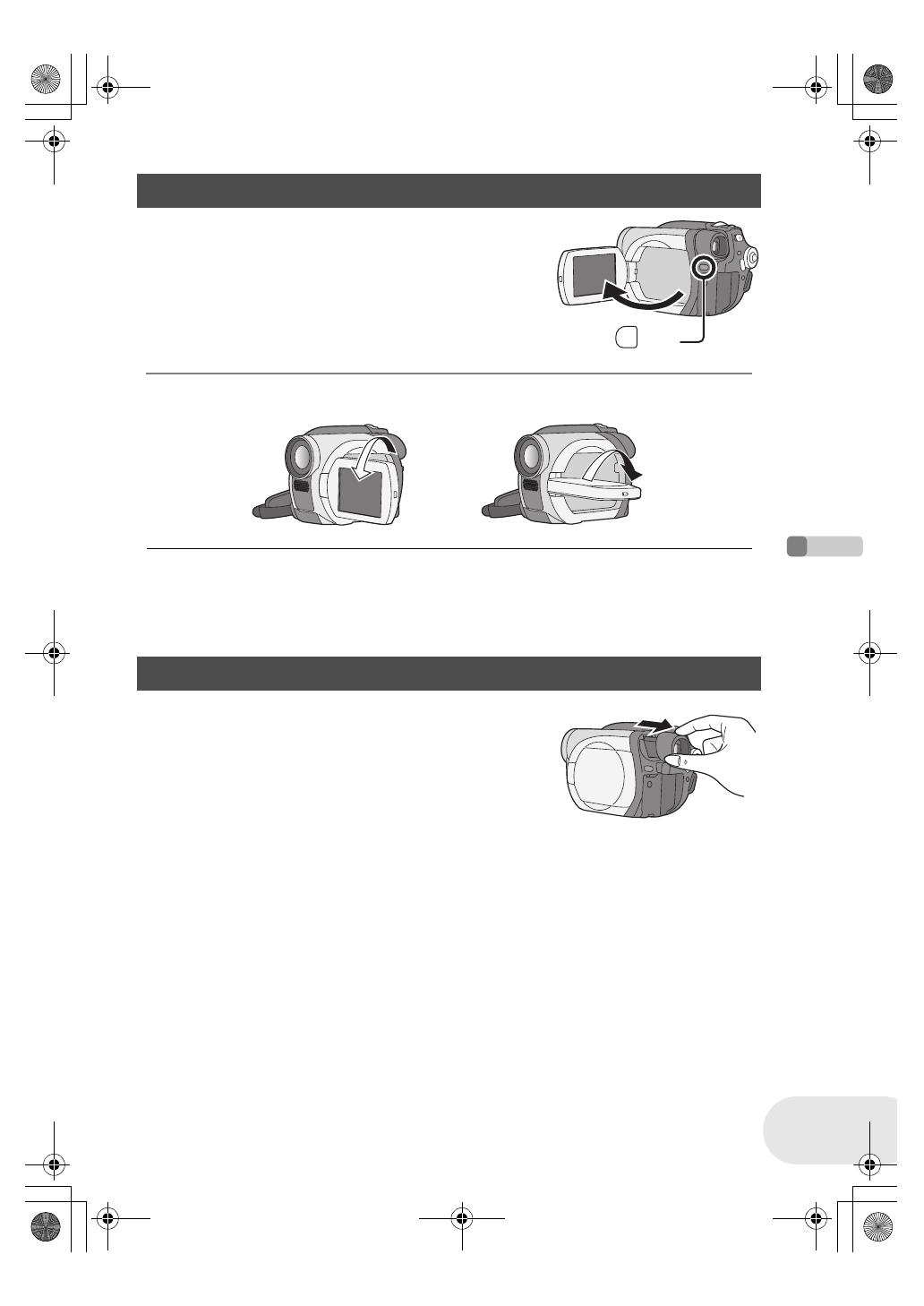
Before using
Parts identification and handling
13
LSQT1048
You can record the image while viewing it on the LCD monitor.
1 Press the PUSH OPEN button. The LCD
monitor opens slightly.
Pull the LCD monitor out in the direction of
the arrow.
≥ The viewfinder is now deactivated.
≥ It can open up to 90o.
2 Adjust the angle of the LCD monitor according to your preference.
≥ It can rotate up to 180o A towards the lens or 90o B towards the viewfinder.
≥ The brightness and colour level of the LCD monitor
can be adjusted from the menu. (l 37)
≥ If it is forcibly opened or rotated, the unit may be
damaged or fail.
≥ When the LCD monitor is rotated by 180o towards
the lens (when recording yourself), the LCD monitor
and the viewfinder will be simultaneously activated.
Pull out the viewfinder.
(l 37, Adjusting viewfinder)
Using the LCD monitor
PUSH
OPEN
BA
Using the viewfinder
LSQT1048(ENG).book 13 ページ 2006年2月6日 月曜日 午後2時13分

Before using
Discs and cards
14
LSQT1048
Discs and cards
Discs that can be used on this unit
DIsc type DVD-RAM
8 cm
Single sided/
double sided
DVD-RW
8 cm
Single sided/double sided
DVD-R
8 cm
Single sided/
double sided
(DVD-RAM
Ver. 2.1)
[DVD-RW Ver. 1.1/
2X-SPEED (2X/1X)]
(DVD-R for
General Ver. 2.0)
Recording format DVD Video
Recording
format
(VR format)
DVD Video
Recording
format
(VR format)
DVD-Video
format
(Video format)
DVD-Video
format
(Video format)
Characteristic Rewritable disc Rewritable
disc
One time
recording disc
*1
*1 By formatting the disc, it can be used repeatedly. (l 84)
One time
recording disc
Display on the screen
Indication in these
instructions
(RAM) (-RW‹VR›) (-RW‹V›) (-R)
Functions
≥ Editing on this unit ¥¥ ––
≥ Playback on other
products
*2
*2 DVD players and DVD recorders that support 8 cm discs.
¥
*3
*3 Playback is possible on compatible products.
¥
*4
*4 Playback is possible on compatible products. (May have to be finalized on this unit.)
¥
*5
*5 Must be finalized on this unit. (l 86)
¥
*5
≥ Recording after
finalizing
– ¥
¥
*6
*6 Un-finalize the disc. (l 87)
–
¥: available –: not available
LSQT1048(ENG).book 14 ページ 2006年2月6日 月曜日 午後2時13分

Before using
Discs and cards
15
LSQT1048
≥ Still pictures cannot be recorded on a disc with this unit.
≥ When using double sided disc, you cannot record or play continuously from one side of the disc
to the other. You will need to eject the disc and turn it over.
≥ Discs inserted in a holder, cartridge, or caddy case cannot be used. Always remove bare discs
from these containers prior to use.
≥ It is recommended that you use Panasonic discs. Usually discs compatible with the DVD
standard can be used for recording and playback with no problems. However, some commercially
available discs do not meet the DVD standard for quality and performance. If you use one of
these discs, you may not be able to record or playback normally. (The message “FOR BEST
PERFORMANCE PANASONIC DISC IS RECOMMENDED.” appears.) Refer to the following
support site for information about discs that have been confirmed as compatible by Panasonic.
http://panasonic.co.jp/pavc/global/cs/e_cam (This website is in English only.)
≥ Discs recorded on this unit may not be playable on other products.
≥ Recording on DVD-R in DVD Video Recording format is not supported.
≥ When using DVD-RW or DVD-R, do not perform the following, as doing so may make the disc
unusable.
– Record on a disc with other products after recording on it with this unit.
– Record on a disc with this unit after recording on it with other products.
– Insert an un-finalized disc in any other products.
∫ About format types
∫ Examples of discs that cannot be used on this unit
What is the DVD Video Recording format
(VR format)?
This is a format for recording on DVD discs
which allows you to record and erase
repeatedly and create playlists. You can
record on DVD-RAM and DVD-RW in DVD
Video Recording format with this unit.
What is the DVD-Video format (Video
format)?
By finalizing the disc, it can be played back
on most DVD players.
You can record on DVD-RW and DVD-R in
DVD-Video format with this unit.
≥ DVD-RAM (2.6 GB) Ver. 1.0 ≥ DVD-ROM ≥ MO
≥ DVD-R (3.9 GB) Ver. 1.0 ≥ DVD-Video ≥ MD
≥ DVD-R (4.7 GB) for Authoring Ver. 2.0 ≥ CD-R ≥ iD
≥iRW ≥ CD-RW ≥ Floppy disk
≥iR ≥ CD ≥ CD-ROM
≥ DVD-R DL ≥ LD
≥ Discs other than those with diameter of 8 cm
≥ Dual/double layer discs
LSQT1048(ENG).book 15 ページ 2006年2月6日 月曜日 午後2時13分

Before using
Discs and cards
16
LSQT1048
When using DVD-RW, select whether to record in DVD Video Recording format (VR format) or
DVD-Video format (Video format) and then format the disc. (l 15, About format types)
1 When a brand-new DVD-RW is inserted in this unit,
the screen on the right appears. Select [YES], then
press the joystick.
2 Select format type, then press the joystick.
3 When the confirm screen appears, select [YES], then press the
joystick.
≥ To change the format type, format the disc again.
(l 84)
If the disc is formatted, then all the data recorded on
the disc will be erased.
When using brand-new DVD-RW
VIDEO: DVD-Video format
VR: DVD Video Recording format
LSQT1048(ENG).book 16 ページ 2006年2月6日 月曜日 午後2時13分

Before using
Discs and cards
17
LSQT1048
≥ Motion pictures cannot be recorded on an SD card with this unit.
≥ Please confirm the latest information on the following website. (This website is in English only.)
http://panasonic.co.jp/pavc/global/cs/e_cam
≥ For the purposes of these operating instructions, SD Memory Card and miniSD™ Card are
referred to as the “SD card”.
≥ This unit supports SD cards formatted in FAT12 system and FAT16 system based on SD Memory
Card Specifications.
≥ Use this unit to format SD cards. If an SD card is formatted on other products (such as a
computer), the time spent for recording may become longer and you may not be able to use the
SD card. (l 85)
≥ We recommend that you use a Panasonic brand SD card.
≥ Be sure to insert miniSD™ Cards in the dedicated card adaptor before use. Inserting a card in
this unit without the adaptor may damage the unit or the card.
≥ Do not insert an empty card adaptor in this unit. Do not leave the adaptor in this unit while
inserting or removing miniSD™ Cards. This may cause the unit to malfunction.
≥ When the write-protect switch on SD Memory Card is locked, no recording, deletion or editing will
be possible on the card.
≥ Keep the memory card out of reach of children to prevent swallowing.
≥ A MultiMediaCard cannot be used on this unit.
Cards that you can use with this unit (VDR-D150 only)
Card type SD Memory Card
Capacity 8 MB, 16 MB, 32 MB, 64 MB, 128 MB, 256 MB, 512 MB, 1 GB,
2 GB (Maximum)
Indication in these
instructions
(SD)
Write-protect switch Locked status
LSQT1048(ENG).book 17 ページ 2006年2月6日 月曜日 午後2時13分
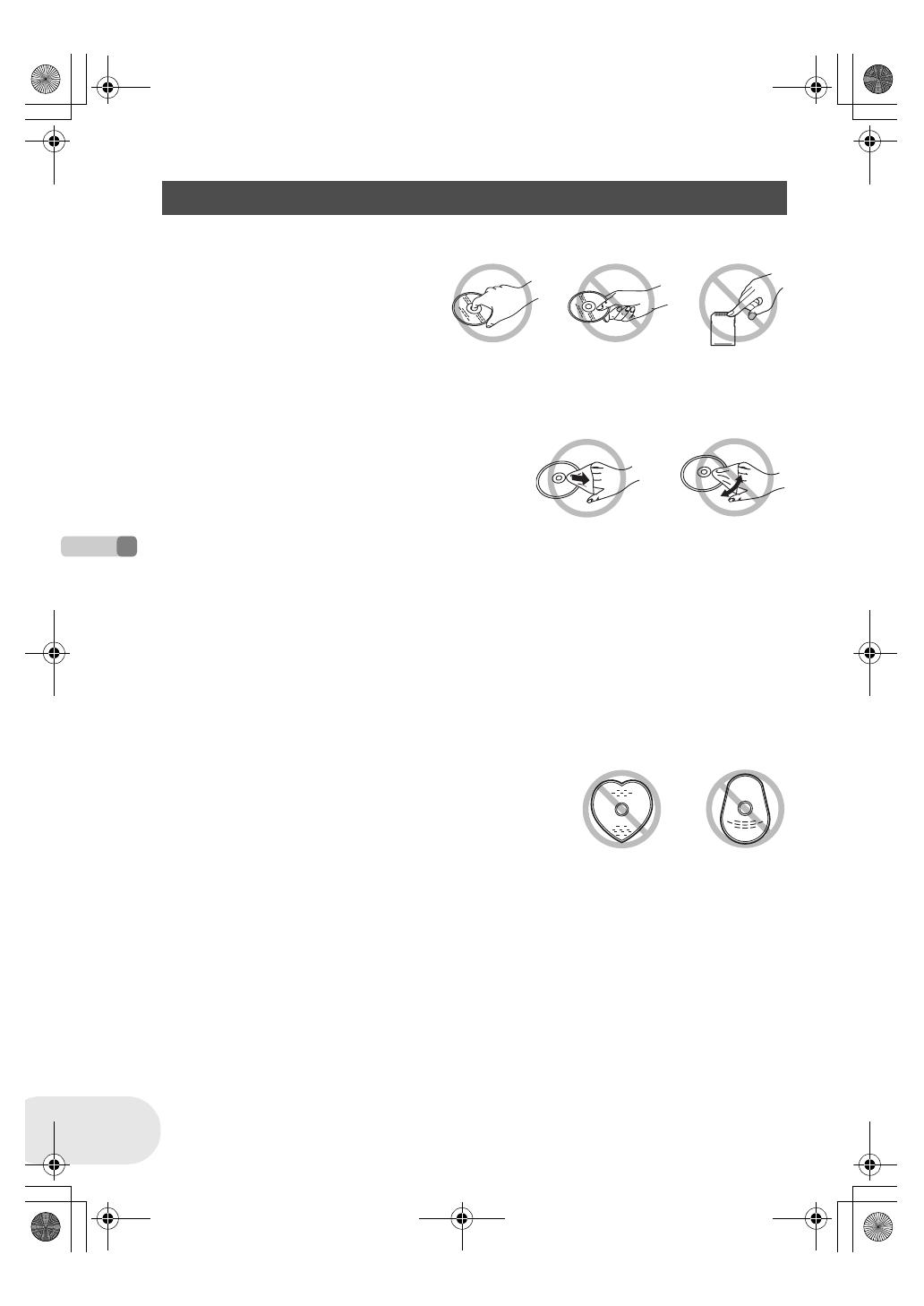
Before using
Discs and cards
18
LSQT1048
∫ How to hold a disc or card
Do not touch the recorded surface or the terminal surface.
∫ If there is dirt on the disc
Clean it with the supplied disc cleaning cloth. Wipe the disc from the centre to the outer edge to
remove the dirt. Do not use force when wiping the disc as it may scratch it. Also, do not use
solvents (thinner, water, antistatic agent, detergent etc.).
∫ Handling precautions
≥ Be careful about scratches and dirt.
≥ Do not attach labels or stickers to discs.
(This may cause disc warping and un-balanced rotation, rendering it unusable.)
≥ Write on the label side of the disc only with a soft, oil-based felt pen. Do not use ballpoint pens or
other hard writing implements.
≥ Do not use record cleaning sprays, benzine, thinner, static electricity prevention liquids or any
other solvent.
≥ Do not use scratch-proof protectors or covers.
≥ Do not expose the terminals of the card to water, garbage or dust.
≥ Do not drop, stack, or impact discs. Do not place objects on them.
≥ Do not use the following discs:
– Discs with exposed adhesive from removed stickers or labels.
– Discs that are badly warped or cracked.
– Irregularly shaped discs, such as heart shapes.
≥ Do not place in the following areas:
– In direct sunlight.
– In very dusty or humid areas.
– Near a heater.
– Locations susceptible to significant difference in temperature (condensation can occur).
– Where static electricity or electromagnetic waves occur.
≥ To protect discs and cards, return them to their cases when you are not using them.
Disc and card handling
LSQT1048(ENG).book 18 ページ 2006年2月6日 月曜日 午後2時13分
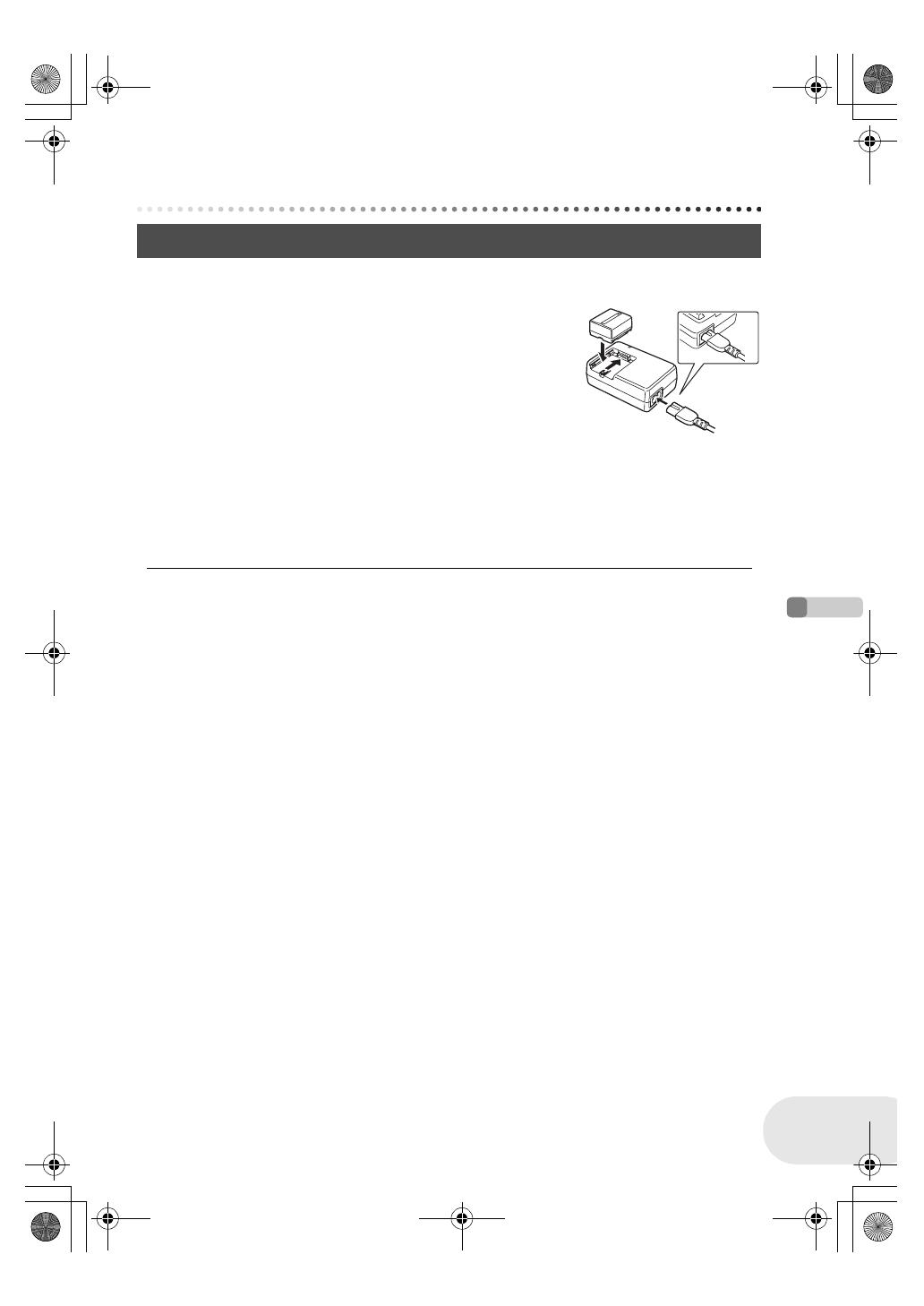
Setup
Power supply
19
LSQT1048
Setup
Power supply
When this unit is purchased, the battery is not charged. Charge the battery before using this unit.
1 Connect the AC cable to the AC adaptor and the
AC outlet.
2 Put the battery on the battery mount by aligning
the mark, and then securely plug it in.
≥ The output plug of the AC cable is not completely connected to the
AC adaptor socket. As shown in A, there is a gap.
∫ Charging lamp
Lights up: Charging
Goes off: Charging completed
Flashing: The battery is over discharged (discharged excessively). In a while, the lamp will light up
and normal charging will start.
When the battery temperature is excessively high or low, the CHARGE lamp flashes and
the charging time will be longer than normal.
≥ Battery charging time (l 21)
≥ We recommend using Panasonic batteries.
≥ If you use other batteries, we cannot guarantee the
quality of this product.
≥ If the DC cable is connected to the AC adaptor, then
the battery will not charge. Remove the DC cable
from the AC adaptor.
Charging the battery
A
LSQT1048(ENG).book 19 ページ 2006年2月6日 月曜日 午後2時13分
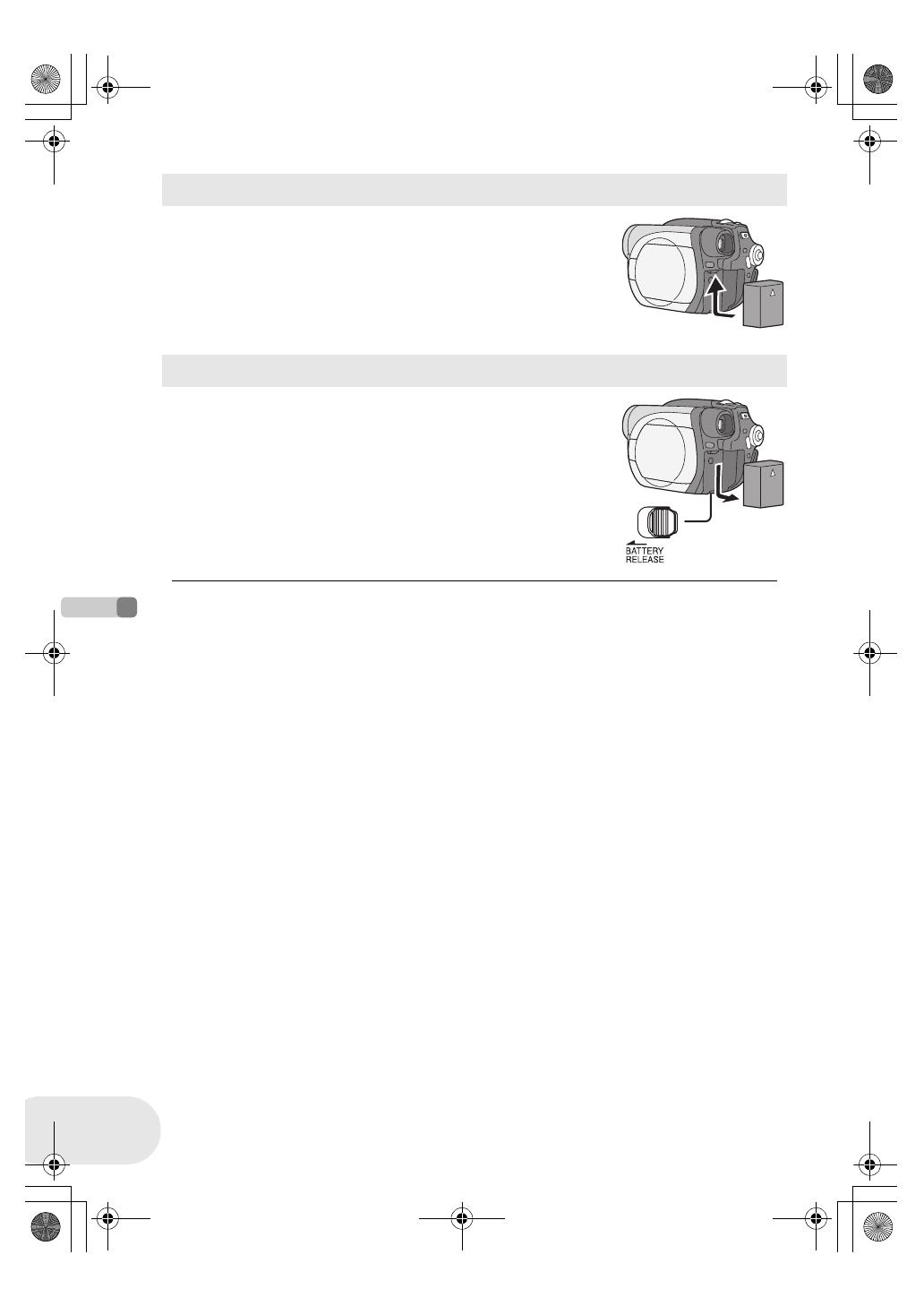
Setup
Power supply
20
LSQT1048
Push the battery against the battery holder and slide
it until it clicks.
While sliding the BATTERY RELEASE lever, slide the
battery to remove it.
≥ Hold the battery with your hand so it does not fall.
≥ Be sure to turn off the power on this unit and check
that the status indicator and the access lamp are
both off before removing the battery.
Fitting the battery
Removing the battery
LSQT1048(ENG).book 20 ページ 2006年2月6日 月曜日 午後2時13分
/
