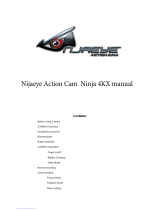HGUMCAM02
Ensure you charge your device for at least 4-5 hours before
first use!!!
Introduction
The Gum Cam is a super compact video/audio camcorder, packed with high quality features. The Gum Cam records hi-
resolution real time (25fps) video via its internal pinhole camera at the touch of a button. Recordings are stored in its
4GB external memory giving up to 3 hours of recording space. The internal rechargeable battery is recharged via USB
connection. The Gum Cam records for up to 1 hour on a single charge.
Recording video
Ensure VIDEO/PHOTO switch is on VIDEO setting
Turn device ON using side ON/OFF switch, wait for lights to change
Hold down middle REC/STOP button for 2-3 seconds
Devices right indicator light will turn on and device will begin recording video (with audio)
Press the REC/STOP button again to stop recording video, devices middle indicator light will turn on and device
is in standby mode
Note: In order to ensure good sound quality don’t block the microphone hole, located at the top of the device
Taking photo
Ensure VIDEO/PHOTO switch is on PHOTO setting
Turn device ON using side ON/OFF switch, wait for lights to change
Press REC/STOP button once, devices middle indicator light will flash once
The device has just captured and saved a photo