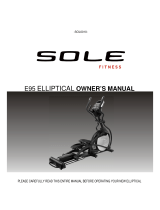Page is loading ...

SETTINGS
WIRELESS FOOT CONTROL
CONNECTION GUIDE
FOR USE ON UNIMIG RAZOR MULTI 230 AC/DC ONLY
Start this process by ensuring both your machine and the foot control are powered on.
You will find the power switch on the bottom of the foot control next to the battery tray.
MAIN CONTROL KNOB RIGHT PHYSICAL BUTTON
SETTINGS MENU
1. Turn the main control knob from the home screen until you see the settings menu, then press the
control knob to enter into the settings menu.
3. Turn the main control knob to select the option for WIRELESS FOOT CONTROL.
Press the knob twice to begin the pairing process.
2. Press the right physical button while in the General settings menu to enter into the Machine
settings sub menu.
4. Press the foot control down to complete the pairing process.
5. Success “Foot Control Connected” will appear on the screen. The foot control is now ready for use.
***ENSURE remote mode is turned o while using wireless foot control. This setting is in the menu below WIRELESS FOOT CONTROL.
To disconnect, repeat step 3. Do not forget to turn the foot control o. If you are having diculty
connecting the foot control, please ensure the batteries have sucient charge for usage and try again.
If this does not fix the connection problem, power cycle both the foot control and the machine and
attempt again. If you are still not able to connect the foot control, please contact UNIMIG service.
RAZOR MULTI 230 AC/DC CONTROL PANEL
SKU: U51009
(SKU: U11004K)
/