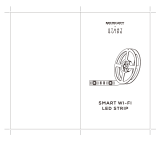FCC
Statement
This device complies with Part 15
of
the
FCC
Rules. Operation is subject
to
the following
two
conditions:
(1) This device may
not
cause harmful interference, and
(2)
This device must accept any
interference received, including interference
that
may cause undesired operation.
Warning: Changes
or
modifications
not
expressly approved by
the
party responsible
for
compliance could void the user's authority
to
operate the equipment.
NOTE:
This equipment has been tested and
found
to
comply
with
the
limits
for
a Class B
digital device, pursuant
to
Part 15
of
the
FCC
Rules.
These limits are designed
to
provide reasonable protection against harmful interference in
a residential installation. This equipment generates uses and can radiate radio frequency
energy and,
if
not
installed and used in accordance
with
the
instructions, may cause
harmful interference
to
radio communications. However, there
is
no guarantee
that
interference will
not
occur in a particular installation.
If
this equipment does cause harmful
interference
to
radio
or
television reception, which can be determined by turning the
equipment
off
and on, the user is encouraged
to
try
to
correct the interference oy one
or
more
of
the following measures:
1. Reorient
or
relocate the receiving antenna.
2.
Increase the separation between the equipment and receiver.
3.
Connect the equipment into an outlet on a circuit different
from
that
to
which the
receiver
is
connected.
4. Consult the dealer
or
an experienced radio/TV technician
for
help.
FCC
Radiation Exposure
Statement
This equipment complies with
FCC
radiation exposure limits set
forth
for
an
uncontrolled
environment. This equipment should be installed and operated
with
minimum
distance
20cm between
the
radiator &
your
body.
R
es
pon
si
bl
e party :
Name:
GOVEE
MOMENTS(US) TRADING LIMITED
Address: 13013
WESTERN
AVE
STE
5
BLUE
ISLAND IL 60406-2448
Contact
information:
https://www.govee.com/support
The
Bluetooth®
word
mark
and logos are registered trademarks
owned
by
Bluetooth
SIG,
Inc.
and
any
use
of
such
marks
by
Shenzhen lntellirocks Tech.
Co.,
Ltd.
is
under
license.
Govee is a
trademark
of
Shenzhen lntellirocks Tech Co., Ltd.
Copyright ©2021 Shenzhen lntellirocks Tech Co., Ltd. All Rights Reserved.