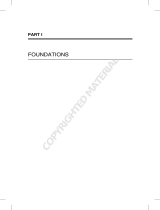Page is loading ...

Using the vCenter Orchestrator Plug-In
for vCloud Automation Center 6.1
vCenter Orchestrator 5.5.2
vCloud Automation Center 6.1.0
This document supports the version of each product listed and
supports all subsequent versions until the document is
replaced by a new edition. To check for more recent editions
of this document, see http://www.vmware.com/support/pubs.
EN-001566-00

Using the vCenter Orchestrator Plug-In for vCloud Automation Center 6.1
2 VMware, Inc.
You can find the most up-to-date technical documentation on the VMware Web site at:
http://www.vmware.com/support/
The VMware Web site also provides the latest product updates.
If you have comments about this documentation, submit your feedback to:
Copyright © 2012–2014 VMware, Inc. All rights reserved. Copyright and trademark information.
VMware, Inc.
3401 Hillview Ave.
Palo Alto, CA 94304
www.vmware.com

Contents
Using the vCenter Orchestrator Plug-In for vCloud Automation Center 6.1 5
1Introduction to the VMware vCenter Orchestrator Plug-In for
vCloud Automation Center 7
Role of vCenter Orchestrator with the vCloud Automation Center Plug-In 7
Installing the vCloud Automation Center Plug-In 8
vCloud Automation Center Plug-In Functional Prerequisites 8
Install the vCloud Automation Center Plug-In On an External vCenter Orchestrator Server 8
2Configuring the vCloud Automation Center Plug-In 9
Configuration Workflows 9
Add a vCloud Automation Center Host 10
Add a vCloud Automation Center Infrastructure Administration Host 10
3Using the vCloud Automation Center Plug-In 13
Using the vCloud Automation Center Plug-In Inventory 13
Using the vCloud Automation Center Plug-In Administration Workflows 14
Using the vCloud Automation Center Plug-In Infrastructure Administration Workflows 17
Create a vCloud Automation Center Model Entity 18
Read a vCloud Automation Center Model Entity 19
Using the vCloud Automation Center Plug-In Requests Workflows 19
Using the vCloud Automation Center Plug-In Sample Workflows 20
Access the vCloud Automation Center Plug-In API 20
Examples of Scripts for Common vCloud Automation Center Tasks 20
Examples of Scripts for CRUD vCloud Automation Center Infrastructure Administration Tasks 23
Examples of Scripts for Finding vCloud Automation Center Entities 26
An Example Script for Getting a Virtual Machine Provisioned as a vCloud Automation Center
Catalog Resource 28
An Example Script for Content Transfer Between vCloud Automation Center Hosts 29
Index 31
VMware, Inc. 3

Using the vCenter Orchestrator Plug-In for vCloud Automation Center 6.1
4 VMware, Inc.

Using the vCenter Orchestrator Plug-In for
vCloud Automation Center 6.1
Using the vCenter Orchestrator Plug-In for vCloud Automation Center 6.1 provides information and instructions
about configuring and using the VMware® vCenter Orchestrator plug-in for VMware
vCloud Automation Center 6.1.
Intended Audience
The information in Using the vCenter Orchestrator Plug-In for vCloud Automation Center 6.1 is written for
experienced users who are familiar with virtual machine technology, with Orchestrator workflow
development, and with VMware vCloud Automation Center.
For more information about Orchestrator, see
http://www.vmware.com/support/pubs/orchestrator_pubs.html.
For more information about vCloud Automation Center, see
http://www.vmware.com/support/pubs/vcac-pubs.html.
VMware Technical Publications Glossary
VMware Technical Publications provides a glossary of terms that might be unfamiliar to you. For definitions
of terms as they are used in VMware technical documentation, go to
http://www.vmware.com/support/pubs.
VMware, Inc. 5

Using the vCenter Orchestrator Plug-In for vCloud Automation Center 6.1
6 VMware, Inc.

Introduction to the VMware
vCenter Orchestrator Plug-In for
vCloud Automation Center 1
The VMware vCenter Orchestrator plug-in for vCloud Automation Center allows interaction between
vCenter Orchestrator and vCloud Automation Center.
You can use the vCloud Automation Center plug-in to create and run workflows for the following
vCloud Automation Center functions:
nService management
nCatalog item and resource management and requesting
nAdvanced Services custom resource and blueprint management
nEntitlement configuration
nApproval policy configuration
nWork item interactions
nvSphere and vCloud Director virtual machine provisioning and post-provisioning actions
nCreate, read, update, and delete (CRUD) operations on the vCloud Automation Center IaaS model
This chapter includes the following topics:
n“Role of vCenter Orchestrator with the vCloud Automation Center Plug-In,” on page 7
n“Installing the vCloud Automation Center Plug-In,” on page 8
Role of vCenter Orchestrator with the vCloud Automation Center
Plug-In
You use the Orchestrator client to run and create workflows and access the plug-in API. You can use either
the embedded vCenter Orchestrator instance in your vCloud Automation Center installation, or an external
vCenter Orchestrator server.
vCenter Orchestrator powers the vCloud Automation Center plug-in. Orchestrator is a development and
process-automation platform that provides a library of extensible workflows to manage the vCenter
infrastructure and other technologies.
Orchestrator allows integration with management and administration solutions through its open plug-in
architecture.
VMware, Inc. 7

Installing the vCloud Automation Center Plug-In
The vCloud Automation Center plug-in is installed on the embedded vCenter Orchestrator instance in your
vCloud Automation Center installation. You can use the configuration interface of an external
vCenter Orchestrator server to install the vCloud Automation Center plug-in.
vCloud Automation Center Plug-In Functional Prerequisites
To install and use the vCloud Automation Center plug-in, your system must meet certain functional
prerequisites.
vCloud Automation Center
You must have access to a vCloud Automation Center server. Version 6.1 of the plug-in works with
vCloud Automation Center 6.1.
For information about setting up vCloud Automation Center, see vCloud Automation Center Installation and
Configuration.
External vCenter Orchestrator Server
To use an external vCenter Orchestrator server, you must have a running instance of Orchestrator. Version
6.1 of the plug-in works with vCenter Orchestrator 5.5.2.
For information about setting up Orchestrator, see Installing and Configuring VMware vCenter Orchestrator.
Install the vCloud Automation Center Plug-In On an External
vCenter Orchestrator Server
To use the plug-in on an external vCenter Orchestratorserver, you must install the plug-in by using the
Orchestrator configuration interface.
Prerequisites
nDownload the .vmoapp file that contains the plug-in
nLog in to the Orchestrator configuration interface at http://orchestrator_server:8283.
Procedure
1 On the General tab, click Install Application.
2 Upload the vCloud Automation Center plug-in.
a Click the magnifying glass icon.
b Select the .vmoapp file to install.
c Click Open.
d Click Install.
A message appears after successful installation. The vCloud Automation Center plug-in is installed
without a tab in the Orchestrator configuration interface.
3 On the Startup Options tab, click Restart service to complete the plug-in installation.
What to do next
Configure the vCloud Automation Center plug-in.
Using the vCenter Orchestrator Plug-In for vCloud Automation Center 6.1
8 VMware, Inc.

Configuring the
vCloud Automation Center Plug-In 2
You add vCloud Automation Center hosts and IaaS hosts to configure the plug-in.
Configuration Workflows
You can use the workflows in the Configuration workflow categories to manage
vCloud Automation Center hosts.
vCloud Automation Center Hosts
You can access these workflows from the Workflows view of the Orchestrator client, in the Configuration
subdirectory of the plug-in library.
Workflow Name Description
Add a vCAC host Adds a vCloud Automation Center host to the plug-in inventory. For tenant management
and administration tasks, you can use the Inventory view to run workflows on each tenant.
To use the full function of the plug-in for a tenant, create a dedicated
vCloud Automation Center host for each tenant.
Add a vCAC host using
component registry
Adds a vCloud Automation Center host to the plug-in inventory with a Per User Session
connection. You must be logged in to the Orchestrator client with the credentials of the
vCloud Automation Center system administrator.
To use this function with an external vCenter Orchestrator server, you must register the
Orchestrator server in the vCloud Automation Center component registry. To do this
registration, you must run the Register vCO in vCAC Component Registry workflow and
restart the Orchestrator server.
Add the IaaS host of a
vCAC host
Adds the IaaS host of the selected vCloud Automation Center host to the plug-in inventory.
Remove a vCAC host Removes a vCloud Automation Center host from the plug-in inventory.
Update a vCAC host Updates a vCloud Automation Center host in the plug-in inventory.
Validate a vCAC host Validates the vCloud Automation Center host and the connection to it.
NOTE If your vCenter Orchestrator server is registered in the vCloud Automation Center component
registry, a vCloud Automation Center host with the name Default is automatically added. The Default host
is using Per User Session connection to the default tenant. The embedded Orchestrator server in the
vCloud Automation Center installation is registered in the vCloud Automation Center component registry
by default.
vCloud Automation Center IaaS Hosts
You can access these workflows from the Workflows view of the Orchestrator client, in the Infrastructure
Administration > Configuration subdirectory of the plug-in library.
VMware, Inc. 9

The embedded Orchestrator server in the vCloud Automation Center installation is registered in the
vCloud Automation Center component registry by default.
Workflow Name Description
Add an IaaS host Adds a vCloud Automation Center IaaS host to the plug-in inventory. This workflow is
functionally the same as Add the IaaS host of a vCAC host, but does not require a
vCloud Automation Center host.
Remove an IaaS host Removes a vCloud Automation Center IaaS host from the plug-in inventory.
Update an IaaS host Updates a vCloud Automation Center IaaS host in the plug-in inventory.
Validate an IaaS host Validates the vCloud Automation Center IaaS host and the connection to it.
Add a vCloud Automation Center Host
You can run a workflow to a vCloud Automation Center host and configure the host connection parameters.
Procedure
1 From the drop-down menu in the Orchestrator client, select Run or Design.
2 Click the Workflows view.
3 Select Library > vCloud Automation Center > Configuration.
4 Right-click the Add a vCAC host workflow and select Start workflow.
5 Provide the required information and click Next.
6 From the Session mode drop-down menu, select the type of connection to the host.
Option Actions
Shared Session The connection to the host uses the credentials you provide for a
vCloud Automation Center user in a tenant.
a In the Tenant text box, enter the name of the tenant.
b In the Authentification username and Authentification password text
boxes, enter the credentials for a user in the tenant.
Per User Session The connection to the host uses the credentials of the user that is currently
logged in. You must be logged in to the Orchestrator client with the
credentials of the vCloud Automation Center system administrator.
To use this option with an external vCenter Orchestrator server, you must
register the Orchestrator server in the vCloud Automation Center
component registry. To do the registration, you must run the Register vCO
in vCAC Component Registry workflow and restart the Orchestrator
server.
7 Click Submit.
What to do next
Add a vCloud Automation Center Infrastructure Administration host.
Add a vCloud Automation Center Infrastructure Administration Host
You can run a workflow to add the IaaS host of a vCloud Automation Center host and configure the
connection parameters.
Procedure
1 From the drop-down menu in the Orchestrator client, select Run or Design.
2 Click the Workflows view.
Using the vCenter Orchestrator Plug-In for vCloud Automation Center 6.1
10 VMware, Inc.

3 Select Library > vCloud Automation Center > Configuration.
4 Right-click Add the IaaS host of a vCAC host and select Start workflow.
5 From the vCAC host drop-down menu, select the vCloud Automation Center host for which to
configure an IaaS host and click Next.
6 Provide the required information and click Next.
7 From the Session mode drop-down menu, select the type of connection to the host.
Option Actions
Shared Session The connection to the host uses the credentials you provide for a
vCloud Automation Center user who has access rights to the machine
where the IaaS software is installed.
In the Authentification user name and Authentification password text
boxes, enter the user credentials.
Per User Session The connection to the host uses the credentials of the user that is currently
logged in. You must be logged in to the Orchestrator client with the
credentials of a vCloud Automation Center user who has access rights to
the machine where the IaaS software is installed.
8 Click Next.
9 Enter the name of the Workstation machine and the NetBIOS domain name.
10 Click Submit.
Chapter 2 Configuring the vCloud Automation Center Plug-In
VMware, Inc. 11

Using the vCenter Orchestrator Plug-In for vCloud Automation Center 6.1
12 VMware, Inc.

Using the vCloud Automation Center
Plug-In 3
The vCloud Automation Center plug-in workflow library contains workflows that you can use for common
tasks such as interacting with the catalog, managing infrastructure, and creating tenants and services.
You can use custom HTTP headers, such as the vCloud Automation Center specific headers Tasks and
Identity, and apply them in the CRUD, provisioning, and post-provisioning workflows.
This chapter includes the following topics:
n“Using the vCloud Automation Center Plug-In Inventory,” on page 13
n“Using the vCloud Automation Center Plug-In Administration Workflows,” on page 14
n“Using the vCloud Automation Center Plug-In Infrastructure Administration Workflows,” on
page 17
n“Using the vCloud Automation Center Plug-In Requests Workflows,” on page 19
n“Using the vCloud Automation Center Plug-In Sample Workflows,” on page 20
n“Access the vCloud Automation Center Plug-In API,” on page 20
n“Examples of Scripts for Common vCloud Automation Center Tasks,” on page 20
n“Examples of Scripts for CRUD vCloud Automation Center Infrastructure Administration Tasks,” on
page 23
n“Examples of Scripts for Finding vCloud Automation Center Entities,” on page 26
n“An Example Script for Getting a Virtual Machine Provisioned as a vCloud Automation Center
Catalog Resource,” on page 28
n“An Example Script for Content Transfer Between vCloud Automation Center Hosts,” on page 29
Using the vCloud Automation Center Plug-In Inventory
You can use the Inventory view to run workflows on vCloud Automation Center objects.
To display the workflows that are available for an inventory object, navigate to Tools > User preferences >
Inventory and select the Use contextual menu in inventory check box. After the option is enabled, when
you right-click an object in the Orchestrator inventory, all available workflows for the object are displayed.
VMware, Inc. 13

Using the vCloud Automation Center Plug-In Administration
Workflows
You can use the administration workflows to manage vCloud Automation Center services, tenants,
approval policies, entitlements, business groups, catalog items, and advanced services custom resources,
service blueprints, and resource actions.
You can find these workflows on the Workflows view of the Orchestrator client, in the Administration
subdirectory of the plug-in library.
You can use the workflows in the Approval Policies subdirectory to copy, activate, deactivate, and delete
approval policies.
Table 3‑1. Approval Policies
Workflow Description
Activate an approval policy Activates an approval policy. After you activate an
approval policy, it becomes read-only.
Copy an approval policy Copies an approval policy.
Deactivate an approval policy Deactivates an approval policy. You can also delete all
existing entitlements associated with the approval policy.
Delete an approval policy Deletes an approval policy that is in draft state. Active
approval policies are read-only.
You can use the workflows in the ASD Custom Resource subdirectory to copy and delete advanced services
custom resources.
Table 3‑2. ASD Custom Resource
Workflow Description
Create custom resource Creates an Advanced Service custom resource.
Delete custom resource Removes an Advanced Service custom resource.
You can use the workflows in the ASD Resource Action subdirectory to create and manage advanced
services resource actions.
Table 3‑3. ASD Resource Action
Workflow Description
Clone resource action Creates a copy of an existing Advanced Service resource
action.
Create resource action Creates an Advanced Services resource action.
Delete resource action Deletes an Advanced Services resource action.
Publish resource action Publishes an Advanced Services resource action.
Unpublish resource action Unpublishes an Advanced Services resource action.
You can use the workflows in the ASD Service Blueprints subdirectory to create and manage advanced
services service blueprints.
Table 3‑4. ASD Service Blueprints
Workflow Description
Clone a service blueprint Creates a copy of an Advanced Services service blueprint.
Create a service blueprint Creates an Advanced Services service blueprint.
Using the vCenter Orchestrator Plug-In for vCloud Automation Center 6.1
14 VMware, Inc.

Table 3‑4. ASD Service Blueprints (Continued)
Workflow Description
Delete a service blueprint Deletes an Advanced Services service blueprint.
Publish a service blueprint Publishes an Advanced Services service blueprint.
Unpublish a service blueprint Unpublishes an Advanced Services service blueprint.
You can use the workflows in the Business Groups subdirectory to create and manage business groups.
Table 3‑5. Business Groups
Workflow Description
Add a custom property Adds a custom property to a business group.
Create a business group Creates a business group.
Delete a business group Deletes a business group.
Delete a custom property Removes a custom property from a business group.
Update a business group Updates details for a business group, such as default
machine prefix, active directory containers, and user roles.
Update a custom property Updates a custom property for a business group.
You can use the workflows in the Catalog Items subdirectory to manage catalog items.
Table 3‑6. Catalog Item
Workflow Description
Activate a catalog item Activates a catalog item. You must activate and assign a
catalog item to a service before users can request it.
Assign a catalog item to a service Assigns a catalog item to a service. You must activate and
assign a catalog item to a service before users can request
it.
Deactivate a catalog item Deactivates a catalog item and removes it from the service
catalog so that users cannot request it.
You can use the workflows in the Entitlements subdirectory to create and manage entitlements.
Table 3‑7. Entitlements
Workflow Description
Activate an entitlement Activates an entitlement.
Assign catalog items to an entitlement Assigns one or more catalog items to an entitlement. You
can also use this workflow to assign an approval policy.
Assign resource actions to an entitlement Assigns one or more resource actions to an entitlement.
You can also use this workflow to assign an approval
policy.
Assign immediate actions to an entitlement Assigns one or more immediate actions to an entitlement.
The immediate actions do not create requests.
Assign services to an entitlement Assigns one or more services to an entitlement. You can
also use this workflow to assign an approval policy.
Assign users and groups to an entitlement Assigns one or more users or groups to an entitlement.
Create an entitlement Creates an entitlement.
Deactivate an entitlement Deactivates an entitlement.
You can use the workflows in the Services subdirectory to manage services.
Chapter 3 Using the vCloud Automation Center Plug-In
VMware, Inc. 15

Table 3‑8. Service
Workflow Description
Activate a service Activates a service.
Assign catalog items to a service Assigns one or more catalog items to a service.
Copy a service Copies a service.
Create a service Creates a service.
Deactivate a service Deactivates a service.
Delete a service Deletes a service.
You can use the workflows in the Tenants subdirectory to create and manage tenants.
Table 3‑9. Tenants
Workflow Description
Add administrators Adds one or more tenant administrators and infrastructure
administrators to a tenant.
Add an identity store to a tenant Adds an identity store to a tenant of a
vCloud Automation Center host. You can run this
workflow only if you are a system administrator
configuring a tenant.
Add an identity store to a vCAC host Adds an identity store to a tenant that is configured as a
vCloud Automation Center host. You can run this
workflow only if you are a tenant administrator
configuring an identity store for your tenant.
Create a tenant Creates a tenant. You must select the
vCloud Automation Center host added with the system
administrator credentials.
Delete an identity store from a tenant Deletes an identity store from a tenant of a
vCloud Automation Center host. You can run this
workflow only if you are a system administrator
configuring a tenant.
Delete an identity store from a vCAC host Deletes an identity store from a tenant that is configured as
a vCloud Automation Center host. You can run this
workflow only if you are a tenant administrator
configuring identity stores for your tenant.
Delete a tenant Deletes a tenant.
Remove administrators Removes one or more tenant administrators and
infrastructure administrators from a tenant.
Update an identity store for a tenant Updates an existing identity store for a tenant of a
vCloud Automation Center host. You can run this
workflow only if you are a system administrator
configuring a tenant.
Update an identity store for a vCAC host Updates an identity store for a tenant that is configured as
a vCloud Automation Center host. You can run this
workflow only if you are a tenant administrator
configuring identity stores for your tenant.
Update a tenant Updates the name, description, and contact email address
of an existing tenant.
Using the vCenter Orchestrator Plug-In for vCloud Automation Center 6.1
16 VMware, Inc.

Using the vCloud Automation Center Plug-In Infrastructure
Administration Workflows
You can use the infrastructure administration workflows to provision virtual machines and run basic or
CRUD operations. You use the extensibility package to customize vCloud Automation Center with the
ability to call vCenter Orchestrator workflows either as part of the provisioning process, or by using custom
operation menus.
You can find the infrastructure administration workflows on the Workflows view of the Orchestrator client,
in the Infrastructure Administration subdirectory of the plug-in library.
You can use the infrastructure administration workflows to provision virtual machines and run basic or
CRUD operations.
Table 3‑10. Infrastructure Administration
Workflow Name Description
Await virtual machine state change Awaits a state change for a set of virtual machines. If all
virtual machines are in the success state, a trigger is called
and the workflow ends successfully. If any of the specified
virtual machines gets into the fail state, or does not exist,
the workflow fails. You must enter the success and fail
states selecting from the following options:
nRequested
nAwaitingApproval
nRegisterMachine
nBuildingMachine
nAddingDisks
nMachineProvisioned
nMachineActivated
nInstallTools (VMware only)
nOn
nOff
nTurningOn
nTurningOff
nShuttingDown
nSuspending
nResetting
nRebooting
nExpired
nDeactivateMachine
nUnprovisionMachine
nDisposing
nFinalized
Create a vCAC model entity Creates and persists an entity for a specified
vCloud Automation Center model.
Delete a vCAC model entity Deletes a specified vCloud Automation Center model
entity.
Invoke a post-provisioning action Invokes a specified post-provisioning action on a virtual
machine.
Provision a virtual machine from a blueprint (Deprecated) This workflow is deprecated. You must user either the
Request a catalog item workflow, or the Request a catalog
item on behalf of a user workflow. See Using the vCloud
Automation Center Plug-In Requests Workflows.
Chapter 3 Using the vCloud Automation Center Plug-In
VMware, Inc. 17

Table 3‑10. Infrastructure Administration (Continued)
Workflow Name Description
Read a vCAC entity by custom filter Reads a list of vCloud Automation Center entities by using
a custom filter. If you do not specify a filter, all entities are
returned as a result.
Read a vCAC entity by system query Reads a list of vCloud Automation Center entities by using
OData system filters. The system filters apply to the OData
URI convention.
Read a vCAC model entity Reads a vCloud Automation Center model entity by its ID.
Update a vCAC model entity Updates a vCloud Automation Center model entity by its
ID.
You use the workflows in the Extensibility subdirectory to customize vCloud Automation Center with the
ability to call vCenter Orchestrator workflows either as part of the provisioning process, or by custom
operation menus.
Table 3‑11. Extensibility
Workflow Name Description
Install vCO customization Installs an Orchestrator customization including
customized state change workflow stubs and Orchestrator
menu operation workflows.
Uninstall vCO customization Uninstalls an Orchestrator customization including
customized state change workflow stubs and Orchestrator
menu operation workflows.
Import vCAC Virtual Machine (deprecated Register vCAC
Virtual Machine)
Imports a vCloud Automation Center virtual machine,
maps it to a blueprint, and adds it to the catalog.
Import vCenter Virtual Machine (deprecated Register
vCenter Virtual Machine)
Imports a vSphere virtual machine, maps it to a blueprint,
and adds it to the catalog.
Unregister Virtual Machine Removes a virtual machine from the
vCloud Automation Center inventory.
Assign a menu operation to a blueprint and its virtual
machines
Adds or updates a menu operation on virtual machines.
Assign a menu operation to virtual machines Updates a vCloud Automation Center model entity by its
ID.
Assign a state change workflow to a blueprint and its
virtual machines
Adds or updates a state change workflow on several
blueprints and their virtual machines.
Customize a menu operation Updates a vCloud Automation Center operation menu.
Remove a menu operation from a blueprint and its virtual
machines
Removes a menu operation from a blueprint and its virtual
machines.
Remove a state change workflow from a blueprint and its
virtual machines
Removes a state change workflow from a blueprint and its
virtual machines.
Create a vCloud Automation Center Model Entity
You can run a workflow to create a simple or complex vCloud Automation Center entity, such as a
blueprint reference to a business group.
Procedure
1 From the drop-down menu in the Orchestrator client, select Run or Design.
2 Click the Workflows view.
Using the vCenter Orchestrator Plug-In for vCloud Automation Center 6.1
18 VMware, Inc.

3 Select Library > vCloud Automation Center > Infrastructure Administration.
4 Right-click the Create a vCAC model entity workflow and select Start workflow.
5 Select a vCloud Automation Center host.
6 In the Model name text box, enter the name of the model.
7 In the Entity set name text box, enter the name of the entity set.
You use scripting or a REST API to set the Simple properties, Links to complex properties, and HTTP
headers properties.
8 Click Submit to run the workflow.
Read a vCloud Automation Center Model Entity
You can run a workflow to read a vCloud Automation Center model entity.
Procedure
1 From the drop-down menu in the Orchestrator client, select Run or Design.
2 Click the Workflows view.
3 Select Library > vCloud Automation Center > Infrastructure Administration.
4 Right-click Read a vCAC model entity and select Start workflow.
5 Select a vCloud Automation Center host.
6 In the Model name text box, enter the name of the model.
7 In the Entity set name text box, enter the name of the entity set.
You use scripting or a REST API to set the HTTP headers property.
8 Click Submit to run the workflow.
Using the vCloud Automation Center Plug-In Requests Workflows
You can use the requests workflows to request catalog items and resource actions, and to complete or cancel
work items.
You can access these workflows from the Workflows view of the Orchestrator client, in the Requests
subdirectory of the plug-in library.
Workflow Description
Cancel a work item Cancels an active work item. You can use this workflow only if you are a system
administrator.
Complete a work item Completes a work item.
Request a catalog item Requests a catalog item for the user running the workflow.
Request a catalog item on behalf of
a user
Sends a request for a catalog item on behalf of a user. You can use this workflow
only for catalog items entitled to both you and the user on behalf of whom you are
sending the request.
Request a resource action Requests a resource action for a catalog item owned by the user running the
workflow.
Request a resource action on behalf
of a user
Sends a request for a resource action on behalf of a user. You can use this workflow
only for resource actions entitled to both you and the user on behalf of whom you
are sending the request.
Wait for catalog item request Waits for a catalog item request to complete.
Chapter 3 Using the vCloud Automation Center Plug-In
VMware, Inc. 19

Workflow Description
Wait for resource action request Waits for a resource action request to complete.
Wait for work item Waits for a work item to complete.
Using the vCloud Automation Center Plug-In Sample Workflows
You can use the sample workflows as examples, or as starting points for creating your own custom
workflows.
You can find these workflows on the Workflows view of the Orchestrator client, in the Sample subdirectory
of the plug-in library.
Workflow Name Description
Create a permission Provides a sample script that interacts with the authorization client and permission service to
create a new permission in vCloud Automation Center.
Create a tenant Creates a tenant with the same vCAC host and Identity Store configuration as the default tenant.
To run this workflow, select the vCAC host added with system administrator credentials. You can
change the Identity Store settings before running the workflow.
List catalog items Returns a list of catalog items for the selected tenant.
Access the vCloud Automation Center Plug-In API
Orchestrator provides an API Explorer to allow you to search the vCloud Automation Center plug-in API
and see the documentation for JavaScript objects that you can use in scripted elements.
For updated vCloud Automation Center API documentation, see
https://www.vmware.com/support/pubs/vcac-pubs.html.
Procedure
1 Log in to the Orchestrator client as an administrator.
2 Select Tools > API Explorer.
3 Double-click the vCAC and VCACCAFE modules in the left pane to expand the hierarchical list of
vCloud Automation Center plug-in API objects.
What to do next
You can copy code from API elements and paste it into scripting boxes. For more information about API
scripting, see Developing with VMware vCenter Orchestrator.
Examples of Scripts for Common vCloud Automation Center Tasks
You can cut, paste, and edit the JavaScript examples to write scripts for common vCloud Automation Center
tasks.
For more information about scripting in vCenter Orchestrator, see Developing with VMware vCenter
Orchestrator.
Example: Create a vCloud Automation Center Approval Policy
This example script performs the following actions:
1 Gets the approval policy type.
2 Sets the user and group whose approval is required.
3 Sets the approval levels.
Using the vCenter Orchestrator Plug-In for vCloud Automation Center 6.1
20 VMware, Inc.
/