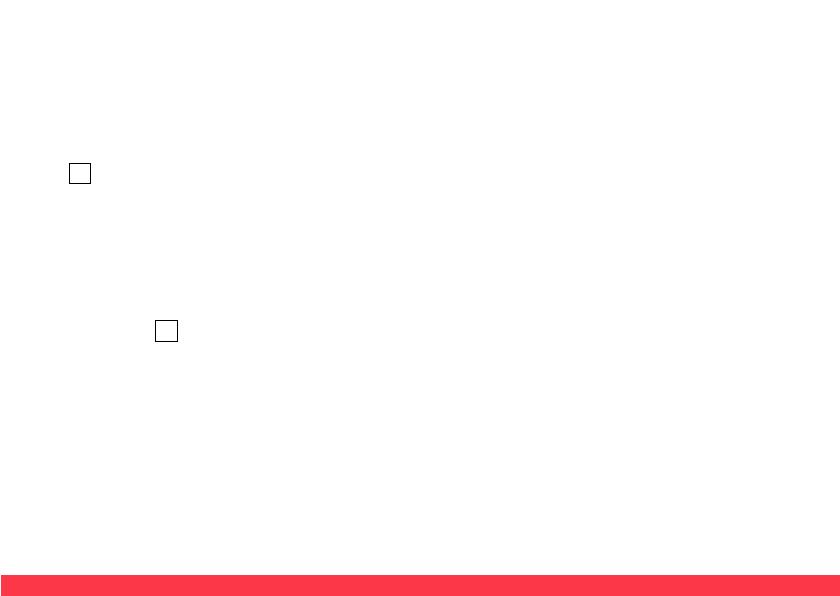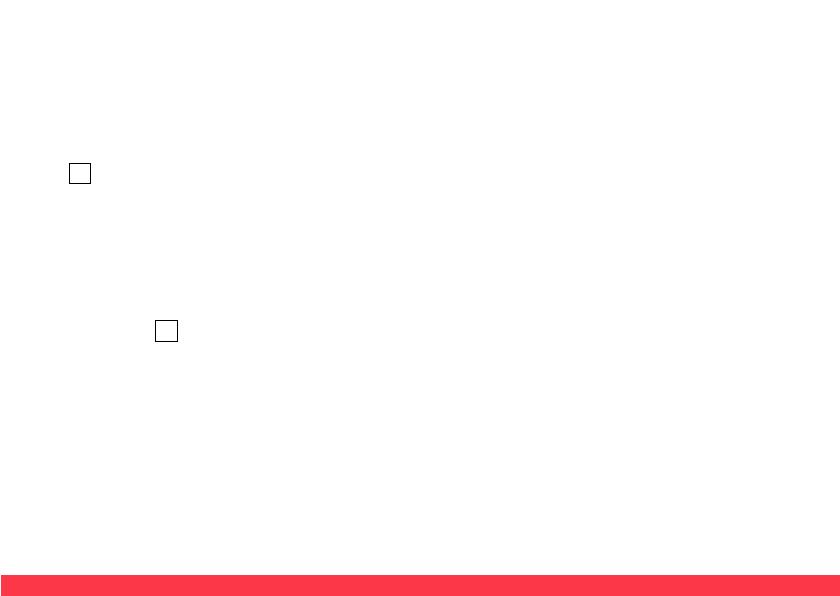
2) Auto Framing
The camera has auto framing function. Press
F1, the camera will start auto framing function,
and the camera will be zoom in/ out to center all
participants in the picture, according to the
conference scene.
Note: When the camera is under auto framing
state, press F2 or the direction keys, zoom
keys, the auto framing state will end.
3) Set/Call the preset
Long press the number key for more than 3
seconds to set presets. Short press the
number key to call the presets, and the
camera will quickly goes to the presetting
position& size.
When set the presets, indicator light is always
on after flashing once. And when call the
presets, the light flashes twice.
4) Menu Function
After entering the menu, select the menu
options via direction keys.
Press the HOME key to enter the options,
adjust the options by using the pan button.
Press the menu key to return to the previous
interface until the exit menu.