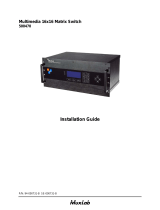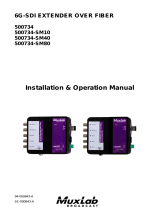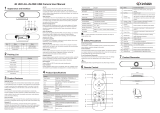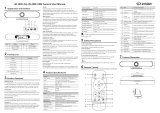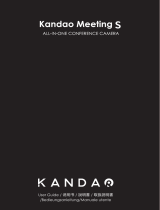MuxLab 500820 User manual
- Category
- Security camera accessories
- Type
- User manual

MuxLab © 2022 1 94-000974-A/SE-000974-A
MuxMeet Videobar
Operation Manual
(500820)

MuxMeet Videobar Operation Manual
MuxLab © 2022 2 94-000974-A/SE-000974-A
Table of Contents
1. Safety Precautions ................................................................................... 3
2. Introduction ............................................................................................. 4
3. Features .................................................................................................... 5
4. Package Contents .................................................................................... 5
5. Appearance and Interface ...................................................................... 6
6. Specifications ........................................................................................... 7
7. Remote Control ....................................................................................... 9
8. Remote Control Pairing ........................................................................ 10
9. GUI Settings .......................................................................................... 11
9.1 Menu .............................................................................................. 11
9.2 Setting ............................................................................................ 11
9.3 Information ................................................................................... 12
9.4 Restore Default .............................................................................. 12
10. Typical Application ............................................................................... 13
11. Product Dimensions .............................................................................. 13
12. Maintenance .......................................................................................... 14
13. Troubleshooting ..................................................................................... 14

MuxMeet Videobar Operation Manual
MuxLab © 2022 3 94-000974-A/SE-000974-A
1. Safety Precautions
To ensure the best performance from the product, please read all instructions carefully before using
the device. Save this manual for future reference.
⚫ Follow basic safety precautions to reduce the risk of fire, electrical shock, and injury.
⚫ Do not dismantle the housing or modify the module. It may result in electrical shock or burns.
⚫ Do not open or remove the housing of the device as you may be exposed to dangerous voltage
or other hazards.
⚫ To prevent fire or shock hazard, do not expose the unit to rain, moisture and do not install this
product near water. Keep the product away from liquids.
⚫ Spillage into the housing may result in fire, electrical shock, or equipment damage. If an object
or liquid falls or spills on the housing, unplug the module immediately.
⚫ Do not use liquid or aerosol cleaners to clean this unit. Always unplug the power to the device
before cleaning.
⚫ Using supplies or parts not meeting the product specifications may cause damage, deterioration
or malfunction.
⚫ Refer all servicing to qualified service personnel.
⚫ Install the device in a place with adequate ventilation to avoid damage caused by overheat.
⚫ Unplug the power when left unused for a long period of time.
⚫ Information on disposal of devices: do not burn or mix with general household waste, please
treat them as normal electrical waste.
Copyright Notice
All contents in this manual are copyrighted, and cannot be cloned, copied, or translated without the
express permission of MuxLab Inc. Product specifications and information in this document are for
reference only, and the content may be updated from time to time without prior notice.

MuxMeet Videobar Operation Manual
MuxLab © 2022 4 94-000974-A/SE-000974-A
2. Introduction
The MuxMeet Videobar (model: 500820) is an all-in-one video conference sound bar specially
designed to help enterprises realize the full potential when using small and medium meeting spaces.
The three-in-one design of 4K ultra-HD camera, beamforming microphone and full-frequency range
loudspeaker reduces wiring clutter and simplifies video and audio communications. Featuring an 8MP
camera with 120° wide field of view, 4 microphones with a pickup distance of 6 meters, intelligent
DSP technology for Acoustic Echo Cancellation and a powerful 8W speaker designed for users to
clearly hear every word spoken. The system allows users to experience smarter and safer video
conferencing by making remote participants feel like they are in the room.
The MuxMeet Videobar is easy to deploy, easy to manage and easy to use in small and medium rooms,
when you need meetings to start on time and without any hiccups. Having plug-and-play connectivity
makes it compatible with applications that support standard USB peripherals without the need to
install drivers, eliminating the need for technical assistance during initial setup. The MuxMeet
Videobar can be installed in a variety of configurations, including Wall Mount (above or below a
screen) or Table Stand.
The MuxMeet Videobar works well with the most popular video conferencing platforms, such as
Microsoft Skype, Microsoft Teams, Zoom, BlueJeans, GoToMeeting among others. Thanks to its
USB connectivity, the device can be used for audio and video conferences, or as a speaker for your
local devices, and thanks to Bluetooth connectivity support, the device can be used for audio calls and
music playback in real time from a mobile device.

MuxMeet Videobar Operation Manual
MuxLab © 2022 5 94-000974-A/SE-000974-A
3. Features
⚫ True plug and play all-in-one 4K-UHD Camera, beamforming microphone and full-frequency range
loudspeaker
⚫ 120° wide angle view and 5x digital zoom
⚫ Pan / Tilt support ±15°
⚫ Built-in microphone with 6-meter pick-up distance
⚫ High quality noise reduction system with echo cancellation
⚫ Auto Tracking and Auto Framing
⚫ Bluetooth 5.0 connectivity
⚫ Local HDMI output
⚫ May be table-top or wall-mounted
⚫ Supports presets
⚫ Supports extended microphones
4. Package Contents
⚫ One (1) MuxMeet Videobar
⚫ One (1) Power Supply
⚫ One (1) Cable
⚫ One (1) Remote Control
⚫ One (1) USB Cable
⚫ One (1) Wall bracket (with screw)
⚫ One (1) User manual (available via download)
Notes:Confirm that the product and accessories are all included. If not, please contact the supplier from
which you purchased the unit.

MuxMeet Videobar Operation Manual
MuxLab © 2022 6 94-000974-A/SE-000974-A
5. Appearance and Interface
Item
Name
Item
Name
1
DC 12V Interface
4
HDMI Interface
2
USB 3.0 Interface
5
USB 2.0 Interface
3
Reset Button
-
-

MuxMeet Videobar Operation Manual
MuxLab © 2022 7 94-000974-A/SE-000974-A
6. Specifications
Camera
Video System
4K@30fps, 1080P@60fps, 1080P@30fps, 720P@60fps,
720P@30fps
Sensor
1/2.5 inch, CMOS, 8.51M pixel
Lens
120°(DFOV), 110°(HFOV), 5x Digital Zoom, Pan/Tilt ±15°
PTZ
MPT + EPTZ
Digital Noise Reduction
2D & 3D Digital Noise Reduction
Digital Output
12-bit
Colour Depth (bits)
8 bit
Video S/N
≥55dB
Backlight Compensation
Support
Loadspeaker
Full Frequency Speaker
96 dB SPL in the case of 0.5 meter
Number of output channels
Mono
Real RMS power (W)
8W
Real frequency range (Hz)
100Hz-16KHz
Real sensitivity (dB)
82±3 dB
Real SNR (dB)
69dB
Speaker impedance (Ohm)
8Ohm
Microphones
Microphone Array
Beamforming microphone
Real frequency range (Hz)
100Hz-10KHz
Real sensitivity (dB)
-38dB
Real SNR (dB)
65dB
Real THD (%)
Max 1% @ 1KHz 100dB SPL
Real impedance (Ohm)
400Ohm @ 1KHz
Pickup pattern
Omni directional
Sample Bitrate
512Kbps
Sample frequency
32KHz

MuxMeet Videobar Operation Manual
MuxLab © 2022 8 94-000974-A/SE-000974-A
Microphone quantity build-in
4
Pickup distance
6 meters
USB
Connection Type
USB 3.0, downward compatible with USB 2.0
Video Compression
H.264 / MJPEG / YUY2 / NV12
USB Audio
32K sampling rate, support UAC 1.0
USB Communication Protocol
UVC 1.1~1.5
UVC PTZ Control
Supported
Input/Output Interface
HD Output
1 x HDMI, Version 1.4b
USB Interface
1 x USB 3.0, Type C, 1 x USB 2.0, Type A
Power Jack
DC 12V, 2A (Max)
Generic Specification
Control Method
2.4G Remote Controller
Installation Method
Table-top or wall-mountable
Operating Temperature
0°C ~ 40°C
Storage Temperature
-40°C ~ 60°C
Unit Dimensions (DxWxH)
4.52” x 23.62” x 5.31” (115mm x 600mm x 135mm) holder
included
Unit Weight
5.511 lbs (2.5Kg)
Order Information
500820 MuxMeet Videobar, UHD 4K (UPC: 627699008201)

MuxMeet Videobar Operation Manual
MuxLab © 2022 9 94-000974-A/SE-000974-A
7. Remote Control
No
Name
Function Description
1
Camera Close Key
Press to turn off the camera, press again to resume
2
Call Key
Answer the call
3
Camera Direction Keys
Press to move the camera to up, down, left, and right
direction to adjust the image display; press the [OK] key to
return the camera to the home position
4
Volume +/- Keys
Press to increase or decrease the volume
5
Exit Tracking Key
Press to exit the tracking mode
6
Speaker Tracking Key
Press to perform voice tracking of the speaker
7
Preset 1 Key
Long press to set preset 1; short press to call preset 1
8
Preset 2 Key
Long press to set preset 2; short press to call preset 2
9
Standby Key
Long press to switch the camera to standby mode; short
press to resume
10
Hang Up Key
Hang up the call

MuxMeet Videobar Operation Manual
MuxLab © 2022 10 94-000974-A/SE-000974-A
11
OK Key
Confirm selection
12
Mute Key
Turn on/off the microphone
13
Zoom Keys
Zoom in the lens [+]; Zoom out the lens [-]
14
Speaker Mute Key
Turn on/off the speaker
15
Participants Tracking
Key
Press to track the participants automatically
16
Menu Key
Press to enter or exit the OSD menu
17
Bluetooth Key
Enabel/Disnable the Bluetooth function
8. Remote Control Pairing
The remote control was paired with Videobar when it left the factory, and it can be used normally
without special requirements. Unless there is an abnormal operation of the remote control, or a new
one needs to be used, then it is necessary to pair it with the Videobar again.
Follow the steps below to pair the remote.
Step 1 Connect the camera to the power supply and wait for the camera initialization to complete, and
the camera is then ready to output video normally.
Step 2 Clear the paired status of the remote control:
Press and hold the Menu + OK button at the same time until the indicator on the remote turns
solid red, then release the buttons to clear the paired status of the remote.
Step 3 Activate the camera to enter remote control pairing mode:
Use a small pin to press the reset button on the camera, the camera's LED light will turn blue
when it enters pairing mode. (Note: There is only 15s active operation time to enter the pairing
mode. After this 15s time period, the pairing mode will automatically exit. Therefore, please
press the reset button again within this 15s period to re-enter the remote control pairing mode.)
Step 4 Start pairing:
Press and hold the Menu button until the remote control light turns red, and then wait for the
camera LED light to turn blue and is blinking. Now your camera can be operated via the remote
control.

MuxMeet Videobar Operation Manual
MuxLab © 2022 11 94-000974-A/SE-000974-A
9. GUI Settings
9.1 Menu
Press MENU key on remote control, the screen will display as below:
9.2 Setting
Move the cursor to "Settings" in the main menu and press [OK] to enter the setting page as shown
below:
Language: Optional items: English, Chinese & Français
Video Setting: 2D NR, 3D NR, WD R Enable, Flip-H, OSD Mirroring.
Audio Setting: Setting 3A Enable, Mic Equalizer.
EPTZ: Optional items: On, Off.
Zoom Limit: Optional items: 1.5x, 2x, 3x, 4x, 5x.
HDMI Format: Optional items: 1080P@60, 1080P@50, 1080P@30, 4K@30.

MuxMeet Videobar Operation Manual
MuxLab © 2022 12 94-000974-A/SE-000974-A
Tracking Mode: Optional items: Off, Participants, Speaker.
Tracking Effect: Optional items: Smooth, Instantaneous
Tracking Speed: Optional items: Slow, Normal, Fast
9.3 Information
Move the cursor to "Information" in the main menu, and press [OK] to enter the information
page as below:
Note: The above information is for reference only, please refer to the product for the actual
specifications.
9.4 Restore Default
Move the cursor to "Restore Default" in the main menu, and press [OK] to enter the restore
default page as below:
Yes / No: Confirm or cancel the restore to factory settings.
Note: GUI menu and parameter information are subject to change without notice

MuxMeet Videobar Operation Manual
MuxLab © 2022 13 94-000974-A/SE-000974-A
10. Typical Application
Applications include video conferencing, audio calls, training, remote education and more.
Typical Application Diagram
11. Product Dimensions

MuxMeet Videobar Operation Manual
MuxLab © 2022 14 94-000974-A/SE-000974-A
12. Maintenance
Camera Maintenance
If the camera is not use in long-term, please disconnect the power after use.
Use a soft cloth or cotton paper to remove dust from the camera housing.
When cleaning the camera lens, please use a dry soft cloth made for this purpose. If the
amount of dirt is more serious, then use a neutral cleaner as well.
Do not use strong or corrosive detergent, so as not to scratch or damage the lens and affect the
image quality.
Avoid Using
The camera should avoid shooting particularly bright objects, such as sunlight.
The camera should not work under unstable lighting conditions, otherwise the image will
flash.
Do not use around facilities that can transmit high-power radio waves, such as television
stations or radio-transmitting stations.
13. Troubleshooting
The following table describes some of the symptoms and possible solutions regarding the MuxMeet
Videobar.
symptom
Probable cause
Possible solution
No Image
• No power or wrong power
supply
• HDMI or USB-C cable
Check power connections
Check the HDMI and USB-C
cables
Flickering Image
• Synchronization
Check the HDMI and USB-C
Cables

MuxMeet Videobar Operation Manual
MuxLab © 2022 15 94-000974-A/SE-000974-A
Choppy sound
• Synchronization
Check USB Cable
If you still cannot diagnose the problem, please call MuxLab Customer Technical Support at 877-689-
5228 (toll-free in North America) or (+1) 514-905-0588 (International).

MuxMeet Videobar Operation Manual
MuxLab © 2022 16 94-000974-A/SE-000974-A
MuxLab Inc.
2321 Rue Cohen
Montreal, Quebec
Canada H4R 2N7
Tel.: +1 (514) 905-0588 Fax: +1 (514) 905-0589
Toll Free (North America): 877 689-5228
URL: www.muxlab.com
E-mail: inf[email protected]om
-
 1
1
-
 2
2
-
 3
3
-
 4
4
-
 5
5
-
 6
6
-
 7
7
-
 8
8
-
 9
9
-
 10
10
-
 11
11
-
 12
12
-
 13
13
-
 14
14
-
 15
15
-
 16
16
MuxLab 500820 User manual
- Category
- Security camera accessories
- Type
- User manual
Ask a question and I''ll find the answer in the document
Finding information in a document is now easier with AI
Related papers
-
MuxLab 500821 User manual
-
 MuxLab HDMI to USB 3.0 Video Capture & Streamer Operating instructions
MuxLab HDMI to USB 3.0 Video Capture & Streamer Operating instructions
-
 MuxLab HDMI 4K/ST2110 over IP Uncompressed Gateway Converter Operating instructions
MuxLab HDMI 4K/ST2110 over IP Uncompressed Gateway Converter Operating instructions
-
MuxLab 500823 User manual
-
 MuxLab MuxStream Camera 30x Zoom, PoE Operating instructions
MuxLab MuxStream Camera 30x Zoom, PoE Operating instructions
-
 MuxLab 500435 Installation guide
MuxLab 500435 Installation guide
-
 MuxLab HDMI/IP PTZ Camera 30X Zoom, POE Operating instructions
MuxLab HDMI/IP PTZ Camera 30X Zoom, POE Operating instructions
-
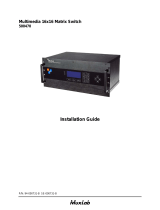 MuxLab Multimedia 16x16 Matrix Switch Installation guide
MuxLab Multimedia 16x16 Matrix Switch Installation guide
-
 MuxLab HDMI 4x4 Matrix Switch Kit, HDBT, PoC, 4K/60 Installation guide
MuxLab HDMI 4x4 Matrix Switch Kit, HDBT, PoC, 4K/60 Installation guide
-
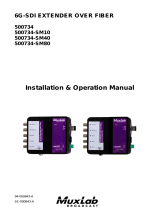 MuxLab 6G-SDI Extender over Fiber Optic Operating instructions
MuxLab 6G-SDI Extender over Fiber Optic Operating instructions
Other documents
-
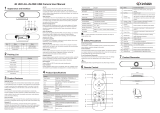 infobit iCam VB50 User manual
infobit iCam VB50 User manual
-
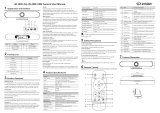 infobit VB50 User manual
infobit VB50 User manual
-
Bose Videobar VB-S Video Conferencing Bar User guide
-
LAIA Cute Up 4k Pro User manual
-
LAIA Cute Up 4k Pro User manual
-
MAXHUB UC S05 User manual
-
MAXHUB MS05A User manual
-
Bose VB-S Conference Soundbar User manual
-
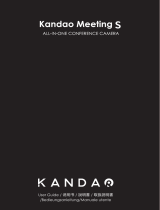 KANDAO Dual-Lens 3D Camera all in one conference User guide
KANDAO Dual-Lens 3D Camera all in one conference User guide
-
BZBGEAR Intelligent 4K All In One Video Bar User manual