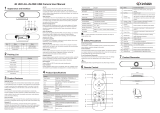Mode: Optional items: Full Auto, Shutter
Priority, Bright.
Shutter: Optional items: 1/30s, 1/60s, 1/90s,
1/100s, 1/125s, 1/200s, 1/250s, 1/350s,
1/500s, 1/725s, 1/1000s, 1/1500s, 1/2000s,
1/3000s, 1/4000s, 1/6000s, 1/10000s
(Effective only in Shutter Priority mode).
ExpCompMode: Optional items: On, Off
(Effective only in Full Auto mode).
ExpComp: Exposure compensation value,
optional items: -7 ~ 7 (Effective only in
ExpCompMode item to On).
Gain Limit: Maximum gain limit, optional
items: 0 ~ 15 (Effective only in Full Auto,
Bright mode).
Backlight: Optional items: On, Off (Effective
only in Full Auto, Bright mode).
Bright: Optional items: 0 ~ 17 (Effective only
in Bright mode).
DRC Strength: Optional items: 0 ~ 8.
Anti Flicker: Optional items: Off, 50Hz, 60Hz
(Effective only in Full Auto, Bright mode).
5.3 COLOR
Move the main menu cursor to [COLOR],
and press [HOME] key enter the color page,
as shown in the following figure.