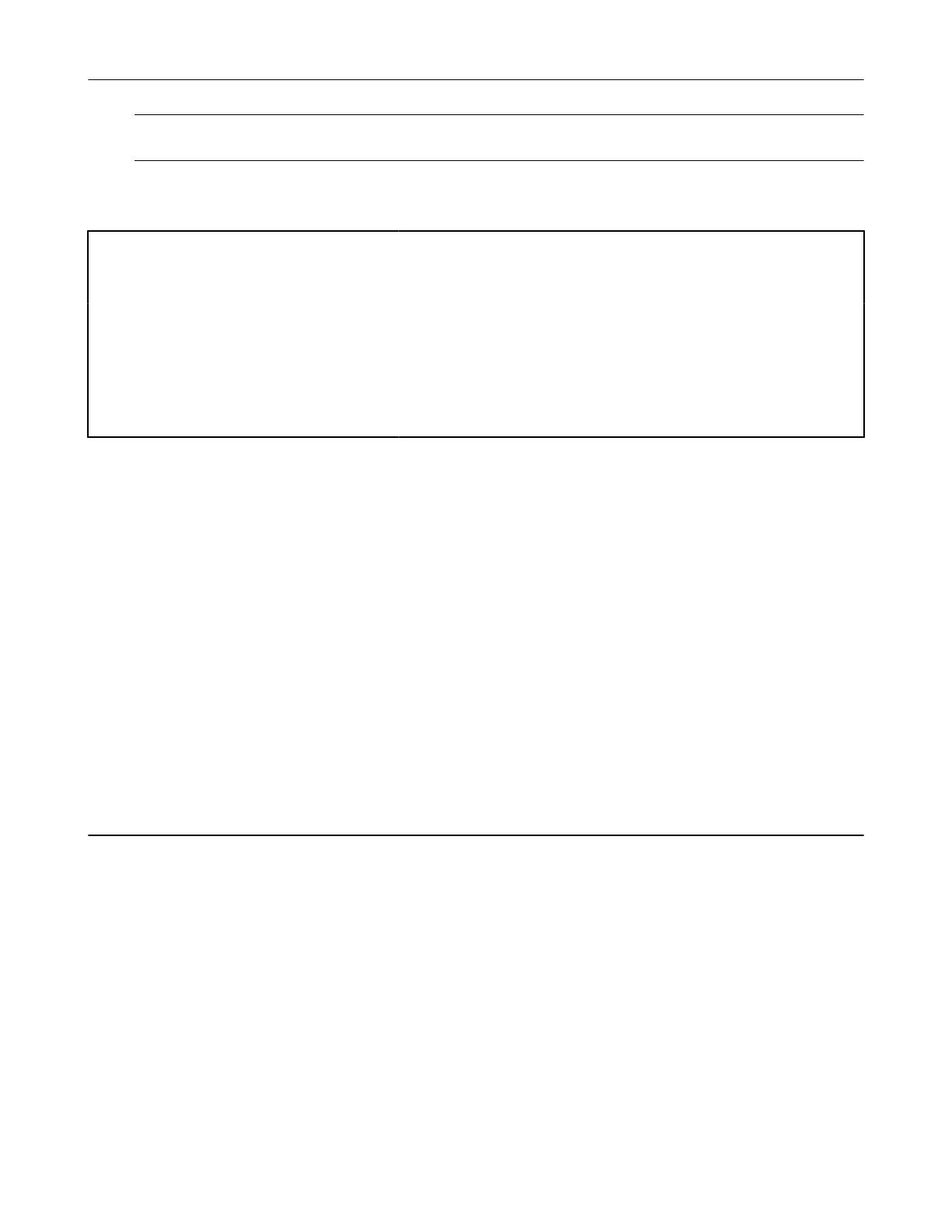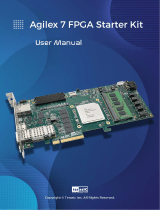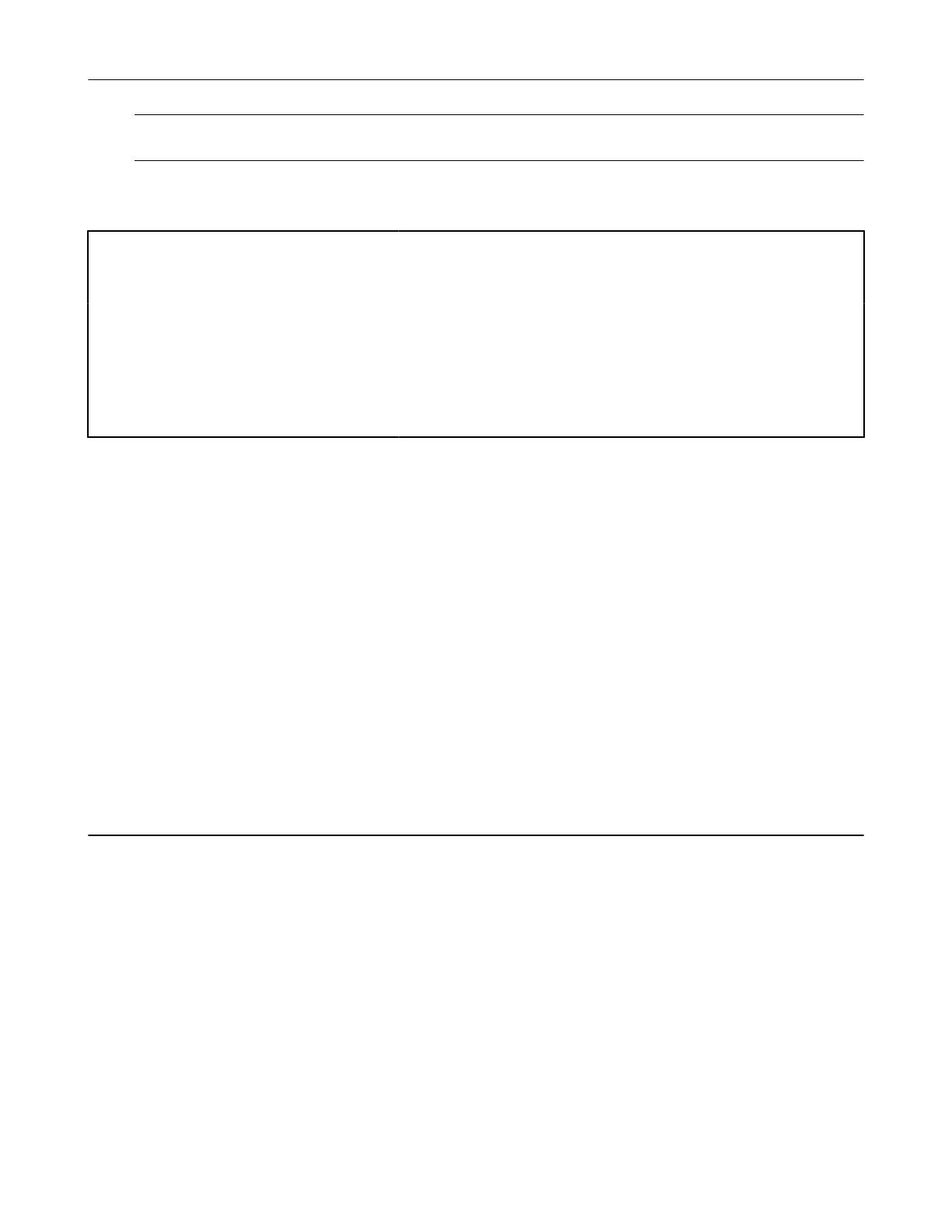
NOTE For Windows* OS, additionally use the --msvc-syntax option flag that converts the compiling
and linking flags in an appropriate mode.
Find more
•oneTBB Community Forum
•Product FAQs
•Support requests
Use these resources if you need support with oneTBB.
Release Notes Find up-to-date information about the product, including
detailed notes, known issues, and changes.
Documentation: Developer Guide and
API Reference
Learn to use oneTBB.
GitHub* Find oneTBB implementation in open source.
Notices and Disclaimers
Intel technologies may require enabled hardware, software or service activation.
No product or component can be absolutely secure.
Your costs and results may vary.
© Intel Corporation. Intel, the Intel logo, and other Intel marks are trademarks of Intel Corporation or its
subsidiaries. Other names and brands may be claimed as the property of others.
No license (express or implied, by estoppel or otherwise) to any intellectual property rights is granted by this
document.
The products described may contain design defects or errors known as errata which ay cause the product to
deviate from published specifications. Current characterized errata are available on request.
Intel disclaims all express and implied warranties, including without limitation, the implied warranties of
merchantability, fitness for a particular purpose, and non-infringement, as well as any warranty arising from
course of performance, course of dealing, or usage in trade.
Install oneTBB on Windows* OS
This section describes how you can deploy the oneAPI Threading Building Blocks (oneTBB) library on a
Windows* OS machine.
• If you plan to install oneTBB as a part of Intel® oneAPI Base Toolkit, refer to the corresponding section of
the Intel(R) oneAPI Toolkits Installation Guide.
• If you plan to install oneTBB as a standalone product, follow the instructions below, using the installer GUI
or a package manager of your choice.
Learn how to install oneTBB with GUI and package manager: * Install with GUI * Install with a Package
Manager
Install with GUI
Step 1. Select the preferred installer
1. Go to Download page. A list of available installers is displayed.
2. Decide on the Windows installer type that you will use:
Get Started with oneAPI Threading Building Blocks (oneTBB) 1
5