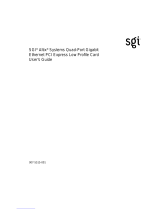Page is loading ...

24/7 TECHNICAL SUPPORT AT 1.877.877.2269 OR VISIT BLACKBOX.COM
28-PORT 10G
IP NETWORK
SWITCH
HARDWARE INSTALLATION GUIDE
E M S10G-28

2
NEED HELP?
LE AVE THE TECH TO US
LIVE 24/7
TECHNICAL
SUPPORT
1. 8 7 7.8 7 7. 2 2 69
1. 8 7 7. 8 7 7. 2 2 6 9 BLACKBOX.COM
TABLE OF CONTENTS
SAFETY INSTRUCTIONS .................................................................................................................................................................. 4
1. SPECIFICATIONS ........................................................................................................................................................................... 5
2. OVERVIEW ...................................................................................................................................................................................... 6
2.1 Introduction ...............................................................................................................................................................................................6
2.2 Features ....................................................................................................................................................................................................6
2.3 What’s Included ........................................................................................................................................................................................ 6
2.4 Additional Items You May Need ..............................................................................................................................................................7
2.5 Hardware Description ..............................................................................................................................................................................7
2.5.1 Front Panel ...........................................................................................................................................................................................................7
2.5.2 Back Panel ........................................................................................................................................................................................................... 8
2.5.3 LED Indicators ....................................................................................................................................................................................................8
3. PREPARING THE SITE ................................................................................................................................................................. 13
3.1 Site Selection ..........................................................................................................................................................................................13
3.2 Cabinet Placement ............................................................................................................ .....................................................................13
3.3 Rackmounting ........................................................................................................................................................................................13
3.4 Switch Ground ........................................................................................................................................................................................13
3.5 Fans and Airflow ....................................................................................................................................................................................14
3.6 Power ............................................................................................................. ..........................................................................................14
3.7 Storing Components .............................................................................................................................................................................. 14
4. INSTALLING THE SWITCH ......................................................................................................................................................... 15
4.1 Unpacking Steps .....................................................................................................................................................................................15
4.2 Rack or Cabinet Hardware Installation.................................................................................................................................................15
4.2.1 Rackmount Safety Considerations ...............................................................................................................................................................15
4.2.2 Rails System Installation ................................................................................................................................................................................16
4.3 Switch Installation ..................................................................................................................................................................................21
4.4 Optics Installation ..................................................................................................................................................................................22
4.5 Optics Removal ......................................................................................................................................................................................23
4.6 Powering Up the Switch ............................................................................................................ .............................................................23
4.7 After Switch Installation ........................................................................................................................................................................23
4.8 Switch Replacement ..............................................................................................................................................................................23
5. POWER SUPPLIES ....................................................................................................................................................................... 25
5.1 Components ...........................................................................................................................................................................................25
5.2 AC Power Supply Installation ................................................................................................................................................................25
5.3 AC Power Supply Replacement ............................................................................................................................................................26

3
1. 8 7 7. 8 7 7. 2 2 6 9 BLACKBOX.COM
NEED HELP?
LE AVE THE TECH TO US
LIVE 24/7
TECHNICAL
SUPPORT
1. 8 7 7.8 7 7. 2 2 69
TABLE OF CONTENTS
6. FANS ............................................................................................................................................................................................. 27
6.1 Components ...........................................................................................................................................................................................27
6.2 Fan Module Installation .........................................................................................................................................................................28
6.3 Fan Module Replacement ......................................................................................................................................................................28
7. MANAGEMENT PORTS ............................................................................................................................................................... 29
7.1 RS-232 Console Port Access ................................................................................................................................................................. 29
7.1.1 USB - B Console ...................................................................................................................................................................................................29
7.1.2 USB Storage Mount ..........................................................................................................................................................................................30
7.2 Before You Install an OS .........................................................................................................................................................................31
7.2.1 Example of the Grub Bootloader ...................................................................................................................................................................32
7.2.2 Example of ONiE ...............................................................................................................................................................................................32
7.2.3 ONiE Service Discovery ...................................................................................................................................................................................32
8. TROUBLESHOOTING ................................................................................................................................................................... 34
8.1 Contacting Technical Support ............................................................................................................................................................... 34
8.2 Shipping and Packaging ........................................................................................................................................................................34
APPENDIX A. REGULATORY INFORMATION ................................................................................................................................ 35
A.1 USA Federal Communications Commission Statement ....................................................................................................................35
A.2 NOM Statement .....................................................................................................................................................................................36
A.3 European Union EMC Directive Conformance Statement .................................................................................................................37
A.4 Japan VCCI Compliance for Class A Equipment ................................................................................................................................37
A.5 Korean Certification of Compliance .....................................................................................................................................................38
A.6 Safety Certifications and Compliance Agency Certifications ...........................................................................................................38
A.7 Electromagnetic Compatibility .............................................................................................................................................................38
A.7.1 Emissions ...........................................................................................................................................................................................................38
A .7.2 Im muni t y ............................................................................................................................................................................................................39
A.8 Product Recycling and Disposal (WEEE) .............................................................................................................................................39
APPENDIX B. DISCLAIMER/TRADEMARKS ................................................................................................................................. 40
B.1 Disclaimer ...............................................................................................................................................................................................40
B.2 Trademarks Used in this Manual ..........................................................................................................................................................40

41. 8 7 7. 8 7 7. 2 2 6 9 BLACKBOX.COM
NEED HELP?
LE AVE THE TECH TO US
LIVE 24/7
TECHNICAL
SUPPORT
1. 8 7 7.8 7 7. 2 2 69
SAFETY INSTRUCTIONS
This guide provides site preparation recommendations, step-by-step procedures for rack mounting and desk mounting, inserting
optional modules, and connecting to a power source.
CAUTION: To avoid electrostatic discharge (ESD) damage, wear grounding wrist straps when handling this equipment.
WARNING: Only trained and qualified personnel can install this equipment. Read this guide before you install and power up this
equipment. This equipment contains two power cords. Disconnect both power cords before servicing.
WARNING: This equipment contains optical transceivers, which comply with the limits of Class 1 laser radiation.
CLASS 1
LASER PRODUCT
WARNING: When no cable is connected, visible and invisible laser radiation may be emitted from the aperture of the optical
transceiver ports. Avoid exposure to laser radiation. Do not stare into open apertures.

5
1. 8 7 7. 8 7 7. 2 2 6 9 BLACKBOX.COM
NEED HELP?
LE AVE THE TECH TO US
LIVE 24/7
TECHNICAL
SUPPORT
1. 8 7 7.8 7 7. 2 2 69
CHAPTER 1: SPECIFICATIONS
28-PORT 10G NETWORK SWITCH (EMS10G-28) SPECIFICATIONS
APPROVALS Environmental Compliances: Japan: VCCI V3/2009 Class A; USA: FCC CFR 47 Part 15, Subpart B:2009, Class A; RoHS
EMI Certifications: Australia/New Zealand: AS/NZS CISPR 32: Class A; Canada: ICES-003, Issue-4, Class A; Europe: EN 55032:
2015+A1:2007 (CISPR 32); Class A; Japan: VCCI V3/2009 Class A; USA: FCC CFR 47 Part 15, Subpart B:2009, Class A
Safety Certifications: UL/CSA, EN 60959-1, EN 60825-1, FDA Regulation 21 CFR 1040.10 and 1040.11
ENVIRONMENTAL Operating Humidity: 10 to 85%, relative humidity, non-condensing
Operating Temperature: 32 to 104° F (0 to 40° C)
Storage Humidity: 5 to 95%, relative humidity, non-condensing
Storage Temperature: -40 to +158° F (-40 to +70° C)
MANAGEMENT Console port management: (1) RJ-45 serial
Security/Authentication: RADIUS, RADIUS and IPv6, SSHv2, Security Architecture for IPSec, IPSec Authentication Header, ESP Protocol
Network Management: SNMPv1/2, SSHv2, FTP, TFTP, SCP, Syslog, Port Mirroring, RADIUS, 802.1X, Support Assist (Phone Home,
Netconf APIs, XML Schema, CLI Commit (Scratchpad), sFlow
Automation: Control Plane Services APIs, Linux Utilities and Scripting Tools
Quality of Service (QoS): Access Control Lists, Prex List, Route-Map, Rate Shaping (Egress), Rate Policing (Ingress);
Scheduling Algorithms: Round Robin, Weighted Round Robin, Decit Round Robin, Strict Priority, Weighted Random Early Detect
PERFORMANCE Switching Capacity: 960 Gbps;
Forwarding Capacity: 720 Mpps;
Frame Size: 9416 bytes;
Packet Buffer Memory: 12 MB;
CPU Memory: 4 GB;
MAC Addresses: 160 K;
ARP Table: 128 K;
IPv4 routes: 128K;
IPv6 hosts: 64K;
IPv6 routes: 64K;
Multicast hosts: 8K
Link aggregation: 16 links per group, 128 groups;
Layer 2 VLANs: 4K;
MSTP: 64 instances;
LAG load balancing: Based on layer 2, IPv4 or IPv6 headers
PHYSICAL Connectors/Interfaces: (28) 10GbE SFP+, (2) 100GbE QSFP28, (2) AC PSUs, (4) Fan modules, PSU to I/O Panel Airflow
Dimensions: 1.75" H (1 RU) x 17" W x 18" D (4.4 x 43.1 x 45.7 cm)
Mounting: Rackmounted
Weight: 19.66 lb. (8.92 kg)
POWER Input: 100–240 VAC, 50/60 Hz
Maximum Power: 290 W
Typical Operating Power: 260 W
Max. Thermal Output: 886 BTU/hr.
Power Supply Type: (2) hot-swappable redundant AC power
Fans: (4) hot-swappable redundant fans
STANDARDS IEEE Compliance: 802.1ab LLDP; TIA-1057 LLDP-MED; 802.1s MSTP; 802.1w RSTP; 802.3ab Gigabit Ethernet (1000BASE-T); 802.3ad Link
Aggregation with LACP; 802.3ae 10 Gigabit Ethernet (10GBASE-X); 802.3i Ethernet (10BASE-T); 802.3u Fast Ethernet (100BASE-TX);
802.3z Gigabit Ethernet (1000BASE-X); 802.1D Bridging, STP; 802.1p L1 Prioritization; 802.1Q VLAN Tagging, Double VLAN Tagging,
GVRP; 802.1Qbb PFC; 801.2Qaz ETS; 802.1s MSTP; 802.1w RSTP; PVST+; 802.1X Network Access Control; 802.3ac Frame Extensions
for VLAN Tagging; 802.3u Fast Ethernet (100BASE-TX) on mgmt ports; 802.3x Flow Control; 802.3z Gigabit Ethernet (1000BASE-X)
with QSA; ANSI/TIA-1057, Jumbo MTU support 9416 bytes

61. 8 7 7. 8 7 7. 2 2 6 9 BLACKBOX.COM
NEED HELP?
LE AVE THE TECH TO US
LIVE 24/7
TECHNICAL
SUPPORT
1. 8 7 7.8 7 7. 2 2 69
CHAPTER 2: OVERVIEW
2.1 INTRODUCTION
The EMS10G-28 is a low-cost top-of-rack (ToR) switch for 1 Gbps links to servers and 10 Gbps uplinks to the 40 Gbps switching
fabric in the core.
The EMS10G-28 is a one rack unit (RU), full-featured fixed form-factor top-of-rack (ToR) 10/25/40/50/100GbE switch for 10G
servers with small form-factor pluggable plus (SFP+), quad small form-factor pluggable plus (QSFP+), and quad small form-factor
pluggable (QSFP28) ports.
NOTE: For specific port profile details, see the OS10 Enterprise Edition User Guide.
The switch supports the following configurations:
(28) 10 G + (2) 100 G
(28) 10 G + (2) 40 G
(28) 10 G + (4) 50 G
(28) 10 G + (8) 25 G
(36) 10G
The EMS10G-28 side details are as follows:
(28) fixed 10 G SFP+ ports
(2) fixed 100 G QSFP28 ports
(1) 7-segment stacking indicator
(1) Micro USB console port
2.2 FEATURES
(28) fixed 10GbE SFP+ ports, 2 fixed 100GbE QSFP28 ports
(1) Micro USB-B serial console management port
(1) One RJ-45 serial console management port
(1) RS-232 serial console port
(1) universal serial bus (USB) Type-A port for more file storage
(1) 2-core Rangeley C2338 central processing unit (CPU), with 4GB DDR3 SDRAM and one 16 GB mSATA/M.2 SSD module
(1) 7-segment stacking indicator
Temperature monitoring
Real time clock (RTC) support
2.3 WHAT’S INCLUDED
Your package should include the following items. If anything is missing or damaged, contact Black Box Technical Support
at 877-877-2269 or info@blackbox.com
(1) EMS10G-28 Switch
(1) RJ-45 to DB9 female cable
(2) sets of rail kits, no tools required
(2) PSUs

7
1. 8 7 7. 8 7 7. 2 2 6 9 BLACKBOX.COM
NEED HELP?
LE AVE THE TECH TO US
LIVE 24/7
TECHNICAL
SUPPORT
1. 8 7 7.8 7 7. 2 2 69
CHAPTER 2: OVERVIEW
(4) fan units
(2) AC country/region-specific power cords
2.4 ADDITIONAL ITEMS YOU MAY NEED
Torx screwdriver
Copper or fiber cables
Ground cable and lug for the frame end of the ground cable
Extra fan module
Extra mounting brackets if installing in a four-post rack or cabinet
2.5 HARDWARE DESCRIPTION
2.5.1 FRONT PANEL
Figure 2-1 shows the front panel of the switch. Table 2-1 describes its components.
FIGURE 2-1. FRONT PANEL OF THE SWITCH
TABLE 2-1. FRONT PANEL COMPONENTS
NUMBER IN
FIGURE 2-1 COMPONENT DESCRIPTION
1 (28) SFP+ optical ports SFP+ modules install here , Links to fiberoptic devices
2 (2) QSFP28 optical ports SFP+ modules install here, Links to fiberoptic network
3 (1) Micro USB console port Links to serial console
4 (1) USB Type A port Used for storage
TABLE 2-2. COMPATIBLE SFPS
PRODUCT CODE DESCRIPTION
LSP421 SFP+ - 10-Gb, Extended Diagnostics, 850-nm Multimode Fiber, 300-m, LC
LSP422 SFP+, 10GBASE-R, 1310-nm single-mode, 10 km
LSP431 SFP+, 10-Gb, Extended Operating Temperature & Diagnostics, 850-nm Multimode Fiber, 300-m

81. 8 7 7. 8 7 7. 2 2 6 9 BLACKBOX.COM
NEED HELP?
LE AVE THE TECH TO US
LIVE 24/7
TECHNICAL
SUPPORT
1. 8 7 7.8 7 7. 2 2 69
CHAPTER 2: OVERVIEW
2.5.2 BACK PANEL
Figure 2-2 shows the back panel of the switch. Table 2-3 describes its components.
FIGURE 2-2. BACK PANEL OF THE SWITCH
TABLE 2-3. BACK PANEL COMPONENTS
NUMBER IN
FIGURE 2-2 COMPONENT DESCRIPTION
1 (4) fan modules Provide proper ventilation
2 (2) power supply units with integrated fans Provide redundant power
2.5.3 LED INDICATORS
The EMS10G-28 includes LED displays on the I/O side of the switch. This section describes open networking installation environment
(ONIE) LED behaviors. Some LED behaviors may change after you install your software.
The following EMS10G-28 switch LED behavior is seen during ONIE operations.
Figure 2-3 shows the LEDs on the switch. Table 2-4 describes their functions.
FIGURE 2-3. LEDS ON THE I/O SIDE OF THE SWITCH

9
1. 8 7 7. 8 7 7. 2 2 6 9 BLACKBOX.COM
NEED HELP?
LE AVE THE TECH TO US
LIVE 24/7
TECHNICAL
SUPPORT
1. 8 7 7.8 7 7. 2 2 69
CHAPTER 2: OVERVIEW
TABLE 2-4. LEDS ON THE I/O SIDE OF THE SWITCH
NUMBER IN
FIGURE 2-3 NAME OF LED DESCRIPTION
1 Port activity LEDs See Tables 2-6 through 2-12
2 Link (left), Acivity (right) LEDs See Tables 2-6 through 2-12
3Master LED Off—Switch is in Stacking Slave mode
• Solid green—System is in Stacking Master or Standalone mode
4 System/Status Health LED
• Solid green—Normal operation
• Blinking green—Booting
• Solid yellow—Critical system error
• Blinking yellow—Non-critical system error, fan failure, or power supply failure
5 Power LED
• Off—No power
• Solid Green—Normal
• Solid yellow—POST is in process
• Blinking yellow—Power supply failed
6 Fan LED
• Off—No power
• Solid green—Normal operation; Fan powered and running at the expected RPM
• Solid yellow—Fan failed, including incompatible airflow direction when you insert
the PSU or fan trays with differing airflows
7 Locator LED/System beacon • Off—Locator function is disabled
• Blinking blue—Locator function is enabled
8 Stack ID LED • Off—Switch is in Stacking Slave mode
• Solid green—System is in Stacking Master or Standalone mode

10 1. 8 7 7. 8 7 7. 2 2 6 9 BLACKBOX.COM
NEED HELP?
LE AVE THE TECH TO US
LIVE 24/7
TECHNICAL
SUPPORT
1. 8 7 7.8 7 7. 2 2 69
CHAPTER 2: OVERVIEW
FIGURE 2-4. PSU SIDE LEDS ON THE SWITCH
TABLE 2-5. PSU SIDE LEDS ON THE SWITCH
NUMBER IN
FIGURE 2-4 NAME OF LED DESCRIPTION
1 Fan LED
• Off—No power
• Solid green—Normal operation; Fan powered and running at the expected RPM
• Solid yellow—Fan failed, including incompatible airflow direction when you insert the PSU or fan
trays with differing airflows
2 Link LED See Table 2-6
3 PSU LED
• Off—No power
• Solid green—Normal operation
• Solid yellow—Power supply critical event causing a shutdown
• Blinking yellow—PSU warning event; power continues to operate
• Blinking green, 1.0 Hz — Standby mode
• Blinking green, 0.5 Hz — AC power cord unplugged
4 Activity LED
• Off—No power
• Solid green—Normal operation; Fan powered and running at the expected RPM
• Solid yellow—Fan failed, including incompatible airflow direction when you insert the PSU or fan
trays with differing airflows

11
1. 8 7 7. 8 7 7. 2 2 6 9 BLACKBOX.COM
NEED HELP?
LE AVE THE TECH TO US
LIVE 24/7
TECHNICAL
SUPPORT
1. 8 7 7.8 7 7. 2 2 69
CHAPTER 2: OVERVIEW
TABLE 2-6. SYSTEM MANAGEMENT ETHERNET PORT LEDS
NAME OF LED DESCRIPTION
Link LED
• Off—No link
• Solid green—Link operating at a maximum speed autonegotiated/forced or 1G port
• Solid yellow—Link operating at a lower speed autonegotiated/force or 10/100 M port
Activity LED • Off—No link
• Flashing green—Port activity
TABLE 2-7. SFP+ AND UNIFIED SFP+ LEDS
NAME OF LED DESCRIPTION
Link LED
• Off—No link
• Solid green—Link operating at a maximum speed 10G port
‘• Solid yellow—Link operating at a lower speed 1G port
Activity LED
• Off—No link
• Flashing green—Port activity
• Flashing yellow, 1 second ON/OFF—Port beacon
TABLE 2-8. QSFP28 AND UNIFIED QSFP28 PORT LEDS
NAME OF LED DESCRIPTION
Link/Activity LED
• Off—No link
• Solid green—Link operating at maximum speed—100G for QSFP28 port
• Flashing green—Link activity operating at maximum speed— 100G port
• Solid yellow—Link operating at a lower speed—40G or 10G port
• Flashing yellow—Port activity at a lower speed—40G or 10G port
• Flashing yellow, 1 second on/off—Port beacon
TABLE 2-9. QSFP28 AND UNIFIED QSFP28 PORT LEDS: 4X25G OR 4X10G MODE
NAME OF LED DESCRIPTION
Link/Activity LED
• Off—No link
• Solid green—Link operating at maximum speed—4 x 25G port
• Flashing green—Link activity operating at maximum speed— 4 x 25G port
• Solid yellow—Link operating at a lower speed—4 x 10G port
• Flashing yellow, 1 second on/off—Port beacon
TABLE 2-10. QSFP28 AND UNIFIED QSFP28 PORT LEDS: 2X50G MODE
NAME OF LED DESCRIPTION
Link/Activity LED
• Off—No link
• Solid yellow—Link operating at a lower speed—2 x 50G port
• Flashing yellow—Link activity at a lower speed—2 x 50G port

12 1. 8 7 7. 8 7 7. 2 2 6 9 BLACKBOX.COM
NEED HELP?
LE AVE THE TECH TO US
LIVE 24/7
TECHNICAL
SUPPORT
1. 8 7 7.8 7 7. 2 2 69
CHAPTER 2: OVERVIEW
TABLE 2-11. QSFP+ PORT LEDS
NAME OF LED DESCRIPTION
Link/Activity LED
• Off—No link
• Solid green—Link operating at maximum speed—40G port
• Flashing green— Link operating at a lower speed—40G port
• Flashing yellow—Link activity at a lower speed—40G port
• Flashing yellow, 1 second ON/OFF— Port beacon
TABLE 2-12. QSFP+ PORT LEDS: 4X10G/1G MODE
NAME OF LED DESCRIPTION
Link/Activity LED—4x10G mode
• Off—No link
• Solid green—Link operating at maximum speed—10G port
• Flashing green— Link operating at a lower speed—10G port
• Solid yellow—Link activity at a lower speed—1G port
• Flashing yellow—Link activity at a lower speed—1G port
• Flashing yellow, 1 second ON/OFF— Port beacon

13
1. 8 7 7. 8 7 7. 2 2 6 9 BLACKBOX.COM
NEED HELP?
LE AVE THE TECH TO US
LIVE 24/7
TECHNICAL
SUPPORT
1. 8 7 7.8 7 7. 2 2 69
CHAPTER 3: PREPARING THE SITE
The EMS10G-28 is suitable for installation as part of a common bond network (CBN).
You can install the switch in:
Network telecommunications facilities
Data centers
Other locations where the National Electric Code (NEC) applies
NOTE: Install the EMS10G-28 switch into a rack or cabinet before installing any optional components.
3.1 SITE SELECTION
Install this equipment in restricted access areas.
A restricted access area is one in which service personnel can only gain access using a special tool, lock, key or other means of
security. Also, access is controlled by the authority responsible for the location.
Ensure that the area where you install your EMS10G-28 switch meets the following safety requirements:
Near an adequate power source. Connect the switch to the appropriate branch circuit protection as defined in your codes.
Environmental continuous temperature range from 50 to 104° F (5 to 40° C).
Operating humidity is from 5 to 85 percent noncondensing.
In a dry, clean, well-ventilated and temperature controlled room away from heat sources such as hot air vents or direct sunlight.
Away from sources of severe electromagnetic noise.
Inside the restricted access area, positioned in a rack or cabinet, or on a desktop with adequate space in the front, rear, and sides
for proper ventilation and access.
Install the switch in information technology rooms in accordance with Article 645 of the National Electric Code and NFPA 75.
For more information about switch storage and environmental temperatures, see the Specifications chapter in this manual.
3.2 CABINET PLACEMENT
Install the EMS10G-28 only in indoor cabinets designed for use in a controlled environment.
Do not install the EMS10G-28 in outside cabinets. For cabinet placement requirements, see Site Selection.
The cabinet must meet minimum size requirements. Airflow must be in accordance with the Electronic Industries Alliance (EIA)
standard. Ensure that there is a minimum of 5 inches (12.7 cm) between the intake and exhaust vents and the cabinet wall.
3.3 RACKMOUNTING
When you prepare your equipment rack, ensure that the rack is grounded.
Ground the equipment rack to the same ground point the power service in your area uses. The ground path must be permanent.
3.4 SWITCH GROUND
Black Box recommends you ground your switch. Use the EMS10G-28 in a common bond network (CBN).
Connect the grounding cables as described in Install the Switch.

14 1. 8 7 7. 8 7 7. 2 2 6 9 BLACKBOX.COM
NEED HELP?
LE AVE THE TECH TO US
LIVE 24/7
TECHNICAL
SUPPORT
1. 8 7 7.8 7 7. 2 2 69
CHAPTER 3: PREPARING THE SITE
3.5 FANS AND AIRFLOW
The EMS10G-28 fans support two airflow options—normal and reverse.
Installation of the fans is done as part of the factory install,. The EMS10G-28 supports the following configuration:
AC PSU with fan airflow from the I/O to the PSU
For proper ventilation, position the EMS10G-28 in an equipment rack or cabinet with a minimum of 5 inches (12.7 cm) of clearance
around the exhaust vents. The fan speed varies based on internal temperature monitoring. The EMS10G-28 never intentionally turns
off the fans.
3.6 POWER
To connect the chassis to the applicable power source, use the appropriate power cord with the EMS10G-28. An AC power cord is
included with the switch.
When installing AC switches, follow the requirements of the National Electrical Code, ANSI/NFPA 70 where applicable.
The switch is powered-up as soon as the power cord is connected between the switch and the power source.
CAUTION: Always disconnect the power cable before you service the power supply slots.
CAUTION: Use the power supply cord as the main disconnect device on the AC switch. Make sure that the socket outlet is located/
installed near the equipment and is easily accessible.
3.7 STORING COMPONENTS
If you do not install your EMS10G-28 and components immediately, properly store the switch and all optional components
by following these guidelines:
Storage location temperature must remain constant. The storage range is from -40 to +149° F (-40 to +65° C).
Store on a dry surface or floor, away from direct sunlight, heat and air conditioning ducts.
Store in a dust-free environment.
NOTE: ESD damage can occur when components are mishandled. Always wear an ESD-preventive wrist or heel ground strap
when handling the switch and its accessories. After you remove the original packaging, place the switch and its components
on an anti-static surface.

15
1. 8 7 7. 8 7 7. 2 2 6 9 BLACKBOX.COM
NEED HELP?
LE AVE THE TECH TO US
LIVE 24/7
TECHNICAL
SUPPORT
1. 8 7 7.8 7 7. 2 2 69
CHAPTER 4: INSTALLING THE SWITCH
To install the EMS10G-28 switch, complete the installation procedures in the order presented in this section.
Always handle the switch and its components with care. Avoid dropping the switch or any field replaceable units (FRUs).
NOTE: ESD damage can occur if components are mishandled. Always wear an ESD-preventive wrist or heel ground strap when
handling the switch and its components. As with all electrical devices of this type, take all the necessary safety precautions to
prevent injury when installing this switch.
NOTE: Before unpacking the switch, inspect the container and immediately report any evidence of damage.
4.1 UNPACKING STEPS
1. Place the container on a clean, flat surface and cut all straps securing the container.
2. Open the container or remove the container top.
3. Carefully remove the switch from the container and place it on a secure and clean surface.
4. Remove all packing material.
5. Inspect the product and accessories for damage.
4.2 RACK OR CABINET HARDWARE INSTALLATION
You may either place the switch on a rack shelf or mount the switch directly into a 19” wide, EIA-310- E-compliant rack—four-post,
two- post, or threaded methods. The rack system is provided for 1U front-rack and two-post installations.
The rack system includes two separately packaged rail assemblies and two rails that are shipped attached to the sides of the
switch.
WARNING: This is a condensed reference. Read the safety instructions in your Safety, Environmental, and Regulatory information
booklet before you begin.
NOTE: The illustrations in this document are not intended to represent a specific switch.
NOTE: Do not the use the mounted rails as a shelf or a workplace.
4.2.1 RACKMOUNT SAFETY CONSIDERATIONS
Rack loading—Overloading or uneven loading of racks may result in shelf or rack failure, causing damage to the equipment and
possible personal injury. Stabilize racks in a permanent location before loading begins. Mount the components beginning at the
bottom of the rack, then work to the top. Do not exceed your rack’s load rating.
Power considerations—Connect only to the power source specified on the unit. When multiple electrical components are installed
in a rack, ensure that the total component power ratings do not exceed the circuit capabilities. Overloaded power sources and
extension cords present fire and shock hazards.
Elevated ambient temperature—If installed in a closed rack assembly, the operating temperature of the rack environment may
be greater than the room ambient temperature. Use care not to exceed the 113° F (45° C) maximum ambient temperature of the
switch.
Reduced air flow—Install the equipment in the rack so that the amount of airflow required for safe operation of the equipment is not
compromised.
Reliable earthing—Maintain reliable earthing of rack-mounted equipment. Pay particular attention to the supply connections other
than the direct connections to the branch circuit, for example: use of power strips.
Do not mount the equipment with the rear panel facing in the downward position.

16 1. 8 7 7. 8 7 7. 2 2 6 9 BLACKBOX.COM
NEED HELP?
LE AVE THE TECH TO US
LIVE 24/7
TECHNICAL
SUPPORT
1. 8 7 7.8 7 7. 2 2 69
CHAPTER 4: INSTALLING THE SWITCH
4.2.2 RAILS SYSTEM INSTALLATION
The rackmounting system is provided to easily configure your rack for installation of your EMS10G-28 switch.
You can install the rail system using the 1U tool-less method or one of three 1U tooled methods—two-post flush mount, two-post
center mount or four-post threaded.
To begin installation, separate each rail assembly by sliding the inside rail out of the outside rail.
NOTE: For more installation instructions, see the installation labels attached to the rail assembly.
FIGURE 4-1. SEPARATE RAILS

17
1. 8 7 7. 8 7 7. 2 2 6 9 BLACKBOX.COM
NEED HELP?
LE AVE THE TECH TO US
LIVE 24/7
TECHNICAL
SUPPORT
1. 8 7 7.8 7 7. 2 2 69
CHAPTER 4: INSTALLING THE SWITCH
1U TOOL-LESS MOUNT INSTALLATION
1. With the rail flange ears facing outward, place one rail between the left and right vertical posts.
Align and seat the rear flange rail pegs in the rear vertical post flange. In the following illustration, item 1 and its extractions show
how the pegs appear in both the square and non-threaded round holes.
FIGURE 4-2. 1U TOOL-LESS CONFIGURATION
2. Align and seat the front flange pegs in the holes on the front side of the vertical post, item 2.
3. Repeat this procedure for the second rail.
4. To remove each rail, pull on the latch release button on each flange ear and unseat each rail, item 3.

18 1. 8 7 7. 8 7 7. 2 2 6 9 BLACKBOX.COM
NEED HELP?
LE AVE THE TECH TO US
LIVE 24/7
TECHNICAL
SUPPORT
1. 8 7 7.8 7 7. 2 2 69
CHAPTER 4: INSTALLING THE SWITCH
TWO-POST FLUSH MOUNT INSTALLATION
1. For this configuration, remove the castings from the front side of each rail assembly, item 1.
Use a Torx screwdriver to remove the two screws from each front flange ear on the switch side of the rail and remove each casting.
Retain the castings for future rack requirements. It is not necessary to remove the rear flange castings.
FIGURE 4-3. TWO-POST FLUSH-MOUNT CONFIGURATION
2. Attach one rail to the front post flange with two user-supplied screws, item 2.
3. Slide the plunger bracket forward against the vertical post and secure the plunger bracket to the post flange with two user-
supplied screws, item 3.
4. Repeat this procedure for the second rail.

19
1. 8 7 7. 8 7 7. 2 2 6 9 BLACKBOX.COM
NEED HELP?
LE AVE THE TECH TO US
LIVE 24/7
TECHNICAL
SUPPORT
1. 8 7 7.8 7 7. 2 2 69
CHAPTER 4: INSTALLING THE SWITCH
TWO-POST CENTER MOUNT INSTALLATION
1. Slide the plunger bracket rearward until it clicks into place and secure the bracket to the front post flange with two user-supplied
screws, item 1.
FIGURE 4-4. TWO-POST CENTER-MOUNT CONFIGURATION
2. Slide the back bracket towards the post. Secure it to the post flange with two user-supplied screws, to item 2.
3. Repeat this procedure for the second rail.

20 1. 8 7 7. 8 7 7. 2 2 6 9 BLACKBOX.COM
NEED HELP?
LE AVE THE TECH TO US
LIVE 24/7
TECHNICAL
SUPPORT
1. 8 7 7.8 7 7. 2 2 69
CHAPTER 4: INSTALLING THE SWITCH
FOUR-POST THREADED INSTALLATION
1. For this configuration, remove the flange ear castings from each end of the rail assemblies.
To remove the two screws from each flange ear and remove each casting, use a Torx driver, item 1. Retain the castings for future
rack requirements.
FIGURE 4-5. FOUR-POST THREADED CONFIGURATION
2. For each rail, attach the front and rear flanges to the post flanges with two user-supplied screws at each end, item 2.
/