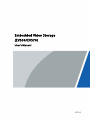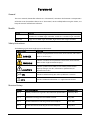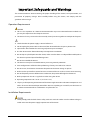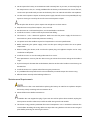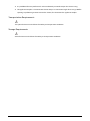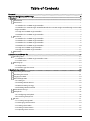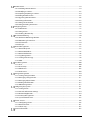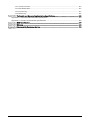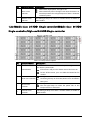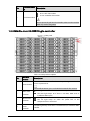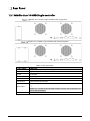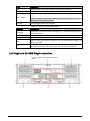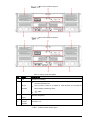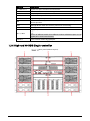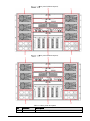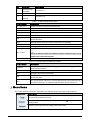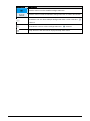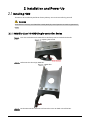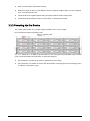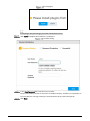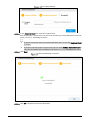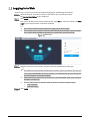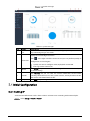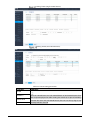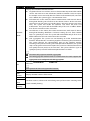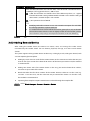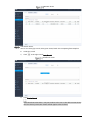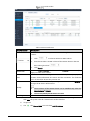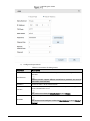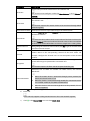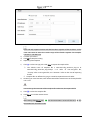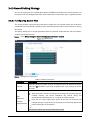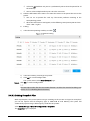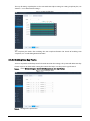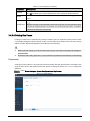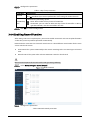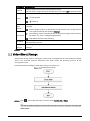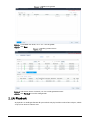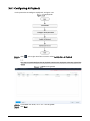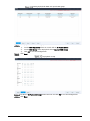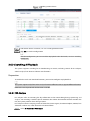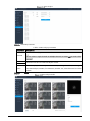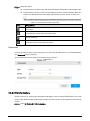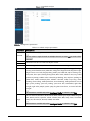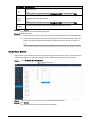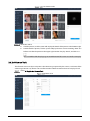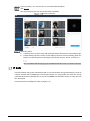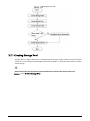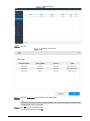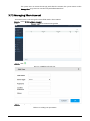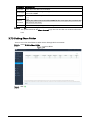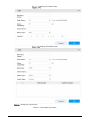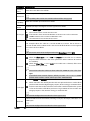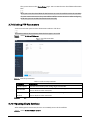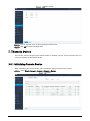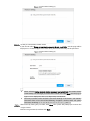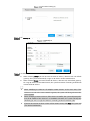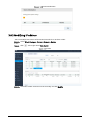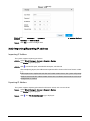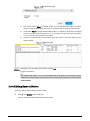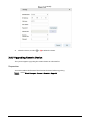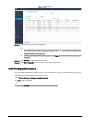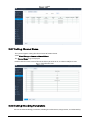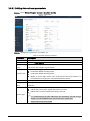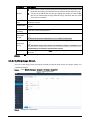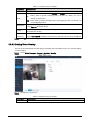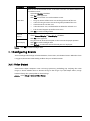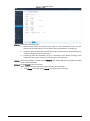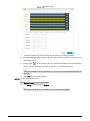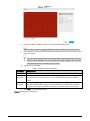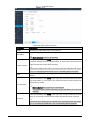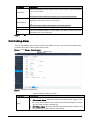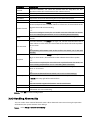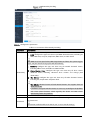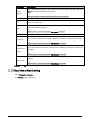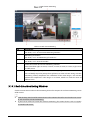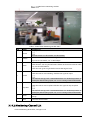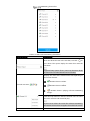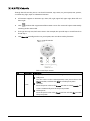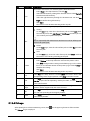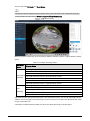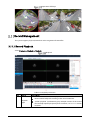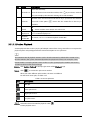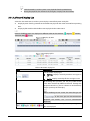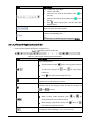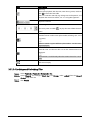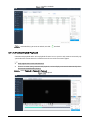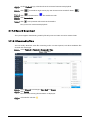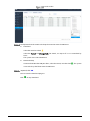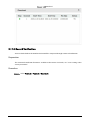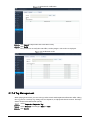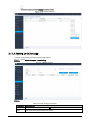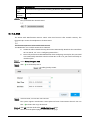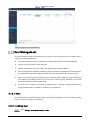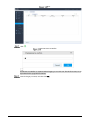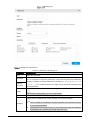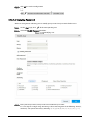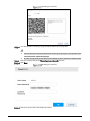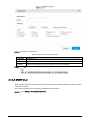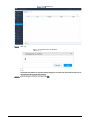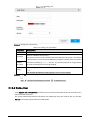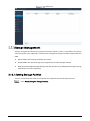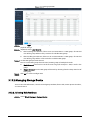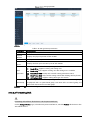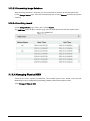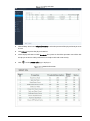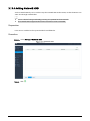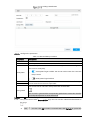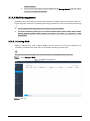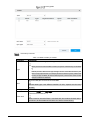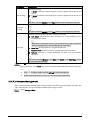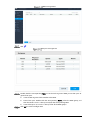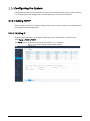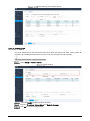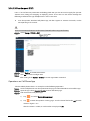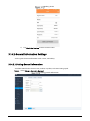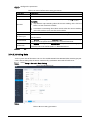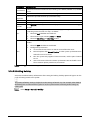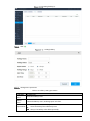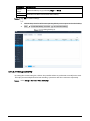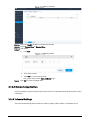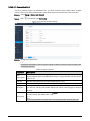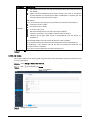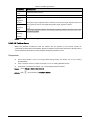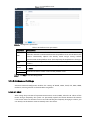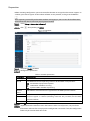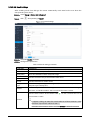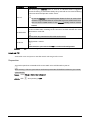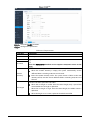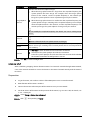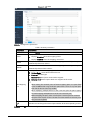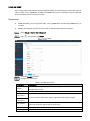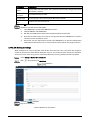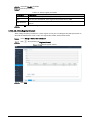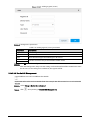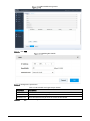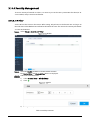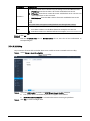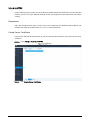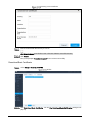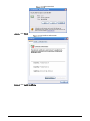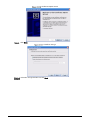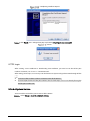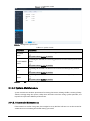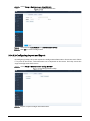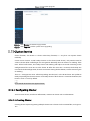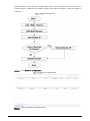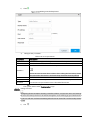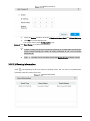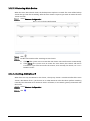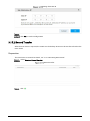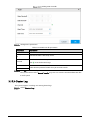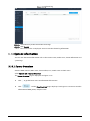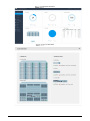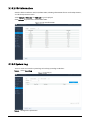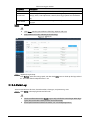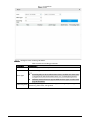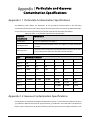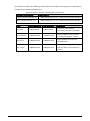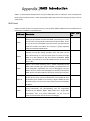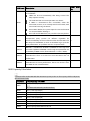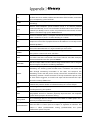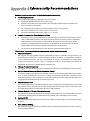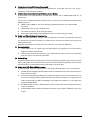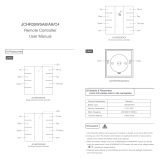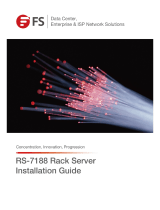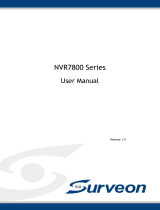I
Embedded Video Storage
(EVS50/EVS70)
User's Manual
V2.1.4

I
Foreword
General
This User’s Manual (hereinafter referred to as "the Manual") introduces the functions and operations
of the EVS series (hereinafter referred to as "the Device"). Read carefully before using the device, and
keep the manual safe for future reference.
Models
Series
Model
Middle-class Middle-class 16-HDD single-controller, middle-class 24-HDD single-controller,
middle-class 36-HDD single-controller, middle-class 48-HDD single-controller
High-end High-end 24-HDD single-controller, high-end 48-HDD single-controller
Safety Instructions
The following signal words might appear in the manual.
Signal Words
Meaning
DANGER
Indicates a high potential hazard which, if not avoided, will result in
death or serious injury.
WARNING
Indicates a medium or low potential hazard which, if not avoided,
could result in slight or moderate injury.
CAUTION
Indicates a potential risk which, if not avoided, could result in
property damage, data loss, reductions in performance, or
unpredictable results.
TIPS
Provides methods to help you solve a problem or save time.
NOTE
Provides additional information as a supplement to the text.
Revision History
Version
Revision Content
Release Time
V2.1.4 Added particulate and gaseous contamination specifications. February 2022
V2.1.3 Deleted the strategy of shortcut RAID creation. July 2021
V2.1.2 Updated the format according to the latest template. June 2021
V2.1.1 Update the manual according to the latest template. May 2019

II
Version
Revision Content
Release Time
V2.1.0
Update information about GDPR.
Add AI playback and routing functions.
Update user management and playback functions.
October 2018
V2.0.2 Add FCC information. September 2018
V2.0.1 Add privacy protection notice. May 2018
V2.0.0 Baseline switch. October 2017
V1.0.0 First release. January 2017
About the Manual
The manual is for reference only. Slight differences might be found between the manual and the
product.
We are not liable for losses incurred due to operating the product in ways that are not in
compliance with the manual.
The manual will be updated according to the latest laws and regulations of related jurisdictions.
For detailed information, see the paper user’s manual, use our CD-ROM, scan the QR code or visit
our official website. The manual is for reference only. Slight differences might be found between
the electronic version and the paper version.
All designs and software are subject to change without prior written notice. Product updates
might result in some differences appearing between the actual product and the manual. Please
contact customer service for the latest program and supplementary documentation.
There might be errors in the print or deviations in the description of the functions, operations and
technical data. If there is any doubt or dispute, we reserve the right of final explanation.
Upgrade the reader software or try other mainstream reader software if the manual (in PDF
format) cannot be opened.
All trademarks, registered trademarks and company names in the manual are properties of their
respective owners.
Please visit our website, contact the supplier or customer service if any problems occur while
using the device.
If there is any uncertainty or controversy, we reserve the right of final explanation.

III
Important Safeguards and Warnings
This section introduces content covering the proper handling of the device, hazard prevention, and
prevention of property damage. Read carefully before using the device, and comply with the
guidelines when using it.
Operation Requirements
● This is a class A product. In a domestic environment this may cause radio interference in which case
you may be required to take adequate measures.
● The device is heavy and needs to be carried by several persons together to avoid personal injuries.
● Check whether the power supply is correct before use.
● Do not unplug the power cord on the side of the device while the adapter is powered on.
● Operate the device within the rated range of power input and output.
● Use the device under allowed humidity and temperature conditions.
● Do not drip or splash liquid onto the device, make sure that there is no object filled with liquid on
the device to prevent liquid from flowing into it.
● Do not disassemble the Device.
● The device can only be used with batteries possessing internal protection.
● Your configurations will be lost after performing a factory reset. Please be advised.
● Do not restart, shut down or disconnect the power to the device during an update.
● Make sure the update file is correct because an incorrect file can result in a device error occurring.
● Do not frequently turn on/off the device. Otherwise, the product life might be shortened.
● Back up important data on a regular basis when using the device.
● Operating temperature: 0 °C to 45 °C (32 °F to 113 °F).
● Salt pray in the operating environment of the device might corrode its electronic components and
cables. To ensure the normal operation of the device and prolong its service life, use the device in
an indoor environment that is 3 kilometers away from the sea.
Installation Requirements
● Strictly comply with the local electric safety code and standards. Make sure the ambient voltage is
stable and meets the power supply requirements of the device.

IV
● Do not expose the battery to environments with extremely low air pressure, or extremely high or
low temperatures. Also, it is strictly prohibited for the battery to be thrown into a fire or furnace,
and to cut or put mechanical pressure on the battery. This is to avoid the risk of fire and explosion.
● Use the standard power adapter or cabinet power supply. We will assume no responsibility for any
injuries or damages caused by the use of a nonstandard power adapter.
● Do not place the device in a place exposed to sunlight or near heat sources.
● Keep the device away from dampness, dust, and soot.
● Put the device in a well-ventilated place, and do not block its ventilation.
● Install the server on a stable surface to prevent it from falling.
● The device is a class I electrical appliance. Make sure that the power supply of the device is
connected to a power socket with protective earthing.
● Use power cords that conform to your local requirements and rated specifications.
● Before connecting the power supply, make sure the input voltage matches the server power
requirement.
● When installing the device, make sure that the power plug and appliance coupler can be easily
reached to cut off power.
● Install the server in an area that only professionals can access.
● Extra protection is necessary for the device casing to reduce the transient voltage to the defined
range.
● If you did not push the HDD box to the bottom, then do not close the handle to avoid damage to
the HDD slot.
● Install the device near a power socket for emergency disconnect.
● It is prohibited for non-professionals and unauthorized personnel to open the device casing.
● Affix the device securely to the building before use.
Maintenance Requirements
● Make sure to use the same model when replacing the battery to avoid fire or explosion. Dispose
the battery strictly according to the instructions on it.
● Power off the device before maintenance.
● AI module does not support hot plug. If you need to install or replace the AI module, unplug the
device power cord first. Otherwise, it will lead to file damage on the AI module.
● The device casing provides protection for internal components. Use a screwdriver to loosen the
screws before detaching the casing. Make sure to put the casing back on and secure it in its original
place before powering on and using the device.

V
● It is prohibited for non-professionals and unauthorized personnel to open the device casing.
● The appliance coupler is a disconnection device. Keep it at a convenient angle when using it. Before
repairing or performing maintenance on the device, first disconnect the appliance coupler.
Transportation Requirements
Transport the device under allowed humidity and temperature conditions.
Storage Requirements
Store the device under allowed humidity and temperature conditions.

VI
Table of Contents
Foreword ............................................................................................................................................................................ I
Important Safeguards and Warnings ......................................................................................................................... III
1 Overview ....................................................................................................................................................................... 1
Introduction ................................................................................................................................................................................. 1
Front Panel .................................................................................................................................................................................... 1
1.2.1 Middle-class 16-HDD Single-controller ................................................................................................................ 1
1.2.2 Middle-class 24-HDD Single-controller/Middle-class 36-HDD Single-controller/High-end 24-HDD
Single-controller ...................................................................................................................................................................... 2
1.2.3 High-end 48-HDD Single-controller ...................................................................................................................... 3
1.2.4 Middle-class 48-HDD Single-controller ................................................................................................................ 4
Rear Panel ..................................................................................................................................................................................... 5
1.3.1 Middle-class 16-HDD Single-controller ................................................................................................................ 5
1.3.2 Middle-class 24-HDD Single-controller ................................................................................................................ 6
1.3.3 Middle-class 36-HDD Single-controller ................................................................................................................ 8
1.3.4 Middle-class 48-HDD Single-controller .............................................................................................................. 10
1.3.5 High-end 24-HDD Single-controller .................................................................................................................... 11
1.3.6 High-end 48-HDD Single-controller .................................................................................................................... 13
Menu Items................................................................................................................................................................................. 15
2 Installation and Power Up .......................................................................................................................................17
Installing HDD ........................................................................................................................................................................... 17
2.1.1 Middle-class 16-HDD Single-controller Series ................................................................................................. 17
2.1.2 Other Series ................................................................................................................................................................... 18
Powering Up .............................................................................................................................................................................. 19
2.2.1 Preparation .................................................................................................................................................................... 19
2.2.2 Powering Up the Device ........................................................................................................................................... 20
3 Web Basic Operations ...............................................................................................................................................21
Connecting the Network ....................................................................................................................................................... 21
Initializing the Device ............................................................................................................................................................. 21
Logging in to Web.................................................................................................................................................................... 24
Initial Configuration ................................................................................................................................................................ 25
3.4.1 Setting IP ........................................................................................................................................................................ 25
3.4.2 Adding Remote Device ............................................................................................................................................. 29
3.4.3 Record Setting Strategy ............................................................................................................................................ 35
3.4.4 Enabling Record Function ....................................................................................................................................... 40
Video Direct Storage ............................................................................................................................................................... 41
AI Playback.................................................................................................................................................................................. 42
3.6.1 Configuring AI Playback ........................................................................................................................................... 43
3.6.2 Searching AI Playback ............................................................................................................................................... 45
IP SAN ........................................................................................................................................................................................... 51
3.7.1 Creating Storage Pool ............................................................................................................................................... 52
3.7.2 Managing Share Account ........................................................................................................................................ 54
3.7.3 Setting Share Folder .................................................................................................................................................. 55
3.7.4 Setting FTP Parameters............................................................................................................................................. 58
3.7.5 Opening Share Services ........................................................................................................................................... 58

VII
Remote Device .......................................................................................................................................................................... 59
3.8.1 Initializing Remote Device ....................................................................................................................................... 59
3.8.2 Modifying IP address ................................................................................................................................................. 63
3.8.3 Importing/Exporting IP address ............................................................................................................................ 64
3.8.4 Editing Remote Device ............................................................................................................................................. 65
3.8.5 Upgrading Remote Device ...................................................................................................................................... 66
3.8.6 Viewing information .................................................................................................................................................. 67
3.8.7 Setting Channel Name .............................................................................................................................................. 68
3.8.8 Setting Encoding Parameters ................................................................................................................................. 68
Configuring Events .................................................................................................................................................................. 72
3.9.1 Video Detect ................................................................................................................................................................. 72
3.9.2 Setting Alarm ................................................................................................................................................................ 77
3.9.3 Handling Abnormality .............................................................................................................................................. 78
Real-time Monitoring ........................................................................................................................................................... 80
3.10.1 Real-time Monitoring Window ............................................................................................................................ 81
3.10.2 Monitoring Channel List ........................................................................................................................................ 82
3.10.3 PTZ Console ................................................................................................................................................................ 84
3.10.4 Fisheye .......................................................................................................................................................................... 85
Record Management ............................................................................................................................................................ 87
3.11.1 Record Playback ........................................................................................................................................................ 87
3.11.2 Record Download ..................................................................................................................................................... 93
3.11.3 Record Verification ................................................................................................................................................... 96
3.11.4 Tag Management ...................................................................................................................................................... 97
3.11.5 Setting Lock Strategy .............................................................................................................................................. 98
3.11.6 ANR ................................................................................................................................................................................ 99
User Management .............................................................................................................................................................. 100
3.12.1 User ............................................................................................................................................................................. 100
3.12.2 User Group ............................................................................................................................................................... 106
3.12.3 ONVIF User ............................................................................................................................................................... 107
3.12.4 Online User .............................................................................................................................................................. 109
Storage Management ....................................................................................................................................................... 110
3.13.1 Setting Storage Position ..................................................................................................................................... 110
3.13.2 Managing Storage Device .................................................................................................................................. 111
3.13.3 Managing Physical HDD ..................................................................................................................................... 113
3.13.4 Adding Network HDD .......................................................................................................................................... 115
3.13.5 RAID Management................................................................................................................................................ 117
Configuring the System ................................................................................................................................................... 121
3.14.1 Setting TCP/IP ......................................................................................................................................................... 121
3.14.2 General Information Settings ........................................................................................................................... 124
3.14.3 Network Application ............................................................................................................................................ 129
3.14.4 Security Management ......................................................................................................................................... 146
3.14.5 System Maintenance ............................................................................................................................................ 153
Cluster Service ..................................................................................................................................................................... 156
3.15.1 Configuring Cluster .............................................................................................................................................. 156
3.15.2 Record Transfer ....................................................................................................................................................... 161
3.15.3 Cluster Log ............................................................................................................................................................... 162
System Information ........................................................................................................................................................... 163

VIII
3.16.1 Server Overview ..................................................................................................................................................... 163
3.16.2 FSU Information ..................................................................................................................................................... 165
3.16.3 System Log ............................................................................................................................................................... 165
3.16.4 Alarm Log ................................................................................................................................................................. 166
Particulate and Gaseous Contamination Specifications .............................................................. 168
Appendix 1.1 Particulate Contamination Specifications ............................................................................................... 168
Appendix 1.2 Gaseous Contamination Specifications ................................................................................................... 168
RAID Introduction ................................................................................................................................ 170
Glossary ................................................................................................................................................. 172
Cybersecurity Recommendations .................................................................................................... 174

1
1 Overview
Introduction
The Device is designed for the management, storage and application of high-definition video data. It
uses Linux operating system and professional customized hardware platform, and it is configured with
multiple Hard Disk Drive (HDD) management system, front-end HD device management system, HD
video analysis system and large capacity video storage system.
It adopts high-traffic data network transmission & forwarding technology and multi-channel video
decoding & display technology, and realizes intelligent management, secure storage, fast forwarding
and HD decoding of large capacity and multi-channel HD video data.
The Device provides standard network file sharing service and offers integrated IP SAN/NAS solution.
It provides centralized storage solutions with large capacity, high scalability and high security for all
kinds of video monitoring systems.
Front Panel
1.2.1 Middle-class 16-HDD Single-controller
Front panel
Table 1-1 Front panel description
No.
Indicator/Button
Description
1 Power button
Turns on or off the device. This button keeps blue light on when
the Device is powered on.
If the Device is off, press this button to turn the Device on.
To turn off the Device, press and hold this button for five
seconds.
2 HDD status
indicator
The light is out when the HDD is in normal operation.
The blue light keeps on if no HDD, HDD error or insufficient
HDD space.

2
No.
Indicator/Button
Description
3 Alarm status
indicator
Device with simple power: The light is out.
Device with dual power: The light is out when the device is in
normal operation. The red light keeps on if there is abnormal
redundant power.
4 Network status
indicator
The blue light keeps on if there is network failure, IP conflict or
MAC conflict.
1.2.2 Middle-class 24-HDD Single-controller/Middle-class 36-HDD
Single-controller/High-end 24-HDD Single-controller
Front panel
Table 1-2 Front panel description
No.
Indicator/Button
Description
1 Power button
Turns on or off the device. This button keeps blue light on when
the device is powered on.
If the device is off, press this button to turn the device on.
To turn off the Device, press and hold this button for five
seconds.
2 HDD status indicator
The light is out when the HDD is in normal operation.
The blue light keeps on if no HDD, HDD error or insufficient
HDD space.
3 Alarm status
indicator
The light is out when the device is in normal operation.
The red light keeps on when the power fails or the
temperature/fan is abnormal.
4 Network status
indicator
The blue light keeps on if there is network failure, IP conflict or
MAC conflict.

3
1.2.3 High-end 48-HDD Single-controller
Front panel
Table 1-3 Front panel description
No.
Indicator/Butto
n
Description
1 Power button
Turns on or off the device. This button keeps blue light on when
the device is powered on.
If the device is off, press this button to turn the device on.
To turn off the Device, press and hold this button for five
seconds.
2 HDD status
indicator
The light is out when the HDD is in normal operation.
The blue light keeps on if no HDD, HDD error or insufficient
HDD space.
3 Alarm status
indicator
The light is out when the device is in normal operation.
The red light keeps on when the power fails or the
temperature/fan is abnormal.
4 Network status
indicator
The blue light keeps on if there is network failure, IP conflict or
MAC conflict.

4
No.
Indicator/Butto
n
Description
5 Disk slot number
Shows the number of disk slot.
01–64: disk slot number.
E1–E4: controller slot number.
Do not optionally pull out the controller, otherwise the installed
HDD may not be recognized.
1.2.4 Middle-class 48-HDD Single-controller
Front panel
Table 1-4 Front panel description
No.
Indicator
/Button
Description
1 Power button
Turns on or off the Device. This button keeps blue light on when the
device is powered on.
To turn off the Device, press and hold this button for five seconds.
2 HDD status
indicator
The light is out when the HDD is in normal operation.
The blue light keeps on if there is no HDD,
HDD error or
insufficient HDD space.
3 Alarm status
indicator
The light is out when the device is in normal operation.
The red light keeps on when the power fails or the
temperature/fan is abnormal.
4
Network
status
indicator
The blue light keeps on if there is network failure, IP conflict or MAC
conflict.

5
Rear Panel
1.3.1 Middle-class 16-HDD Single-controller
Middle-class 16-HDD single-controller with single power
Middle-class 16-HDD single-controller with redundant power
Table 1-5 Rear panel ports
Port/Indicator
Description
USB3.0 Connects the mouse and USB storage devices.
LAN1, LAN2 Gigabit data port. Used for data transmission.
RS-232 RS-232 port.
eSATA, USB2.0 Multiplex port for eSATA and USB2.0.
SAS Connects the IN port of the expansion drawer.
Link/ACCESS Status indicator for SAS port.
Power input
Connects AC power.
Middle-class 16-HDD single-controller includes devices with single power and
devices with dual power.
Power switch Turns on/off the device.

6
1.3.2 Middle-class 24-HDD Single-controller
Rear panel (5 Ethernet ports)
Rear panel (7 Ethernet ports)

7
Rear panel (9 Ethernet ports)
Table 1-6 Rear panel description
No.
Interface
Description
1 Fan Used for case cooling.
2 Power port Connects AC power.
3 Main control
module See Table 1-7.
Table 1-7 Main control module ports
Port/Indicator
Description
1–4/5–8 Gigabit data port. Used for data transmission.
USB3.0 Connects the mouse and USB storage devices.
eSATA eSATA port.
SAS1, SAS2 Connects the IN port of the expansion drawer.
Web Gigabit management port. Can be used as data port.
RS-232 RS-232 port.
10G-1, 10G-2
10 gigabit port.
Devices of different models have different numbers of Ethernet ports and 10
gigabit ports. See the actual device.
Link/ACT Status indicator of the 10 gigabit port.

8
1.3.3 Middle-class 36-HDD Single-controller
Rear panel (5 Ethernet ports)
Rear panel (7 Ethernet ports)

9
Rear panel (9 Ethernet ports)
Table 1-8 Rear panel description
No.
Name
Description
1 Power input &
fan Connects AC power and cools the case.
2 HDD slot Installs HDD from No. 25 to No. 36.
3 Main control
module See Table 1-9.
Table 1-9 Main control module ports
Port/Indicator
Description
1–4/5–8 Gigabit data port. Used for data transmission.
USB3.0 Connects the mouse and USB storage devices.
eSATA eSATA port.
SAS Connects the IN port of the expansion drawer.
Web Gigabit management port. Can be used as data port.
RS-232 RS-232 port.
10G-1, 10G-2
10 gigabit port.
Devices of different models have different numbers of Ethernet ports and 10
gigabit ports. See the actual device.
Link/ACT Status indicator of the 10 gigabit port.

10
1.3.4 Middle-class 48-HDD Single-controller
Rear panel
Table 1-10 Rear panel description
No.
Name
Description
1 Fan Used for case cooling.
2 SAS expansion
controller See Table 1-12.
3 Power input Connects AC power.
4 Main control
module See Table 1-11.
Table 1-11 Main control module ports
Port
Description
EX-1–EX-4/1–4 Gigabit data port. Used for data transmission.
USB3.0 Connects the mouse and USB storage devices.
eSATA eSATA port.
SAS Connects the IN port of the expansion drawer.
Web Gigabit management port. Can be used as data port.
ERR ERR is on when the system is abnormal, and it is out when the system is in
normal operation.

11
Port
Description
RUN RUN light flickers when the device is powered on and running.
RS-232 RS-232 port.
10G-1, 10G-2
10 gigabit port.
Devices of different models have different numbers of Ethernet ports and 10
gigabit ports. See the actual device.
Link/ACT Status indicator of the 10 gigabit port.
Table 1-12 SAS expansion controller ports
Indicator
Description
CONSOLE Serial port. It is mainly used for debugging the device and logging in the
command line port.
RUN RUN light flickers when the device is powered on and running.
M/S The light is out in normal operation.
ERR ERR is on when the system is abnormal, and it is out when the system is in
normal operation.
SPD SAS speed indicator. When lines are normally connected, the light keeps on if
the speed is below 6 G and the light goes out if the speed reaches 6 G.
1.3.5 High-end 24-HDD Single-controller
Rear panel (5 Ethernet ports)
Page is loading ...
Page is loading ...
Page is loading ...
Page is loading ...
Page is loading ...
Page is loading ...
Page is loading ...
Page is loading ...
Page is loading ...
Page is loading ...
Page is loading ...
Page is loading ...
Page is loading ...
Page is loading ...
Page is loading ...
Page is loading ...
Page is loading ...
Page is loading ...
Page is loading ...
Page is loading ...
Page is loading ...
Page is loading ...
Page is loading ...
Page is loading ...
Page is loading ...
Page is loading ...
Page is loading ...
Page is loading ...
Page is loading ...
Page is loading ...
Page is loading ...
Page is loading ...
Page is loading ...
Page is loading ...
Page is loading ...
Page is loading ...
Page is loading ...
Page is loading ...
Page is loading ...
Page is loading ...
Page is loading ...
Page is loading ...
Page is loading ...
Page is loading ...
Page is loading ...
Page is loading ...
Page is loading ...
Page is loading ...
Page is loading ...
Page is loading ...
Page is loading ...
Page is loading ...
Page is loading ...
Page is loading ...
Page is loading ...
Page is loading ...
Page is loading ...
Page is loading ...
Page is loading ...
Page is loading ...
Page is loading ...
Page is loading ...
Page is loading ...
Page is loading ...
Page is loading ...
Page is loading ...
Page is loading ...
Page is loading ...
Page is loading ...
Page is loading ...
Page is loading ...
Page is loading ...
Page is loading ...
Page is loading ...
Page is loading ...
Page is loading ...
Page is loading ...
Page is loading ...
Page is loading ...
Page is loading ...
Page is loading ...
Page is loading ...
Page is loading ...
Page is loading ...
Page is loading ...
Page is loading ...
Page is loading ...
Page is loading ...
Page is loading ...
Page is loading ...
Page is loading ...
Page is loading ...
Page is loading ...
Page is loading ...
Page is loading ...
Page is loading ...
Page is loading ...
Page is loading ...
Page is loading ...
Page is loading ...
Page is loading ...
Page is loading ...
Page is loading ...
Page is loading ...
Page is loading ...
Page is loading ...
Page is loading ...
Page is loading ...
Page is loading ...
Page is loading ...
Page is loading ...
Page is loading ...
Page is loading ...
Page is loading ...
Page is loading ...
Page is loading ...
Page is loading ...
Page is loading ...
Page is loading ...
Page is loading ...
Page is loading ...
Page is loading ...
Page is loading ...
Page is loading ...
Page is loading ...
Page is loading ...
Page is loading ...
Page is loading ...
Page is loading ...
Page is loading ...
Page is loading ...
Page is loading ...
Page is loading ...
Page is loading ...
Page is loading ...
Page is loading ...
Page is loading ...
Page is loading ...
Page is loading ...
Page is loading ...
Page is loading ...
Page is loading ...
Page is loading ...
Page is loading ...
Page is loading ...
Page is loading ...
Page is loading ...
Page is loading ...
Page is loading ...
Page is loading ...
Page is loading ...
Page is loading ...
Page is loading ...
Page is loading ...
Page is loading ...
Page is loading ...
Page is loading ...
Page is loading ...
Page is loading ...
Page is loading ...
Page is loading ...
Page is loading ...
Page is loading ...
Page is loading ...
-
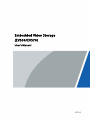 1
1
-
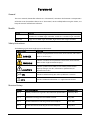 2
2
-
 3
3
-
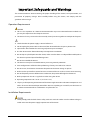 4
4
-
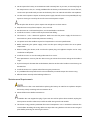 5
5
-
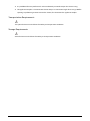 6
6
-
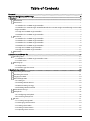 7
7
-
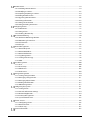 8
8
-
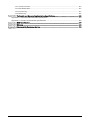 9
9
-
 10
10
-
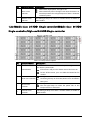 11
11
-
 12
12
-
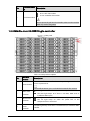 13
13
-
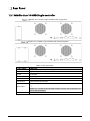 14
14
-
 15
15
-
 16
16
-
 17
17
-
 18
18
-
 19
19
-
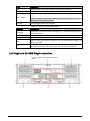 20
20
-
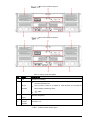 21
21
-
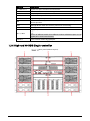 22
22
-
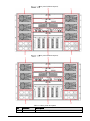 23
23
-
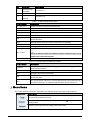 24
24
-
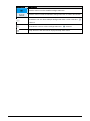 25
25
-
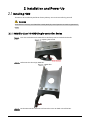 26
26
-
 27
27
-
 28
28
-
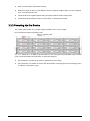 29
29
-
 30
30
-
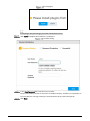 31
31
-
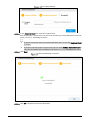 32
32
-
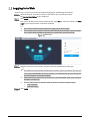 33
33
-
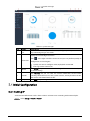 34
34
-
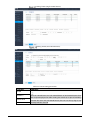 35
35
-
 36
36
-
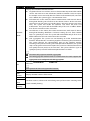 37
37
-
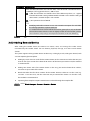 38
38
-
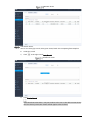 39
39
-
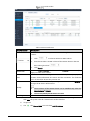 40
40
-
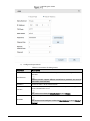 41
41
-
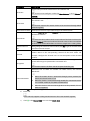 42
42
-
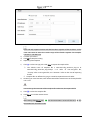 43
43
-
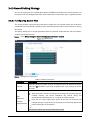 44
44
-
 45
45
-
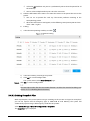 46
46
-
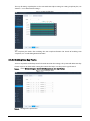 47
47
-
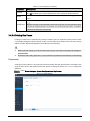 48
48
-
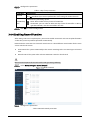 49
49
-
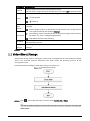 50
50
-
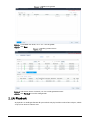 51
51
-
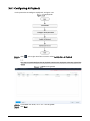 52
52
-
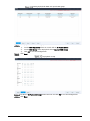 53
53
-
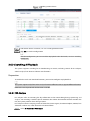 54
54
-
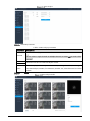 55
55
-
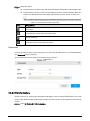 56
56
-
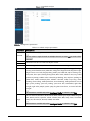 57
57
-
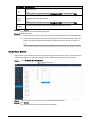 58
58
-
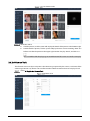 59
59
-
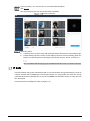 60
60
-
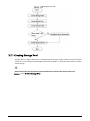 61
61
-
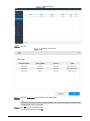 62
62
-
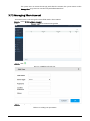 63
63
-
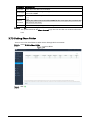 64
64
-
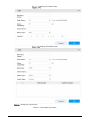 65
65
-
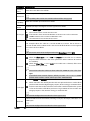 66
66
-
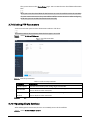 67
67
-
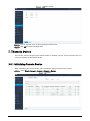 68
68
-
 69
69
-
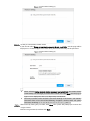 70
70
-
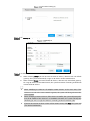 71
71
-
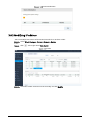 72
72
-
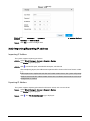 73
73
-
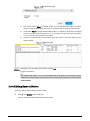 74
74
-
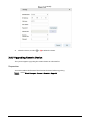 75
75
-
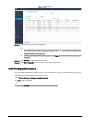 76
76
-
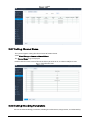 77
77
-
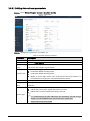 78
78
-
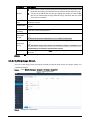 79
79
-
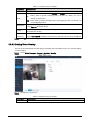 80
80
-
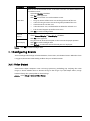 81
81
-
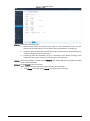 82
82
-
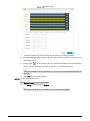 83
83
-
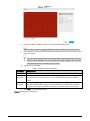 84
84
-
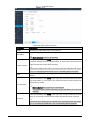 85
85
-
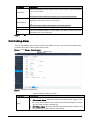 86
86
-
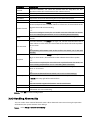 87
87
-
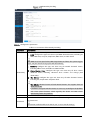 88
88
-
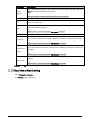 89
89
-
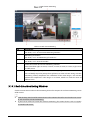 90
90
-
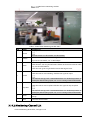 91
91
-
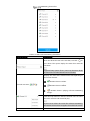 92
92
-
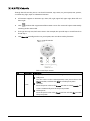 93
93
-
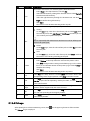 94
94
-
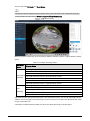 95
95
-
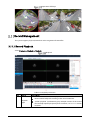 96
96
-
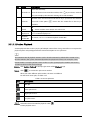 97
97
-
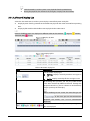 98
98
-
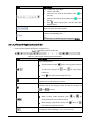 99
99
-
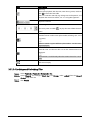 100
100
-
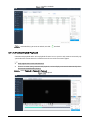 101
101
-
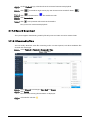 102
102
-
 103
103
-
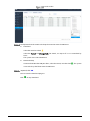 104
104
-
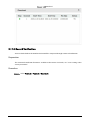 105
105
-
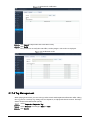 106
106
-
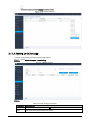 107
107
-
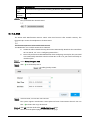 108
108
-
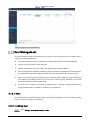 109
109
-
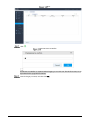 110
110
-
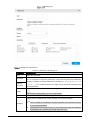 111
111
-
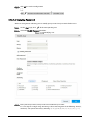 112
112
-
 113
113
-
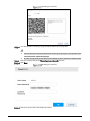 114
114
-
 115
115
-
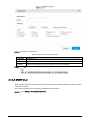 116
116
-
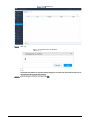 117
117
-
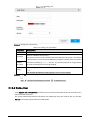 118
118
-
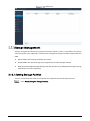 119
119
-
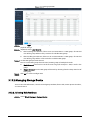 120
120
-
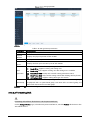 121
121
-
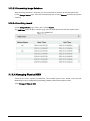 122
122
-
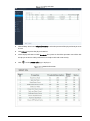 123
123
-
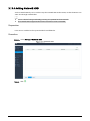 124
124
-
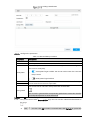 125
125
-
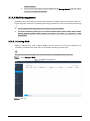 126
126
-
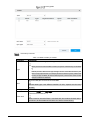 127
127
-
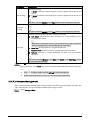 128
128
-
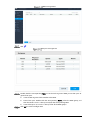 129
129
-
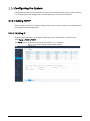 130
130
-
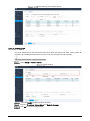 131
131
-
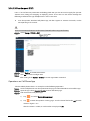 132
132
-
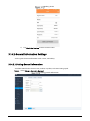 133
133
-
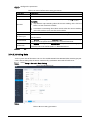 134
134
-
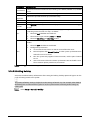 135
135
-
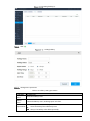 136
136
-
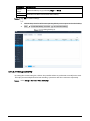 137
137
-
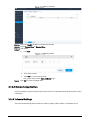 138
138
-
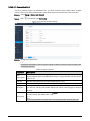 139
139
-
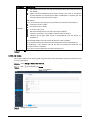 140
140
-
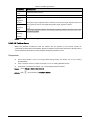 141
141
-
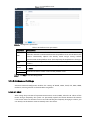 142
142
-
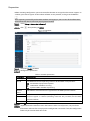 143
143
-
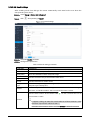 144
144
-
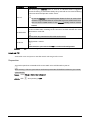 145
145
-
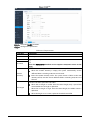 146
146
-
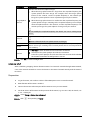 147
147
-
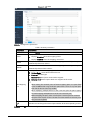 148
148
-
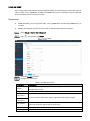 149
149
-
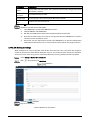 150
150
-
 151
151
-
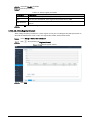 152
152
-
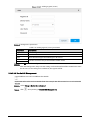 153
153
-
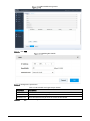 154
154
-
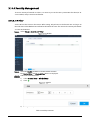 155
155
-
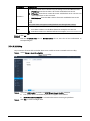 156
156
-
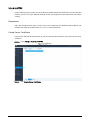 157
157
-
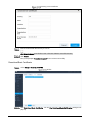 158
158
-
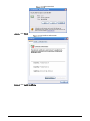 159
159
-
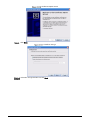 160
160
-
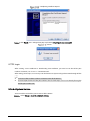 161
161
-
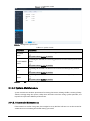 162
162
-
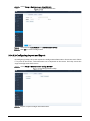 163
163
-
 164
164
-
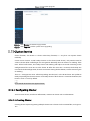 165
165
-
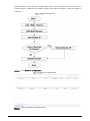 166
166
-
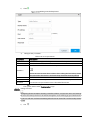 167
167
-
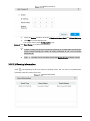 168
168
-
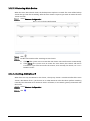 169
169
-
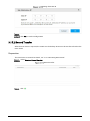 170
170
-
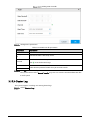 171
171
-
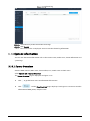 172
172
-
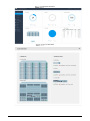 173
173
-
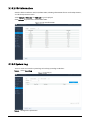 174
174
-
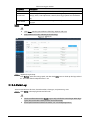 175
175
-
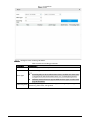 176
176
-
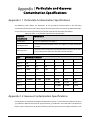 177
177
-
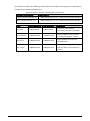 178
178
-
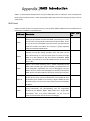 179
179
-
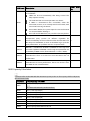 180
180
-
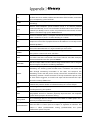 181
181
-
 182
182
-
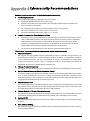 183
183
-
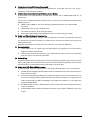 184
184
Ask a question and I''ll find the answer in the document
Finding information in a document is now easier with AI
Related papers
-
Dahua EVS8236X User manual
-
Dahua EVS5016S-R Quick start guide
-
Dahua EVS8236X User manual
-
Dahua VTA2302A Quick start guide
-
Dahua NKB5000(-F) Quick start guide
-
Dahua IVS-TB8000-E-GU1 User manual
-
Dahua M70-D-0205HI-4K Quick start guide
-
Dahua MPT220 User manual
-
Dahua IVS-TB8000-E-GU1 User manual
-
Dahua IPC-HMW8441X-M/M12 User manual
Other documents
-
 AVYCON Diversity IP Camera User manual
AVYCON Diversity IP Camera User manual
-
Rosewill RMI-SB25I Datasheet
-
ADLINK Technology MXE-5302 User manual
-
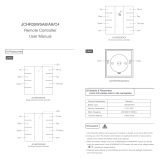 JIECANG JCHR35W5A8 User manual
JIECANG JCHR35W5A8 User manual
-
Proware EP-2123-CA Owner's manual
-
RaidSonic 70209 Datasheet
-
D-Link Storage User manual
-
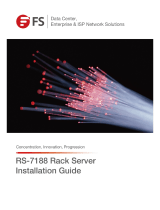 FS RS-7188 Installation guide
FS RS-7188 Installation guide
-
Advantech MIC-3396 User manual
-
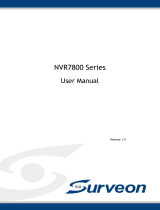 Surveon NVR7800 User manual
Surveon NVR7800 User manual