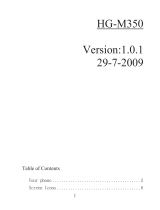31.5.02S46TOC.FMI 37Am Engl, A31008-H5450-A5-1-4A19
See also Index at the end of this User Guide
Contents
Safety Precautions................................. 1
Safety Information.................................. 2
Electronic devices .................................3
SAR (Specific Absorption Rate) ........... 5
Overview of the phone........................... 7
................................................................. 7
Display Symbols .................................... 8
Legend .................................................... 9
Getting Started ..................................... 10
Remove battery cover ........................11
Insert SIM card ...................................11
Insert battery ......................................12
Charge battery ....................................12
Turn phone on ....................................13
Phone settings ....................................15
Menu Navigation .................................. 16
Making a Call ........................................ 18
Dialing .................................................18
End call ...............................................18
Accept call ..........................................18
Reject call ...........................................18
Busy signal .........................................19
Redial .................................................19
During a call ........................................20
Swap/Conference .............................21
Send DTMF tones ..............................22
International Calling ...........................23
Babysitter ...........................................24
Address Book....................................... 25
New entry ...........................................25
View and edit entries .........................26
Call an entry .......................................27
Search for an entry .............................27
Address book entry ............................27
Store control code ..............................28
SIM Phone Book.................................. 29
New entry ...........................................29
SIM phone book menu ...................... 29
Location ............................................. 30
Record Number .................................. 30
Store control code ............................. 31
Voice Control ........................................32
Record voice controls ........................ 32
Text Messaging.....................................34
Read Messages ................................. 34
Inbox/Outbox ..................................... 35
Archive ............................................... 35
Use SMS sample ............................... 36
Compose SMS ................................... 36
Create new e-mail ............................. 37
Text Entry Tips ................................... 38
T9® Text Input .................................. 38
Message setup .................................. 40
Voice mail notification ....................... 41
Voice Mailbox........................................42
Setup .................................................. 42
Cell Broadcast ......................................43
Cell broadcast messages .................. 43
Cell Broadcast/SIM Services ...............44
SIM services ...................................... 44
Bitmap viewer .......................................45
WAP .......................................................46
Internet access .................................. 46
Browser menu .................................. 47
Setup ................................................. 48
Profiles .............................................. 48
Operating instructions ....................... 50
Call Information ....................................51
Missed calls ....................................... 51
Calls received ..................................... 51
Calls dialed ......................................... 51
Erase records ..................................... 51
Duration ............................................. 52
Call Forward..........................................53
Voice Memo...........................................55