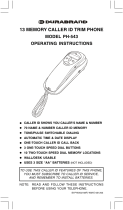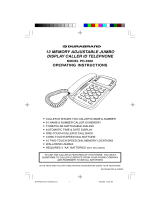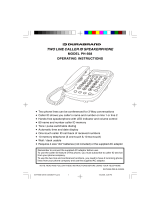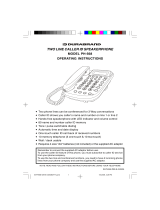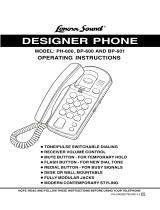IB-PH5435-WC-E-032805
•
CALLER ID SHOWS YOU CALLER’S NAME & NUMBER
•
70 NAME & NUMBER CALLER ID MEMORY
•
TONE/PULSE SWITCHABLE DIALING
•
AUTOMATIC TIME & DATE DISPLAY
•
ONE-TOUCH CALLER ID CALL BACK
•
3 ONE-TOUCH SPEED DIAL BUTTONS
•
10 TWO-TOUCH SPEED DIAL MEMORY LOCATIONS
•
WALL/DESK USABLE
•
USES 3 SIZE “AA” BATTERIES (NOT INCLUDED)
NOTE: READ AND FOLLOW THESE INSTRUCTIONS
BEFORE USING YOUR TELEPHONE.
TO USE THIS CALLER ID FEATURES OF THIS PHONE,
YOU MUST SUBSCRIBE TO CALLER ID SERVICE,
AND REMEMBER TO INSTALL BATTERIES.
MODEL PH-5435
OPERATING INSTRUCTIONS
13 MEMORY CALLER ID TRIM PHONE
IB-PH5435-WC-E-032805.pmd 4/1/2005, 12:28 PM1

IB-PH5435-WC-E-032805
Important Safety Instructions 1
FCC Information 2
Location of Controls 3
Getting Started
Step 1: Checking the Package Contents 4
Step 2: Telephone Installation 5,6
Step 3: Setting up the Telephone 7
Basics
Making and Receiving Calls 8
Volume Control and Ringer Setting 8
Last Number Redialing / Pause & Flash
Function 8
Memory Dialing
Storing Phone Number into Memory 9
Making Calls with One-Touch Speed Dial
Buttons 9
Making Calls with Two-Touch Speed Dial
Locations 9
Caller ID Features
Understanding the Caller ID Service 10
When You Receive a Call 10
Viewing the Caller ID List 10
Calling back from the Caller ID List 11
Storing Phone Numbers from the
Caller ID List 11
Deleting the Data from the Caller
ID List 12
Using Message Waiting / Mailbox 12
Wall Mounting 13
Trouble Shooting 14,15
Limited Warranty 16
TABLE OF CONTENTS
IB-PH5435-WC-E-032805.pmd 4/1/2005, 12:28 PM2

IB-PH5435-WC-E-032805
When using your telephone equipment, basic safety precautions should
always be followed to reduce the risk of fire, electric shock and
personal injury, including the following:
1.Read and follow all instructions and warnings.
2.Unplug this product from the wall outlet before cleaning. Do not use
liquid cleaners or aerosol cleaners. Use a slightly dampened cloth only.
3.Do not use this product near water, for example, near a bathtub,
wash bowl, kitchen sink, or laundry tub, in a wet basement, or near
a swimming pool.
4.Do not place this product on an unstable cart, stand or table. The
product may fall, causing serious damage to the phone.
5.Slots and openings in back or bottom of the phone are for ventilation,
and should not be blocked or covered. The openings should never
be blocked by placing the product on the bed, sofa, rug, or other similar
surface. This product should never be placed near or over a radiator,
heat register or a built-in installation such as a bookcase or cabinet
unless proper ventilation is provided.
6.Never push objects of any kind into this product through cabinet
slots as they may touch dangerous voltage points or short out parts
that could result in risk of fire or electric shock. Never spill liquid of
any kind on the product.
7.To reduce the risk of electric shock, do not take this telephone apart.
When service or repair work is required, take it to a qualified service
representative, Opening or removing covers may expose you to
dangerous voltage or other risks. Incorrect reassembly can cause
electric shock when the appliance is subsequently used.
8.Unplug this product from the wall outlet and refer servicing to
qualified service personnel under the following conditions:
A.When the cord or plug is damaged or frayed.
B.If liquid has been spilled into the product.
C.If the product has been exposed to rain or water.
D.If the product does not operate normally by following the operating
instructions. Adjust only those controls that are covered by the
operating instructions because improper adjustment of other
controls may result in damage and will often require extensive
work by a qualified technician to restore the product to normal
operation.
E.If the product has been dropped or the cabinet has been damaged.
F.If the product exhibits a distinct change in performance.
9.Avoid using a telephone (other than a cordless type) during an
electrical storm. There may be a remote risk of electric shock from lightning.
10.Do not use the telephone to report a gas leak in the vicinity of the leak.
11.Do not allow anything to rest on the telephone cord. Do not locate
this product where the cord will be damaged by persons walking on it.
12.Never install telephone wiring during a lightning storm.
13.Never install telephone jacks in wet locations unless the jack is
specially designed for wet locations.
14.Never touch uninsulated telephone wires or terminals, unless the
telephone line has been disconnected at the network interface.
15.Be careful when installing or modifying telephone lines.
IMPORTANT SAFETY INSTRUCTIONS
SAVE THESE INSTRUCTIONS
1
IB-PH5435-WC-E-032805.pmd 4/1/2005, 12:28 PM3

IB-PH5435-WC-E-032805
2
GENERAL
The FCC prohibits customer-provided terminal equipment to be
connected to party lines or to be used in conjunction with coin
telephone service. This phone is hearing aid compatible.
FCC INFORMATION
FCC REGISTRATION
This telephone set is registered with the FCC based upon compliance
with Part 68 of its rules. Connection of this telephone to the nationwide
telecommunications network must be through a standard network jack
(RJ11W or RJ11C) which you can order from your telephone company,
if not already installed.
NOTE:FCC registration does not constitute an expressed or implied
guarantee of performance. Only the Limited Warranty in this
booklet covers the performance of this telephone set.
IMPORTANT FCC INFORMATION
In the event that terminal equipment causes harm to the telephone
network, the telephone company should notify the customer, if possible,
that service may be stopped. However, where prior notice is impractical,
the company may temporarily cease service providing that they:
1.Promptly notify the customer.
2.Give the customer an opportunity to correct the problem with
their equipment.
3.Inform the customer of the right to bring a complaint to the
Federal Communications Commission pursuant to procedures
set out in FCC Rules and Regulations Subpart E of Part 68.
The telephone company may make changes in its communications
facilities, equipment, operations or procedures, where such action is
reasonably required in the operation of its business and is not inconsistent
with the rules and regulations in FCC Part 68. If such changes can be
reasonably expected to render any customer terminal equipment
incompatible, the customer shall be given adequate notice in writing, to
allow the customer an opportunity to maintain uninterrupted service.
RINGER EQUIVALENCE NO. (REN)
The REN is useful to determine the quantity of devices you may connect to
your telephone line and still have all of those devices ring when your
telephone number is called. In most, but not all areas, the sum of the
REN’s of all devices connected to one line should not exceed five (5.0).
You should contact your local telephone company to get the number of
devices you may connect to your line, as determined by the REN.
NOTE :
This equipment has been tested and found to comply with the limits for
a Class B digital device, pursuant to Part 15 of the FCC Rules. This
equipment generates, uses, and can radiate radio frequency energy
and, if not installed and used in accordance with the instructions, may
cause harmful interference to radio communications. If this equipment
does cause harmful interference to radio or television reception, try the
following:
1.Reorient or relocate the receiving antenna.
2.Increase the separation between the equipment and receiver.
3.Connect the equipment into an outlet on a circuit different from that
to which the receiver is connected.
4.Consult the dealer or an experienced radio/TV technician for assistance.
IB-PH5435-WC-E-032805.pmd 4/1/2005, 12:28 PM4

IB-PH5435-WC-E-032805
1.FLASH BUTTON
2.AUTO (MEMORY) BUTTON
3.ONE-TOUCH SPEED DIAL BUTTONS
(M1, M2 & M3)
4.HOOK SWITCH
5.STORE (MEMORY) BUTTON
6.REDIAL/PAUSE BUTTON
7.COILED CORD JACKS
8.BATTERY COMPARTMENT
9.TELEPHONE NUMBER INDEX
10.LINE CORD JACK (on bottom)
11.RINGER (HIGH/LOW/OFF) SWITCH
12.CALLER ID DISPLAY
13.NEW CALL INDICATOR
14.DELETE BUTTON
15.CALLBACK/ADJ. BUTTON
16.DOWN BUTTON
17.UP BUTTON
18.VOLUME CONTROL
19.TELEPHONE DESK STAND
LOCATION OF CONTROLS
3
1
2
3
4
5
6
7
8
9
10
11
12
13
14
15
16
17
18
19
IB-PH5435-WC-E-032805.pmd 4/1/2005, 12:28 PM5

IB-PH5435-WC-E-032805
SHORTSTRAIGHT WALL
CORD
(for Wall Mounting use)
4
Your new PH-5435 Caller ID Trim Phone has all the features of a
13 memory telephone plus Caller ID display.
As you unpack this set, make sure you have the following items in
the package.
GETTING STARTED
Step 1: Checking the Package Contents
COILED HANDSET CORD
STRAIGHT TELEPHONE
LINE CORD
HANDSET
TELEPHONE BASE
DESK STAND
IB-PH5435-WC-E-032805.pmd 4/1/2005, 12:28 PM6

IB-PH5435-WC-E-032805
Before you connect the phone cords, follow these steps to install
the batteries:
1.Push down the battery door tab with a pen or other pointed
object and lift the battery door out (Fig. 1).
2.Insert 3 size “AA” alkaline batteries as shown inside the
battery compartment (Fig. 2 & Fig. 3). (The negative side (–) of
the battery touches the battery spring.)
3.Replace the battery door and snap it shut (Fig. 4).
•
When the batteries are dead, the display will not show
anything. You can still make or receive calls, but you can’t use
the Caller ID functions.
•
If your batteries become completely drained, your caller ID data
and memories may be lost.
GETTING STARTED
Step 2: Telephone Installation
INSTALLING BATTERIES
5
CAUTION
Make sure that the telephone line cord is disconnected before
opening the battery door.
Replace the batteries when the LOW BATTERY INDICATOR
appears in the display or when the display gets dim.
Fig. 1 Fig. 2
Fig. 3 Fig. 4
IB-PH5435-WC-E-032805.pmd 4/1/2005, 12:28 PM7

IB-PH5435-WC-E-032805
GETTING STARTED
ATTACHING THE DESK STAND
Step 2: Telephone Installation (continued)
1.Insert the 4 raised tabs of the stand into the wider part of the
base slots.
2.Slide the stand up until it locks into place.
6
Step 1
Step 2
CONNECTING THE TELEPHONE
If your telephone outlet is not modular, contact your telephone
company for assistance.
3.Route the LINE CORD into the channel on the bottom of the
base.
1.Connect the COILED HANDSET CORD to the bottom of the
handset and the left side of the base (Step 1).
2.Connect the straight telephone line cord to the LINE CORD
jack on the bottom of the base unit and telephone outlet on the
wall (Step 2). (If you want to mount the telephone on the wall,
refer to Wall Mounting instruction of this booklet.)
Note: Connect cords before attaching the desk stand.
IB-PH5435-WC-E-032805.pmd 4/1/2005, 12:28 PM8

IB-PH5435-WC-E-032805
While the first digit is flashing, you should:
1.Press the UP or DOWN button till the
first digit of your area code is displayed
(flashing).
2.Press the DELETE button to accept
and go to the next digit.
3.Repeat above steps 1 and 2 to set the
2nd and 3rd digits of your area code.
Step 3: Setting up the Telephone
AREA CODE
EXAMPLE:
718
Press UP/DOWN & DELETE
GETTING STARTED
SETTING UP LCD CONTRAST, LANGUAGE, AREA CODE,
TIME & DATE, AND TONE OR PULSE MODE
You may need to set up the LCD contrast, language, area code,
time and date, and tone or pulse mode for your telephone when
you install the batteries for the first time or when you move to an
area that has a different area code. This is necessary because the
phone must distinguish local or long distance calls to properly dial
calls from the Caller ID list.
Press and hold the
DELETE
button, then press
the DOWN button, the LCD CONTRAST (5-
grey level) will show in the display. Use the
UP or DOWN button to select the suitable grey-
level and press the DELETE button to accept.
Afterwards, your phone will now go to the Time and Date mode,
press the UP or DOWN button to get the correct number and press
the DELETE button to accept. Then the phone will ask you to
select Tone or Pulse mode, press the UP or DOWN button to
select your desired dialing mode(“>” flashes before it) and press
the DELETE button to confirm until the normal display shows.
7
Press UP/DOWN & DELETE
Press UP/DOWN & DELETE
NOTE: During setup, if you do not press the DELETE button within
20 seconds, the display will get back to normal display
mode.
Then SET LANGUAGE will show in the
display, the default language “E” (English) will
flash. Press UP or DOWN to choose your
desired language (flashing). Press the
DELETE button to confirm and accept.
Your phone now will ask you to set your
Area Code:
“E” = English;
“F” = French;
“S” = Spanish
IB-PH5435-WC-E-032805.pmd 4/1/2005, 12:28 PM9

IB-PH5435-WC-E-032805
NOTE:
1.You do not have to set up the Time and Date manually because
the telephone company will automatically update this with the
Caller’s ID information when your phone rings (twice or more).
To get back to the standby mode (for dialing), press the
DELETE button repeatedly until the normal display shows.
2.The factory’s default setting of the dialing mode is TONE, so
you don’t need to set it again if you want to use TONE dialing
mode.
3.When your phone is set to pulse service, this phone can be
switched to temporary tone for access to services that require
tone signaling including Telephone Banking. Just press the
TONE button after dialing in pulse and your buttons can
now be used for tone signaling for this call only.
8
If you have subscribed to the Caller ID service, the caller’s number
and/or name will appear in the display when you receive a call.
BASICS
Making and Receiving Calls
MAKING A CALL
1.Pick up the handset.
2.Dial the phone number. The dialed number appears in the
display.
3. When you finish talking, replace the handset into the base.
RECEIVING A CALL
1. Pick up the handset when the phone rings.
2. When you finish talking, replace the handset into the base.
Volume Control and Ringer Setting
Flash Function
Useful for call waiting or getting a new dial tone.
If you need a pause in a number, simply press the REDIAL/PAUSE
button on your phone. (Example: In an office where you need to dial
a 9 first to get an outside line), dial the number 9 and press the
REDIAL/PAUSE button, and then dial the phone number. You will
see a “ ” displayed for PAUSE. You may also store this into memory..
Adjust the handset volume
Slide the VOLUME control to
NORMAL or LOUD position.
Adjust the ringer level
Set the RINGER switch.
HI - loud rings on incoming calls.
LOW - lower rings on incoming calls.
OFF - no ringing on incoming calls.
Last Number Redialing / Pause Function
1.Pick up the handset.
2.Press the REDIAL/PAUSE button. The last dialed number
appears in the display and is automatically dialed.
IB-PH5435-WC-E-032805.pmd 4/1/2005, 12:28 PM10

IB-PH5435-WC-E-032805
1.Pick up the handset.
2.Press the AUTO button first, then press the stored two-touch
memory number (0 to 9).
3.The phone will dial the numbers you stored into it.
MEMORY DIALING
Storing Phone Number into Memory
4.The stored number and the location will show in the display.
5.Repeat steps 1-4 to store numbers into other memory locations.
NOTE: When the batteries are dead or removed for more than 5
minutes, the stored numbers may be erased.
NOTE: If you want to store a calling card number into one of your
memories, you may do this the same way you program a
phone number into memory. If you need a pause in a
number, simply press the REDIAL/PAUSE button on your
phone.
NOTE: If you entered a wrong number, you may press the STORE
button or HOOK switch, then start from the beginning.
TO STORE A NUMBER TO BE DIALED VIA PRIVATE
BRANCH EXCHANGE (PABX)
Before entering a phone number in Step 2 in Storing phone
number into memory, do as follows:
1.Enter the outside line access digit (e.g., 9).
2.Press the REDIAL/PAUSE button (for a pause).
TO CHANGE A STORED NUMBER
Just store a new number, as described above, the old one will be
erased automatically.
Making Calls with One-Touch Speed
Dial Buttons
1. Pick up the handset.
2. Press one of the one-touch speed dial buttons (M1 to M3).
3. The phone will dial the numbers you stored into it.
9
3. For one-touch dialing:
For two-touch dialing:
Press one of the 3 one-
touch speed dial buttons
(M1 to M3).
Press the AUTO button, and
then press one of the dialing
keys (0 to 9) to store a phone
number in.
Making Calls with Two-Touch Speed Dial
Locations
You can quickly dial the numbers you stored into the 3 one-touch
speed dial buttons or 10 two-touch speed dial memories.
1.Press the STORE button, “ ” (short for programming)
appears in the display.
2.Dial the phone number you want to store. You can store up to
22 digits, including a TONE ( ) and a PAUSE (
REDIAL/
PAUSE
), each of which is counted as one digit.
IB-PH5435-WC-E-032805.pmd 4/1/2005, 12:28 PM11

IB-PH5435-WC-E-032805
CALLER ID FEATURES
The caller’s phone number and/or name will not appear in the
following cases:
- When the call is made through a telephone company which
does not offer Caller ID service (including international
calls), the display will show
“ UNAVAILABLE ”
.
- When the call is “blocked”. For privacy reasons, many states
allow callers the option to prevent his or her telephone data
from being displayed on the other party’s Caller ID display.
The display will show
“ PRIVATE CALL ”.
- If the call is from an office which uses multiple lines, the
displayed phone number may not match the number you
use to call that extension.
- If you have picked up the phone before the second ring.
You can look through the data in the Caller ID list to check the
numbers and names of the calls received.
1.Press the DOWN button. The data of the newest call appears
for 20 seconds.
2.Press the DOWN button to view data from new to old, and the
UP button from old to new.
•When you have reached the last (newest) call by pressing
the UP button, “
END OF LIST ”
appears. If you press UP
button again, the display will show the first (oldest) call.
•When you have reached the first (oldest) call by pressing
the DOWN button, “
END OF LIST ”
appears. If you press the
DOWN button again, the display will show the last (newest) call.
You can view the Caller ID list during conversation also by
following the steps above.
NOTE:If batteries are weak, the LOW BATTERY INDICATOR
is displayed. Replace new batteries as soon as possible;
otherwise the Caller ID list and memories may be erased.
10
Understanding the Caller ID Service
Caller ID allows the caller’s phone number to be shown in the
display after the second ring of the call, also in most cases, the
caller’s name, calling time and date. This information will be stored
automatically.
In order to enjoy this feature, you must first subscribe to the Caller
ID service.
To use the call back feature, set the area code (refer to page 7).
When You Receive a Call
The display as right illustrated
will show all the information
when you receive a call.
Viewing the Caller ID List
The phone stores the data of the last 70 calls received. It keeps
track of all calls received, even if they were not answered.
IB-PH5435-WC-E-032805.pmd 4/1/2005, 12:28 PM12

IB-PH5435-WC-E-032805
Calling back from the Caller ID List
CALLER ID FEATURES
As the phone keeps the data of up to 70 calls, if the 71st call comes
in, the phone will delete the oldest data automatically.
To prevent important call from being deleted, you can store them
into the 13 speed dial memories (3 one-touch and 10 two-touch).
The phone number is now stored in that memory button (Note:
Only the number will be stored, not the name).
1.Display the phone number you want to call back using the UP
or DOWN button.
2.Press the CALLBACK/ADJUST button.
3.If the number is only 7-digit (local call), the display will show
“
PICK UP OR ADJ
” and the phone displayed is 7-digit; if you want
the phone number to be 10-digit or 11-digit, press the
CALLBACK/ADJUST button once or twice more.
4.If the phone number is 10-digit, the display will show “
PICK UP
OR ADJ
” and the phone number displayed is 11-digit (“ 1” is added
automatically in front of the 10-digit phone number); if you want
the phone number to be 10-digit or 7-digit, press the
CALLBACK/ADJUST button once or twice more.
5.Pick up the handset, the displayed number will dial out
automatically.
B. When Handset is Picked Up
A. When Handset is on the Base
Storing Phone Numbers from the Caller
ID List
1. Display the phone number you want to store.
2.Press the STORE button. The number is repeated in the
display.
3. For one-touch memory
Press a one-touch speed
dial button (M1 to M3).
Press the
AUTO
button, and then
any speed dial memories (0 to 9).
11
1.Display the phone number you want to call back using the UP
or DOWN button.
2.Press the CALLBACK/ADJUST button.
3.If the number is only 7-digit (local call), the display will show
“
DIALING OR ADJ
” and the phone displayed is 7-digit; if you want
the phone number to be 10-digit or 11-digit, press the
CALLBACK/ADJUST button once or twice more, the displayed
phone number will dial out automatically .
4.If the phone number is 10-digit, the display will show “
DIALING
OR ADJ
” and the phone number displayed is 11-digit (“ 1” is added
automatically in front of the 10-digit phone number); if you want
the phone number to be 10-digit or 7-digit, press the
CALLBACK/ADJUST button once or twice more; then after 2
seconds, the displayed phone number will dial out automatically.
For two-touch memory
IB-PH5435-WC-E-032805.pmd 4/1/2005, 12:28 PM13

IB-PH5435-WC-E-032805
CALLER ID FEATURES
Deleting the Data from the Caller ID List
TO DELETE THE CALLER ID MEMORY ONE BY ONE ONLY
1.Display the caller’s ID you want to delete.
2.Press the DELETE button, the display will show “DELETE
CALL?”, press the DELETE button once more, the display
changes to show the next or previous call, and the data is
deleted.
TO DELETE ALL THE CALLER ID MEMORIES
1. When the handset is on the base only, press the DELETE
button and hold for 3 seconds, the display shows “DELETE
ALL?”.
2.Press the DELETE button once more, the display changes to
“NO CALLS” and all the Caller ID memories (including the new
call memories) are deleted.
Using Message Waiting / Mailbox
12
To use the Message Waiting feature, you must subscribe to this
service if available from your local telephone company.
This phone will only respond to FSK type of message delivery.
1.If the message is sent by the telephone company which is
preceded by a ring, the MESSAGE WAITING symbol
will appear in the display.
2.After you retrieve your message(s), the telephone company
will send a clear signal (by a ring) to your phone. The symbol
will turn off until a new message is received.
Sometimes the telephone company will not send a message
clear signal to your phone, then you will have to clear the
message waiting symbol manually by holding the DELETE
button, then pressing the UP button.
Note: You can delete the data either when the handset is on
the base or it is picked up.
IB-PH5435-WC-E-032805.pmd 4/1/2005, 12:28 PM14

IB-PH5435-WC-E-032805
WALL MOUNTING
IMPORTANT
Before mounting the phone onto the wall, select a wall area with
sufficient strength. If mounting on the wallboard or in an area of
questionable strength, use dry wall expanders or locate a wall
stud for maximum support of your telephone.
4.Connect the straight short cord to the phone and jack.
5.Place the TELEPHONE BASE on the 2 mounting screws and
gently push down to lock into place.
13
This phone can be mounted on a wall phone plate. If you do not
have a modular wall phone plate installed, please consult with your
phone company or installer to get one, or see the following for
installation without a wall plate.
WALL MOUNTING WITHOUT A MODULAR
WALL PHONE PLATE
Make sure
the space
between
holes is
Drill one hole
Drill one hole
100 mm
Follow these instructions to mount
the phone on the wall without a
wall plate:
1.Locate a wall stud. If it is not
possible to utilize a wall stud
for mounting, dry wall expanders
or a similar type fastener is
recommended. Consult your
local hardware store for details.
2.Drill 2 holes (100 mm)
apart.
3.Put a screw into each hole and
leave
(5mm) of the head
exposed to mount the phone
(screws are not included).
1.Use the
SHORT
STRAIGHT
WALL CORD, and plug one end
into the bottom of the base unit.
2.Plug the other end into the
WALL JACK.
3.Put the phone over the WALL
PLATE, make sure both posts fit
into slots on the bottom of the
base unit. Then slide down to
lock the phone into the WALL
PLATE.
Note: The base stand is not needed for wall mounting.
IB-PH5435-WC-E-032805.pmd 4/1/2005, 12:28 PM15

IB-PH5435-WC-E-032805
TROUBLE SHOOTING
Is any plug disconnected from the modular
phone plug? Is any jack improperly wired?
Use another phone to test the jack.
RINGER switch may be set to
OFF
? Slide
switch to
HI
or
LOW
position.
CHECK
No dial tone
Phone does not
ring
Can not dial
Display shows
erroneous figure
OR No dial tone
or Low dial tone
or cannot dial out
Caller ID does
not work
The display gets
dim or is blank
The Caller ID
display does not
show the caller’s
information
Static noise on
line, cannot hear
calling party or
calling party can
not hear you
Redial does not
work
Check if
“ ”
shows in the display. Since
the REDIAL/PAUSE button has combined
function (pause), the phone may have been
paused. Just press the HOOK switch or
FLASH button to get a new dial tone.
14
PROBLEMS
You have selected the wrong languages.
Refer to page 7 and reset the language. It
may be helpful to remove the batteries and
the line cord for 30 seconds first.
Check if batteries are properly installed, and
if you have received the first Caller ID record.
If you have, your batteries may be weak.
Replace all the batteries. Also adjust the
contrast (see page 7).
The Caller ID unit will not function until you
have subscribed to Caller ID service from
your local telephone company. Call your
local telephone company to have Caller ID
service installed on your phone line. Also,
fresh batteries must be installed.
Make sure all your phone line connections
are secure and correct.
If it is a private call or a blocked call, the
caller’s name and/or phone number will not
appear in the display. (You will see time and
date of call plus some dashes or the words
“PRIVATE CALL”
or
“UNAVAILABLE”
.)
Make sure the COILED HANDSET CORD is
connected properly. OR Replace the COILED
HANDSET CORD. Any phone store has these
cords in different lengths. After some time the
cord may become overstretched or damaged.
Check the
TONE/PULSE
setting. You may
only have
PULSE
service. Set the
TONE/
PULSE
to PULSE mode (see page 7).
-Make sure the Caller ID service is active.
-The phone is connected to a working wall jack.
- All line cord connections are correct and secure.
- All 3 “AA” batteries installed according to the
polarity shown and they are fresh.
IB-PH5435-WC-E-032805.pmd 4/1/2005, 12:28 PM16

IB-PH5435-WC-E-032805
NOTE:
1.If problems with your telephone service occur later, try to
determine if the trouble is with the telephones you own or with
the telephone company equipment. Unplug the telephone and
try it on another jack in a different room or in a neighbor’s home
to see if the phone line or the set is bad. If the known working
phone does not operate properly on that line, contact your local
telephone company for assistance.
2.If disconnection of your phone ends the problem, your phone
may be the source of the trouble and it should be tested and
repaired if necessary before it is reconnected.
3.There are no user maintainable parts or adjustments on this
set. Should your phone require repairing, contact us for
instructions (except for cords which you can buy at any phone
store).
TROUBLE SHOOTING
(continued)
PROBLEMS
CHECK
You picked up the phone before the second
ring, or your phone received no information
or unclear information. Static can cause this
message. If this condition persists, contact
your local telephone company to ensure
there is no problem with your phone line.
shows
in the display
Cannot erase
all records in
memory
Your language is set for French or Spanish.
To reset the language, press and hold the
DELETE button and then press the DOWN
button. While
“ ”
is flashing, press the
DELETE button to confirm. The language will
be set to English mode.
Caller ID dis-
plays words like
or
or or
or
Memory Dialing
does not work
The caller may have a blocked number to
prevent Caller ID identification, or it may be
an overseas call or you may have noise on
the line during that call.
Caller’s number
is not registered
to the Caller ID
memory
Check with your telephone company if this
service is available and if you have
subscribed for it.
Message Wait-
ing does not
work
The MEMORY button has no stored number.
Please store the number again. Press the
STORE button, dial the number and then
press the MEMORY locations.
Pressing a
MEMORY button
not display
stored number
15
Check if you have stored the numbers
correctly by pressing that memory location
button(s).
To erase
ALL
call records, make sure the
phone is not in use. Press and hold the
DELETE button for 3 seconds, the display
will show “DELETE ALL?”, press the DELETE
button again.
IB-PH5435-WC-E-032805.pmd 4/1/2005, 12:28 PM17

IB-PH5435-WC-E-032805
LIMITED WARRANTY
We warrant this product to be free from defects in
material and workmanship under normal use for a
period of 1 year after purchase, and we will repair it free
of charge or replace it at no charge, should it become
defective under this warranty, providing you submit proof
of purchase (sales slip) with the set.
During the initial 1 year period after original purchase,
we will service the set that is returned to LENOXX
ELECTRONICS CORP., prepaid, at no charge. After the
initial 1 year period expires, we will exchange, at no
charge, any part that is defective, but will charge for the
cost of labor, return postage paid by LENOXX.
This warranty does not apply to any products which
have been subject to misuse, neglect or accident. This
warranty does not cover broken cords or cabinet.
UNDER NO CIRCUMSTANCES WILL LENOXX
ELECTRONICS CORP. BE LIABLE FOR ANY INCIDENTAL
OR CONSEQUENTIAL DAMAGES. Some states do not
allow the exclusion or limitation of incidental or
consequential damages, so the above exclusions or
limitations may not apply to you.
This warranty gives you specific legal rights, and you
may also have other rights which vary from state to state.
The following charges apply to repairs beyond the
warranty period: $4.00. Be sure to pack carefully and send
postage paid and insured with your money order
(personal checks will not be accepted) and sales receipt to:
LENOXX ELECTRONICS CORP., 2 GERMAK DRIVE,
CARTERET, N.J. 07008
For Customer Service
Dial 1-800-315-5885 (MONDAY - THURSDAY 09:00 AM - 05:00 PM,
FRIDAY 09:00 AM - 01:00 PM EST)
or Visit Our Website: http://www.lenoxx.com
© 2005 LENOXX ELECTRONICS CORP.
2 GERMAK DRIVE
CARTERET, N.J. 07008
MADE & PRINTED IN CHINA
16
This Class B digital apparatus complies with Canadian
ICES-003.
IB-PH5435-WC-E-032805.pmd 4/1/2005, 12:28 PM18
/